Well, we’ve shown you tips on how to master the Option key in OS X in the Finder, in iWork, in Safari, and in the Menu Bar.
Here are a few more that we thought you’d like, in no particular order.
![Even More Mastering The Option Key Tricks And Tips [OS X Tips] option-key-eecue](https://www.cultofmac.com/wp-content/uploads/2013/01/option-key-eecue_22559_b1wj_l.jpg)
Well, we’ve shown you tips on how to master the Option key in OS X in the Finder, in iWork, in Safari, and in the Menu Bar.
Here are a few more that we thought you’d like, in no particular order.
![Master The Option Key In OS X Safari [OS X Tips] keyboardOptionblk](https://www.cultofmac.com/wp-content/uploads/2013/01/keyboardOptionblk.jpg)
What fun the Option key is in OS X, right? Adding it to clicks and keystrokes makes many features accessible that would otherwise be hidden. We’ve spent the last few days talking about how to maximize the Option key in your power-user Mac workflow, in the Finder, the Menu Bar, and in iWork apps.
Now, we’re going to head over to Apple’s built-in browser, Safari, and show you how the Option key can make your Safari life just that bit better.
![Master The Option Key In iWork [OS X Tips] This keyboard has seen some use, right?](https://www.cultofmac.com/wp-content/uploads/2013/01/keyboardOption.jpg)
The Option key is a fantastic part of Mac OS X, making many features accessible that would otherwise be hidden. We’ve spent a couple of days talking about how to maximize the Option key in your power-user Mac workflow, in the Finder and in the Menu Bar.
Today, we’re going to spend some time with Apple’s office productivity suite, iWork, and show you some cool tips on using the Option key in Pages, Keynote, and Numbers.
![Master The Option Key In The OS X Menu Bar [OS X Tips] option_crop](https://www.cultofmac.com/wp-content/uploads/2013/01/option_crop.jpg)
The Option key is a powerful ally in your transition from new, beginner user of OS X to the power user that you want to be. There are a ton of features in the Menu Bar that are hidden behind this underrated and unassuming Option key.
Here are some of the more useful ones.

Did you sign the Change.org petition to get a Mac port of super-popular multiplayer online battle arena game (MOBA), League of Legends? Have you waited with bated breath since it was first announced, and then wept with frustration when it was cancelled? Have you downloaded the unofficial iLoL port and suffered through any beta glitches just to get you some League of Legends on your favorite computing platform?
Well, the wait is (almost) over, as developer Riot Games has finally admitted that it is indeed working on a Mac client, and it will be available within a month.
![Master The Option Key In OS X Finder [OS X Tips] Apple-Keyboard-Option-Key](https://www.cultofmac.com/wp-content/uploads/2013/01/Apple-Keyboard-Option-Key.jpg)
The Option key is a powerful ally in the transition from new, beginner user of OS X to the power user that you want to be. There are a ton of hidden features in the Finder alone that are hidden behind the underrated and unassuming Option key.
Here are some of the more useful ones.
![Safely Restart, Sleep, Or Shut Down Your Mac From The Power Button Dialog Using The Keyboard [OS X Tips] MacBook-Air-backlit-keyboard.jpg](https://www.cultofmac.com/wp-content/uploads/2011/07/MacBook-Air-backlit-keyboard.jpg)
We showed you a handful of fantastic, instant keyboard shortcuts to shut down, reboot, or sleep your Mac, but an even safer way is to bring up the Power button dialog box that happens when you hit the, well, Power button on your Mac. That’s the one in the upper right corner of the keyboard on most modern Macs, while some older Macs have it as a separate button integrated into the body of the Mac itself.
Either way, hit that Power button and then you can use the following keyboard shortcuts to activate the different options in the dialog.
![Backup And Restore Reminders In Mountain Lion [OS X Tips] RemindersBackup](https://www.cultofmac.com/wp-content/uploads/2013/01/RemindersBackup.jpg)
We all should back our stuff up frequently and often. With the advent of iCloud and Time Machine, keeping your Mac and the important things on it backed up has gotten easier, but there’s always a good reason to back stuff up when you can.
Reminders often have a lot of important data about us, our schedules, and things we really need to do. Keeping these backed up separately, in addition to the system wide backups we all should do, is probably a good idea as well. Here’s how to back them up, and to restore them when you need to get them back.
![Enable Spotlight Indexing To Re-Index Your Mac Hard Drive [OS X Tips] Apple_in_the_Spotlight](https://www.cultofmac.com/wp-content/uploads/2012/03/Apple_in_the_Spotlight.jpg)
A while back, we wrote up a tip on reindexing the hard drive on your Mac using Terminal. Recently, a Cult of Mac reader emailed us to let us know it wasn’t quite working on his end.
Rob,
I read your post on using terminal to reindex the hard drive on a mac. Any idea why when the command is executed the terminal displays “Indexing disabled.”?Thanks,
Mike S
Here’s what he had to do to get it working again.
![Use iTunes Album Artwork Screensaver As A Party Jukebox [OS X Tips] photo (2)](https://www.cultofmac.com/wp-content/uploads/2013/01/photo-2.jpg)
One of the trickier things about creating a playlist for any party is making sure you have the right music for the people you’ve invited. Sometimes, though, you might want to give this nerve wracking process a miss, and let the guests at your house choose the music.
Here’s how to do just that, using nothing more than your Mac and the iTunes Album Artwork screensaver.
![Save TIme And Frustration By Disabling Safari Zoom In Function [OS X Tips] Zoom In Safari Mouse or Trackpad](https://www.cultofmac.com/wp-content/uploads/2013/01/Screen-Shot-2013-01-20-at-6.50.37-PM.jpg)
The latest version of Safari for OS X has an iOS-like behavior if you’re using an Apple Trackpad, Magic Mouse, or Magic Trackpad to browse the web. If you double tap on the trackpad or mouse, the view within the Safari window will zoom in, just like a double tap on your iPhone or iPad version of Safari zooms in to help you read the web page on the smaller screen.
If this annoys you, here’s how to disable it.
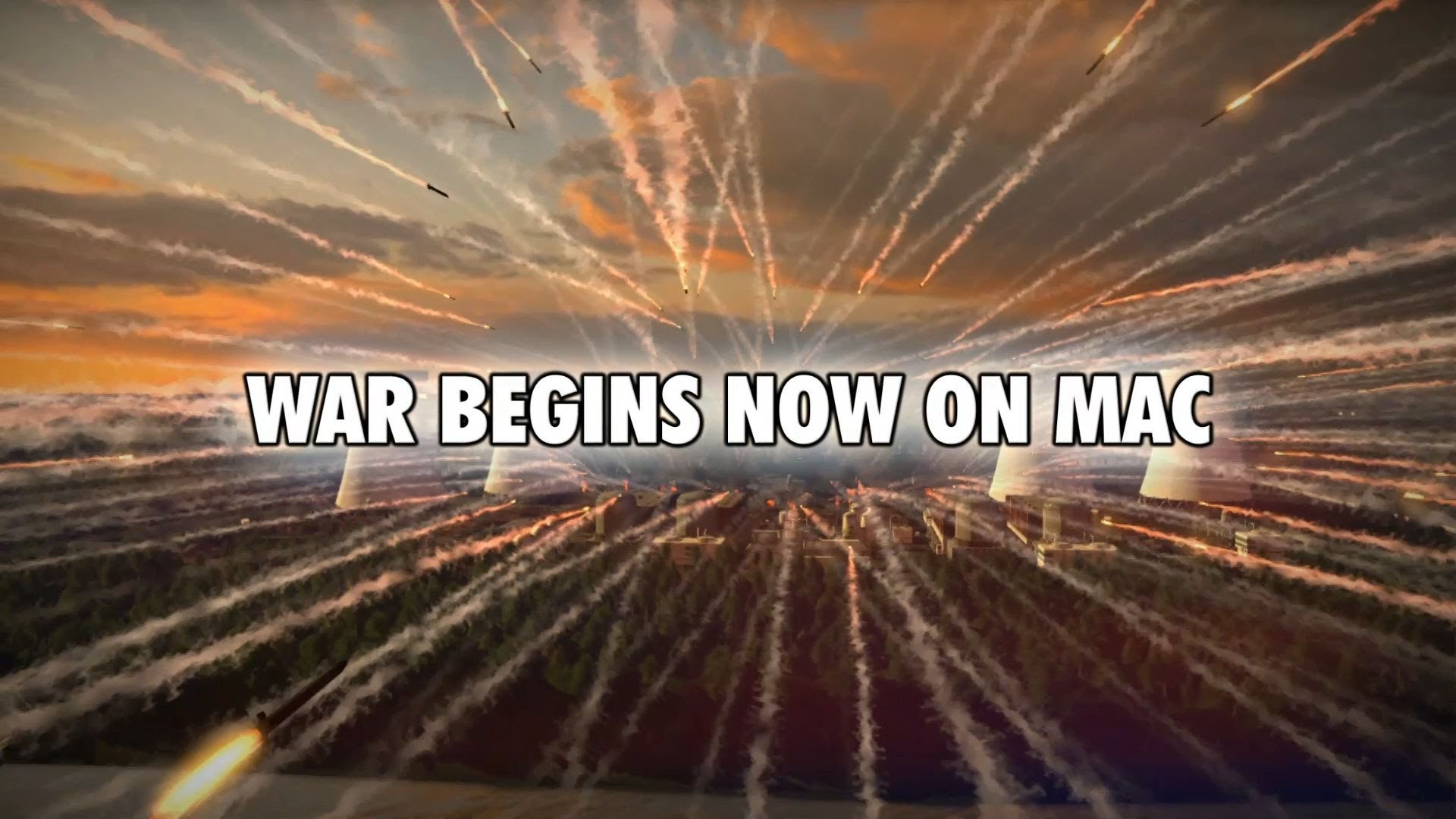
Looks good, right? Today, Eugen Systems announced the Mac version of popular real-time strategy (RTS) game, Wargame European Escalation, with the trailer above.
In even better news, if you own the PC version of the game and own a Mac, you can download the new Mac version for free. How’s that for Mac-friendly?
![Use These Keyboard Shortcuts To Reboot Or Shutdown Your Mac Instantly [OS X Tips] Keyboard](https://www.cultofmac.com/wp-content/uploads/2013/01/Keyboard.jpg)
I’ve been a Mac user since the Performa 638 CD I purchased in 1994, and I had no idea these shortcuts existed. While I wouldn’t recommend them to every Mac user, if you’re comfortable with the potential issues of immediately shutting down your Mac, you’ll want to learn these post-haste.
![See The Number Of Completed Tasks In Reminders [OS X Tips] Completed Tasks](https://www.cultofmac.com/wp-content/uploads/2013/01/Completed-Tasks.jpg)
Here’s a fun little extra for those of you that use the Reminders app on OS X.
Sometimes you just like to feel a bit more accomplished, a bit more successful at your day. One of the cool things about keeping a list of things you need to remember to do is actually checking them off as you do so. Heck, on a particularly frustrating day, you might want to know how many things you’ve actually completed, right?
Using the Reminders app, this is fairly simple to do.
![Help Your Older Mac Feel Snappier – Disable Finder Media Previews [OS X Tips] Finder Live Media Preview](https://www.cultofmac.com/wp-content/uploads/2013/01/Finder-Live-Media-Preview.jpg)
The OS X Finder keeps getting cooler and cooler, with animated window minimizing and live media previews. When you’re in icon view, the Finder updates all the image and video thumbnail previews in real time, making stuff easier to identify. This does take a toll on performance, however, which is important if you’re rocking an older Mac, like many of us.
One solution to help the Finder feel snappier is to turn off the image and video preview feature, and here’s how to do just that.
![Use Your Mac To Check The Signal Strength Of Any Bluetooth Device [OS X Tips] Bluetooth Strength](https://www.cultofmac.com/wp-content/uploads/2013/01/Bluetooth-Strength1.jpg)
If you use Bluetooth as much as I do, you’ll know that there are times when it works flawlessly and times when it does not. Many of the issues around sound quality of a Bluetooth speaker or the performance of a Bluetooth keyboard have to do with the strength of the signal going between your Mac and the Bluetooth gadget.
Here’s a simple way to check the signal strength of each device you’re using.
![Find Duplicate Contacts Merge Them On Your Mac To Simplify Your Digital Life [OS X Tips] Seriously, there were a lot more when I did this the first time.](https://www.cultofmac.com/wp-content/uploads/2013/01/Screen-Shot-2013-01-13-at-2.21.01-PM.jpg)
Over the years, my contacts list has become kind of crufty. Which is no surprise, really, as I’ve essentially used the same list since I owned a Palm Tungsten C back in 2003. I keep backing it up, moving it to newer, better devices and systems, but over time, there are serious issues in that database.
Like duplicated contacts, for example, each with a different subset of addresses, phone numbers, and email addresses. It’s a pain to go through them, one by one, and copy over information from each duplicate contact to a final, master contact for each person in my list. The OS X Contacts app, though, has a couple of helpful features to make this a bit easier.
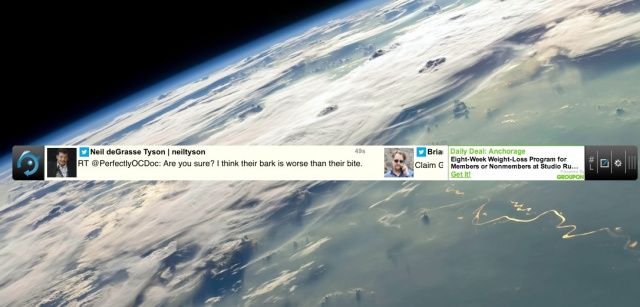
If you’re as much a Twitter and Facebook junkie as we are, you’ll have both websites up continuously, or you’ll run a third party app that you’ll need to switch to obsessively to keep track of your Twitter stream and Facebook status updates from all your FB friends, right?
If you want even more instantaneous access to your social feeds, however, you might want to try Tap Social, a Mac app that puts a stock-ticker style window at the bottom of your screen and streams the latest from your Twitter and Facebook accounts in an always on, real-time perspective on your social networks.
![Protect Your Shared iTunes Library And Playlists With A Password [OS X Tips] iTunes Sharing Password](https://www.cultofmac.com/wp-content/uploads/2013/01/Screen-Shot-2013-01-10-at-7.02.58-PM.jpg)
When I worked in an office, I shared several playlists from my Mac’s iTunes Library, including a Holiday music playlist and a couple of artist-specific playlists. I didn’t want everyone to be able to log in and share my tunes, however, as a few of the playlists contained songs with Explicit lyrics. I would have loved to have been able to protect these playlists from certain co-workers while allowing others to listen to the tunes I had set up.
Here’s how to do just that.
![How To Reset A Lost User Password In Lion Or Mountain Lion [OS X Tips] OS X Utilities](https://www.cultofmac.com/wp-content/uploads/2013/01/OSX-Utilities-e1357790165442.jpg)
I ran across an issue yesterday in trying to support a Macbook Pro at work. We wanted to reformat the Macbook to a clean system install, but we had no system disk for the computer (it was lost in the move to our new offices), and we didn’t know the admin password for the Mac. I thought we were out of luck, until I ran across a solution in Apple’s discussion forums that showed me how to reset the admin password without a system disk. I figured I’d share this process here, hoping it helps some of you out.
![Make Find My Mac More Effective – Enable Power Nap On Battery Power In Mountain Lion [OS X Tips] Battery Power Nap](https://www.cultofmac.com/wp-content/uploads/2013/01/Screen-Shot-2013-01-08-at-3.48.11-PM.jpg)
I haven’t really paid much attention to Mountain Lion’s new Power Nap feature, until I learned that it will keep my Mac safer, as Power Nap allows Find My Mac to run while it’s sleeping. A stolen Macbook can be run on battery power, so if you want to make it so that it’s more likely to continue running Power Nap, even when the Mac is unplugged, you have to enable it.
Power Nap also lets Time Machine back up hourly while asleep and runs Software Updates once per day. It will also keep all the iCloud stuff we all use synced up and ready to go, including email, calendars, notes, contacts, and reminders.
In case you don’t have this little gem running on your Mac, here’s how to check if it is, and enable it if it isn’t.

Apple has released yet another seed for OS X 10.8.3 today, Build 12D50, to developers in the Mac Dev Center. This is the fourth seed since the original 10.8.3 beta back in November.
![Easily Access Launchpad With A Keyboard Shortcut [OS X Tips] LaunchPad Keyboard Shortcut](https://www.cultofmac.com/wp-content/uploads/2013/01/LaunchPad-Keyboard-Shortcut.jpg)
Launchpad, the iOS-style apps launcher feature that appeared in OS X Lion, showed up without a keyboard shortcut enabled for it. Later Macs, of course, have the F4 key assigned as a Launchpad, well, launcher. You can use the dock icon, of course, and you can double click the Launchpad icon in the Applications folder, but if you have an older Mac keyboard, here’s how to enable the F4 key (or any other shortcut you want) to access Launchpad easily, with the touch of a keyboard button.
![Postpone Sleep For Your OS X Mountain Lion Mac Using This Free App [OS X Tips] Sleep No More](https://www.cultofmac.com/wp-content/uploads/2013/01/Screen-Shot-2013-01-06-at-5.26.51-PM.jpg)
Remember that tip, way back in 2012, where we showed you how to use the “caffeinate” command in the Terminal to prevent your Mac from sleeping for a specified amount of time? Well, it’s a new year, and with that comes a new way to keep your Mac from sleeping.
Sleep No More is a free app for your Mac that allows you to set a specific duration to postpone your Mac’s regularly scheduled sleep time. It’s a simple, graphical way to make this happen, without all that Terminal stuff, as it’s a nice little menu bar app.
![Create A Smart Playlist For More Than One Artist With iTunes [OS X Tips] Smart Playlist Multiple Artists](https://www.cultofmac.com/wp-content/uploads/2013/01/Screen-Shot-2013-01-03-at-6.15.33-PM.jpg)
Smart Playlists are fantastic, and they really do work to help you listen to the kind of music you’re in the mood for, using a variety of user-controlled criteria. You can create a Smart Playlist for any given Artist in your iTunes library fairly easily.
But what if you want a playlist that includes more than one Artist? Well, that’s pretty simple, too. Here’s how.