The Option key is a powerful ally in the transition from new, beginner user of OS X to the power user that you want to be. There are a ton of hidden features in the Finder alone that are hidden behind the underrated and unassuming Option key.
Here are some of the more useful ones.
De-Select All The Files
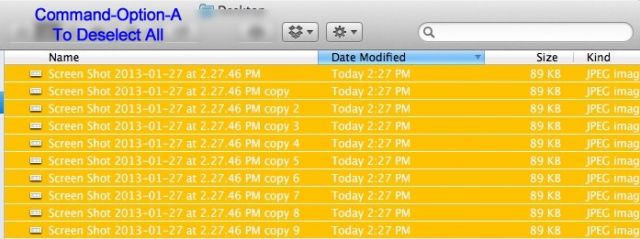
When you open up a Finder window with files in it, you can hit Command-A to Select All the items in the window, right? However, if you add Option key in, Command-Option-A, it will Deselect all the items.
Quickly Move To The Search Field
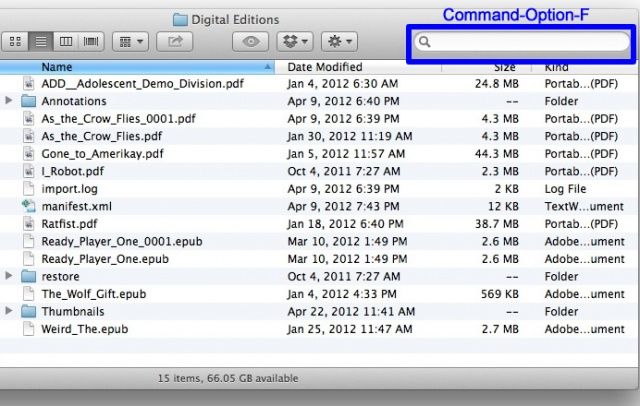
Want to quickly go to the search field in a Finder window? Usually, Command-F will open a new Finder window defaulting to Search view, but press Command-Option-F instead and your cursor will jump straight to the “Search” box without opening a new Spotlight window.
Quickly Close or Minimize Multiple Windows
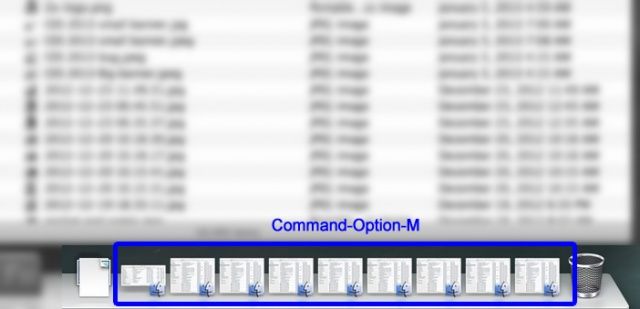
Got a bunch of Finder windows open? Simply hit Command-Option-M to minimize them, and Command-Option-W to close them all. You can do the same for any open app, just click on the app icon in the Dock and use the same keybaord shortcuts. Magic!
Full Disclosure
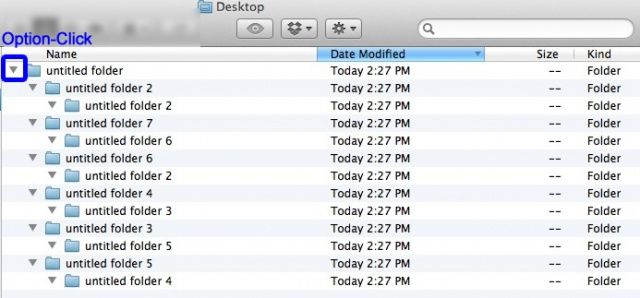
Usually, when you’re in List View, clicking on a little triangle next to a folder will open it and only it. If you want to open all the nsted folders inside, however, simply add the Option key to the mix. Option-Click that little disclosure triangle and it will open all the stuff inside, too.
No More Trash Dialog
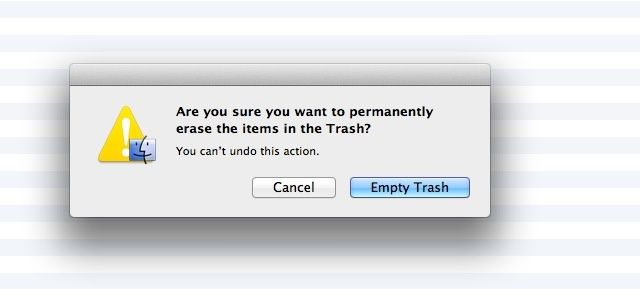
If you want to empty the Trash, you can hit Command-Shift-Delete. Typically, you’ll get a warning dialog box, asking if you’re sure you want to do so. If you want to skip this dialog box, add in the Option key, with Command-Shift-Option-Delete, and you’ll skip that dialog. Of course, you can also right click on the Trash icon to Empty it, with the Option key skipping the dialog box, here, too.
Source: Apple
Image: Tech Help Made Easy
![Master The Option Key In OS X Finder [OS X Tips] Apple-Keyboard-Option-Key](https://www.cultofmac.com/wp-content/uploads/2013/01/Apple-Keyboard-Option-Key.jpg)

