Simplier is a very simple $3 music player for people who just want to hear some tunes without having to trudge through the hassle of opening and browsing inside iTunes.
Simplier Offers A Simple Way To Play Music Without iTunes [Review]
![Simplier Offers A Simple Way To Play Music Without iTunes [Review] simplier.jpg](https://www.cultofmac.com/wp-content/uploads/2011/11/simplier.jpg)
![Simplier Offers A Simple Way To Play Music Without iTunes [Review] simplier.jpg](https://www.cultofmac.com/wp-content/uploads/2011/11/simplier.jpg)
Simplier is a very simple $3 music player for people who just want to hear some tunes without having to trudge through the hassle of opening and browsing inside iTunes.
![Get The Most Out Of The Favorites Bar In Mail [OS X Tips] mailappicon](https://www.cultofmac.com/wp-content/uploads/2011/07/mailappicon.jpg)
Like all of its predecessors, Mac OS X Lion ships with a Mail application. It is probably one of the most important applications you’ll find on your Mac, and although it isn’t perfect, it is at least free. You can buy more expensive alternatives, which I won’t list here, but I suggest you spend more time with Mail before giving up on it.
Mail has a lot of not-quite-obvious features that you might have missed and I’ve talked about a few of them in earlier tip posts. Today I’ll take a look at another one that will let you quickly access your favorite mailboxes or folders.
![Create An iTunes Account Without A Credit Card [OS X Tips] itunesappstore](https://www.cultofmac.com/wp-content/uploads/2011/11/itunesappstore.jpg)
It’s Thanksgiving Week, and that means most of us Americans will start thinking about how much weight we’ll gain and how much money we’ll end up spending on Black Friday, especially if we have children clamoring for an iPhone, iPod or iPad.
If you, like many other parents, are planning on buying your kids an iDevice this Christmas, you should know that your kids will need an iTunes account to use with their new device. Presumably, you’ll want to control how much they can spend buying apps. So you’ll be happy to know you can set up an iTunes account without a credit card. Your kid will be able to download a plethora of free apps and you’ll be able to give them gift cards to use to buy paid ones. This will let you control how much they spend, which is a lot better than giving them carte blanche access to your line of credit.
![Easily Backup Your Address Book Contacts To External Media And Maintain A Historical Archive [OS X Tips] addressbook](https://www.cultofmac.com/wp-content/uploads/2011/11/addressbook.jpg)
I ran into someone the other day and he told me that he had over 700 contacts in the Address Book app on his Mac. He expressed concern about losing those contacts. I asked him, “are you performing backups on your Mac?” He wasn’t. We talked about the various ways he could backup his Mac (i.e. Time Machine, external drive, etc.), but I also shared a tip with him that focuses on his contacts.
![Check The Status Of Your Music In The iTunes Match Cloud [OS X Tips] iTunesMatch](https://www.cultofmac.com/wp-content/uploads/2011/11/iTunesMatch.jpg)
Apple released iTunes Match this week, and along with it a new version of iTunes which includes a lot of new features to support music in the cloud. We’ll look at these features in the Mac OS X tip for today.
![Use TrueCrypt For Multi-Platform Encryption Support [OS X Tips] truecryptmac](https://www.cultofmac.com/wp-content/uploads/2011/11/truecryptmac.jpg)
Yesterday, I wrote a tip about using FileVault 2 encryption in Mac OS X Lion to encrypt a variety of external devices and SD cards. Although I like FileVault 2, I mentioned that it had some caveats.
The most glaring caveat is that media encrypted using FileVault 2 won’t work on other platforms. That might be fine in a home or business that uses only Macs, but it isn’t fine if you are also using computers running Windows or Linux.
Today I’ll show you how to encrypt drives that will work on computers running Mac OS X, Windows and Linux.
![Encrypt Your USB Flash Drives, External USB Drives Or SD Cards [OS X Tips] diskutil](https://www.cultofmac.com/wp-content/uploads/2011/11/diskutil.jpg)
Mac OS X Lion introduced the world to FileVault 2 Apple’s solution to full disk encryption. It is one of my favorite features in Lion, and it is definitely a welcome addition to Mac OS X. Just about anyone can use it to encrypt the startup disk on their Mac, but more importantly, they can use it to encrypt their USB thumb drives and SD cards. Why is that important?
It is important because USB thumb drives and SD cards are small and easily lost. If they are encrypted, you don’t have to worry about whether the content they carry falls into the wrong hands.
![How To Match And Upgrade Your Low Bitrate Songs To Lossless Quality With iTunes Match [Video How-To] Match](https://www.cultofmac.com/wp-content/uploads/2011/09/Match.jpg)
Apple’s new music service, iTunes Match, launched today as a beta, and it includes the handy ability to upgrade your low quality audio tracks to lossless audio tracks and then mirror them in the cloud. In this video, I’ll show how to set up iTunes match and upgrade your songs. It just couldn’t be easier.
![Turn Your Mac Into A YouTube Jukebox [Review] 20111111-musictube1.JPG](https://www.cultofmac.com/wp-content/uploads/2011/11/20111111-musictube1.jpg)
YouTube wasn’t supposed to be a music player, but that’s what a lot of people use it for. There are millions of songs on YouTube – the only problem is finding them.
That’s why you might enjoy a Mac app called Musictube, which takes the hard work out of finding and playing the songs you want. If you want a video jukebox on your Mac, this is it.
![Quickly Access Your Reading Lists in Safari 5 [OS X Tips] add2readinglist](https://www.cultofmac.com/wp-content/uploads/2011/11/add2readinglist.jpg)
Earlier this summer, Apple introduced the new Reading List feature in Safari 5 as part of Mac OS X Lion’s widescale release. This new feature lets you save web pages until you have time to read them later. It is a handy feature that you might find yourself accessing a lot so the tips today will help you do that as quickly as possible.
![Take Control Of Your 3G Data Usage [iOS Tips] icloud3g1](https://www.cultofmac.com/wp-content/uploads/2011/11/icloud3g1.jpg)
A lot of people don’t have access to unlimited 3G data plans, so they need to keep an eye out on the amount of data they use every month. There are different tasks and apps that will use data on an iPhone or iPad, and it can be hard to keep track of them all. Luckily, Apple has thought of a few ways you can limit access to 3G data by forcing apps to use Wi-Fi instead when it is available.
![Reverse Direction In The Task Switcher With This Keyboard Tip [OS X Tips] MacBook-Air-backlit-keyboard.jpg](https://www.cultofmac.com/wp-content/uploads/2011/07/MacBook-Air-backlit-keyboard.jpg)
You know the Task Switcher, right? It’s the keyboard command you use to switch between apps on your Mac. The list of apps in the Task Switcher grows or shrinks as you open and close apps. Sometimes that list can grow pretty large. If you go very fast you might skip past the app you want and find yourself having to go through the entire list again since it wraps around automatically at the end.
But you don’t have to loop around if you don’t want to. Instead, why not change direction and go back to the app you just passed? Here’s how.
![Show Downloads In Safari With This Quick Keyboard Tip [OS X Tips] safariicon](https://www.cultofmac.com/wp-content/uploads/2011/08/safariicon.jpg)
I’m beginning to like using the keyboard a lot more these days and the tip today shows how useful a keyboard can be. I use Safari a great deal and I download a lot of content from the internet using it. Every so often I need to see the current download list, which is easily accessible from the keyboard.
![Quickly Add Items To The Dock Or Finder Sidebar [OS X Tip] Findersample](https://www.cultofmac.com/wp-content/uploads/2011/10/Findersample.jpg)
You can quickly add items to the Finder Dock or Sidebar with this easy keyboard trick. Although Apple probably meant for it to be primarily used for folders, it actually works on a variety of different file types.
![Add ‘Shake To Undo’ To A Mac [OS X Tips] shake2undo](https://www.cultofmac.com/wp-content/uploads/2011/11/shake2undo.jpg)
Here’s a fun, kinda crazy way to use the sudden motion sensors that come in some Mac notebooks, like the newer unibody MacBooks and MacBook Pros. These sudden motion sensors are used by Apple to detect when a laptop with a physical spinning hard drive is dropped, and therefore this tip won’t work on the 2010 or 2011 MacBook Airs that shipped with flash-based, non-spinning SSDs. Using a third-party app, you can pick up your laptop and give it a shake-to-undo option, just like the one on your iPhone, iPad or iPod touch.
![Get Temporary Access To Your Mac OS X Library Folder When You Need It [OS X Tips] Findericon](https://www.cultofmac.com/wp-content/uploads/2011/08/Findericon.jpg)

The Library folder changed from being visible in Mac OS X Snow Leopard to being invisible in Mac OS X Lion. Apple decided to hide the Library folder from users to protect them from damaging the contents of that folder. Although that makes some sense from a security perspective, there are times when you need to get into that folder for troubleshooting or other reasons.
We’ve showed you how to make the Library folder permanently visible, but today I’ll show you how to get temporary access to this folder. Using this method will give you access when you need it and at the same time give the folder the protection Apple thinks it deserves.
![Sandvox Web Editor: A Good iWeb Alternative [Review] 20111102-sandvox-icon.jpg](https://www.cultofmac.com/wp-content/uploads/2011/11/20111102-sandvox-icon.jpg)
When Apple announced iCloud, it also announced the end of MobileMe web hosting.
If you’re among the small community of iWeb/MobileMe users who’ve been wondering what to do when MobileMe finally gets switched off next June, I suggest you take a look at Sandvox as one possible replacement.
![Sign Your PDFs In Preview [OS X Tips] previewicon](https://www.cultofmac.com/wp-content/uploads/2011/10/previewicon.jpg)
I like the new Preview app that ships with Mac OS X Lion. It comes with a lot of new features, but one I find particularly useful is the feature you can use to sign PDFs digitally.
![Lion Introduces New Privacy And Location Services To Mac OS X [OS X Tips] sysprefsicon](https://www.cultofmac.com/wp-content/uploads/2011/10/sysprefsicon.jpg)
Lion has introduced some new yet basic privacy settings. The new settings control how you share your location and collect usage data to send to Apple. Although now it seems to be fairly basic I think it is still important to know what if any apps on your Mac are accessing location services on Mac OS X.
I’ll show you how to find out if they are or not in this tip.
![Configure The Apple Menu Recent Items Feature [OS X Tips] sysprefsicon](https://www.cultofmac.com/wp-content/uploads/2011/10/sysprefsicon.jpg)
The tip today is a simple one that most Mac experts might already know, but I met a newbie today who didn’t have any idea why there are so many items listed in Recent Items a sub-menu on the Apple menu.
“There are just toooo many recent items under documents,” they said, and complained about the Server item being there when they didn’t have any servers.
So I showed them how to fix it, and now I’ll show you too.
![Remove Apps From Your Mac App Store Purchase History [OS X Tips] MacAppStore](https://www.cultofmac.com/wp-content/uploads/2011/08/MacAppStore.jpg)
Did you buy an app for your Mac that you later regret having bought? Or did you decide it was so terrible that you don’t want to be reminded about having bought it? Well, you are in luck, because now there is a way to remove purchases now from your Purchased history in the Mac App Store.
![Mac OS X 10.7.2 Gives You Better Spaces Arrangement Options [OS X Tips] Mission Control](https://www.cultofmac.com/wp-content/uploads/2011/08/Mission-Control.jpg)
Apple has fixed an issue with Mission Control’s All Windows mode in Mac OS X 10.7.2 that will make a lot of people happy. You can now rearrange the desktop spaces and full-screen applications by dragging. The Dashboard and the first desktop space remain fixed in place at the first and second places in the desktop spaces and full-screen applications list.
Although dragging these objects around is new, the trick to getting it to work is similar to a previous tip.
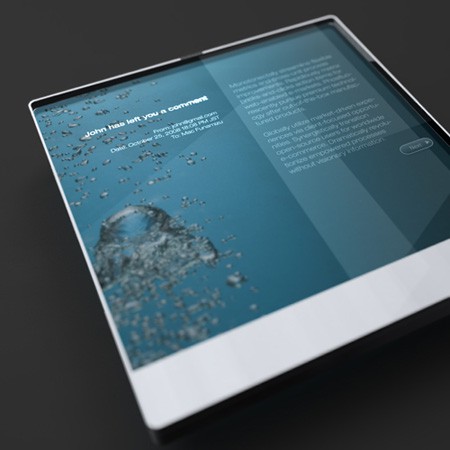
Planted in your shiny new iPhone 4s and in the iOS 5 are the seeds of tomorrow’s Mac of the future, and indeed the future of all computers. You can find them if you know where to look. (And I’ll tell you where below.)
It’s not supposed to be this way. In the Microsoft world, at least, new technology starts at the top and “trickles down” from bigger and more powerful computers over time to mobile devices and eventually cell phones. If you’re focused on the machines, this makes sense, as larger computers are more capable of handling powerful new features.
But if you’re focused on the user, as Apple is, this approach doesn’t make sense. Apple has developed what I believe is a unique strategy: introduce new interfaces and new ways to interact with computers and the Internet on the smallest devices first, then scale them up over time, eventually ending up as desktop features.
![Enable Hidden Secrets and The Debug Menu In Disk Utility [OS X Tips] Diskutility](https://www.cultofmac.com/wp-content/uploads/2011/10/Diskutility.jpg)
This tip is especially handy for Mac OS X Lion users, but it should even work with Mac OS X Snow Leopard too. You’ll be able to activate a hidden debugging menu and other hidden secrets in the Disk Utility app on your Mac in the folders Applications –> Utilities.
![Make Your Desktop Clean And Minimalistic [Video How-To] Lion](https://www.cultofmac.com/wp-content/uploads/2011/10/Lion.jpg)
Having an uncluttered and minimalistic desktop has several benefits. Not only does it remove visual distractions, it can also actually speed up your Mac. In this video, I’ll show you a few ways to clean up and un-clutter your desktop.