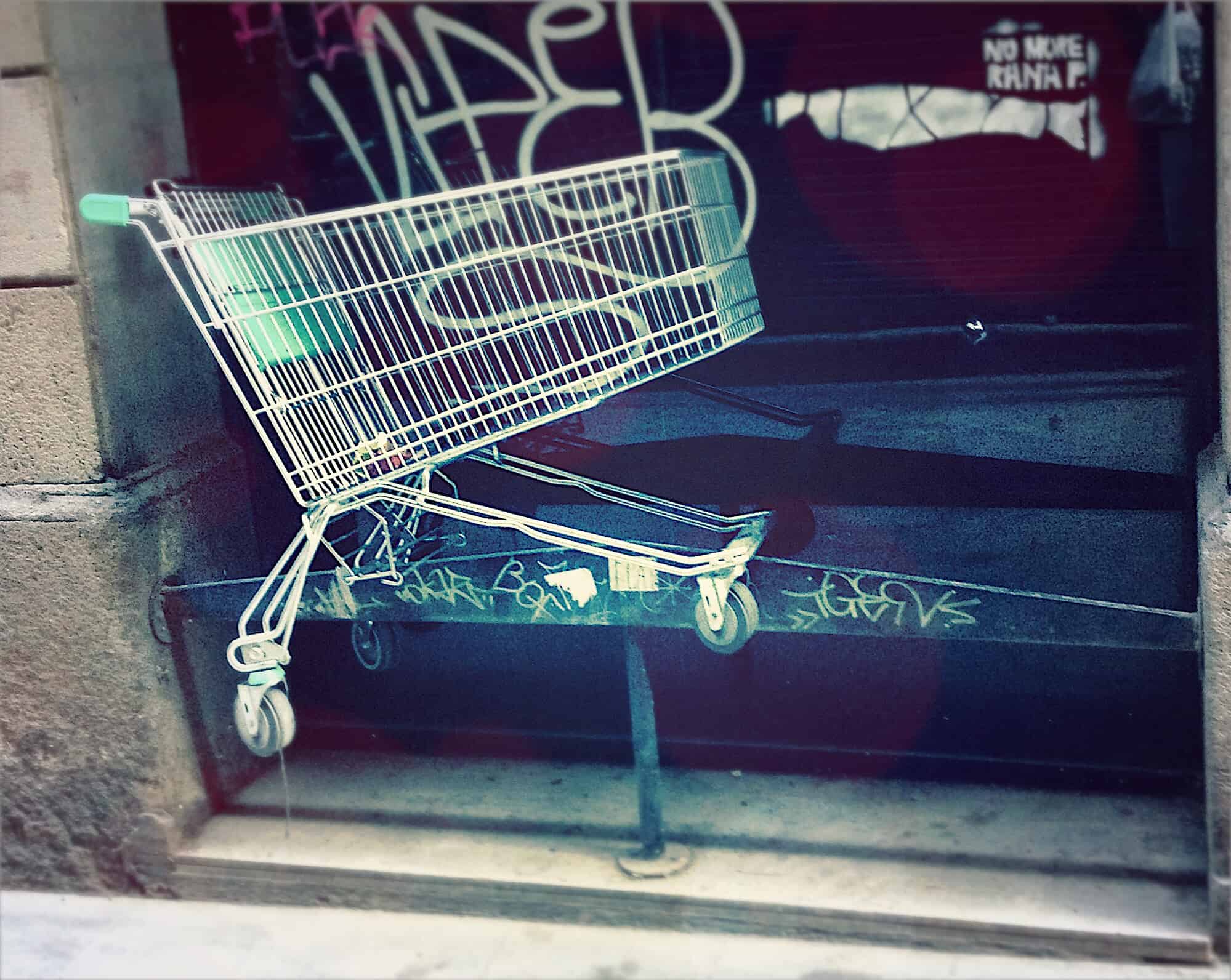A few months back, we started hearing a lot of creepy stories about folks having real-life, in-person conversations with friends, and then getting Facebook ads on the same subject soon after. Was Facebook using their iPhone/iPad’s microphone to eavesdrop on them, then serving ads based on what it heard? Technically, it’s not much different to Google scanning your email and serving ads based on their content. In reality, it’s a whole ‘nother level of creepy.
How to stop Facebook eavesdropping on your conversations

Photo: Charlie Sorrel/Cult of Mac




![Whip any PDF into shape with one simple app [Deals] With this app, PDFs can be edited just as easily as a Word doc.](https://www.cultofmac.com/wp-content/uploads/2018/03/PDFConverterOCR.jpg)

![Name your price for a library of courses in DIY electronics [Deals] Get well acquainted with Arduino for whatever you want to pay.](https://www.cultofmac.com/wp-content/uploads/2018/03/Arduino.jpg)

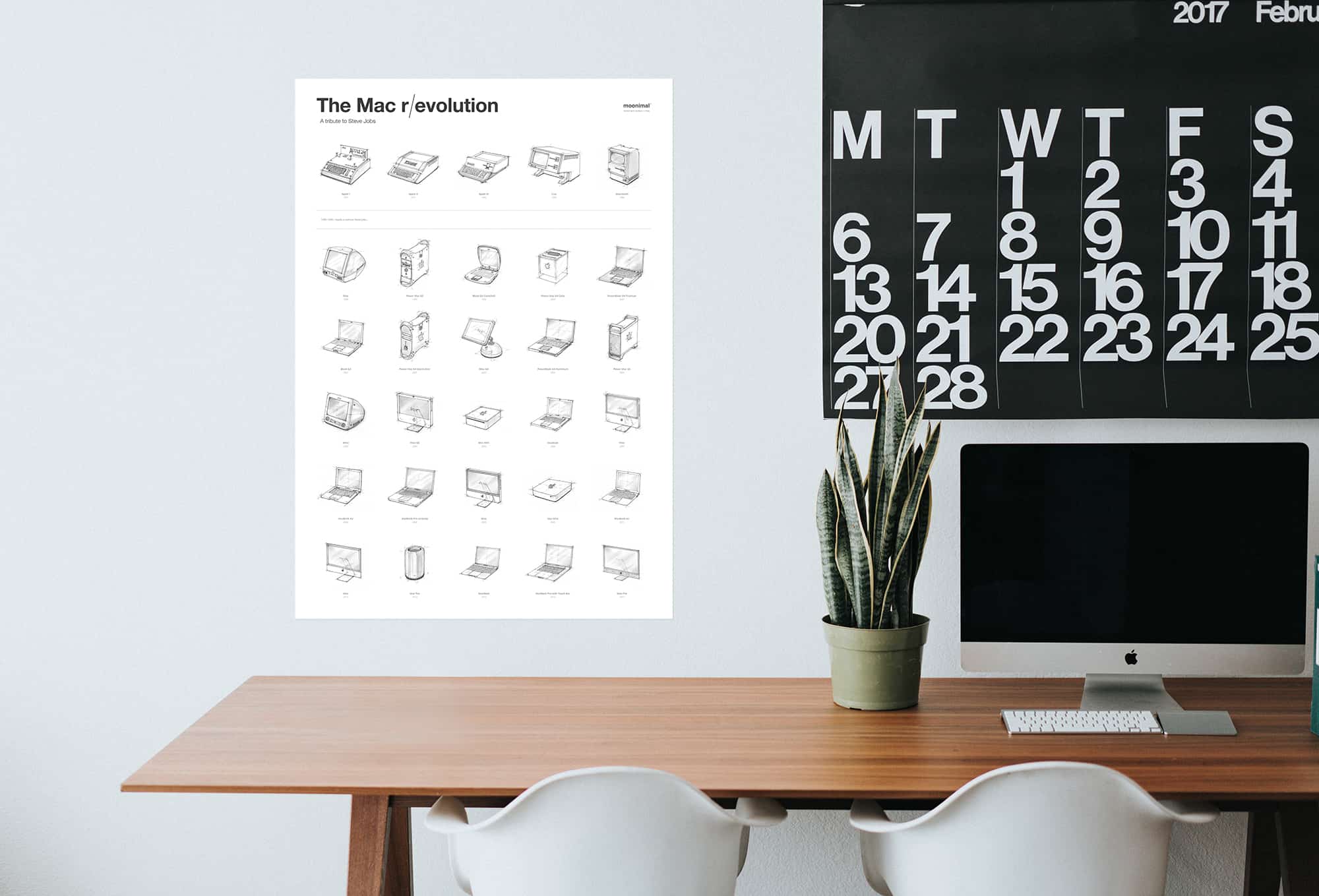
![Luck o’ the Irish: Save 20 percent on green Apple Watch bands [Watch Store] clessant](https://www.cultofmac.com/wp-content/uploads/2018/03/Clessant_Apple_Watch_Strap_Green_Russian_5_1024x1024.jpg)
![Give your computer a checkup from the neck up [Deals] Keep your Mac's drive humming and healthy with this powerful diagnostic and repair tool.](https://www.cultofmac.com/wp-content/uploads/2018/03/Drive-Genius-5.jpg)
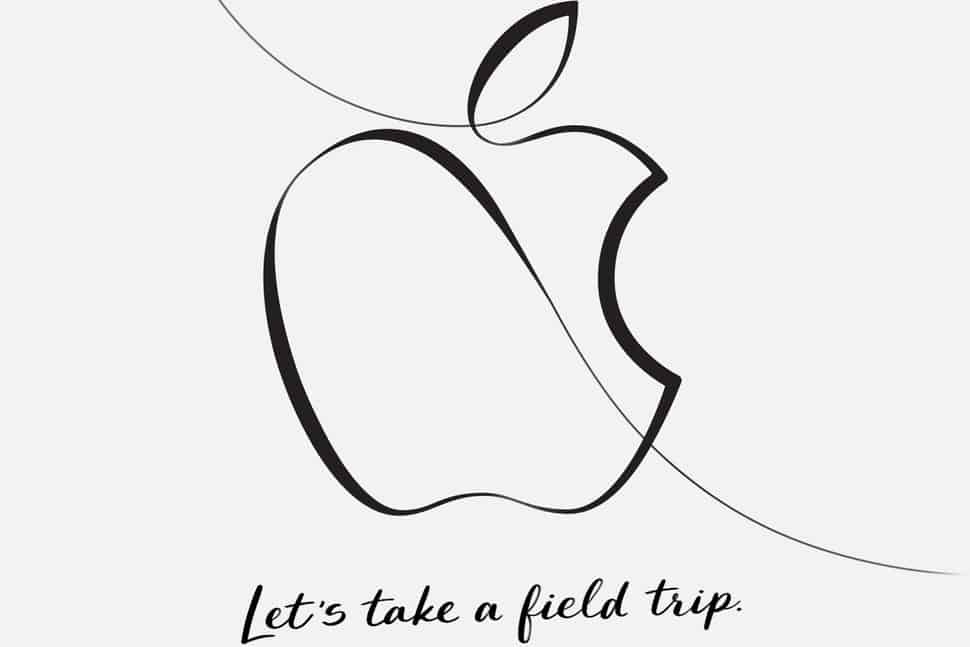
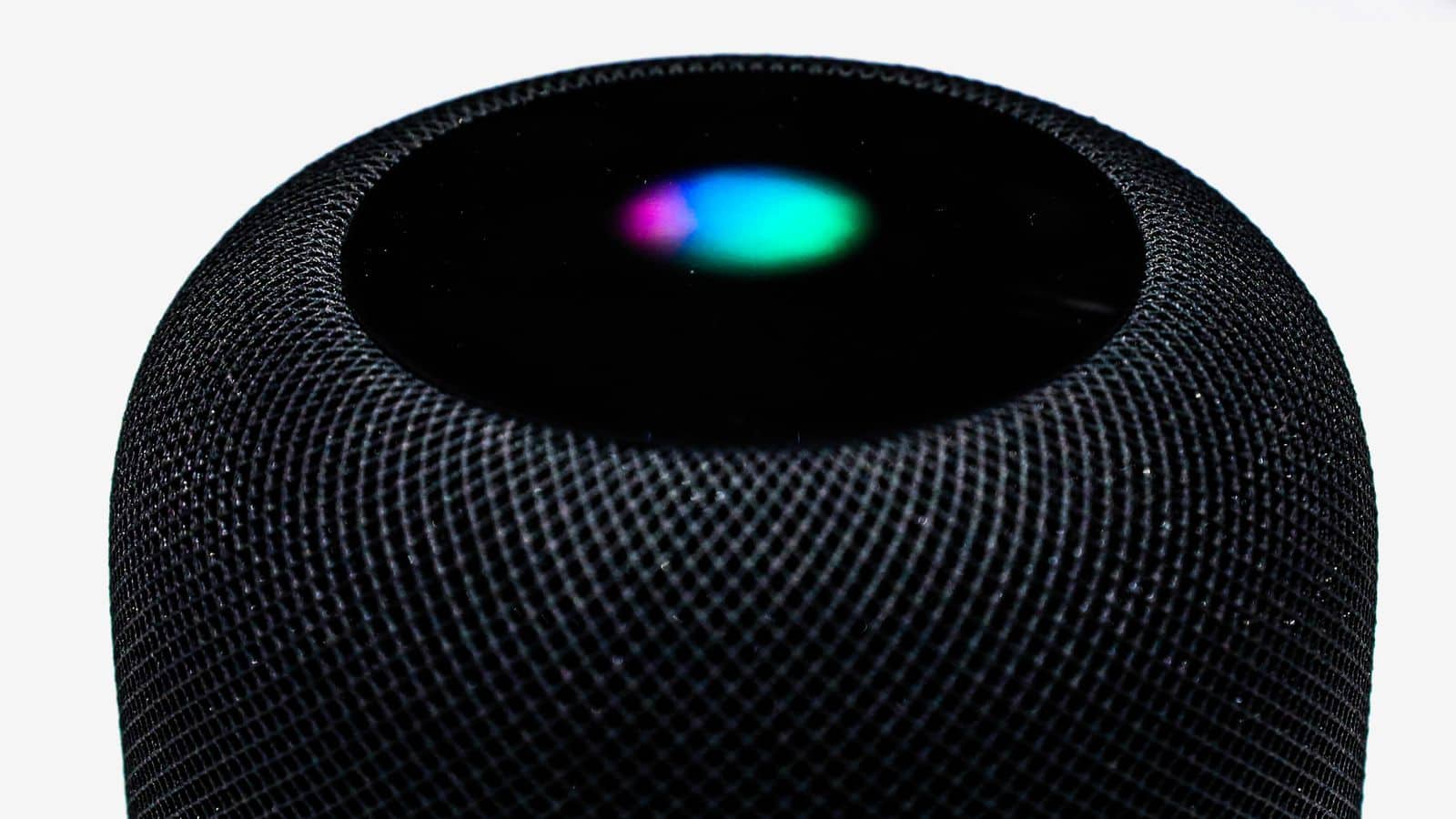
![Stylish, portable Pod Pro keeps Apple Watch ready to go [Watch Store] nomad](https://www.cultofmac.com/wp-content/uploads/2018/03/1488777988937_191693616318422553.1400w.jpg)
![Best List: This clever car cam from Owl keeps an eye on your wheels [Review] Owl car cam](https://www.cultofmac.com/wp-content/uploads/2018/03/Owl_car_cam_1.jpg)

![Textor is the missing TextEdit for iOS [Review] textor](https://www.cultofmac.com/wp-content/uploads/2018/03/textor.e50523cca9ff46ac9d88adfcc4a1e868.jpg)

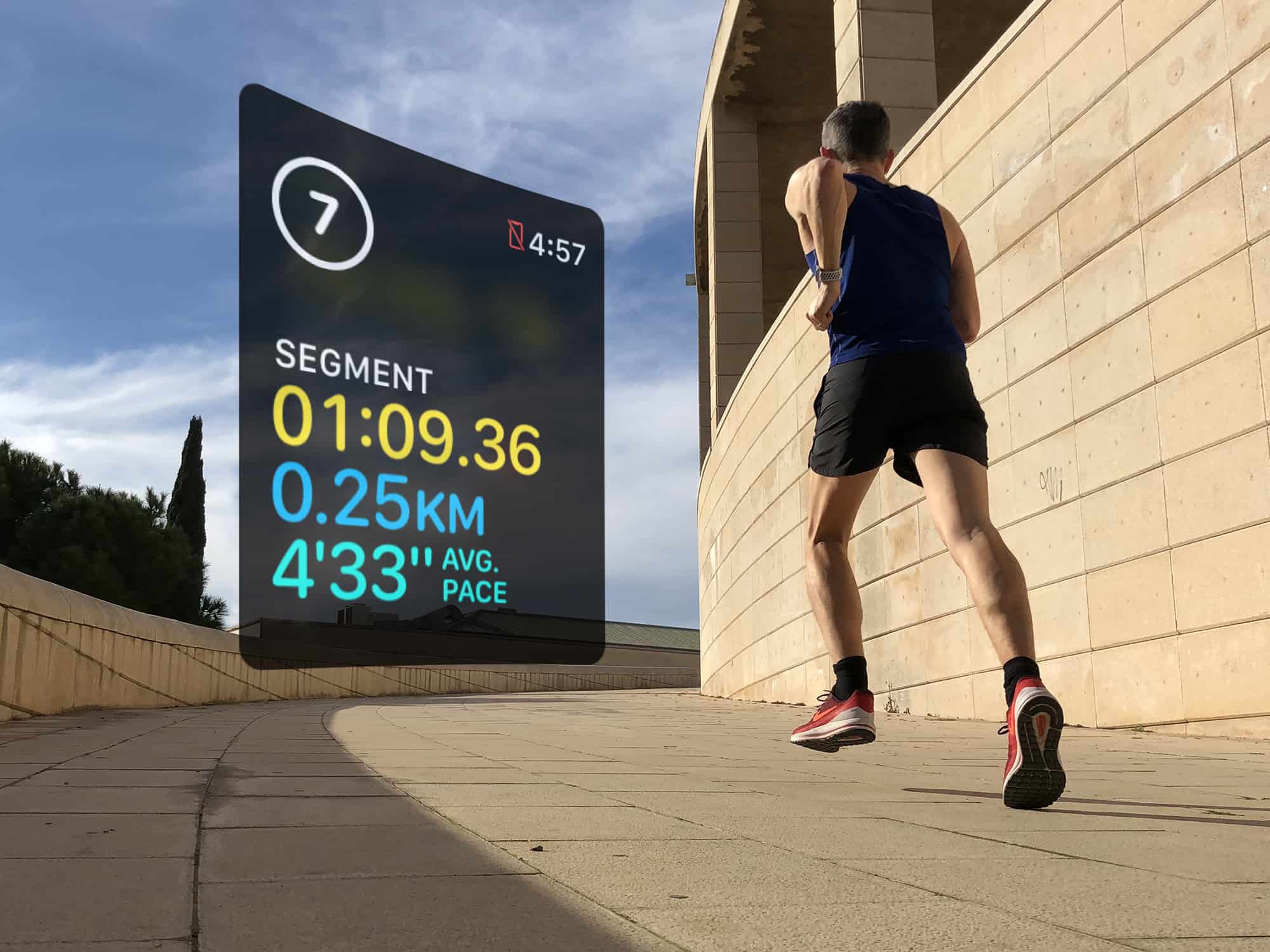
![Enhance your Mac with these 10 top-shelf apps [Deals] Get the most out of your Mac with this diverse bundle of 10 top-shelf apps.](https://www.cultofmac.com/wp-content/uploads/2018/03/The-2018-Mac-Essentials-Bundle09.jpg)