Apple continues testing iOS 26, releasing the seventh beta build to developers on August 18, Monday. This is the third consecutive beta from the company in three weeks.
Unlike the last few beta builds, iOS 26 beta 7 doesn’t pack any major changes. Check out everything new in the build below.
iOS 26 and iPadOS 26 beta 7: What’s new and changed
Blood oxygen sensing returns
A recent United States Customs ruling has allowed Apple to reenable blood oxygen features on all Apple Watch models sold in the U.S. since early 2024. Rather than process blood oxygen data on the watch itself, it sends the data to the iPhone where it can be processed and viewed.
This was released publicly in iOS 18.6.1 and watchOS 11.6.1 in addition to iOS and watchOS 26 beta 7.
Adaptive Power Notifications
iOS 26 beta 7 adds a new Adaptive Power Notifications toggle under Settings > Battery > Power Mode. If enabled, you’ll get a notification every time your iPhone uses the Adaptive Power Mode to extend battery life under load.
In iOS 26 Beta 7, there’s now a toggle for Adaptive Power Notifications under Settings → Battery → Power Mode. pic.twitter.com/E5u9ZpZmgS
— Beta Profiles (@BetaProfiles) August 18, 2025
Adaptive Power Mode is only available on iPhone 15 Pro and newer models.
iOS 26 and iPadOS 26 beta 6: What’s new and changed
New Ringtones
iOS 26 beta 6 contains six new ringtones: Buoyant, Dreamer, Pop, Reflected, Tech, Little Bird and Surge. Almost all of them are variations of the existing “Reflection” ringtone. Only Little Bird is an original ringtone; “Reflected” had the placeholder name “Alt 1” in earlier betas.
A 7th new ringtone, this one is a new original one called Little Bird pic.twitter.com/0O5bcIhwGf
— Aaron (@aaronp613) August 11, 2025
Camera mode switcher changes again
iOS 26 beta 6 changes how the camera mode switcher works yet again. Scrolling through camera modes now works as it did in iOS 18 and before, where swiping your finger moves the mode dial, rather than the selection bubble. It now behaves like the “Classic Mode Switching” setting that was in beta 5.
However, the option to choose how it works is gone. It seems Apple has decided that Classic Mode Switching is how it should work for everyone. Perhaps the setting was only there for user testing.
Faster app opening animations
The latest iOS 26 beta introduces new app opening and closing animations that are noticeably faster, making the entire UI feel more responsive.
iOS 26 Beta 6 new app opening / closing animation and speed pic.twitter.com/bnWu0z76I6
— Ben Geskin (@BenGeskin) August 11, 2025
More Liquid Glass tweaks
iOS 26 beta 6 makes Liquid Glass more prominent, adding it for toggles, Notification Summaries and other UI elements.
With the iOS 26 beta cycle almost coming to an end, don’t expect future builds to contain any major Liquid Glass changes.
New onboarding video
Apple is adding the final touches to iOS 26 for its public release in September. The newest beta adds an introductory video highlighting the changes Liquid Glass introduces. It appears when you first upgrade to the OS.
iOS 26 beta 6 features a brand new startup sequence not seen before! Absolutely beautiful. pic.twitter.com/1Sx2TjiVkW
— Noah (@itsnoahd) August 11, 2025
iOS 26 and iPadOS 26 beta 5: What’s new and changed
Classic Mode Switching in Camera app
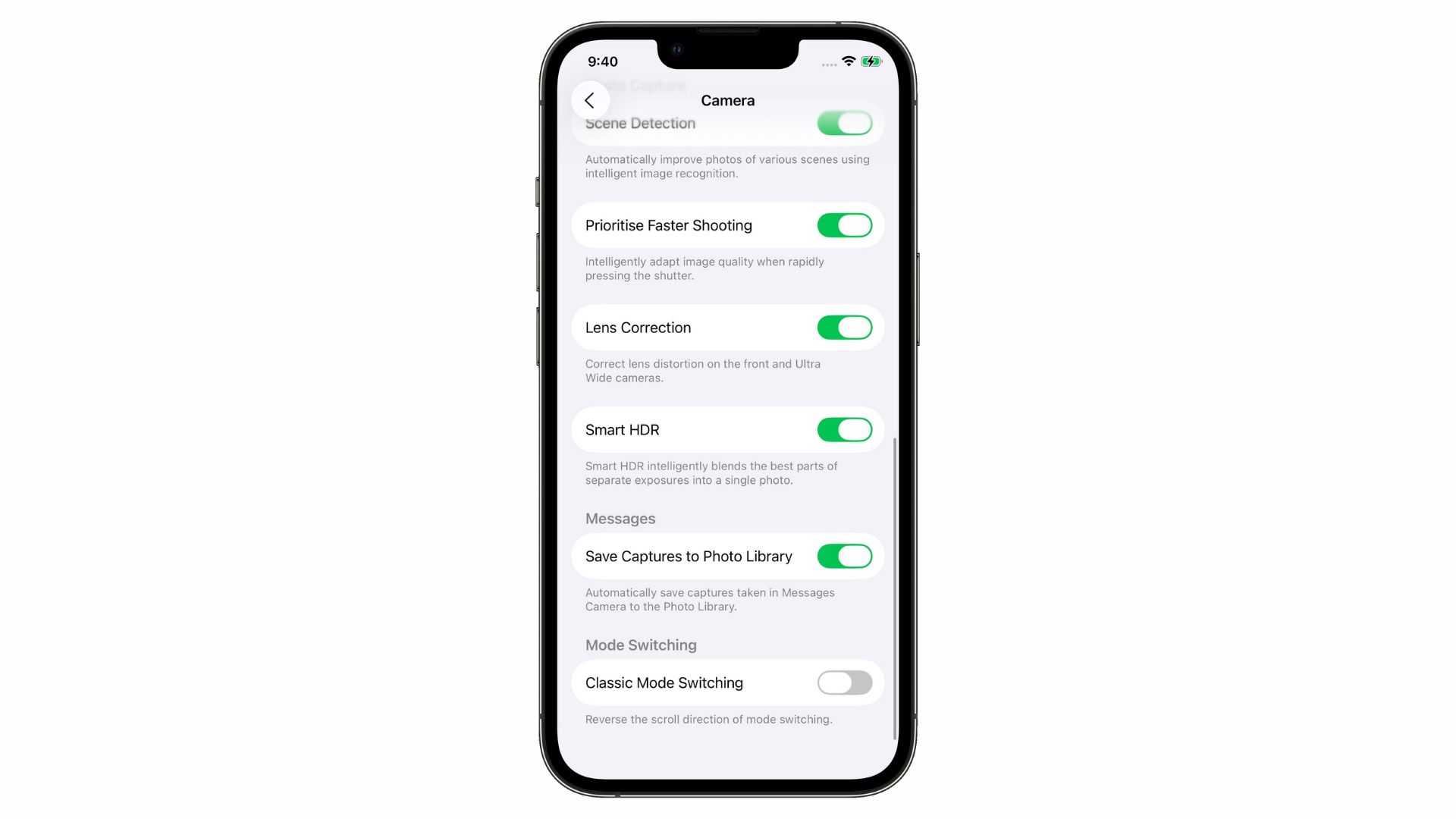
Image: Rajesh Pandey/Cult Of Mac
The revamped Camera app in iOS 26 changes how you switch between camera modes. Previously, swiping left moved you to the mode on the right.
iOS 26 changes that by making the camera switch to the mode in the same direction you swipe. If you don’t like this behavior, iOS 26 beta 5 adds a Classic Mode Switching option, reversing “the scroll direction of mode switching.” You can enable it from Settings > Camera.
Update: Apple removed this toggle in iOS 26 beta 6.
New AirDrop icon
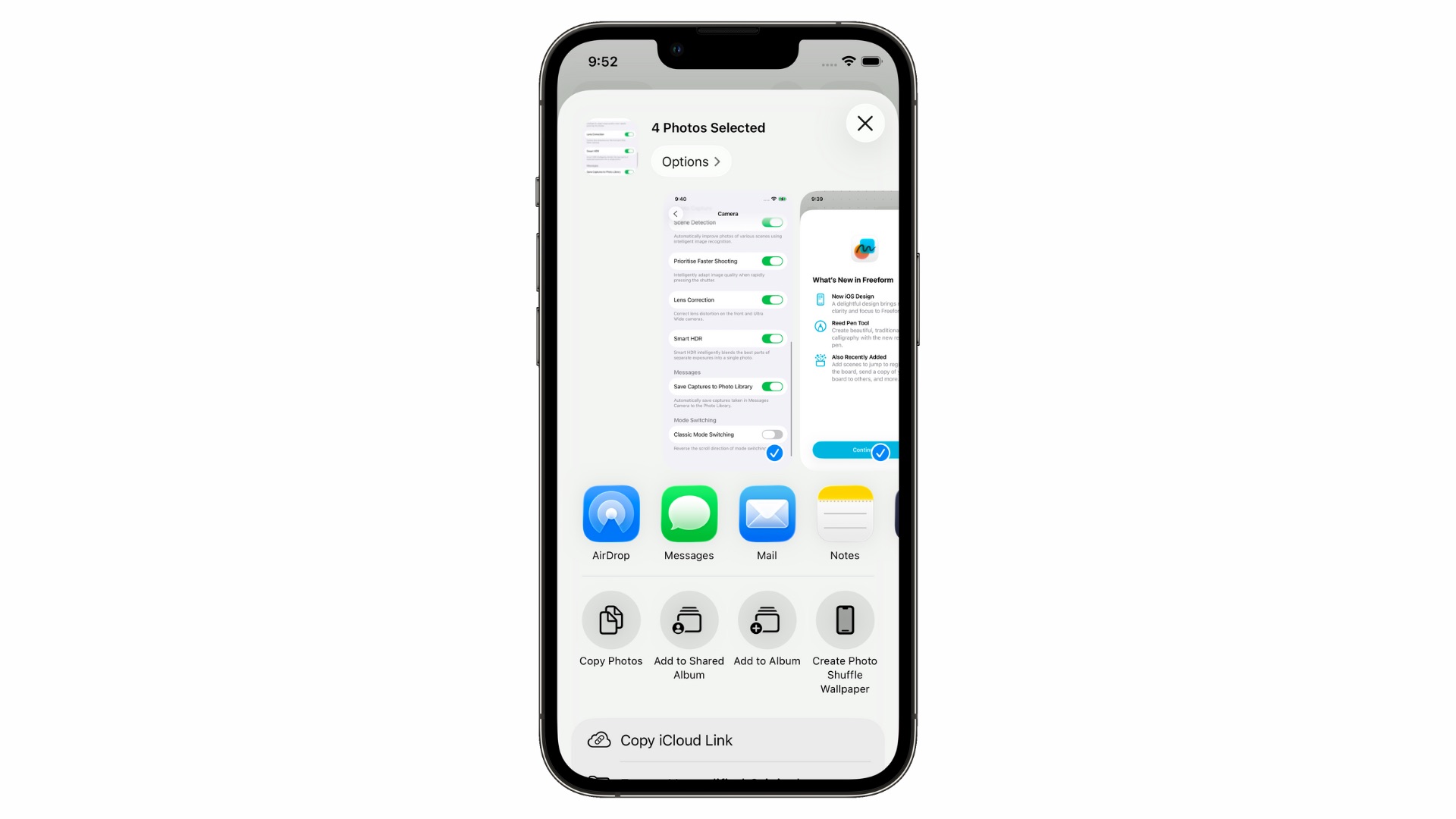
Photo: Rajesh Pandey/Cult Of Mac
The newest beta introduces a more Liquid Glass-y AirDrop icon in the Share Sheet.
New Lock Screen passcode animation
iOS 26 beta 5 features a new passcode animation on the Lock Screen. While a small change, it looks a lot sleeker.
iOS 26 beta 5 adds a new animation to the passcode screen pic.twitter.com/ZO54DZokA9
— Aaron (@aaronp613) August 5, 2025
Splash screen for system apps
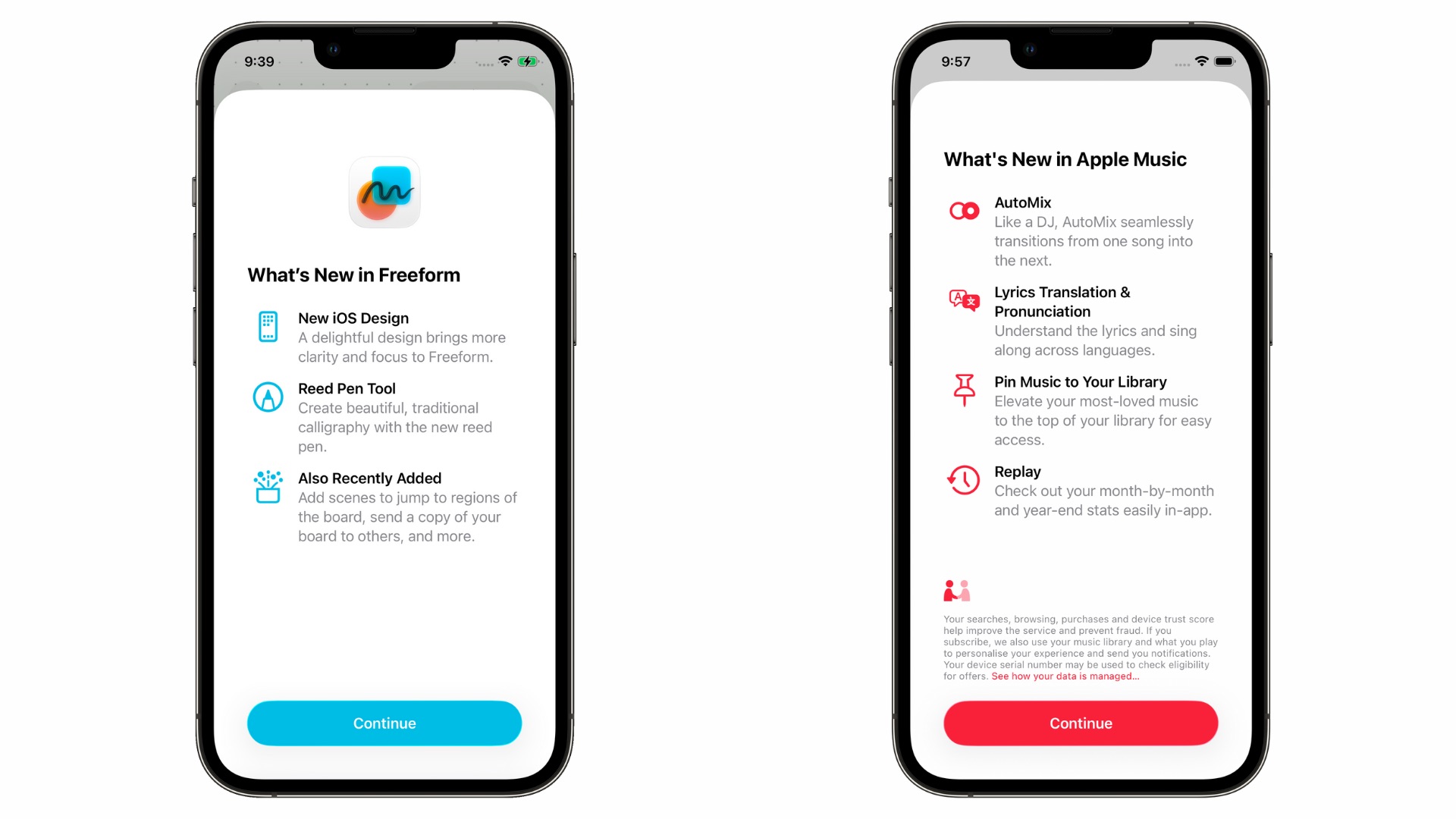
Photo: Rajesh Pandey/Cult Of Mac
As iOS 26 nears its public launch, Apple has begun adding a splash screen highlighting the changes to its system apps. Beta 5 adds a splash screen to Apple Music, Notes and Freeform apps.
Refreshed low battery Dynamic Island notification
iOS 26 beta 5 revamps the low battery Dynamic Island notification. The new design looks a lot sleeker than the iOS 18 version. Likewise, there’s a new pop-up for Game Mode as well.

Photo: Reddit
Glassier Dock

Image: Rajesh Pandey/Cult Of Mac
A minor tweak, but iOS 26 beta 5 makes the Home Screen Dock thicker and glassier.
Always visible Menu Bar on external displays
When connected to an external display, iPadOS 26 beta 5 always displays the Menu Bar inside an app (via @Stroughtonsmith). Apple has added a new “Swipe to Reveal Menu Bar” toggle in the Multitasking & Gestures menu, allowing you to swipe down from the top center of the screen to reveal the Menu Bar.
iOS 26 and iPadOS 26 beta 4: What’s new and changed
Liquid Glass is back
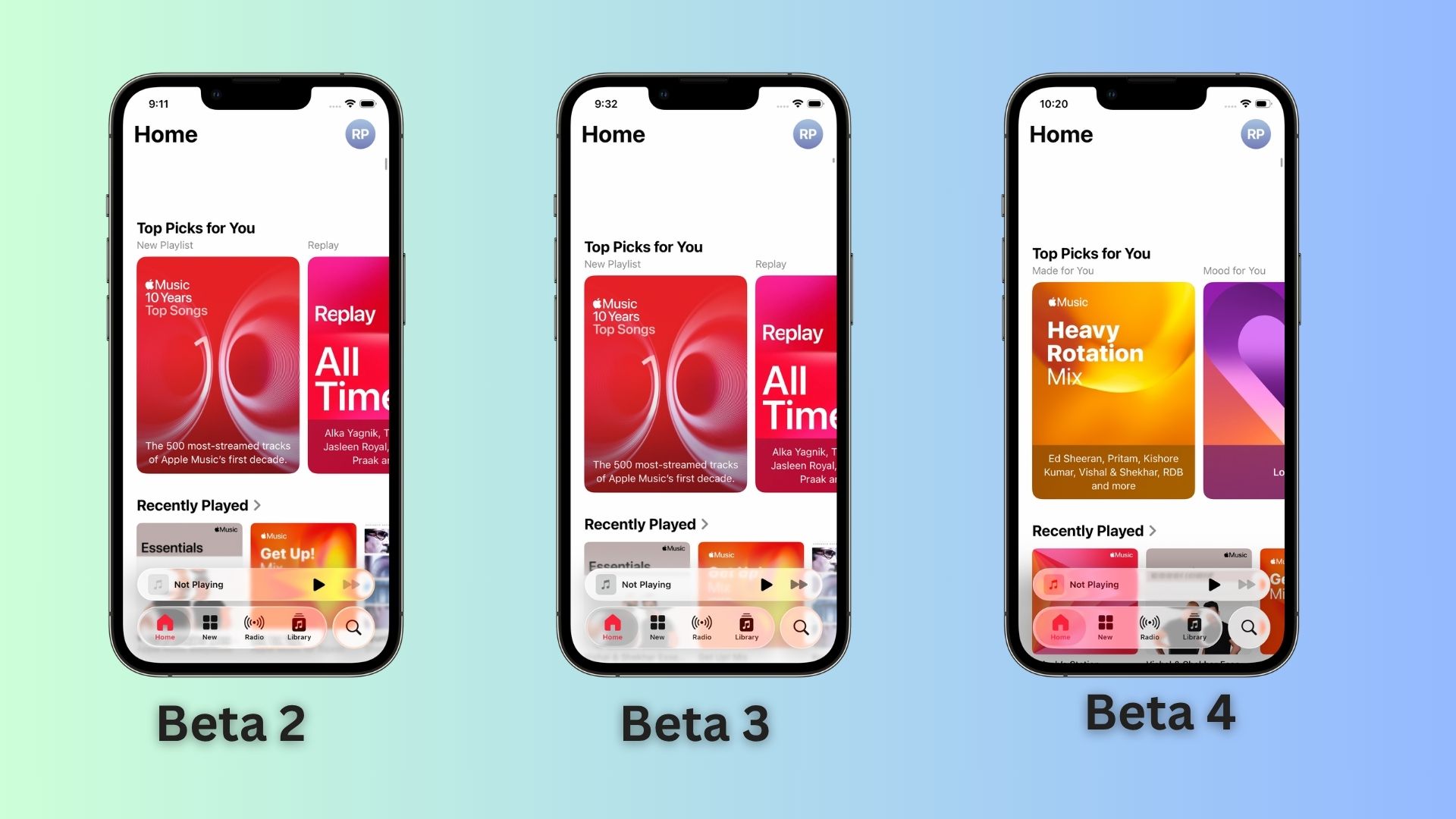
Photo: Rajesh Pandey/Cult of Mac
Apple gave its new Liquid Glass design a more frosted look in iOS 26 beta 3 to improve readability. But this also made the design feel less liquid-y. The latest iOS 26 beta changes this and adds more transparency to UI elements.
Darker Lock Screen background
When you scroll through notifications on the Lock Screen in iOS 26 beta 4, the background automatically darkens to improve readability. This small tweak should make a big difference in everyday use.
Big improvement to notifications in iOS 26 beta 4!
On the Lock Screen, the background now dims as you’re scrolling through notifications pic.twitter.com/IRuHusNMvB
— Apple Hub (@theapplehub) July 23, 2025
Notification Summaries return to News apps
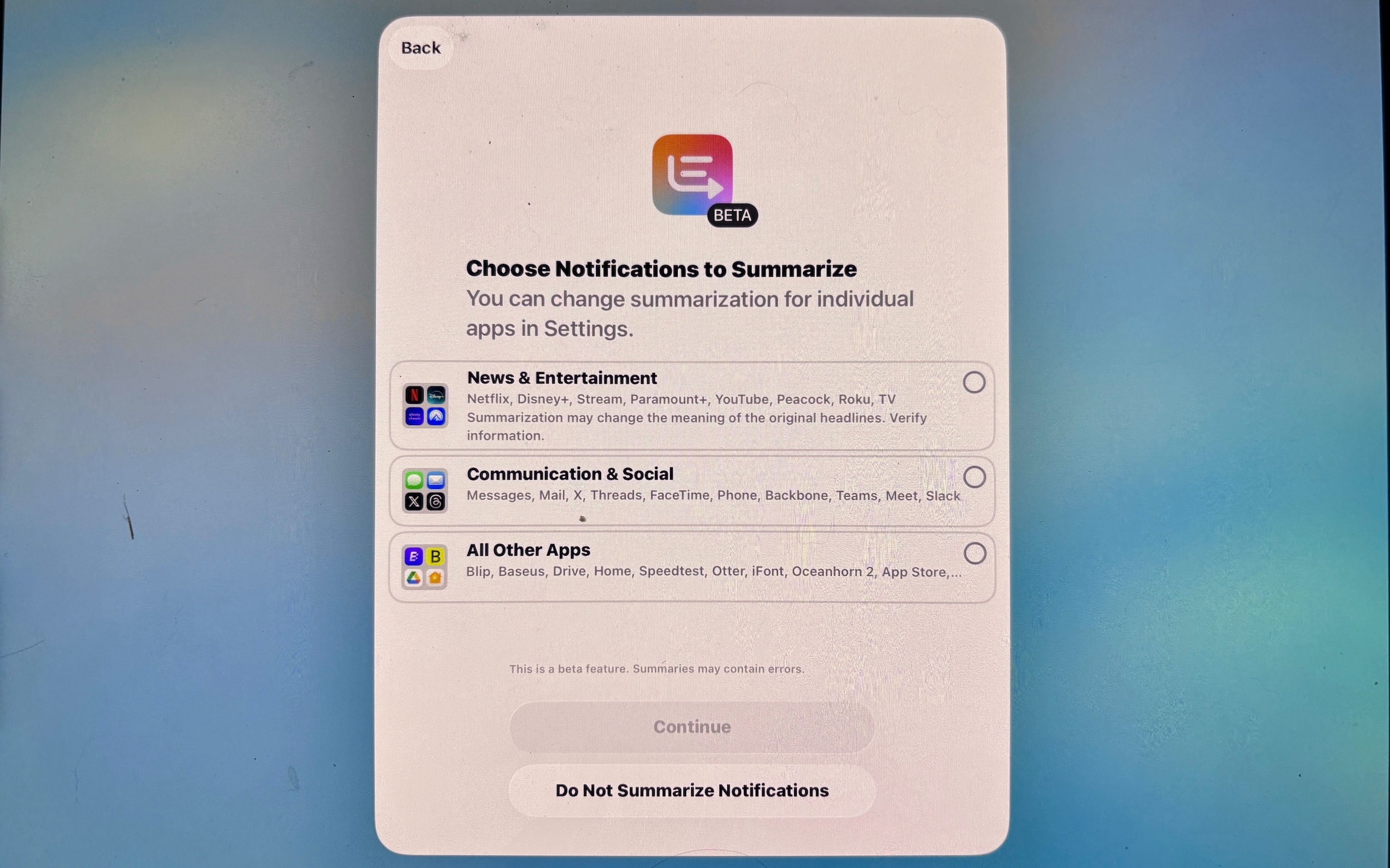
Photo: Ed HardyCult of Mac
Following criticism for generating incorrect AI summaries, Apple nuked notification summaries for news and entertainment category apps with iOS 18.3. With iOS 26 beta 4, the company prompts users to enable the feature, seemingly for testing purposes and to gather feedback.
When your iPhone or iPad restarts after installing the latest iOS 26 or iPadOS 26 beta, a prompt will appear asking you to enable notification summaries for different app categories, including News & Entertainment.
New Camera splash screen and tweaks
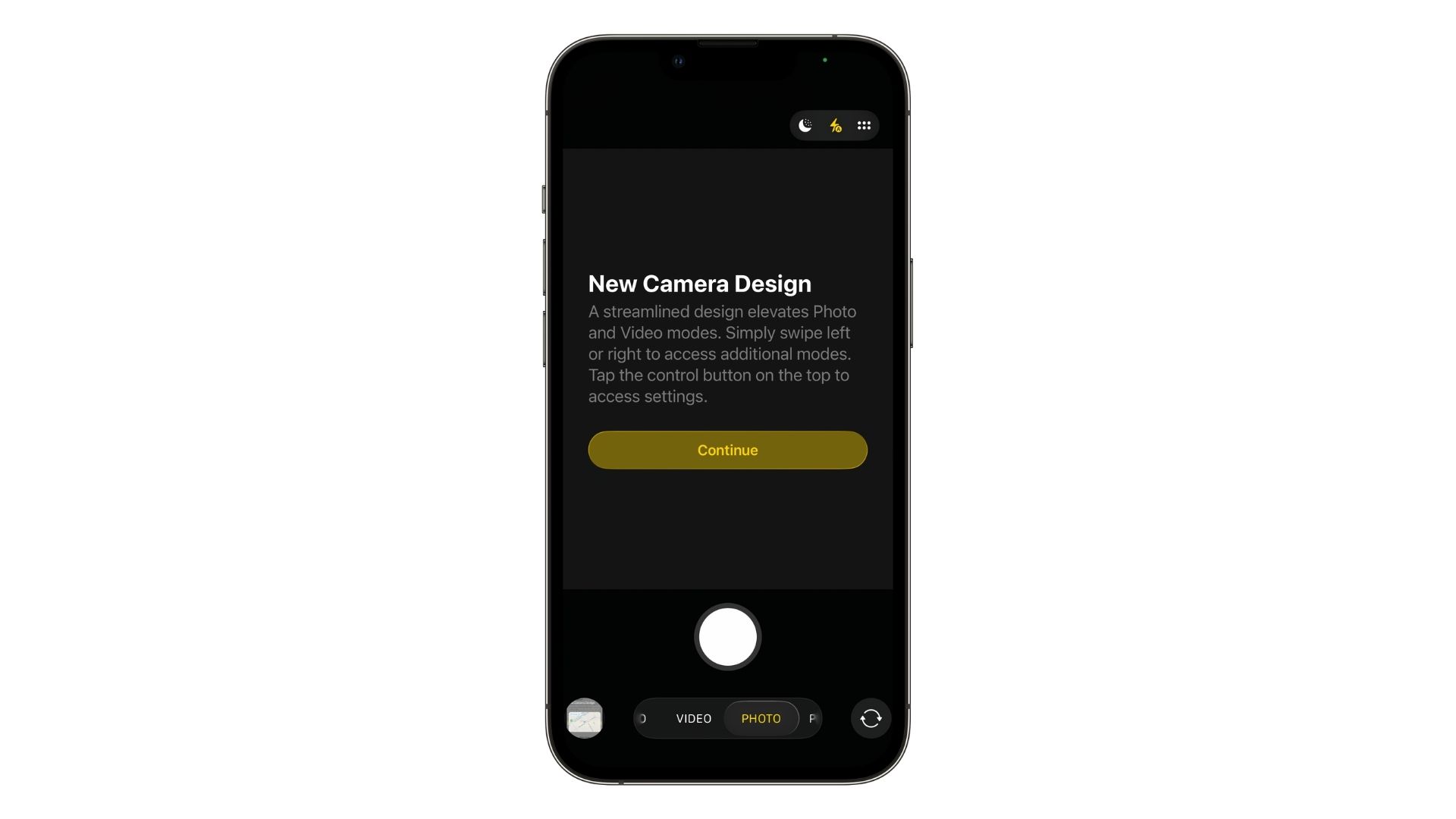
Photo: Rajesh Pandey/Cult of Mac
Opening the Camera app in iOS 26 beta 4 brings up a splash screen explaining how the simplified camera layout works.
In previous betas, after opening the camera, the mode picker would be expanded — hiding the camera roll and camera flip button for a second or two. This is no longer the case in beta 4; the buttons to the side are visible right away.
The camera mode picker has another change: it scrolls the opposite way. Swiping your finger to the right spins it to the left. This is, inexplicably, the opposite of how scrolling works everywhere else on the iPhone.
Updated system icons
The new iOS 26 and macOS Tahoe betas change the system icons of external drives and disks with a lighter look and less perspective.
iOS 26 Beta 4 changes : The visual style for drive icons has been updated to the new Liquid Glass / macOS Tahoe style. pic.twitter.com/gQZPeaZhDp
— Steve Moser (@SteveMoser) July 22, 2025
Call screening options
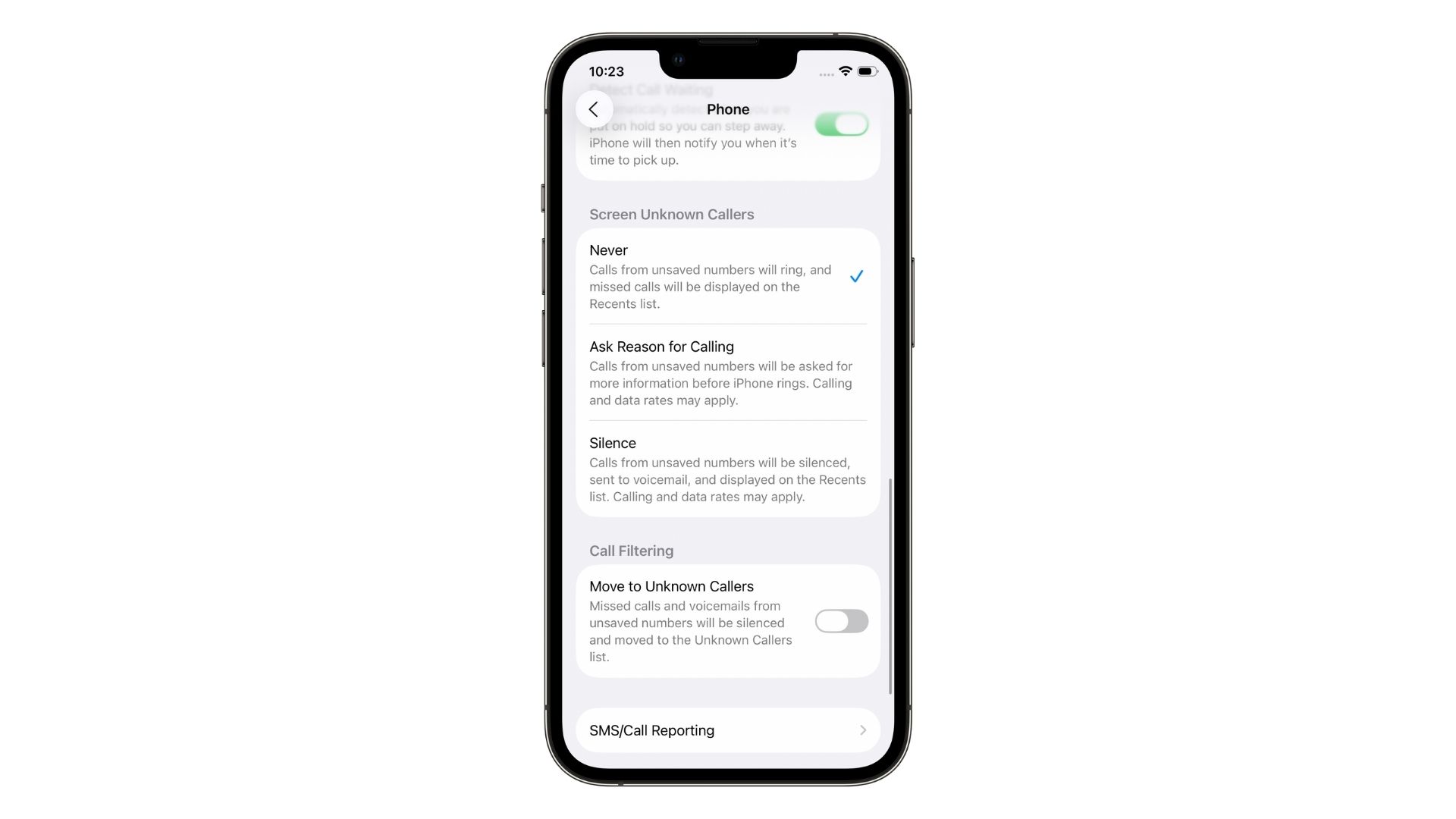
Photo: Rajesh Pandey/Cult of Mac
iOS 26 Beta 4 introduces additional Call Screening options in the Phone app for screening unknown callers. So, you can decide between “Never” screening unknown callers, “Ask Reason for Calling,” or “Silence” calls from unsaved numbers.
New wallpapers and themes
iOS 26 beta 4 adds 12 new CarPlay wallpapers, including dark and light variations. The default iOS 26 wallpaper also has a new Dynamic option, with different colors throughout the day.
iOS 26 beta 4 adds 12 new CarPlay wallpapers!
See thread for them all:
Blue (Dark/Light)
Brown (Dark/Light) pic.twitter.com/OTH9VZCwmz— Aaron (@aaronp613) July 22, 2025
The update also removes some existing wallpaper options, though.
Late Night Mode gets a name change
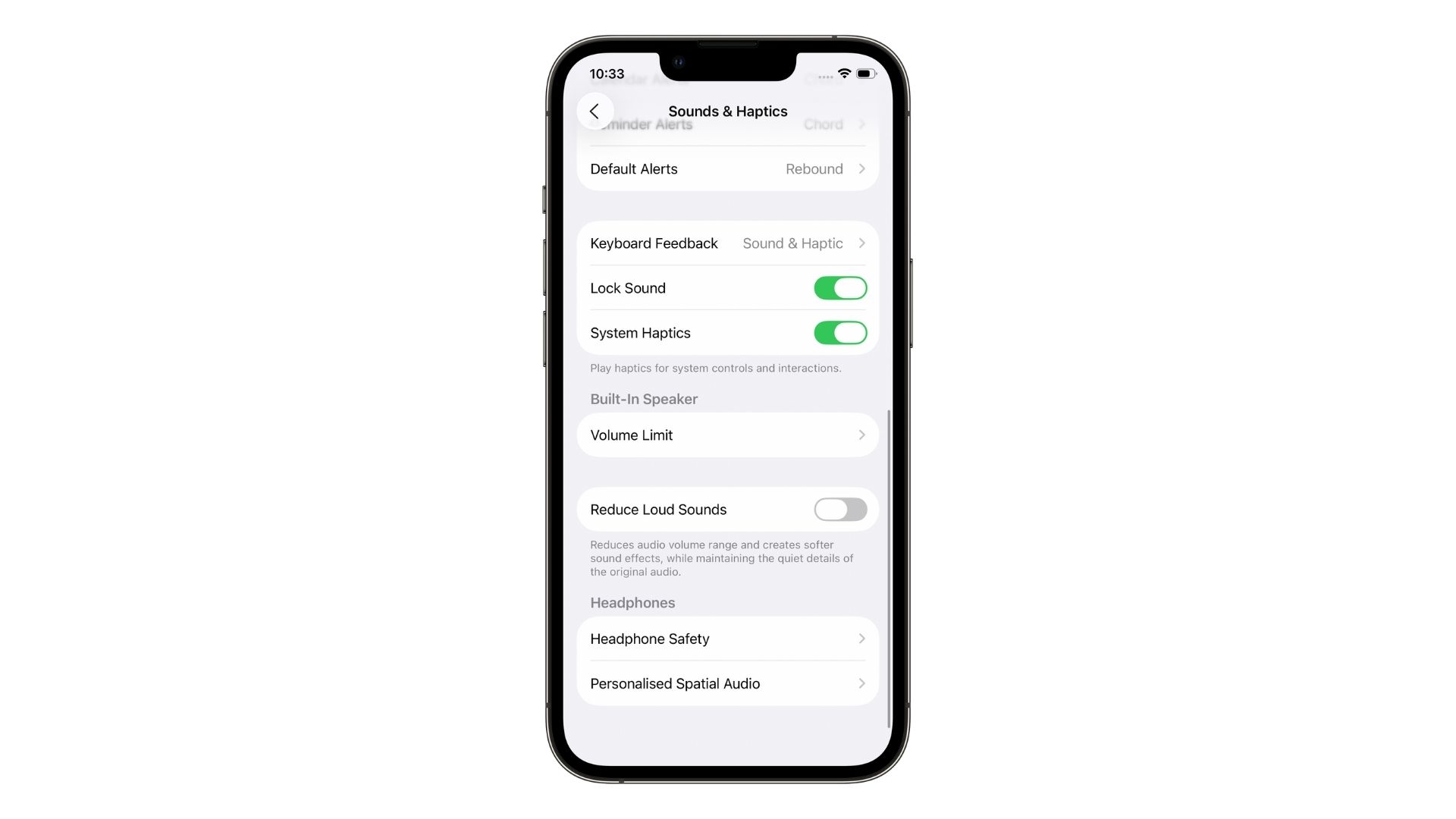
Screenshot: Rajesh PandeyCult Of Mac
Beta 4 renames the “Late Night Mode” option in Settings > Sounds and Haptics to “Reduce Loud Sounds.” A description below details what the feature does: reducing audio volume and range and creating softer sound effects.
iOS 26 and iPadOS 26 beta 3: What’s new and changed
A more frosted Liquid Glass design
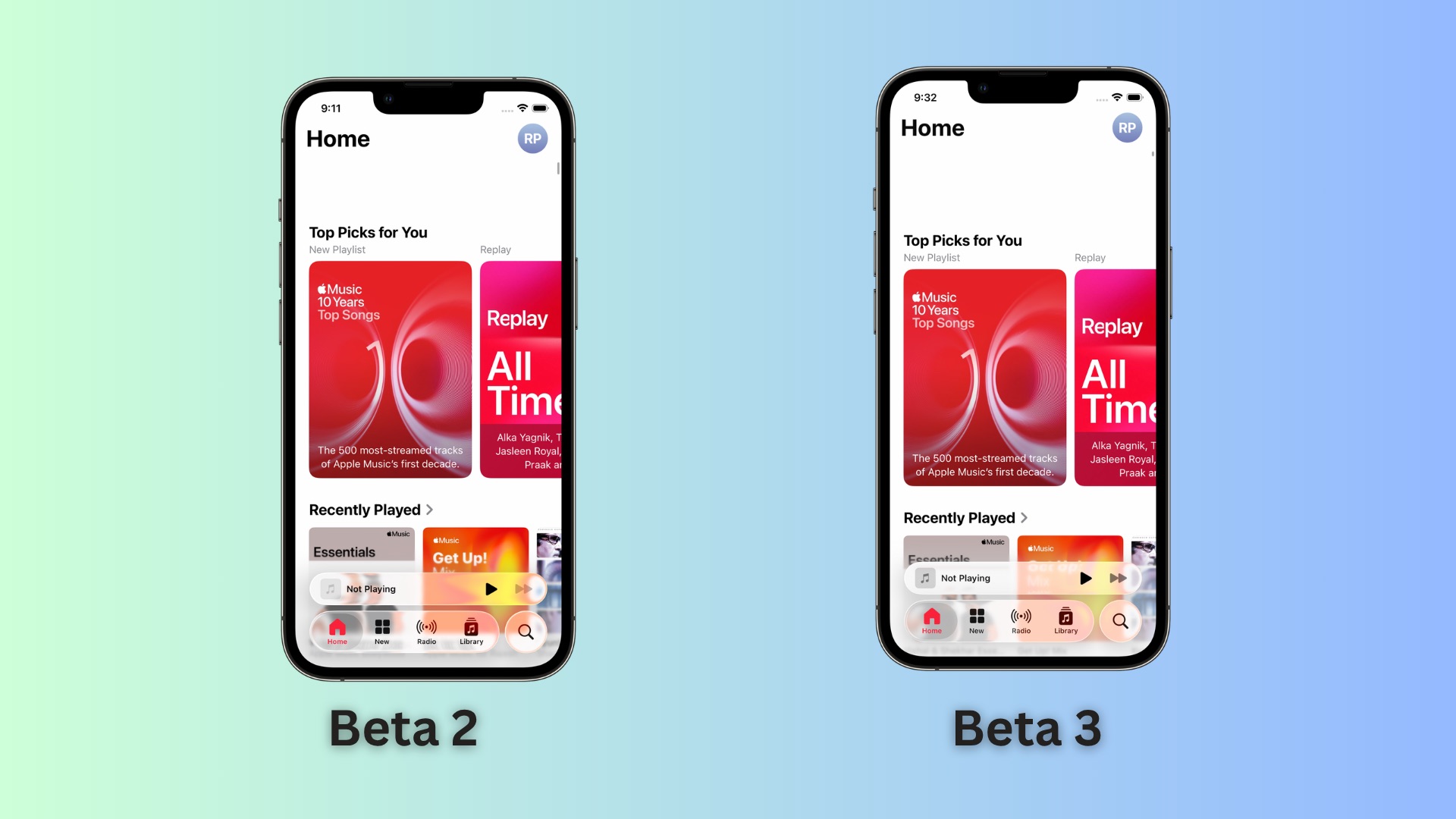
Screenshot: Rajesh Pandey
iOS 26 beta 3 significantly tones down the transparency in Liquid Glass, making elements more frosted. This helps improve readability, a common complaint from iOS 26 beta testers so far.
Apple also tints the lock screen wallpaper on the PIN page for better readability.
Control Center color tweak

Screenshots: Rajesh Pandey
Besides making the background frosted, iOS 26 beta 3 tweaks the colors of the Control Center toggles, making them pop more.
iPadOS 26 gets a macOS-like cursor
in iPadOS 26 beta 3, shake the cursor and it’ll expand in size, It’s a trick carried over from macOS to make the cursor easier to see if it gets lost on multiple screens. pic.twitter.com/gNHBDDZhI9
— Ed Hardy (@EdFromFreelance) July 7, 2025
In macOS, if you shake the mouse, the cursor expands in size so you can easily find it. iPadOS 26 beta 3 brings the same behavior to the iPad, with a shake increasing the cursor’s size. With iPads finally gaining a proper app windowing system, the shake-to-find-cursor feature could prove handy when juggling multiple windows.
New Safari bookmarks menu
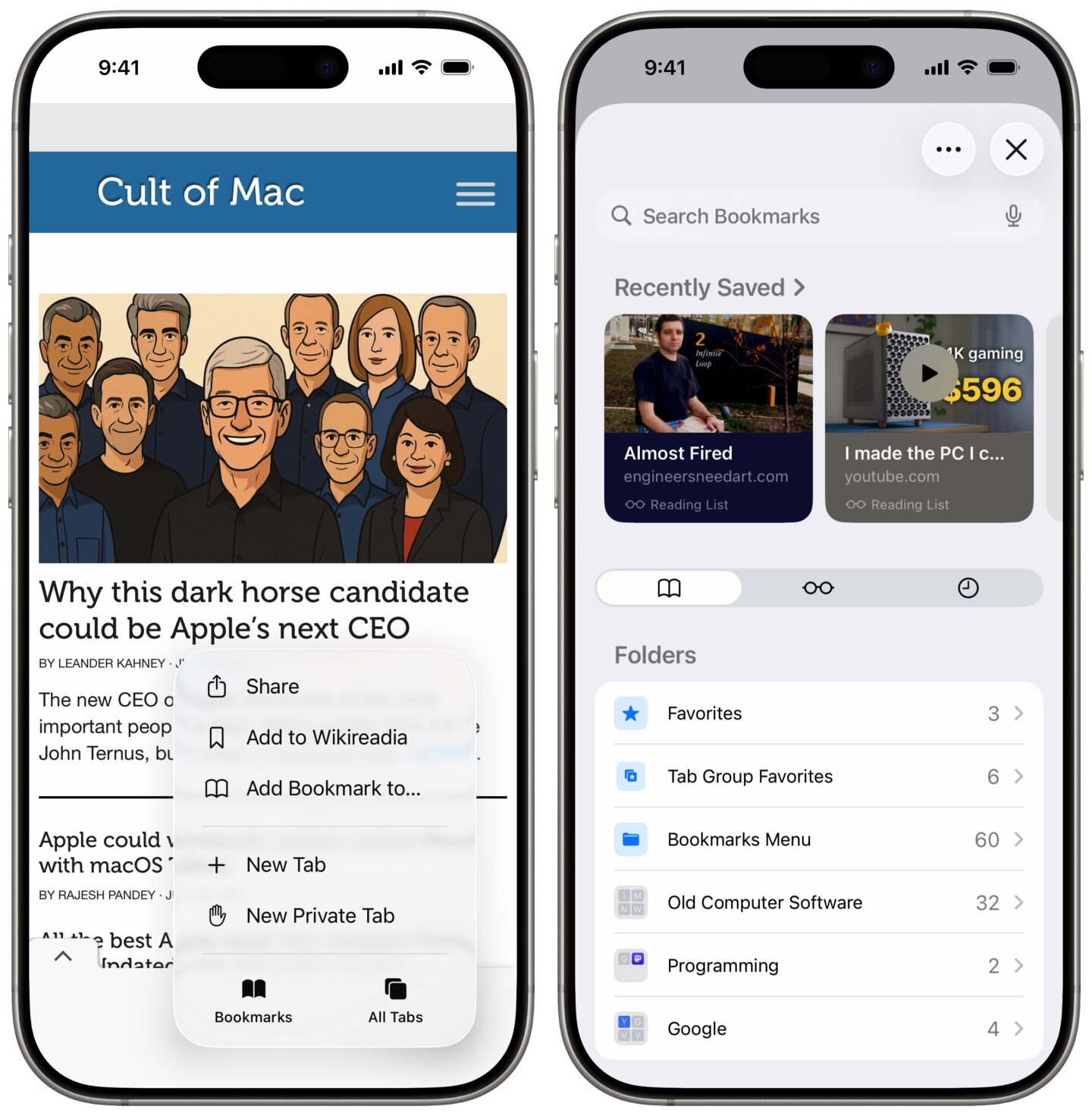
Screenshot: D. Griffin Jones/Cult of Mac
The Safari menu that shows your bookmarks, reading list and history is now more expansive than before. The modal pop-up fills the whole screen. It has a “Recently Saved” section at the top, with rich link previews of things you’ve added to your bookmarks and reading list.
More color options for the stock wallpaper

Screenshot: Rajesh PandeyCultOfMac
The latest iOS 26 beta adds more color options for the stock wallpaper. The new options include Shadow, Halo, and Dusk.
iOS 26 and iPadOS 26 beta 2: What’s new and changed
iOS 26 beta 2 does not bring any radical changes. It likely won’t address every bug you reported from beta 1, either. You’ll see bigger changes arrive in developer beta 3, which should also be the first public beta.
Still, iOS 26 beta 2 packs several changes that improve the overall experience.
Tweaked Control Center blur
iOS 26 beta 2 tweaks the Control Center blur to improve readability. This change fixes a major complaint with the first developer beta, where the Liquid Glass design was widely mocked on social media. We even complained about it in our iOS 26 and Liquid Glass hands-on.
Apple fixed the Control Center!
iOS 26 Beta 1 vs iOS 26 Beta 2 pic.twitter.com/K2bYiOZaHt
— Brandon Butch (@BrandonButch) June 23, 2025
Relocated tab button in Safari
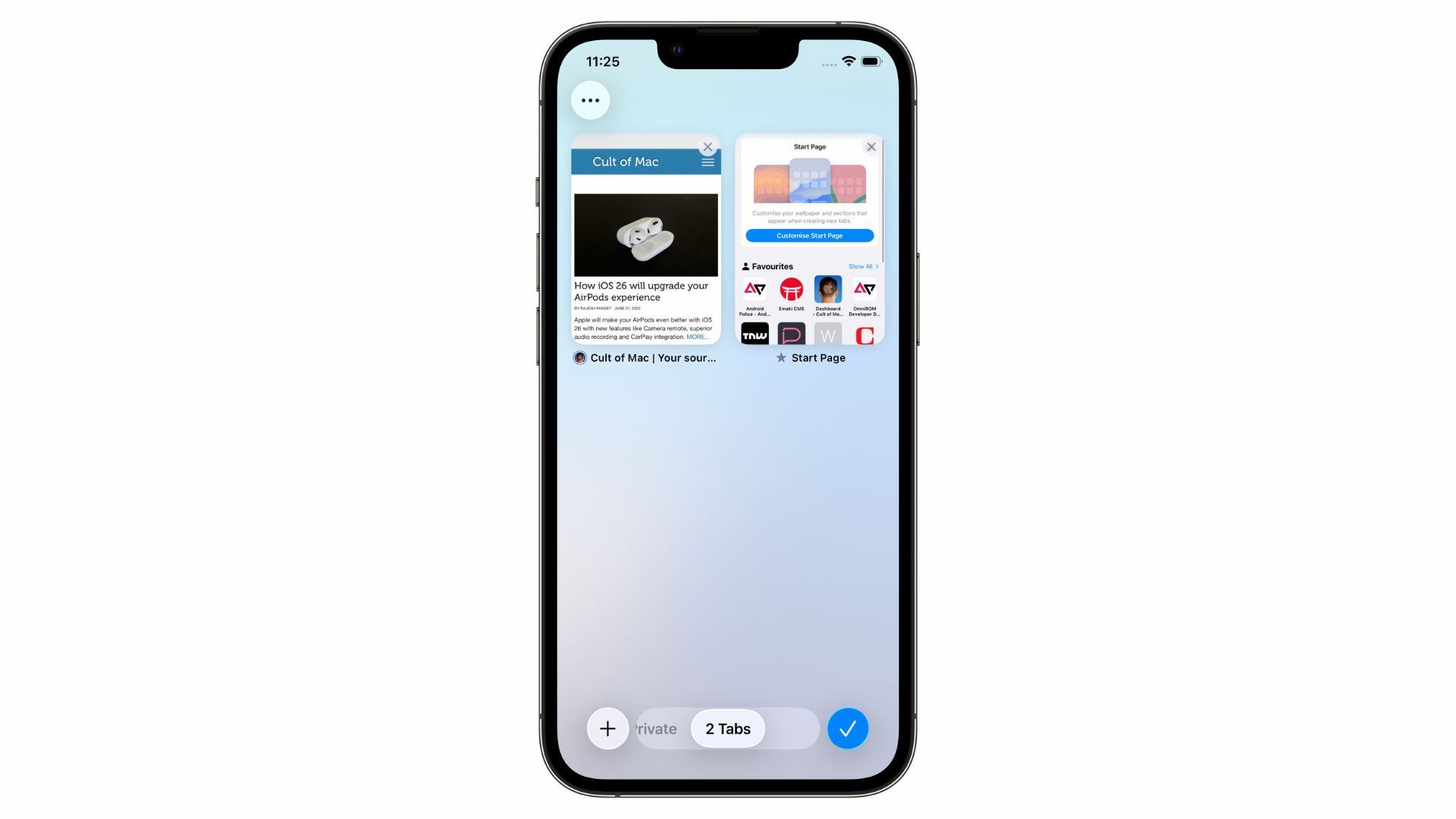
Screenshot: Rajesh Pandey/Cult Of Mac
The new tab button in Safari has shifted to the bottom, on the left of the address bar in iOS 26 beta 2. In the first beta, it was located at the top left, making it hard to reach.
Long-pressing Safari’s address bar will bring up the “Close Tab” option even if there’s only one tab open.
Default wallpaper reacts to device movement
The stock iOS 26 wallpaper responds to your iPhone’s movement, with its elements subtly shifting as you move the device.
This feature only seems to be available on newer iPhones, though.
Back and forward buttons in Safari
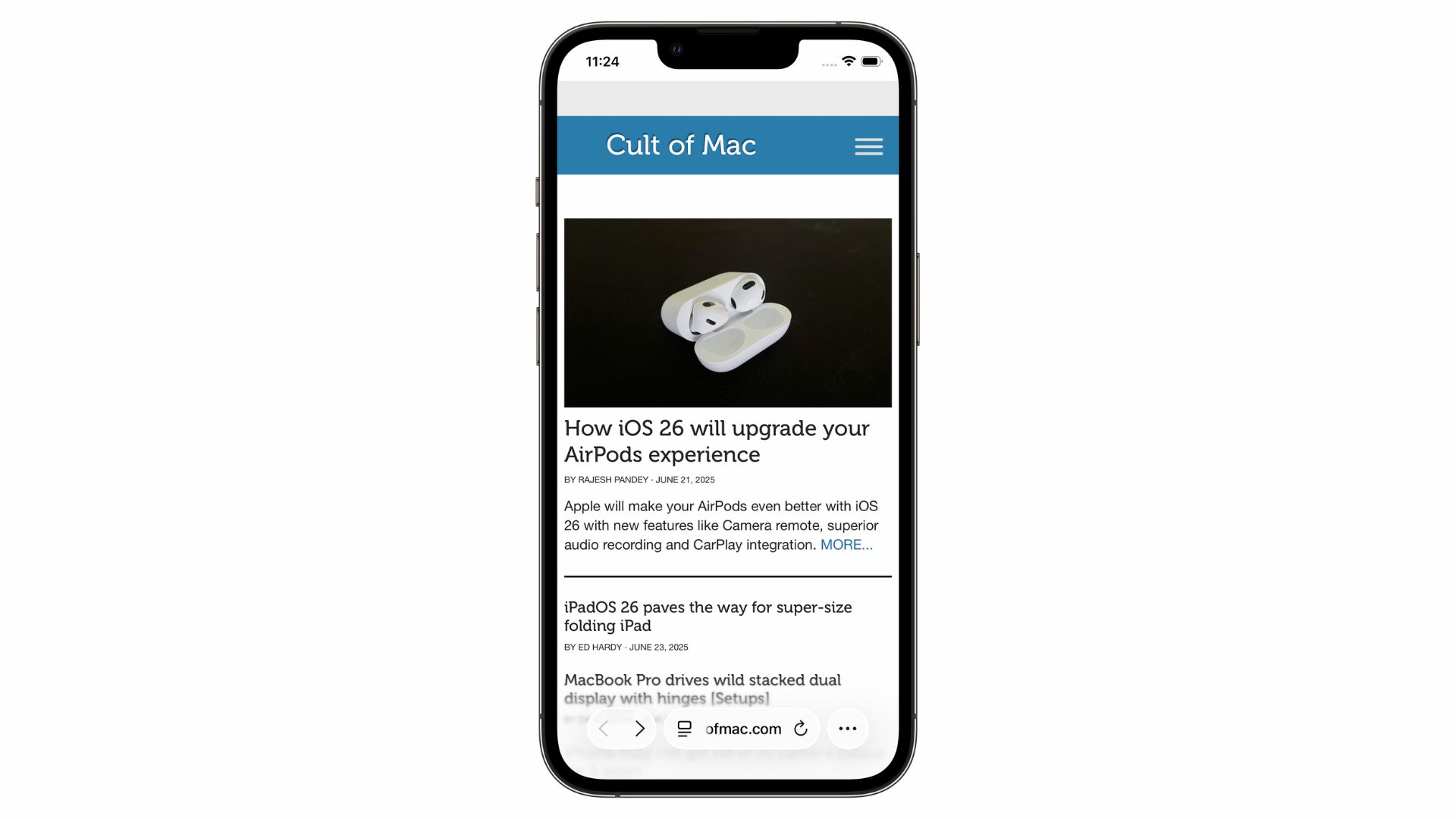
Screenshot: Rajesh Pandey/Cult Of Mac
In the first iOS 26 developer beta, Safari only had a floating address bar at the bottom. The second beta tweaks this, adding back and forward buttons to the left of the address bar.
New ringtone
iOS 26 developer beta 2 adds a new “Alt 1” ringtone. It was technically present in the first beta, albeit hidden.
This is the new iOS 26 beta 2 ringtone pic.twitter.com/5ZAMR2OruB
— iOS Pro (@iOS10Pro) June 24, 2025
Radio Widget for Apple Music
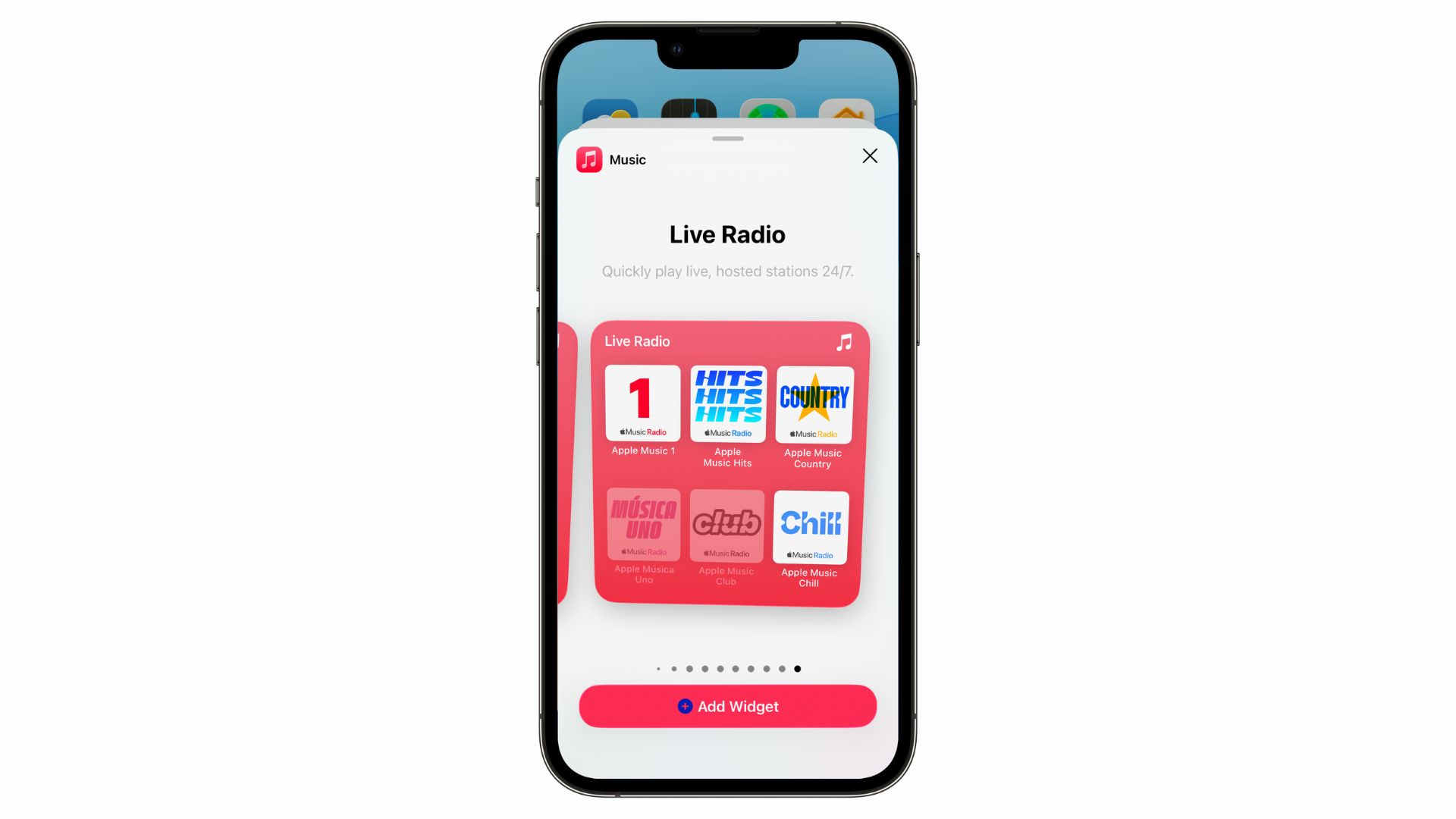
Screenshot: Rajesh Pandey/Cult Of Mac
There’s a new Live Radio widget for Apple Music in the second iOS 26 developer beta.
Wallet gains package tracking
As Apple announced at WWDC25, the Wallet app in iOS 26 beta 2 can track your orders. It can do this by automatically pulling the relevant tracking information from the Mail app.
Improved Low Power Mode descrption
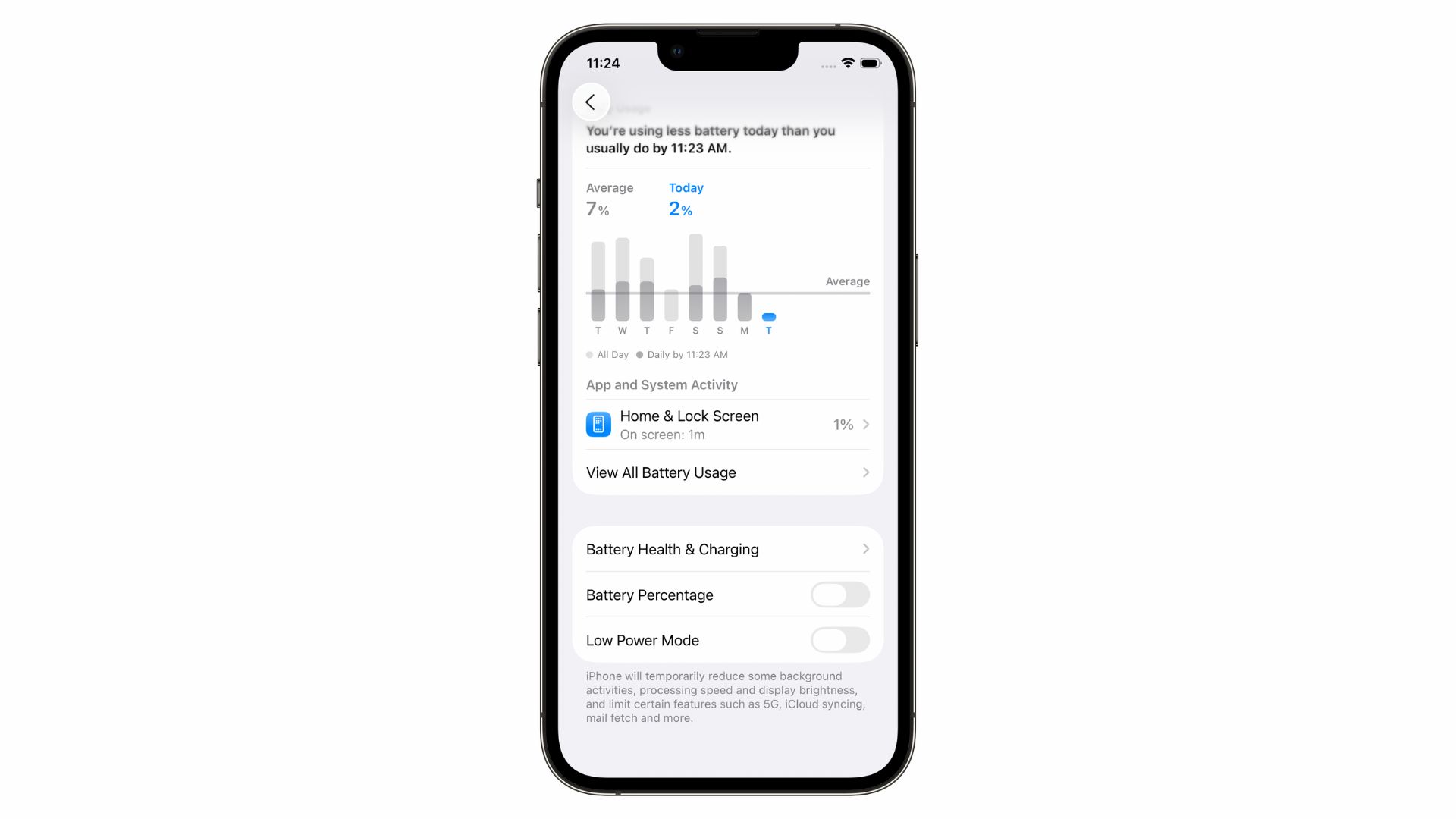
Screenshot: Rajesh Pandey/Cult Of Mac
Apple has updated the Low Power Mode description in iOS 26 beta 2 to highlight what it does. The company now clearly mentions that the mode also affects 5G, iCloud syncing, etc.
Below is the updated description:
“iPhone will temporarily reduce some background activities, processing speed, display refresh rate and brightness, and limit certain features such as 5G, iCloud syncing, mail fetch, and more.”
Settings are denser
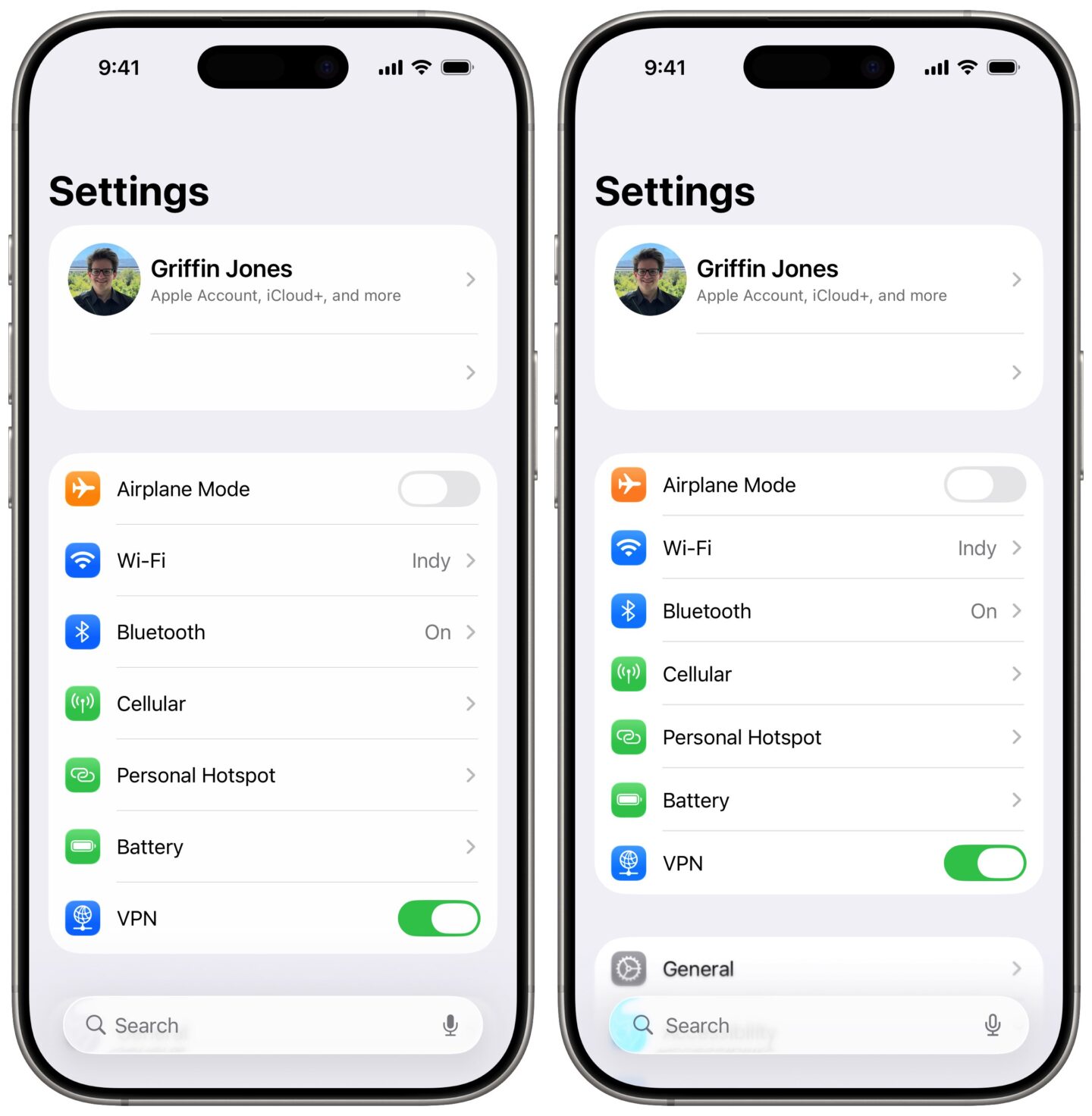
Screenshot: D. Griffin Jones/Cult of Mac
The Settings app has tighter spacing in iOS 26 beta 2. On an iPhone 16 Pro, the “General” item now peeks above the bottom of the screen, whereas before it was pushed offscreen.
This is an improvement; however, spacing is still much more generous than in iOS 18. Previously, you could see the top four items from the second group of settings: General, Accessibility, Action Button, and Apple Intelligence & Siri.
Apple will start the iOS 26 public beta testing in early July, likely alongside the third beta. You can wait until then or install the iOS 26 developer beta on your iPhone right away if you can’t wait to try the new Liquid Glass design.


