Today’s featured setup user seeks out and gets good advice on his upgrade questions. He runs an aging MacBook Pro and a more recent iMac, but wonders about replacing them both with a newer MacBook Pro, perhaps an M4 Pro model. Commenters on his post offered useful thoughts, below, on future-proofing choices of Mac models as well as external display options.
User ponders M3 iMac vs. M4 MacBook Pro [Setups]
![User ponders M3 iMac vs. M4 MacBook Pro [Setups] iMac vs MacBook Pro](https://www.cultofmac.com/wp-content/uploads/2025/07/Setups-Icy_Astronaut-Redd-iMac-July-23-2025-1020x765.jpeg)
Photo:


![Picture-perfect Studio Display rig puts iPad Pro front and center [Setups] studio-display-ipad](https://www.cultofmac.com/wp-content/uploads/2025/06/Setups-nickdmiller-Reddit-June-27-2025-1020x680.jpeg)

![Trio of small screens extend Studio Display in MacBook rig [Setups] portable monitor](https://www.cultofmac.com/wp-content/uploads/2025/05/Setups-gregzoe-Reddit-stands-May-5-2025-1020x765.jpg)
![Good luck finding the Mac mini in this workstation [Setups] Mac mini mounted on back of monitor](https://www.cultofmac.com/wp-content/uploads/2025/02/Setups-Far-ommunication886-Reddit-mini-back-mount-Feb-14-2025.jpg)
![Triple Mac Pro rig could serve as camera network command center [Setups] video recording storage setup](https://www.cultofmac.com/wp-content/uploads/2025/01/Setups-Mr-Macintosh-Classic-II-Jan-6-2025.jpeg)
![IPhone 18 Pro camera in for a big change? [The CultCast] AI-generated image of person taking photo with smartphone, plus The CultCast logo (episode 680).](https://www.cultofmac.com/wp-content/uploads/2025/01/CultCast-680-iPhone-18-rumor.jpg)


![New Apple Magic Mouse has all the same problems, but Lightning ain’t one [Review] ★★★☆☆ Black and Green Magic Mouse](https://www.cultofmac.com/wp-content/uploads/2024/11/Black-and-Green-Magic-Mouse.jpg)
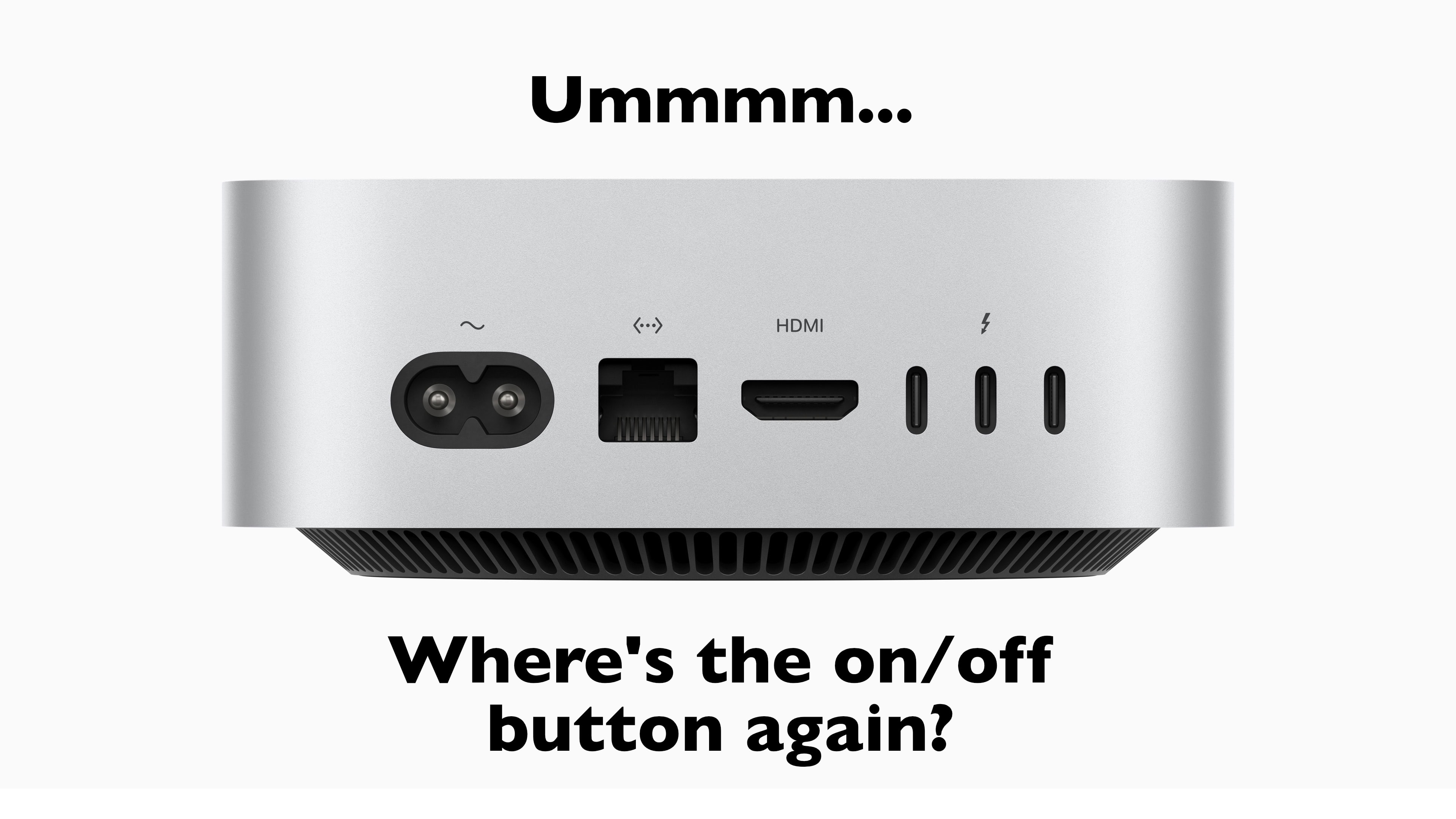
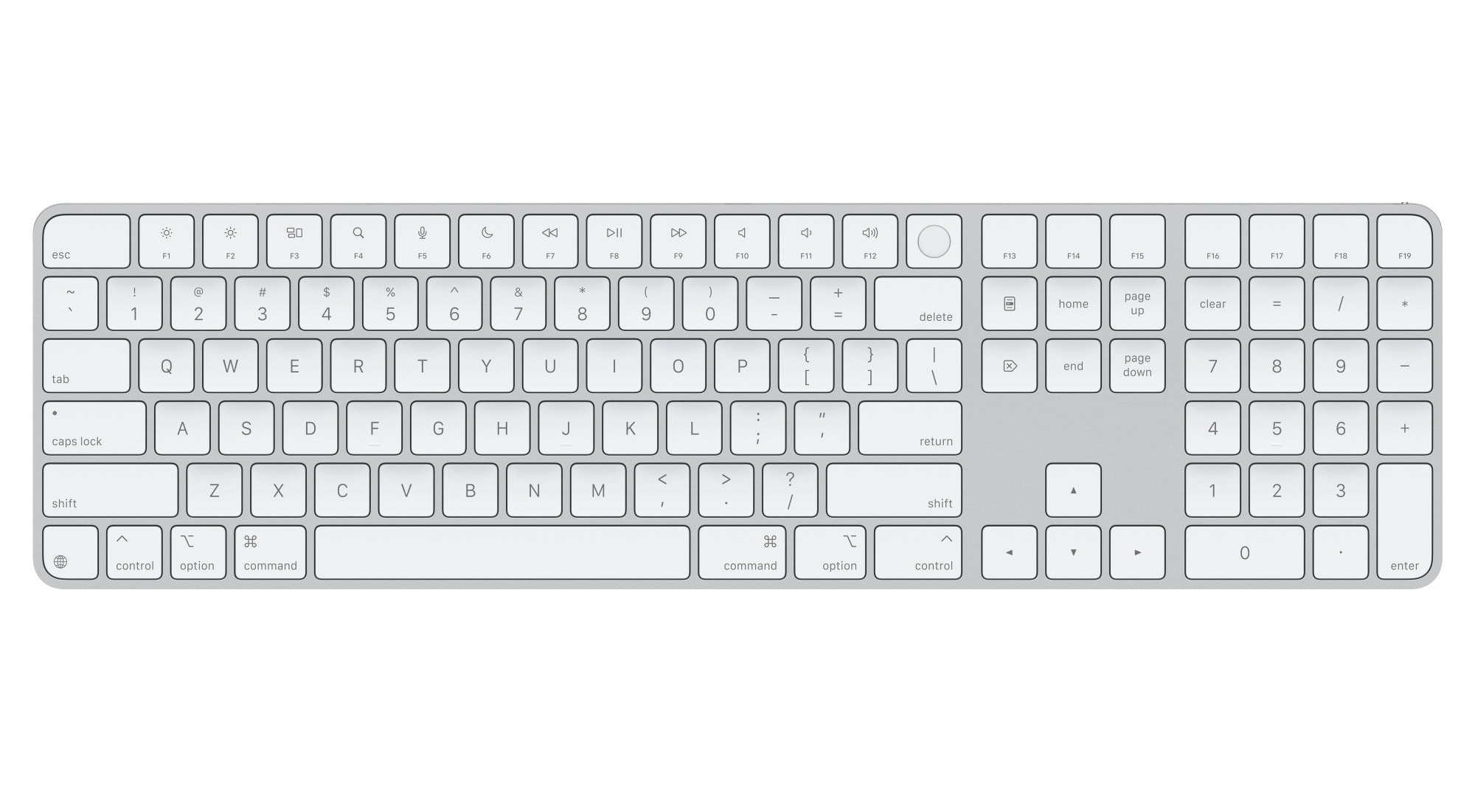

![You won’t believe which mouse this coder loves (and which he hates) [Setups] Coding with Magic Mouse - setup](https://www.cultofmac.com/wp-content/uploads/2024/10/Setups-EpicSyntax-Reddit-Magic-Mouse-2-Oct-14-2024-1536x1152-1.jpeg)
![Developer finds ‘sweet spot’ with 34-inch curved display [Setups] curved ultra-wide monitor setup](https://www.cultofmac.com/wp-content/uploads/2024/10/Setups-EpicSyntax-Reddit-34-UW-display-Oct-7-2024.jpeg)

![Smackdown: Magic Mouse vs. Logitech MX Master 3 [Setups] Magic Mouse vs. Logitech MX Master 3](https://www.cultofmac.com/wp-content/uploads/2024/03/Setups-FaithlessnessDry387-Reddit-Magic-Mouse-vs-Logitech-MX-Master-March-22-2024-1536x1045-1.jpg)
![How gamer avoids neck pain looking up at stacked Studio Displays [Setups] Mac Studio setup with dual Studio Displays](https://www.cultofmac.com/wp-content/uploads/2024/01/p9pdry27tzec1.jpeg)
![Day or night, you can’t go wrong with stereo HomePods [Setups] Dual HomePod MacBook Pro setup](https://www.cultofmac.com/wp-content/uploads/2024/01/Setups-aleksiralda-Reddit-1-Jan-26-2024.jpg)
![Good monitor arms ‘go a long way’ [Setups] Mac Studio setup with three mounted displays](https://www.cultofmac.com/wp-content/uploads/2024/01/hvz1dh3qxnbc1.jpeg)
![Stunning view comes with top display and killer KEF sound [Setups] David David Heinemeier Hansson's Mac mini setup with Pro Display XDR and KEF speakers.](https://www.cultofmac.com/wp-content/uploads/2023/12/GBAsKDvbQAASt4U.jpeg)
![Flexible device and display mounts make this home office [Setups] MacBook Pro setup with mounted devices and displays](https://www.cultofmac.com/wp-content/uploads/2023/11/Setups-SQU1DZ-Reddit-1-Nov-29-2023.jpg)
![Beautiful workstation serves up double the fun with dual everything [Setups] Want a highly functional and symmetrical setup? Get two of most things.](https://www.cultofmac.com/wp-content/uploads/2023/11/Setups-rapgamejordan-Reddit-Nov-13-2023-2.jpg)

![Dual Magic Trackpads? But why? [Setups] This guy claims two Magic Trackpads is the way to go.](https://www.cultofmac.com/wp-content/uploads/2023/10/Setups-rapgamejordan-Reddit-Oct-6-2023.jpg)