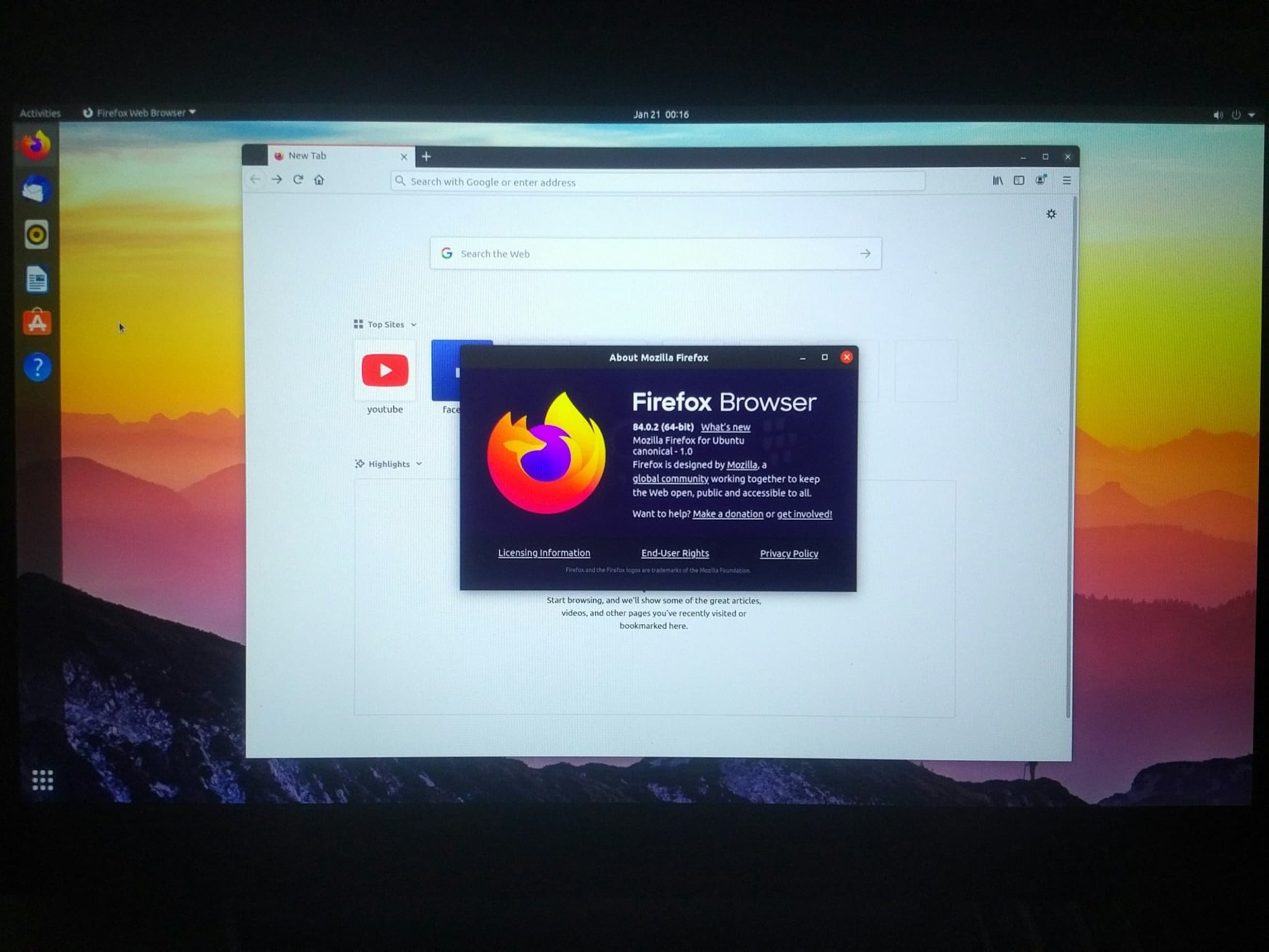Apple’s smart decision to build an M1 processor into the 2021 iPad Pro renewed calls to port macOS to the tablet. “Put macOS on the iPad, you cowards,” read one particularly misguided headline.
Doing so would be a mistake so severe it would damage sales of both iPad and Mac. It would take years to clean up the mess.
No matter that Macs and iPads run on the same chip. macOS isn’t designed for a touchscreen. Apple would need to redesign the operating system to run on a tablet, and devs would need to alter third-party applications, too. And that would anger people using non-touchscreen laptops and desktops.
Plus, people happy with the iPad now wouldn’t like the change either.
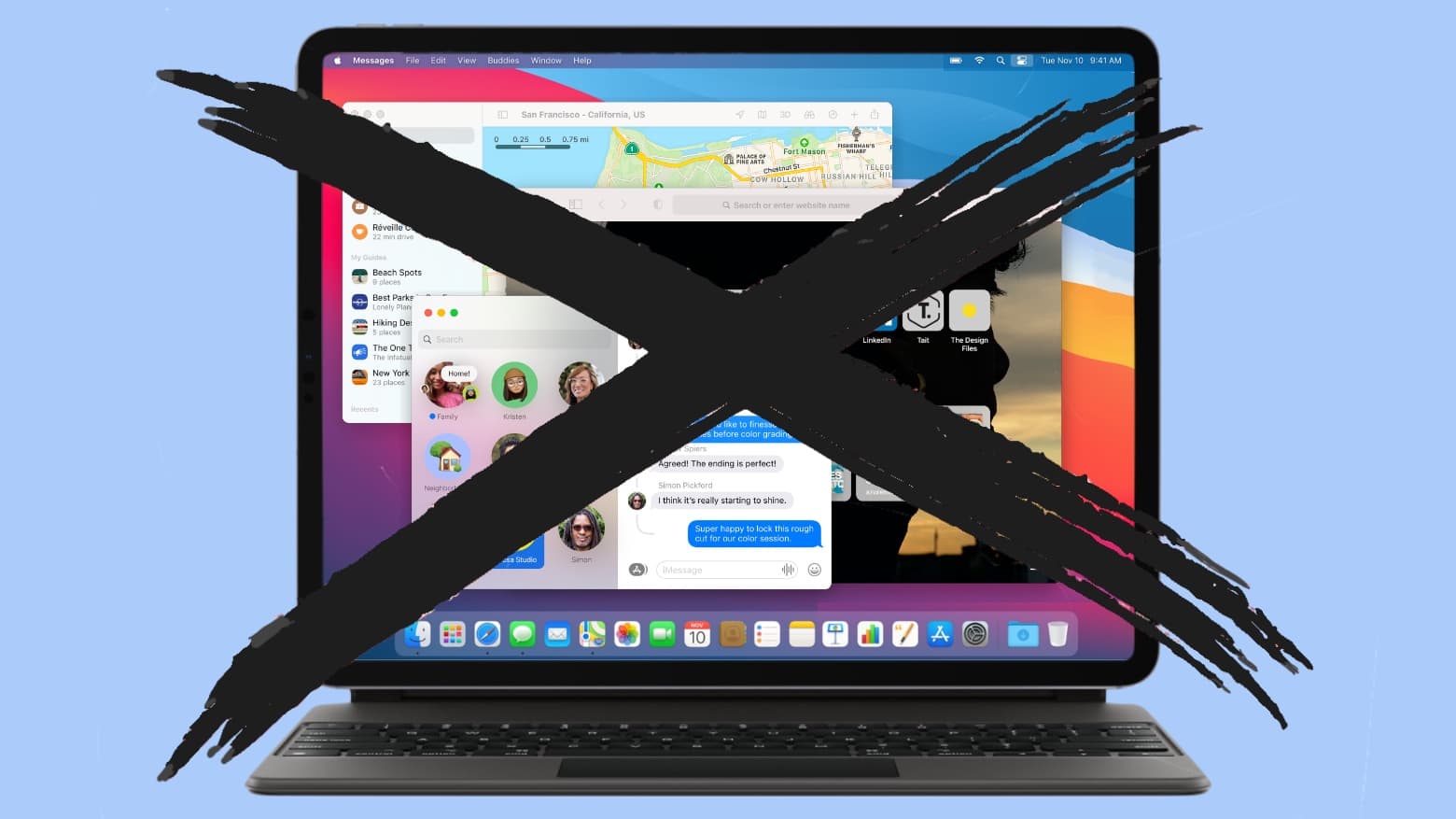

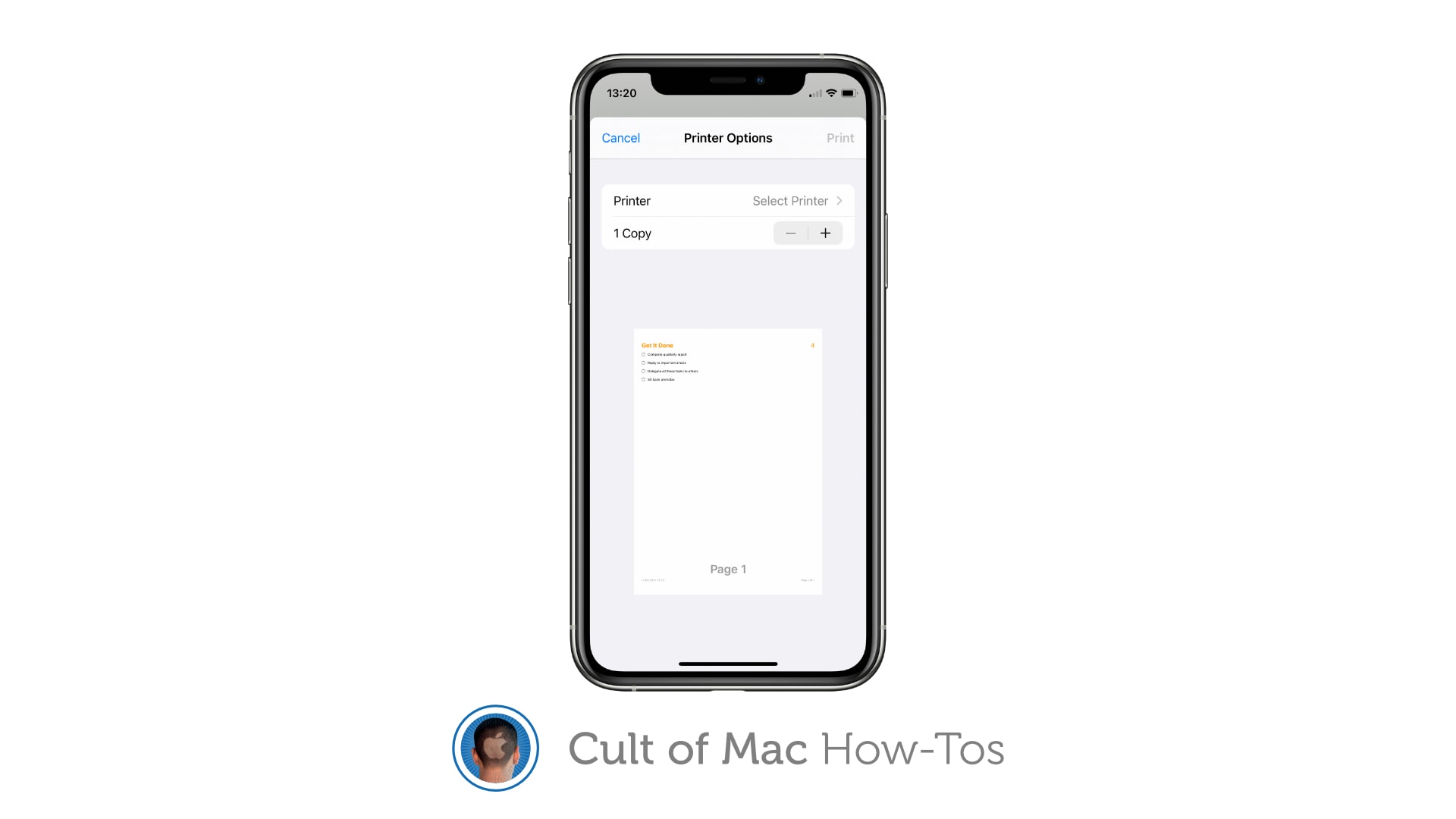
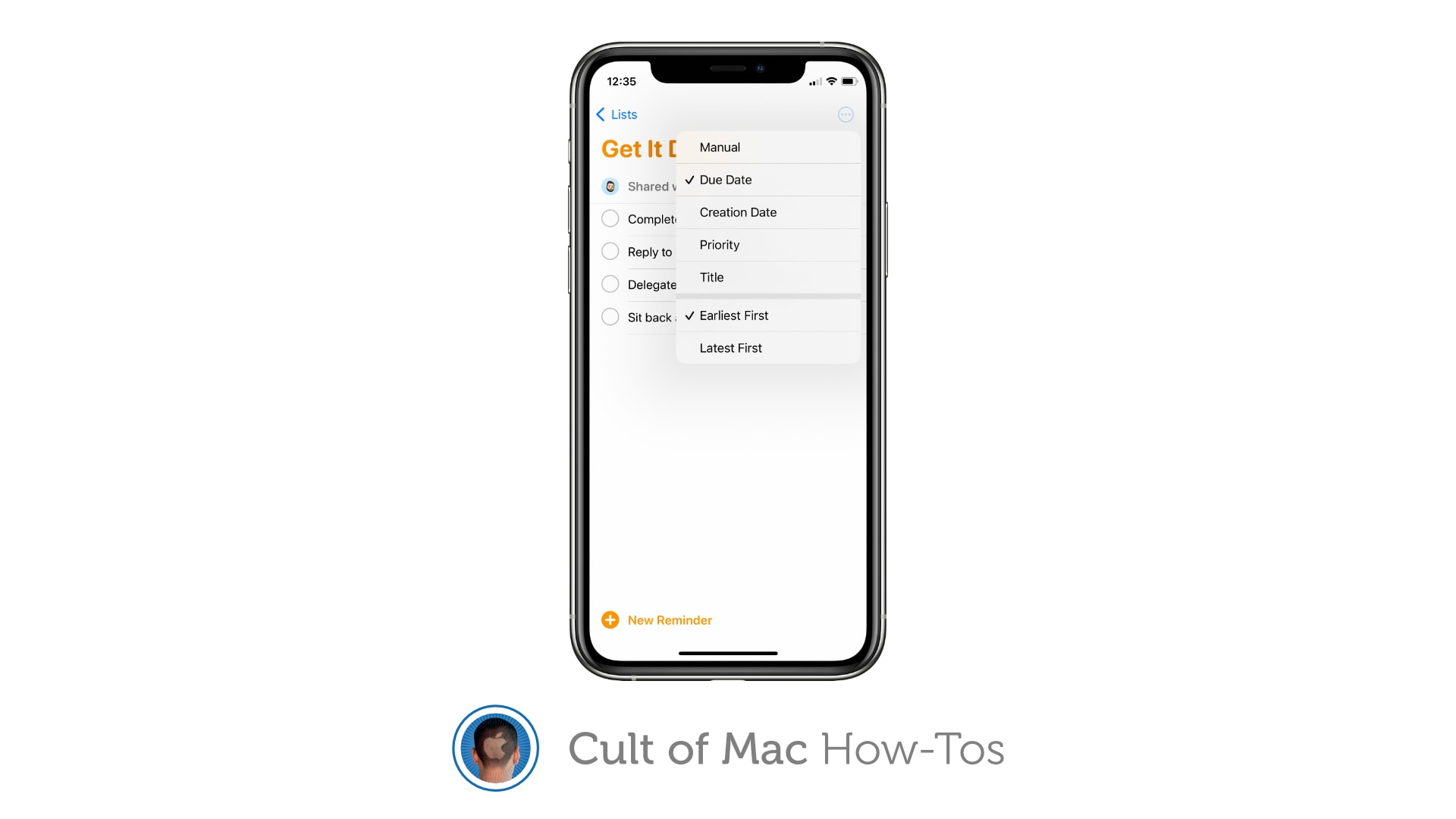

![Switch between AirPods audio modes in Control Center [Pro tip] Switch AirPods audio modes in Control Center](https://www.cultofmac.com/wp-content/uploads/2021/04/AirPods-audio-modes-CC.jpg)

![Use Control Center to quickly adjust Mac’s keyboard brightness [Pro tip] How to adjust keyboard brightness using Control Center](https://www.cultofmac.com/wp-content/uploads/2021/04/Keyboard-brightness-CC-tip.jpg)
![Start screen mirroring in an instant using Control Center [Pro tip] How to start screen mirroring with Control Center](https://www.cultofmac.com/wp-content/uploads/2021/04/Screen-Mirroring-CC-tip.jpg)
![Quickly activate or deactivate AirDrop using Control Center [Pro tip] Control AirDrop in Control Center](https://www.cultofmac.com/wp-content/uploads/2021/04/AirDrop-Control-Center-tip.jpg)
![Easily manage Bluetooth devices inside Control Center [Pro tip] Manage Bluetooth devices in Control Center](https://www.cultofmac.com/wp-content/uploads/2021/04/Control-Center-Bluetooth-tip.jpg)
![Quickly toggle Do Not Disturb mode using Control Center [Pro tip] Toggle Do Not Disturb in Control Center](https://www.cultofmac.com/wp-content/uploads/2021/04/DND-control-center.jpg)
![Toggle True Tone in no time from inside Control Center [Pro tip] Toggle True Tone in Control Center](https://www.cultofmac.com/wp-content/uploads/2021/04/True-Tone-Control-Center.jpg)
![Toggle Dark Mode with a tap using Control Center on iOS and Mac [Pro tip] There's no need to dig around inside the Settings app to activate dark mode on your iPhone, iPad, or Mac.](https://www.cultofmac.com/wp-content/uploads/2021/04/CT-dark-mode-PT.jpg)
![Switch Wi-Fi networks in a snap using Control Center [Pro tip] Switch Wi-Fi networks in Control Center](https://www.cultofmac.com/wp-content/uploads/2021/04/Wi-Fi-Control-Center-tip1.jpg)
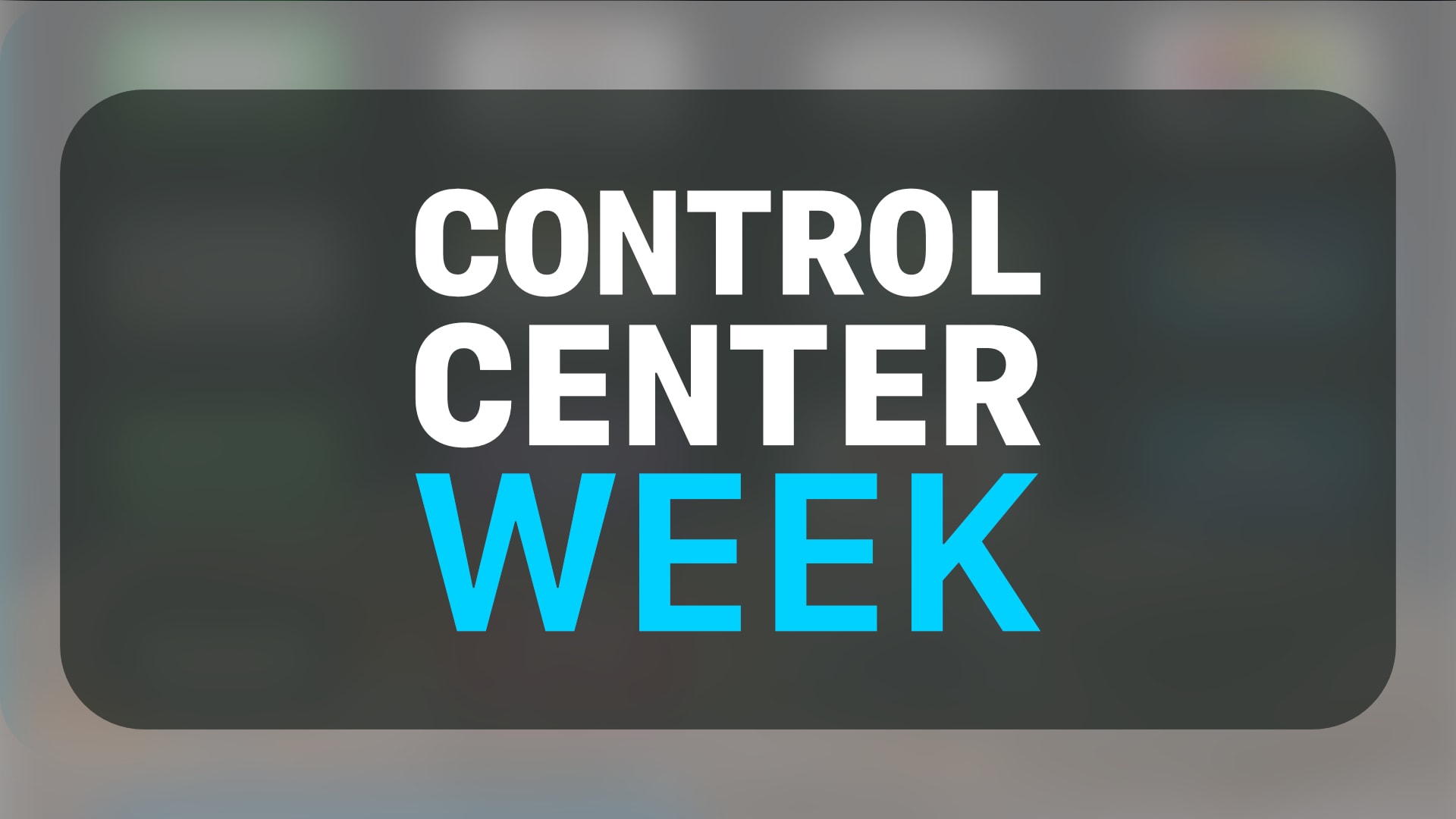

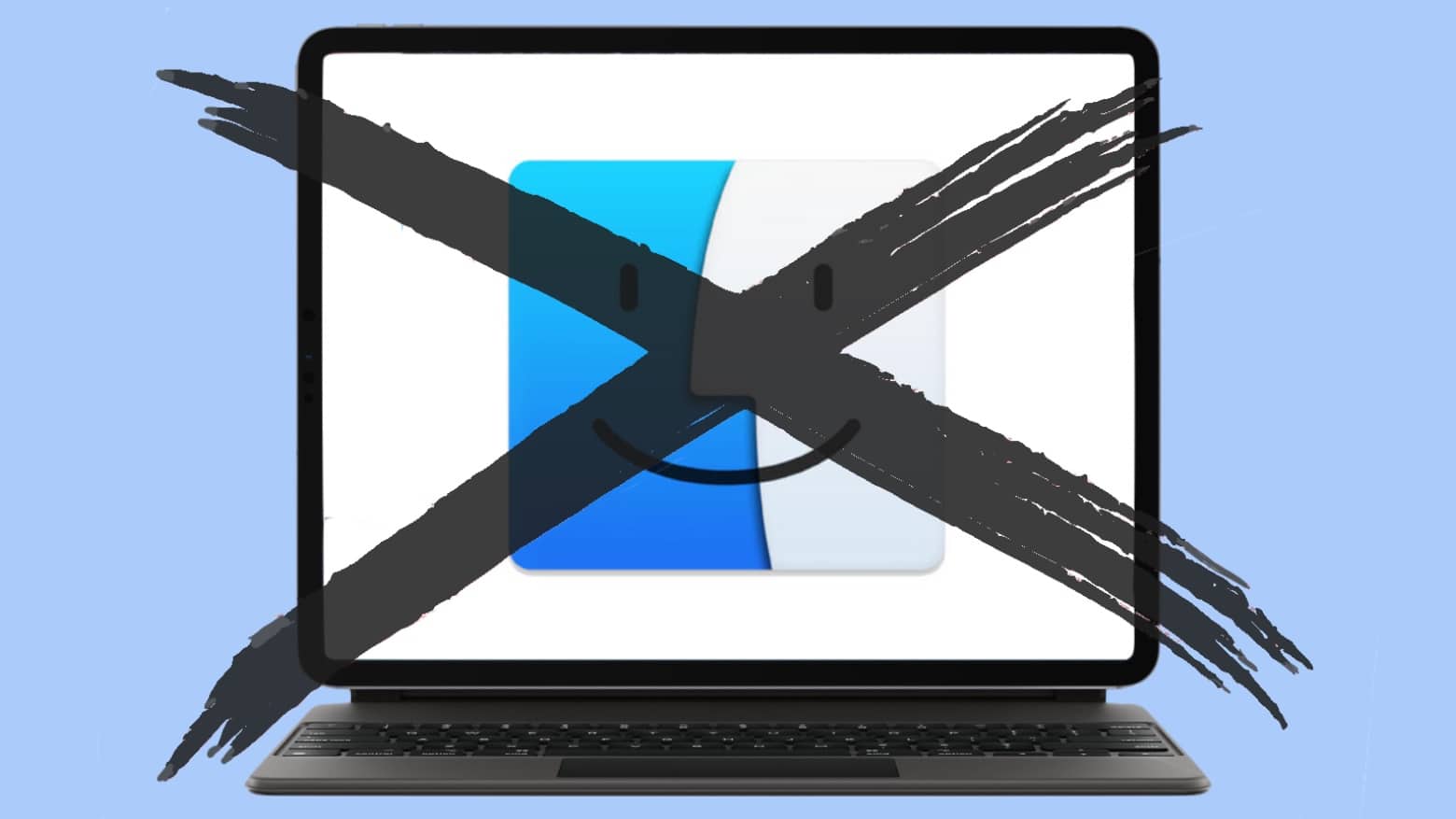
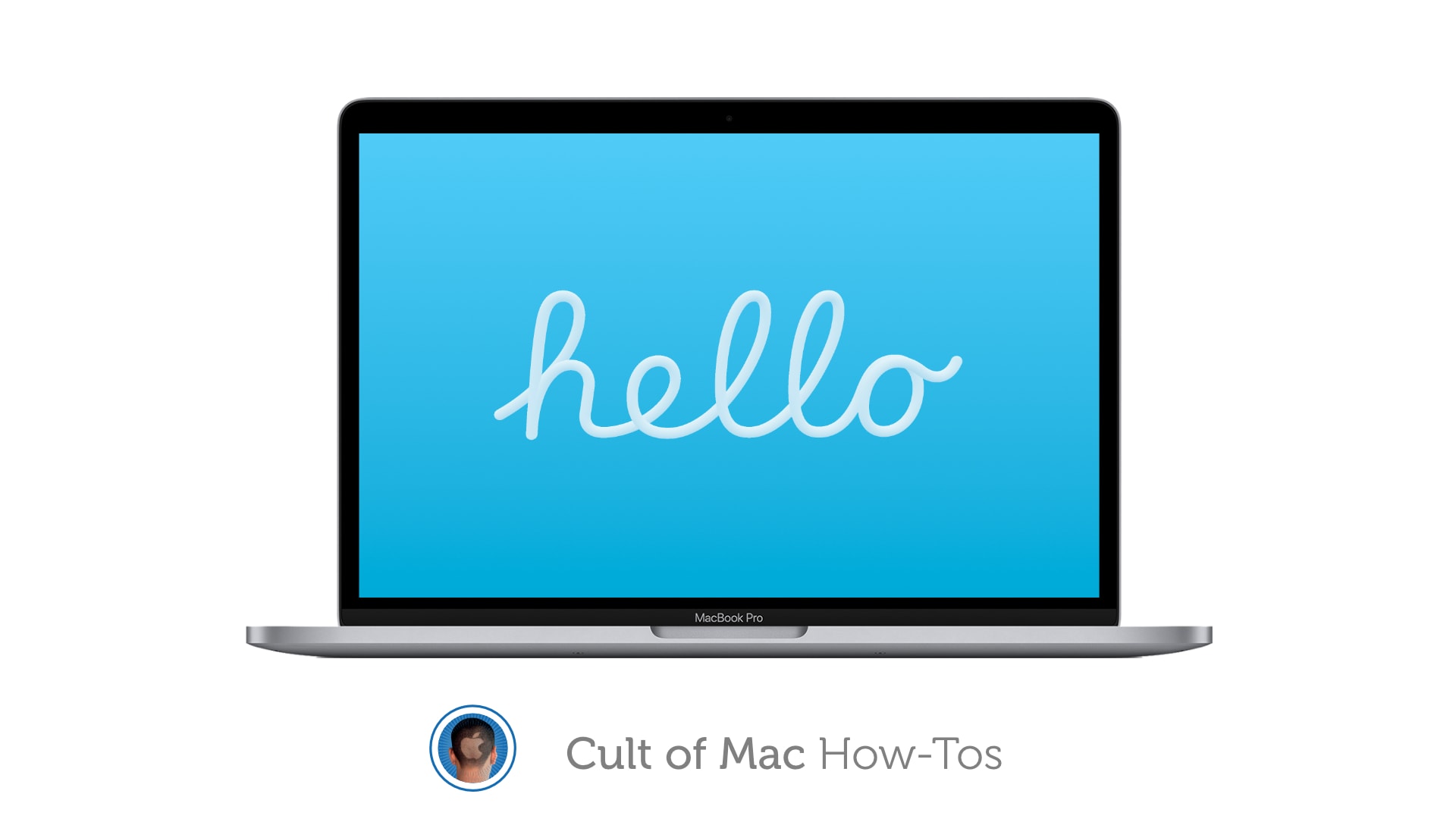
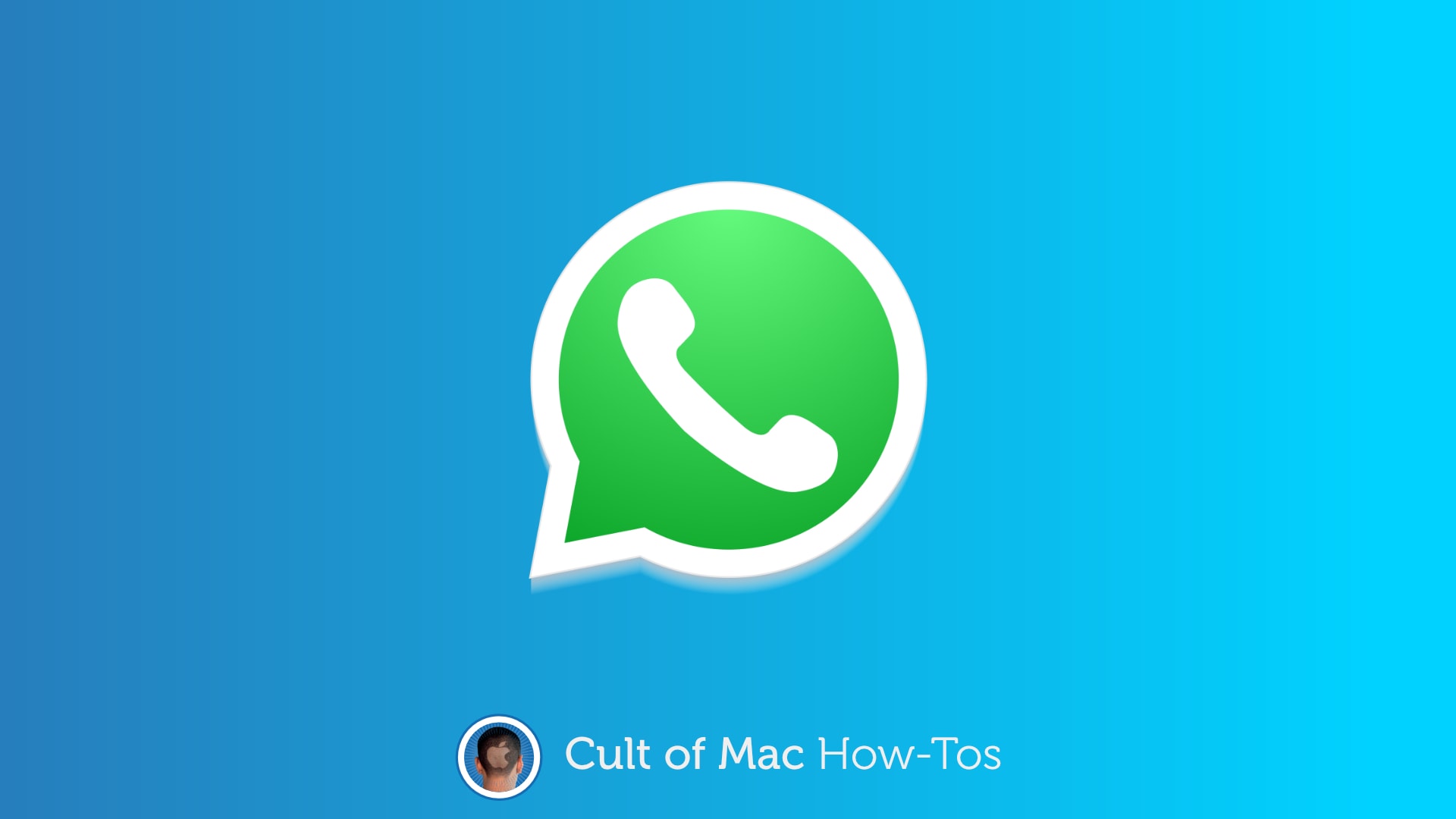

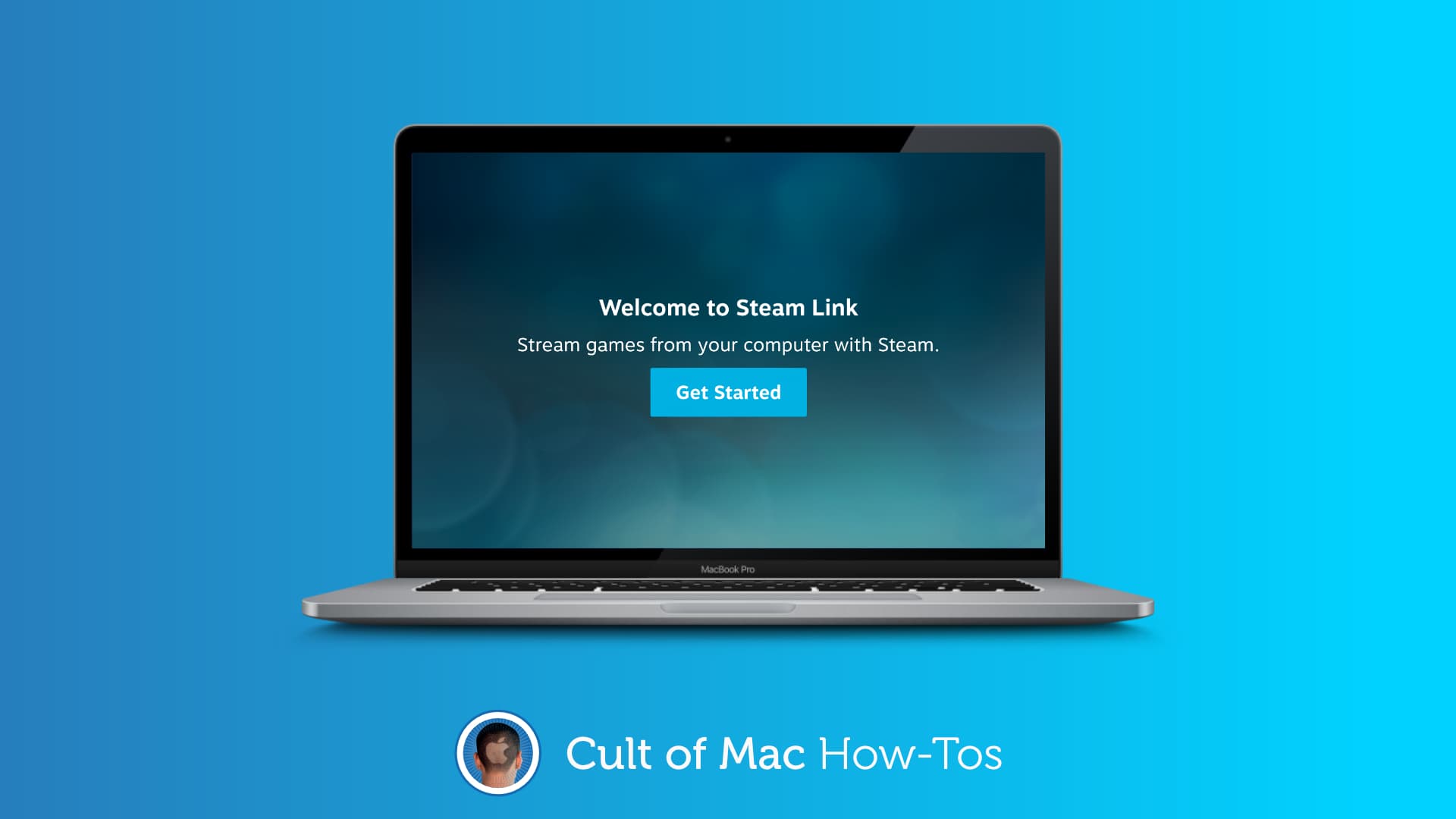
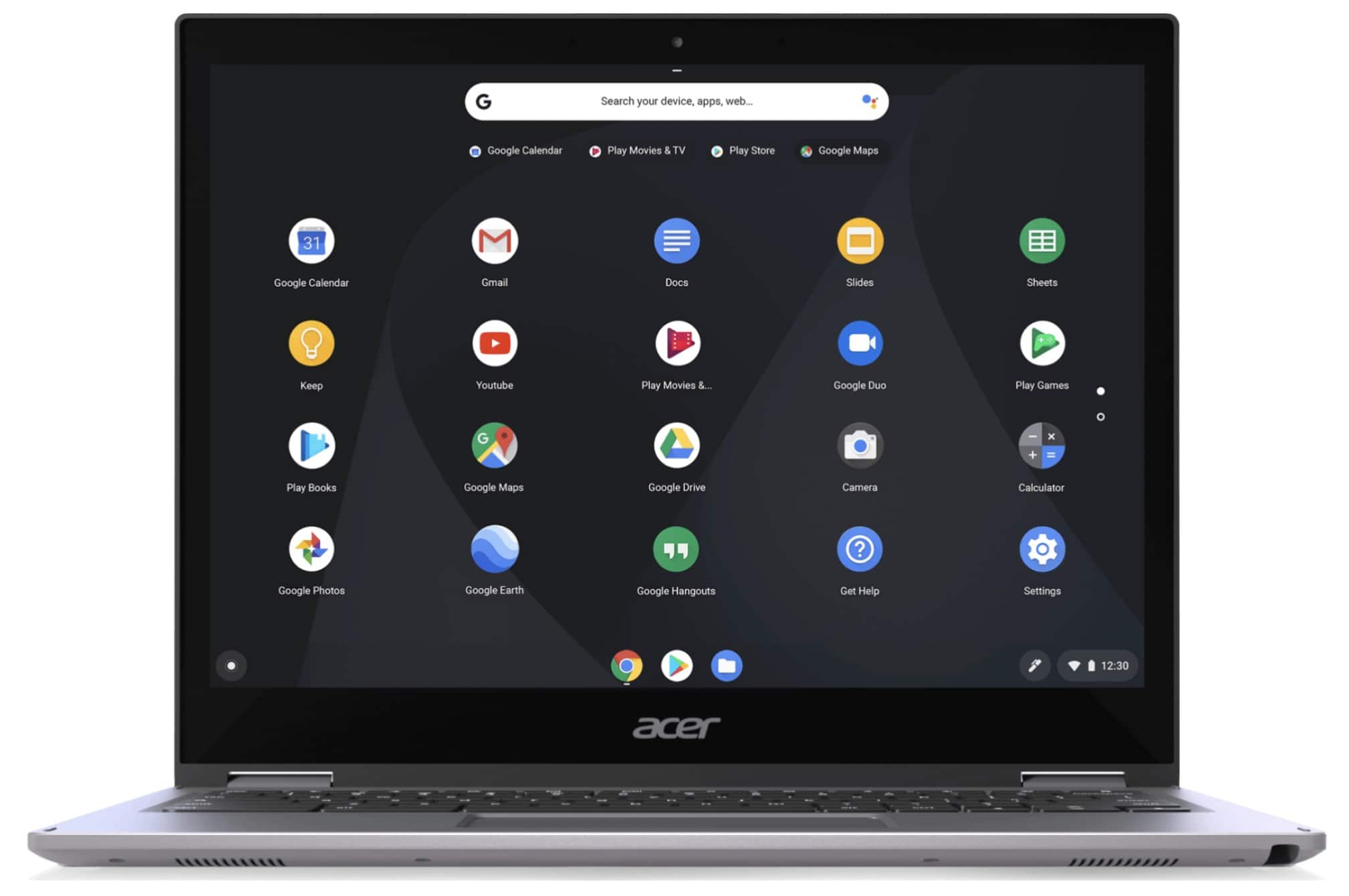

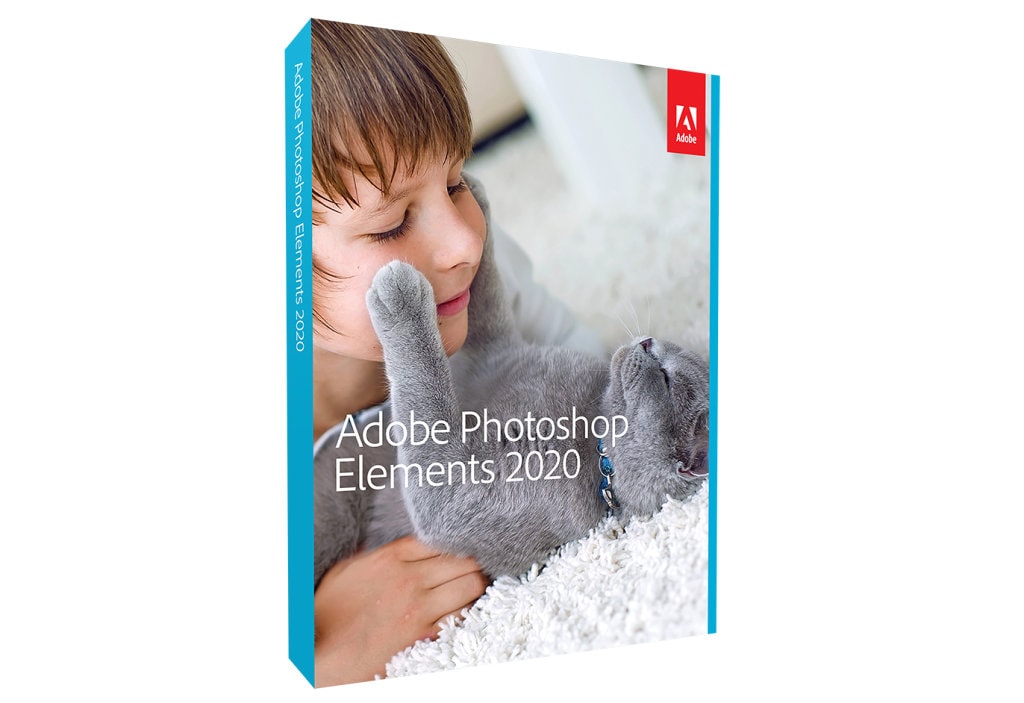
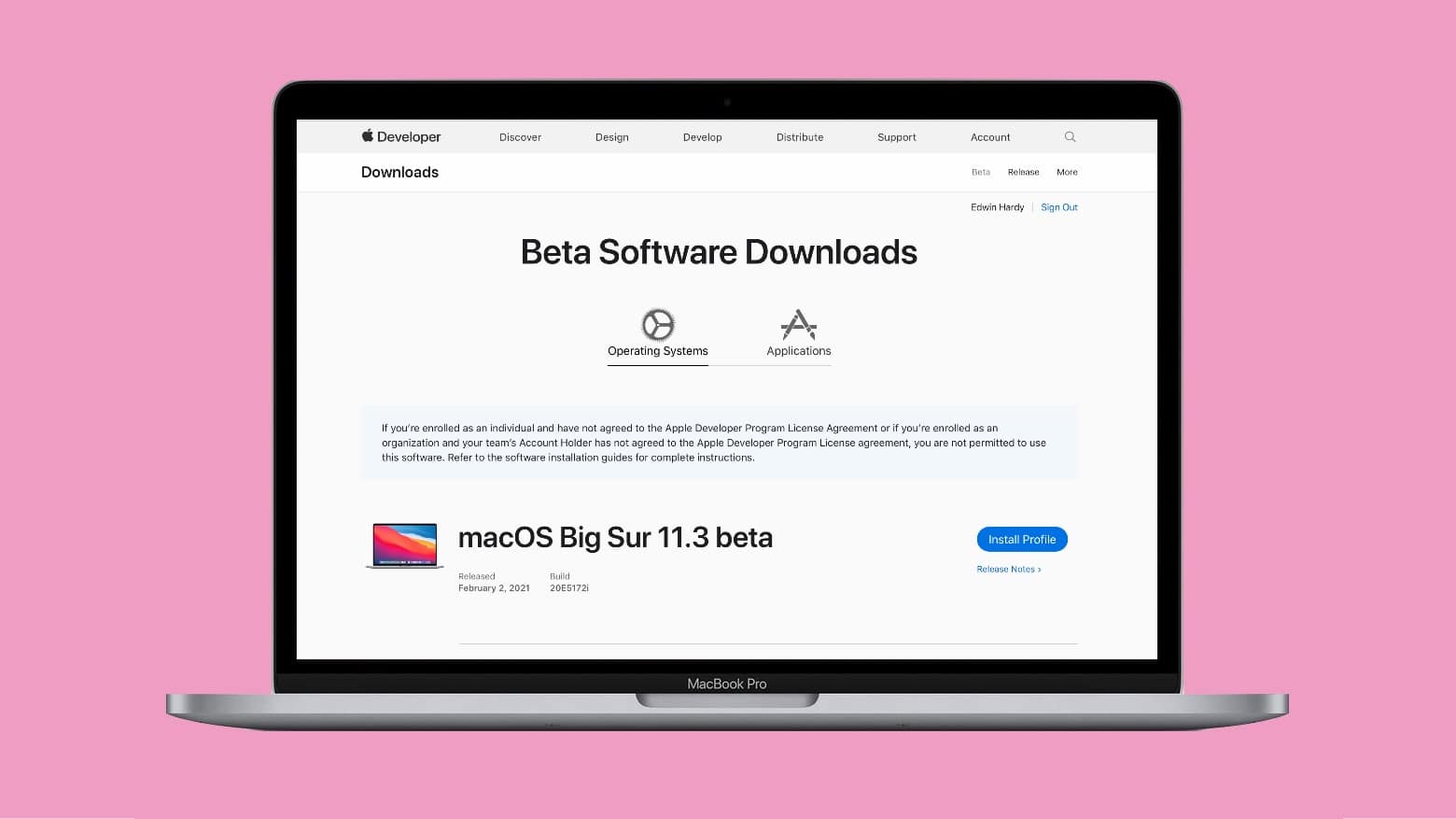
![Automatically make websites faster, easier to read in Safari [Pro tip] How to enable Safari's Reader mode automatically](https://www.cultofmac.com/wp-content/uploads/2021/01/Safari-Reader-mode-tip.jpg)