 We want to help you master Control Center, one of the most powerful and underutilized features on Apple devices. Cult of Mac’s Control Center Pro Tips series will show you how to make the most of this useful toolbox on iPhone, iPad, Apple Watch and Mac.
We want to help you master Control Center, one of the most powerful and underutilized features on Apple devices. Cult of Mac’s Control Center Pro Tips series will show you how to make the most of this useful toolbox on iPhone, iPad, Apple Watch and Mac.
Control Center puts a ton of useful toggles and shortcuts at your fingertips, and you can access all of them while your iPhone or iPad are locked. If that’s not something you want, you can change it.
Here’s how to block Control Center access from the lock screen on iOS and iPadOS.
![Block access to Control Center when iPhone and iPad are locked [Pro tip] Disable lock screen access to Control Center on iPhone and iPad](https://www.cultofmac.com/wp-content/uploads/2021/04/Control-Center-pro-tip.jpg)

![Activate Live Listen for AirPods inside Control Center [Pro tip] Activate Live Listen Control Center](https://www.cultofmac.com/wp-content/uploads/2021/04/AirPods-Live-Listen-CC-tip.jpg)
![Start screen mirroring in an instant using Control Center [Pro tip] How to start screen mirroring with Control Center](https://www.cultofmac.com/wp-content/uploads/2021/04/Screen-Mirroring-CC-tip.jpg)
![Quickly activate or deactivate AirDrop using Control Center [Pro tip] Control AirDrop in Control Center](https://www.cultofmac.com/wp-content/uploads/2021/04/AirDrop-Control-Center-tip.jpg)
![Control Apple TV from Control Center on iPhone and iPad [Pro tip] Control Apple TV with Control Center](https://www.cultofmac.com/wp-content/uploads/2021/04/Apple-TV-Remote-CC-tip.jpg)
![Activate your iPhone, iPad or Apple Watch flashlight from Control Center [Pro tip] Enable your flashlight inside Control Center](https://www.cultofmac.com/wp-content/uploads/2021/04/Control-Center-flashlight.jpg)
![Quickly capture voice memos with this Control Center shortcut [Pro tip] Use Voice Memos with this Control Center shortcut](https://www.cultofmac.com/wp-content/uploads/2021/04/Voice-Memos-CC-tip.jpg)
![Easily manage Bluetooth devices inside Control Center [Pro tip] Manage Bluetooth devices in Control Center](https://www.cultofmac.com/wp-content/uploads/2021/04/Control-Center-Bluetooth-tip.jpg)
![Quickly toggle Do Not Disturb mode using Control Center [Pro tip] Toggle Do Not Disturb in Control Center](https://www.cultofmac.com/wp-content/uploads/2021/04/DND-control-center.jpg)
![Toggle True Tone in no time from inside Control Center [Pro tip] Toggle True Tone in Control Center](https://www.cultofmac.com/wp-content/uploads/2021/04/True-Tone-Control-Center.jpg)
![Extend battery life by using Low Power Mode in Control Center [Pro tip] Activate Low Power Mode in Control Center](https://www.cultofmac.com/wp-content/uploads/2021/04/Low-Power-Mode-Control-Center.jpg)
![Toggle Dark Mode with a tap using Control Center on iOS and Mac [Pro tip] There's no need to dig around inside the Settings app to activate dark mode on your iPhone, iPad, or Mac.](https://www.cultofmac.com/wp-content/uploads/2021/04/CT-dark-mode-PT.jpg)
![Quickly scan a QR code from inside Control Center [Pro tip] Add a QR code scanner to Control Center](https://www.cultofmac.com/wp-content/uploads/2021/04/QR-code-scanner-iPhone.jpg)
![Change system text size on the fly using Control Center [Pro tip] Change system text size in Control Center](https://www.cultofmac.com/wp-content/uploads/2021/04/Text-size-Control-Center.jpg)
![Start a screen recording on iPhone or iPad inside Control Center [Pro tip] How to start screen recording from Control Center](https://www.cultofmac.com/wp-content/uploads/2021/04/Screen-Recording-CC.jpg)
![Switch Wi-Fi networks in a snap using Control Center [Pro tip] Switch Wi-Fi networks in Control Center](https://www.cultofmac.com/wp-content/uploads/2021/04/Wi-Fi-Control-Center-tip1.jpg)
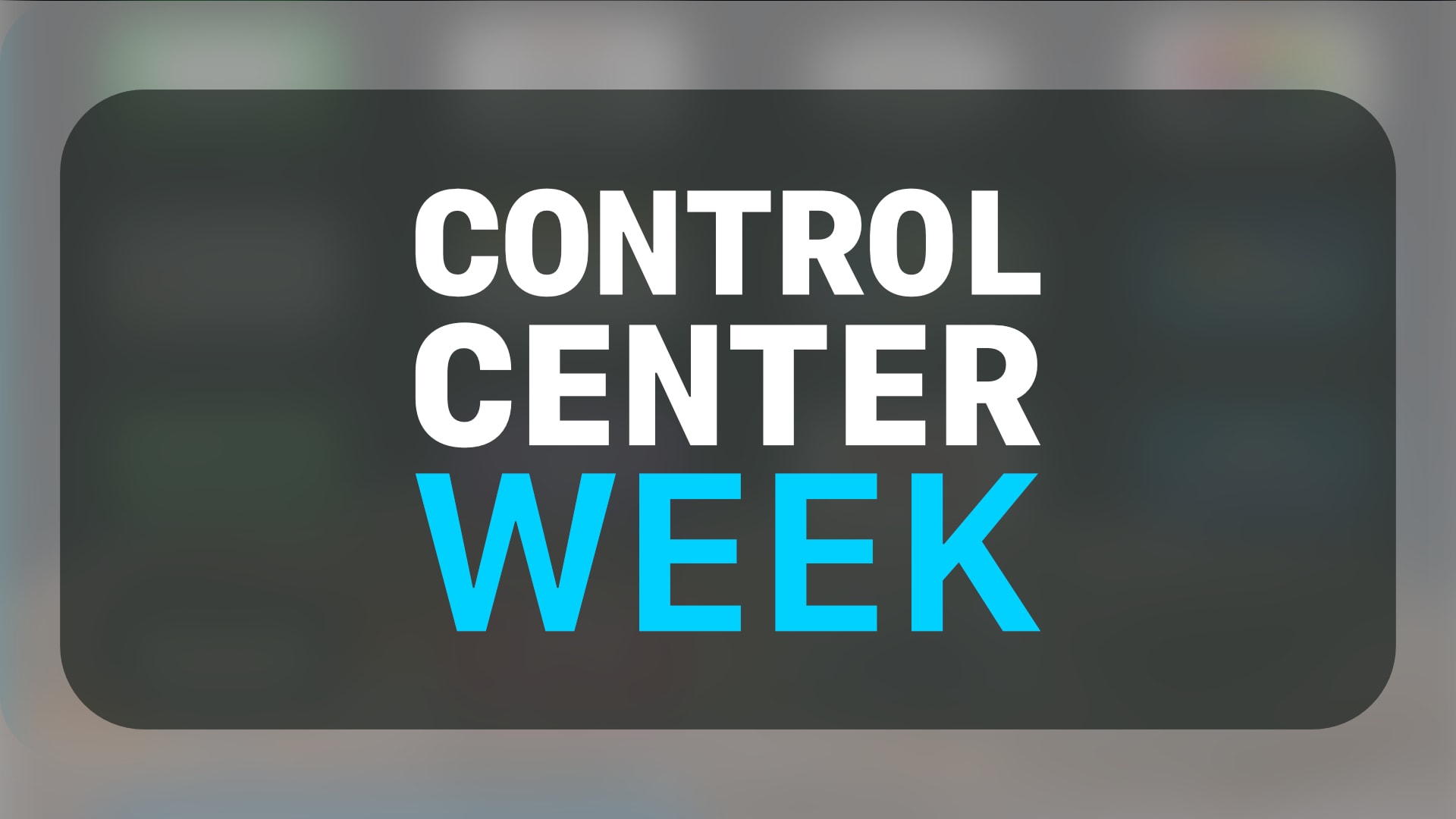

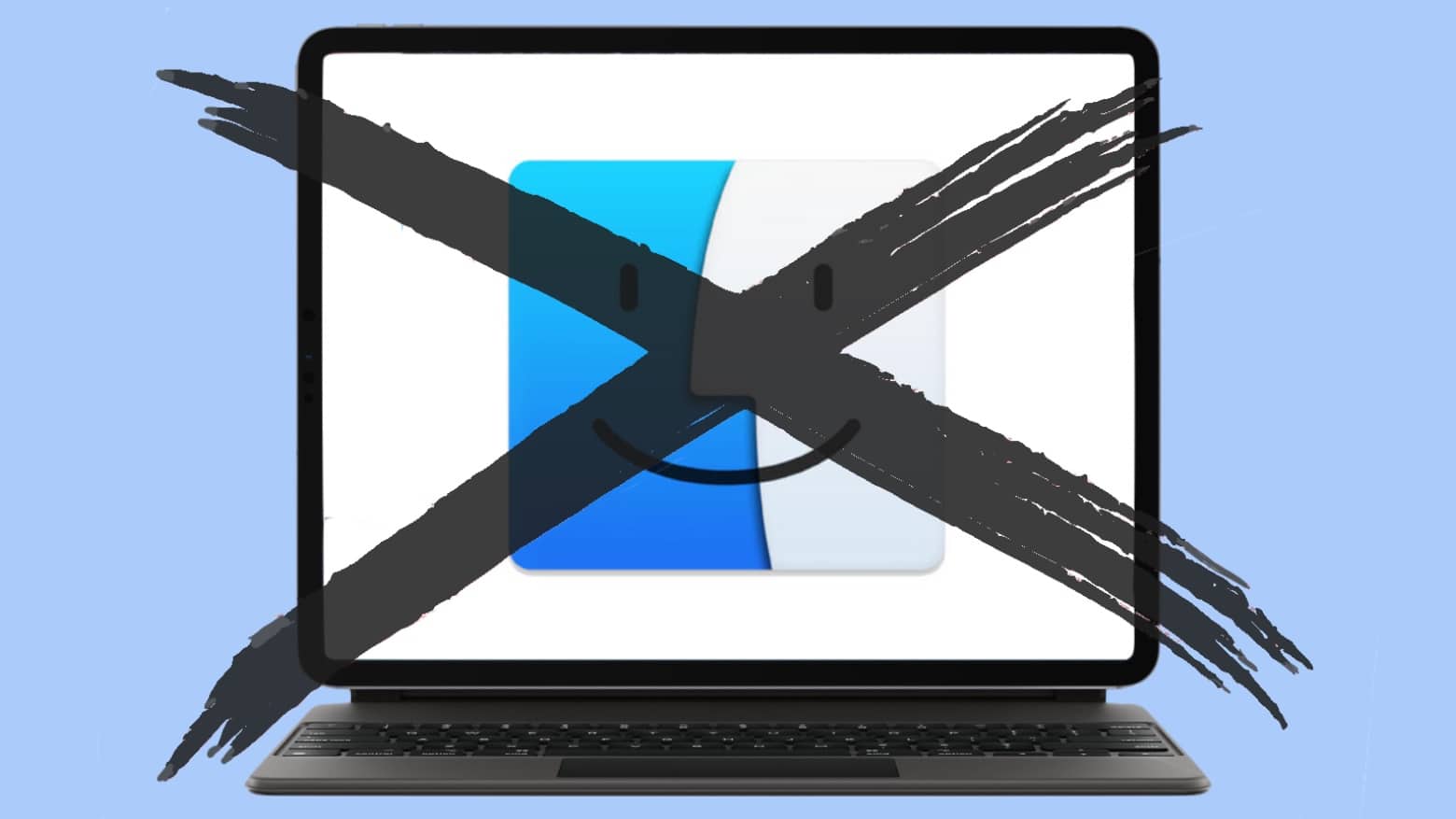
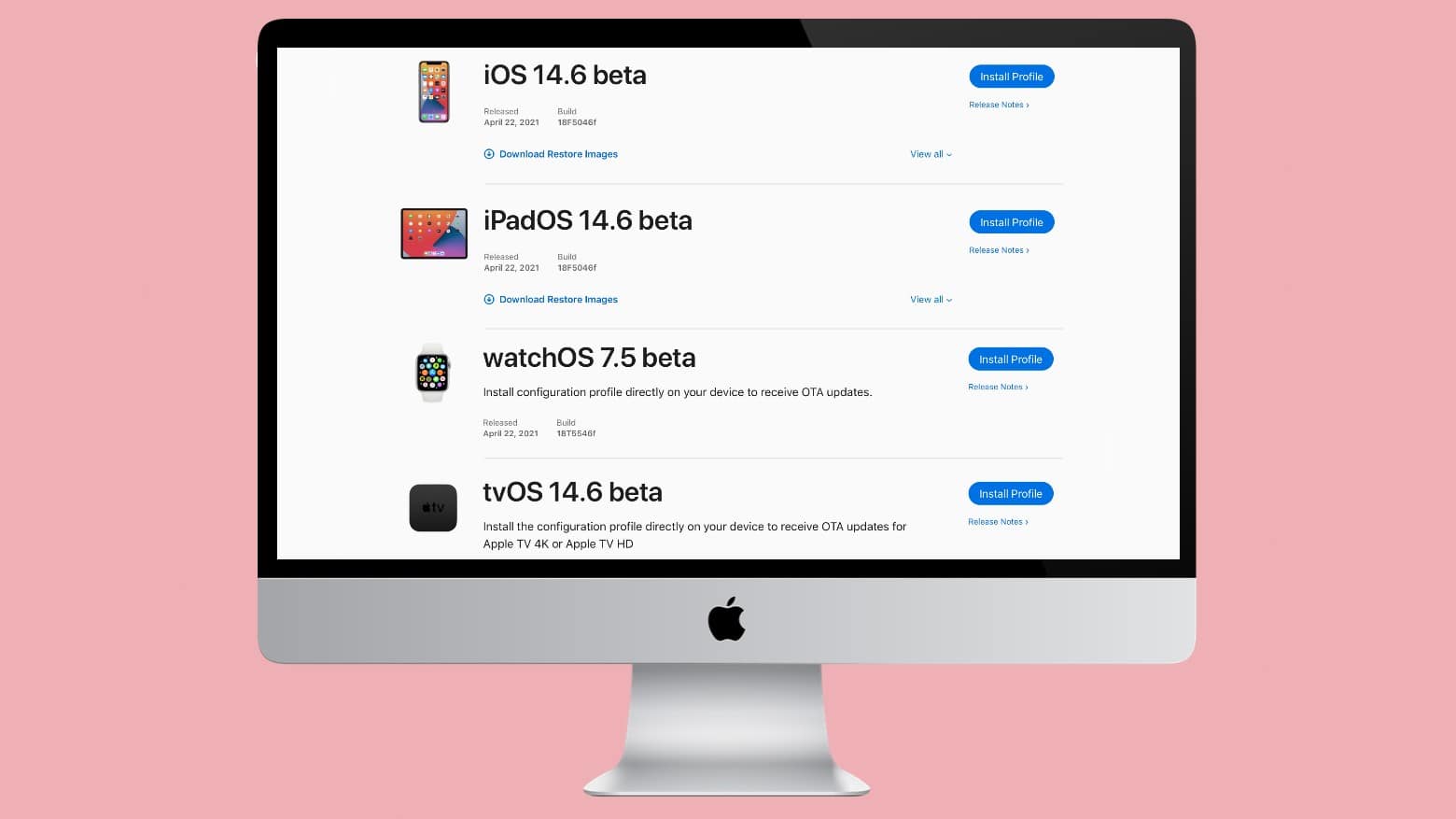

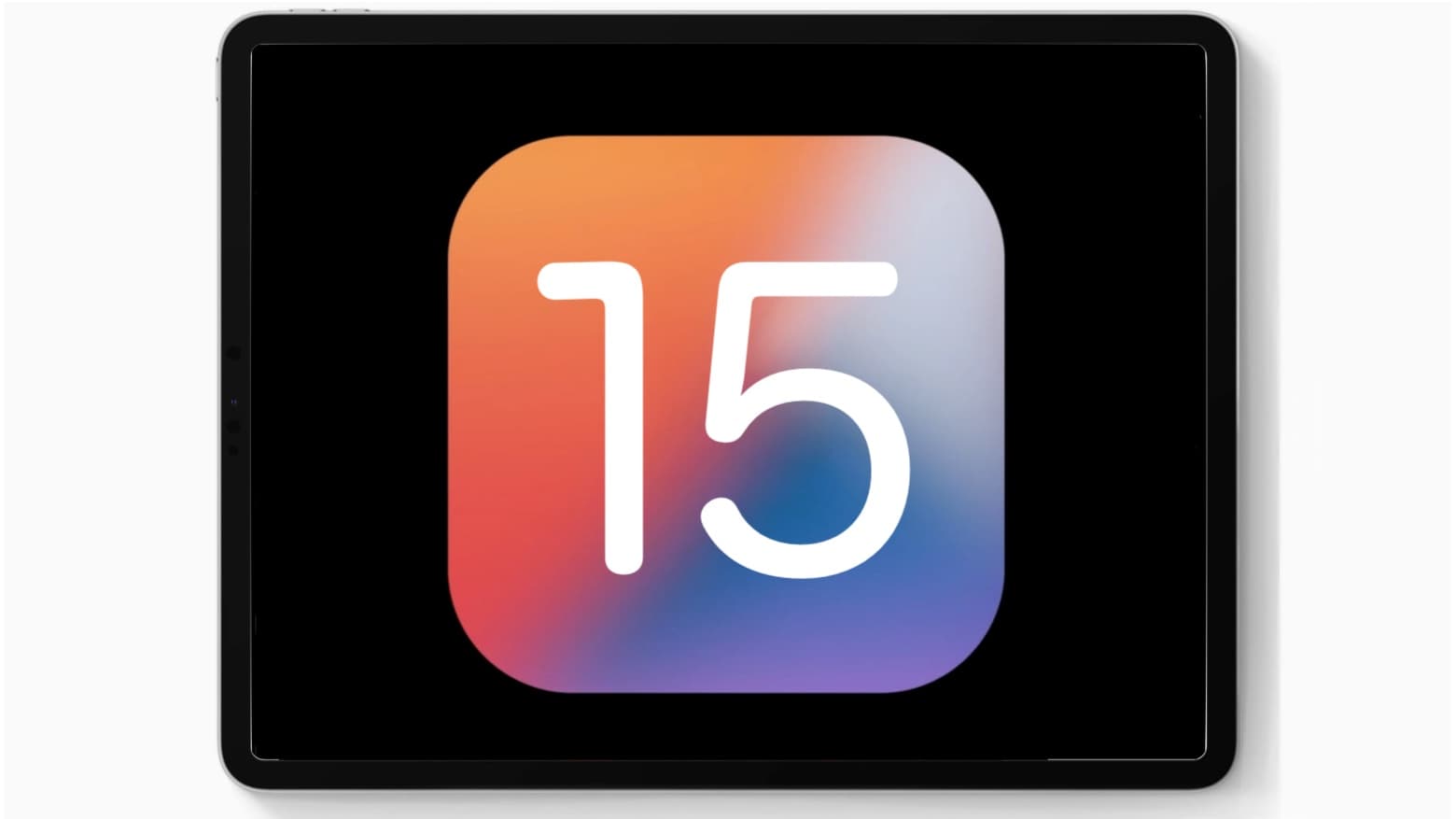
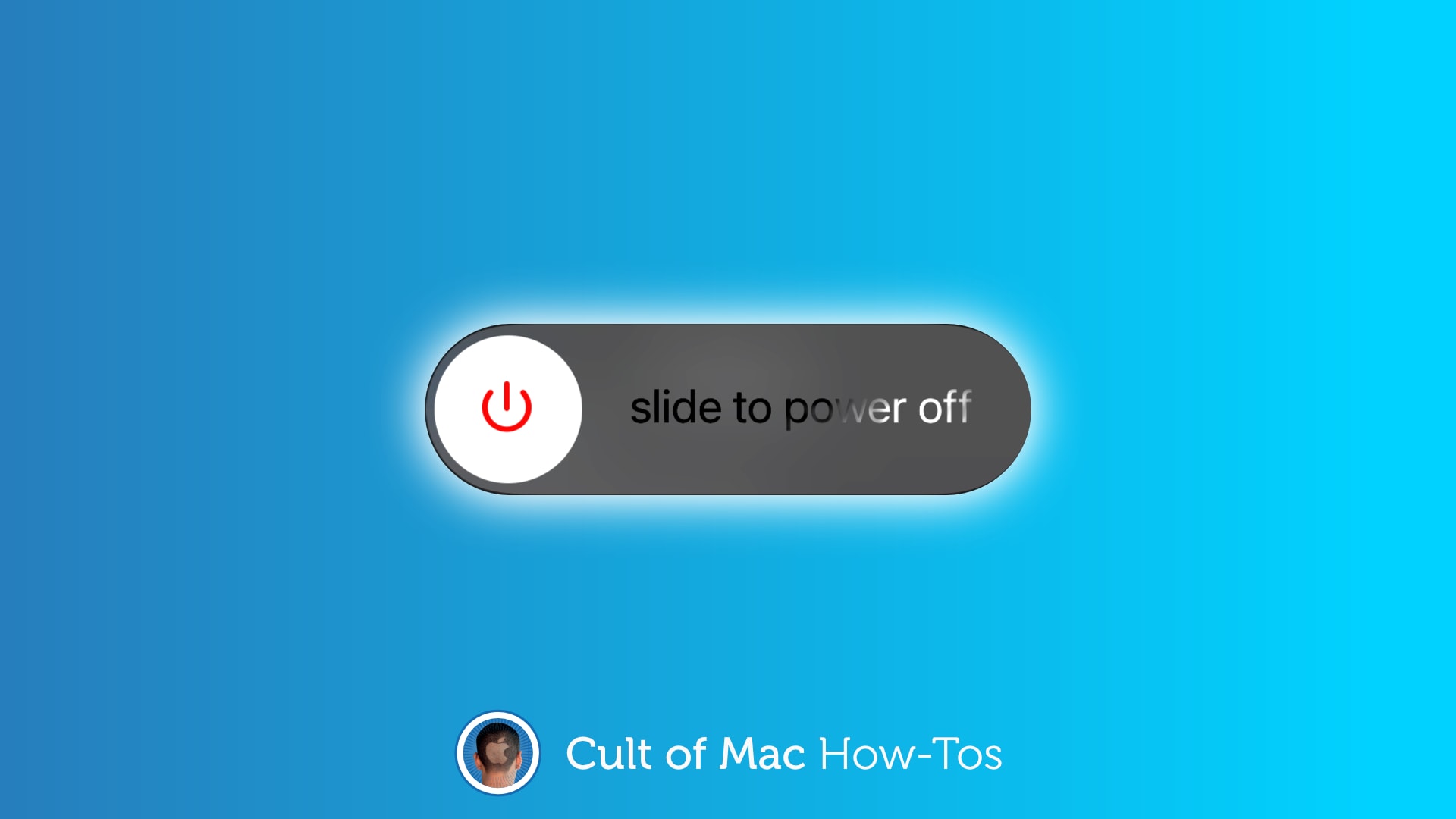

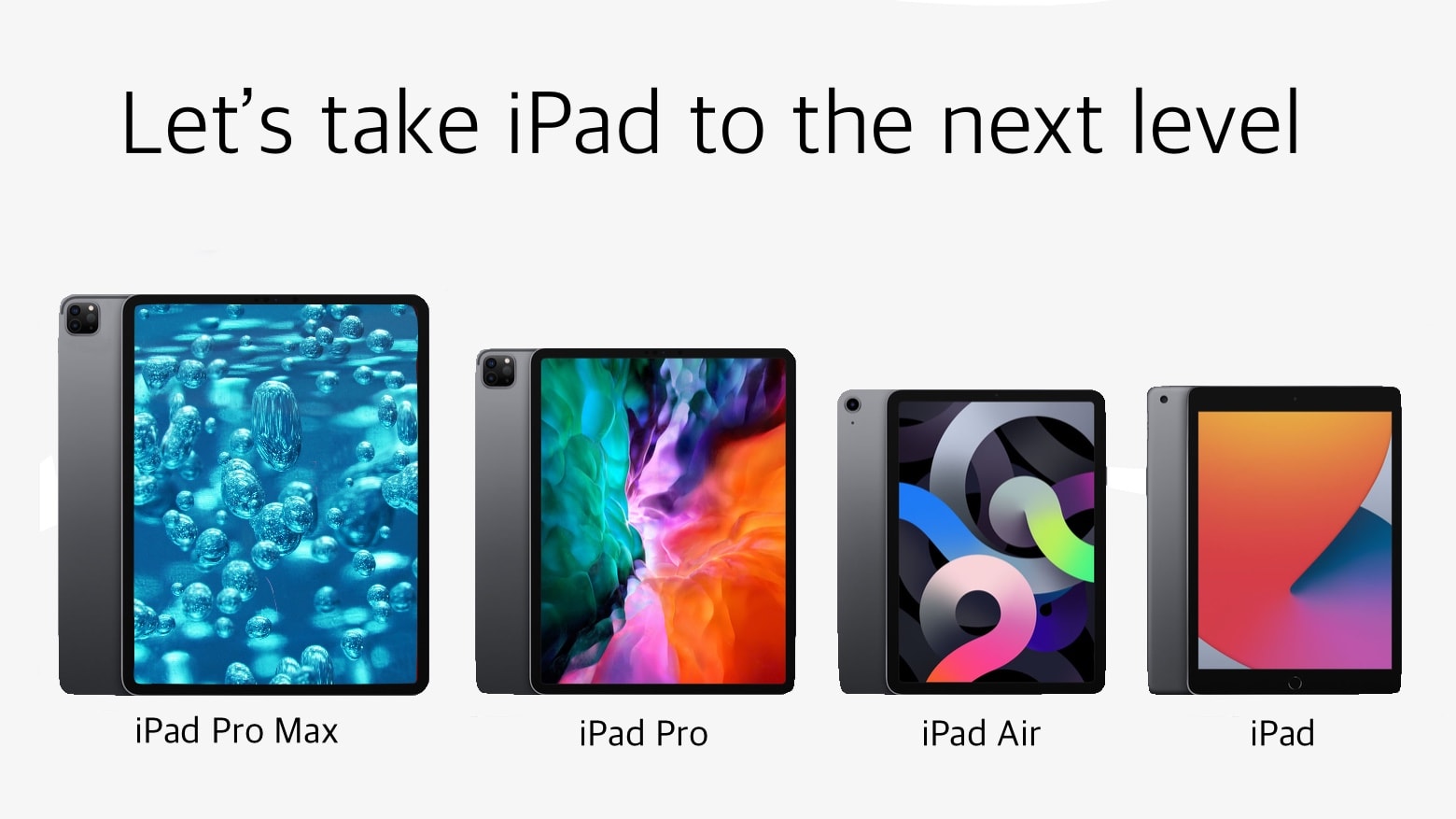
![Capture a whole webpage in 1 screenshot on iPhone and iPad [Pro tip] Capture webpage screenshots iPhone](https://www.cultofmac.com/wp-content/uploads/2021/02/Screenshot-Pro-Tip.jpg)
