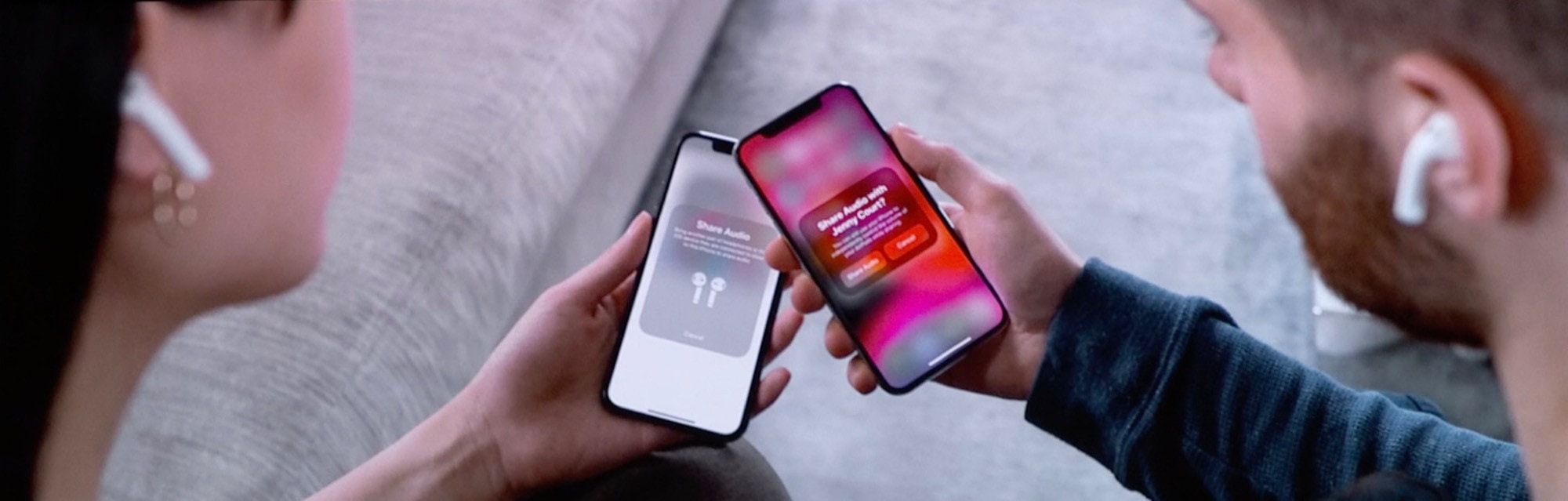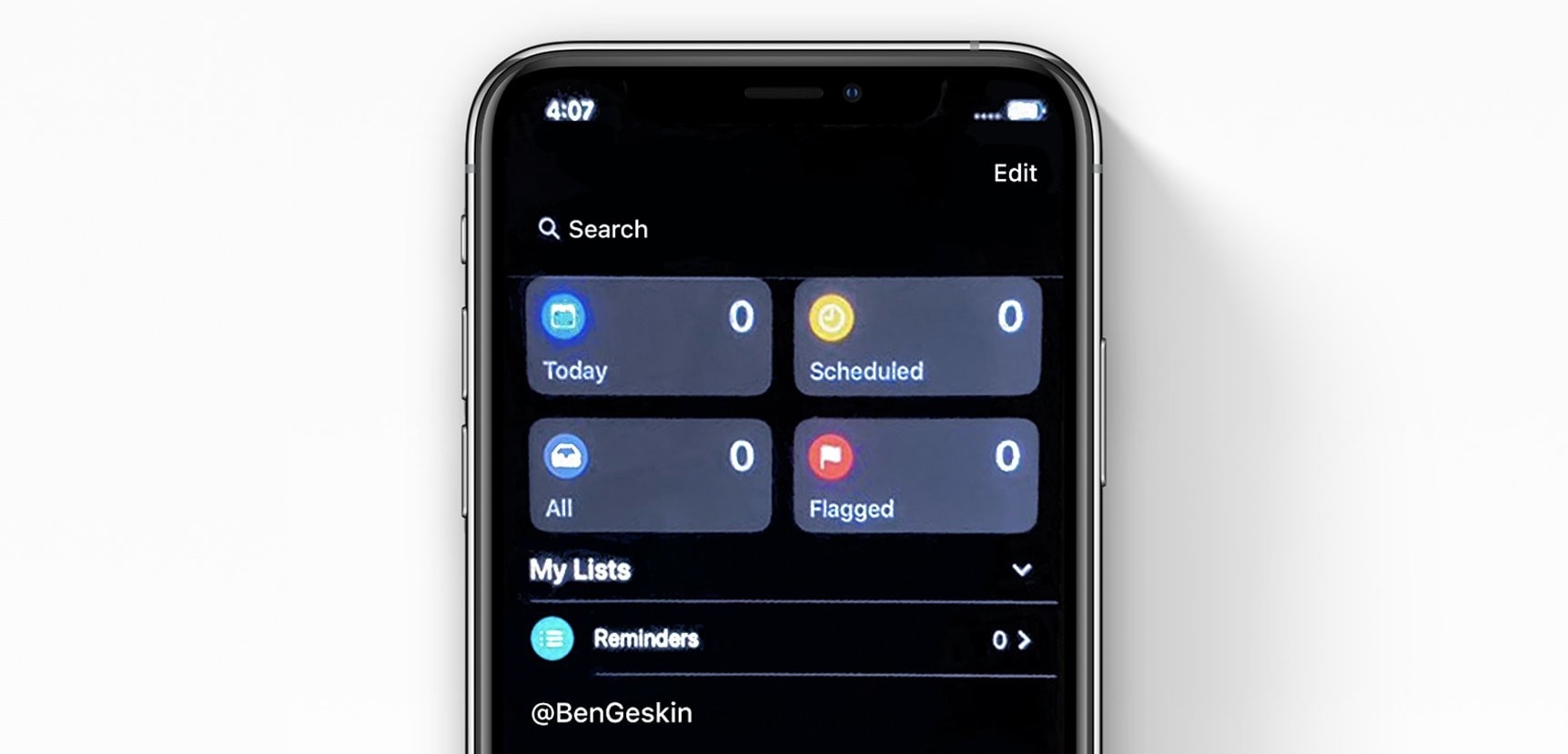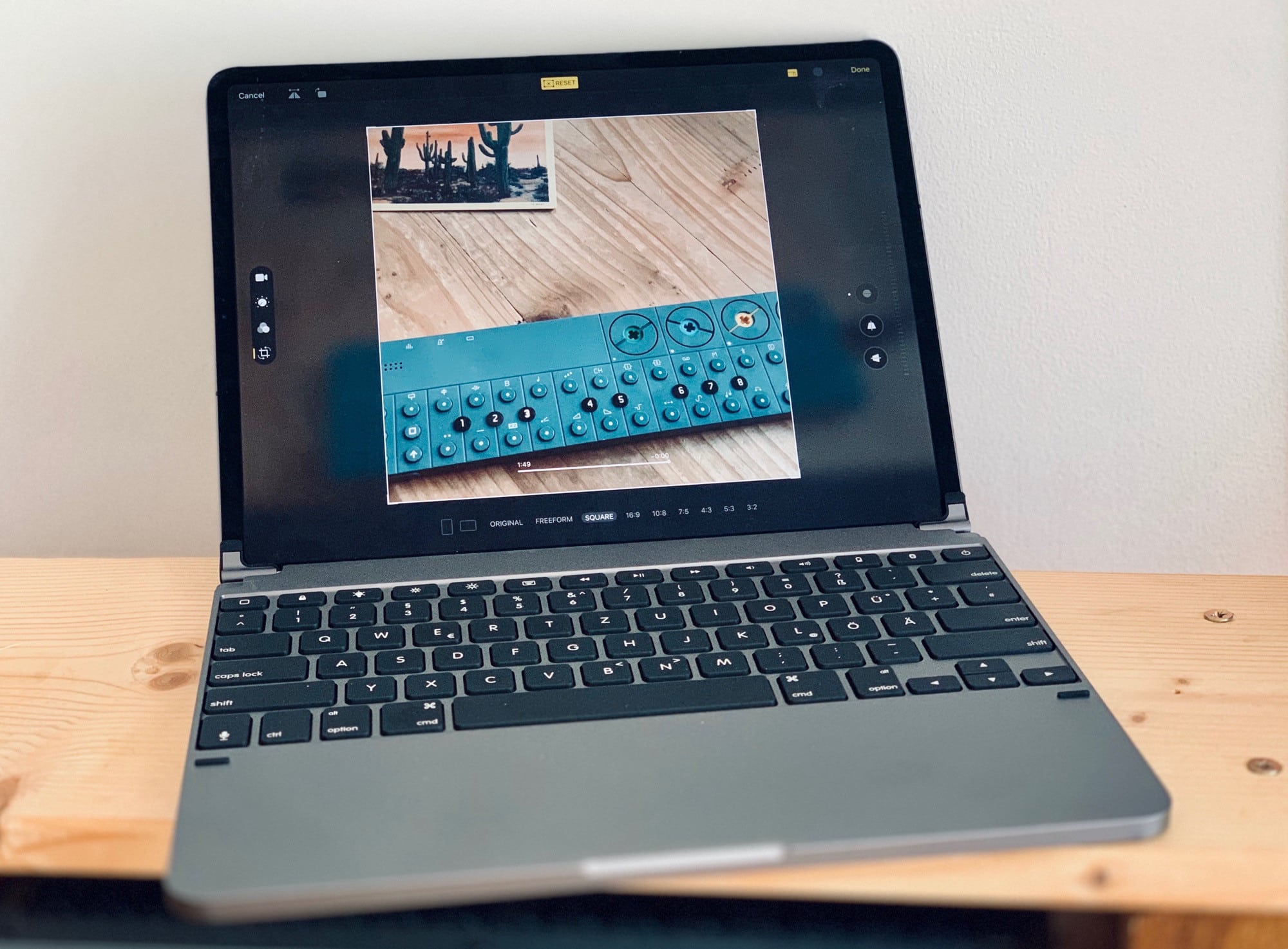The 2018 iPad Pro is an incredible machine. It’s powerful. It has a screen so good that it’s hard to look at anything else after seeing it. Face ID was made for the iPad, and is way more suited to a tablet than a phone. And the physical design is beautiful. It’s thin, the bezels are small enough not to notice, and the iPad Pro’s USB-C port is far more useful than I imagined.
And yet this is the worst iPad I have ever used. It has been buggy. It can’t do basic tasks with any consistency. Audio drops out. And until I updated to iOS 13, the screen would freeze a few times a day.
Oh, and once I bent it without even realizing.
![The iPad Pro is the best and worst iPad I’ve ever owned [Opinion] 3D Touch shortcuts now work on the iPad.](https://www.cultofmac.com/wp-content/uploads/2019/06/Image-06-06-2019-11-48.933b30a7decb4c21af4540c6d43c5464.jpg)

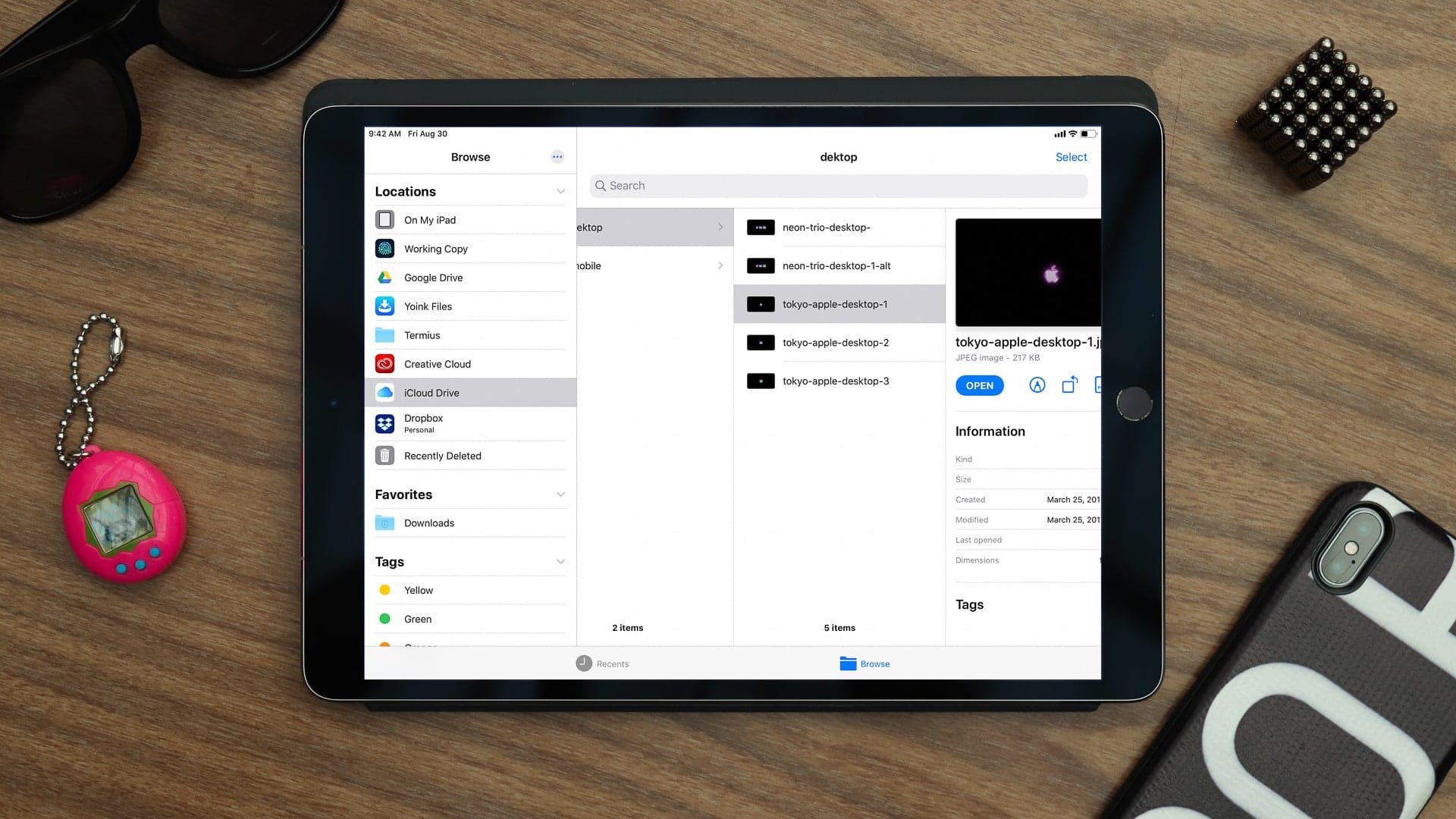
![Why iPad will never catch up to Mac [Cult of Mac Magazine 317] The iPad is perfect for simple tasks. For more advanced things? Not so much.](https://www.cultofmac.com/wp-content/uploads/2019/10/COM-MAG-317_3.jpg)
![IPad is catching up with Mac, but it will never be as easy to use [Opinion] It’s not rocket science... oh wait, it is: Opening two files on an iPad.](https://www.cultofmac.com/wp-content/uploads/2019/10/rocket-science.jpg)
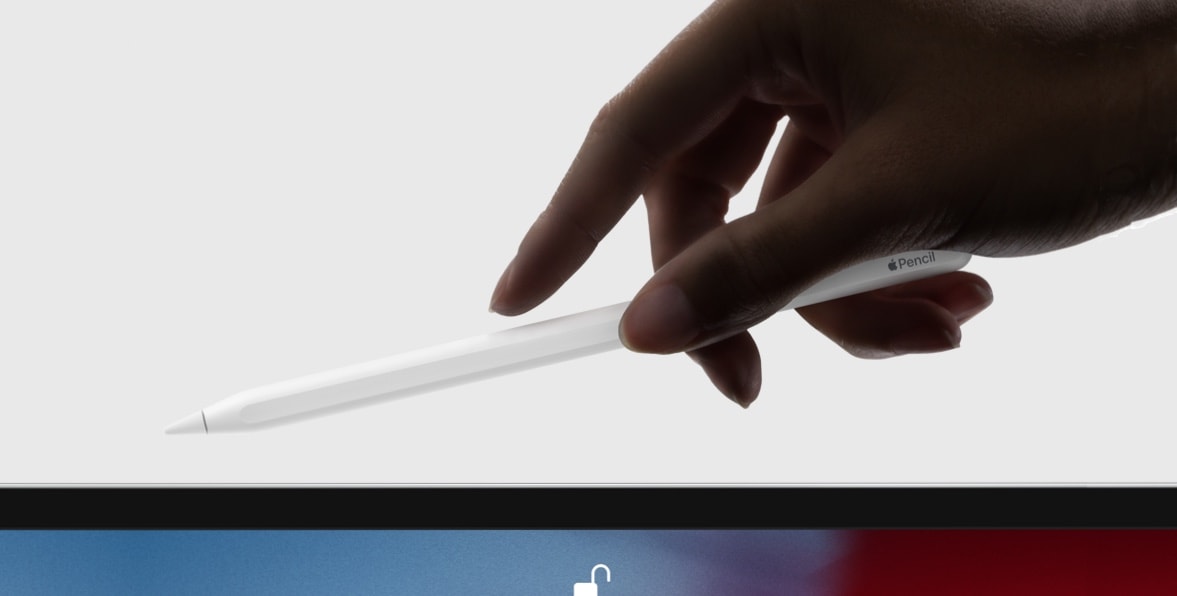
![Access your App Store updates from the iOS 13 Home screen [Pro Tip] iOS 13 app updates](https://www.cultofmac.com/wp-content/uploads/2019/09/Image-26-09-2019-12-07.6187a3ec00984606af31c33909799622.jpg)


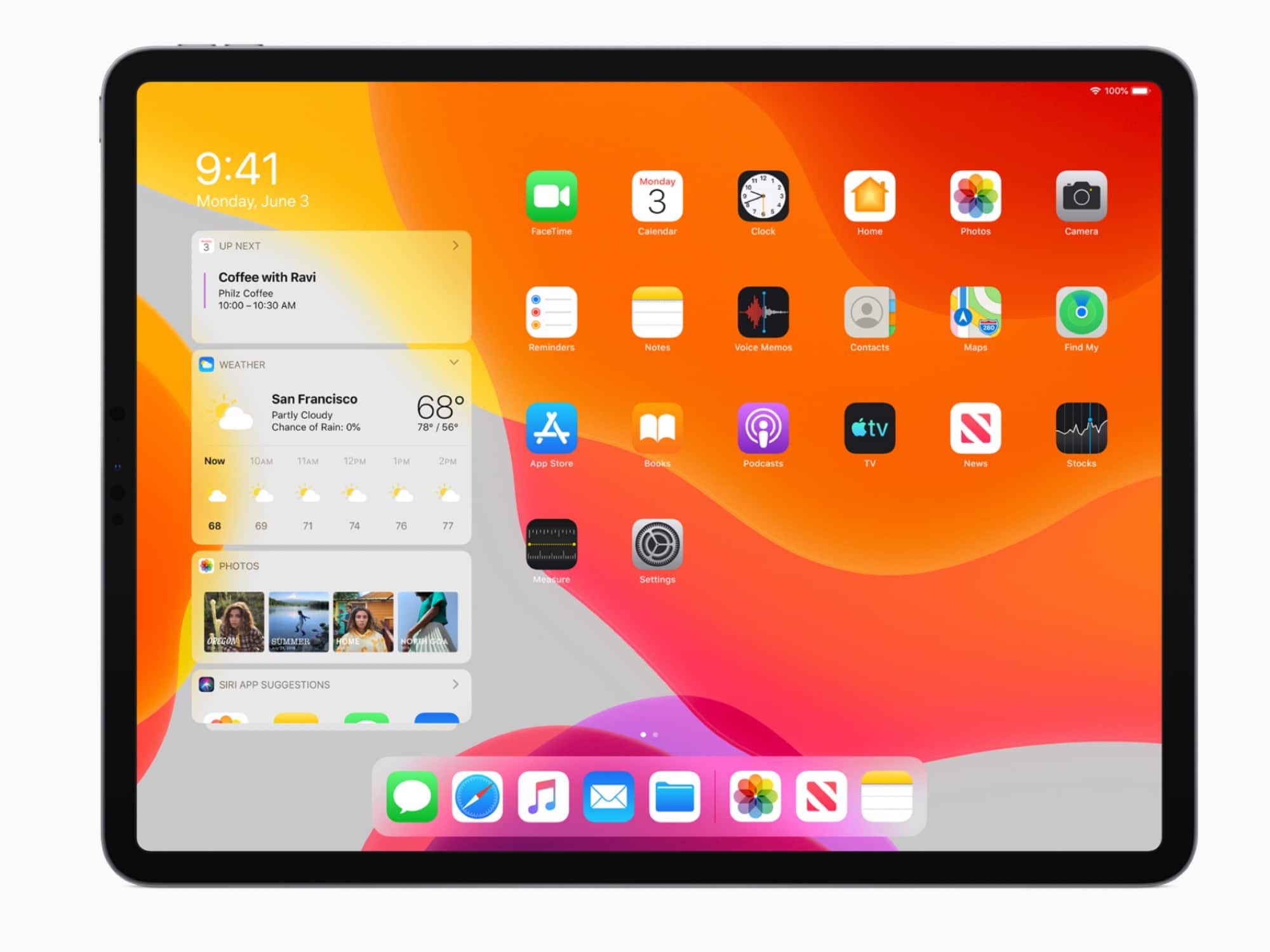


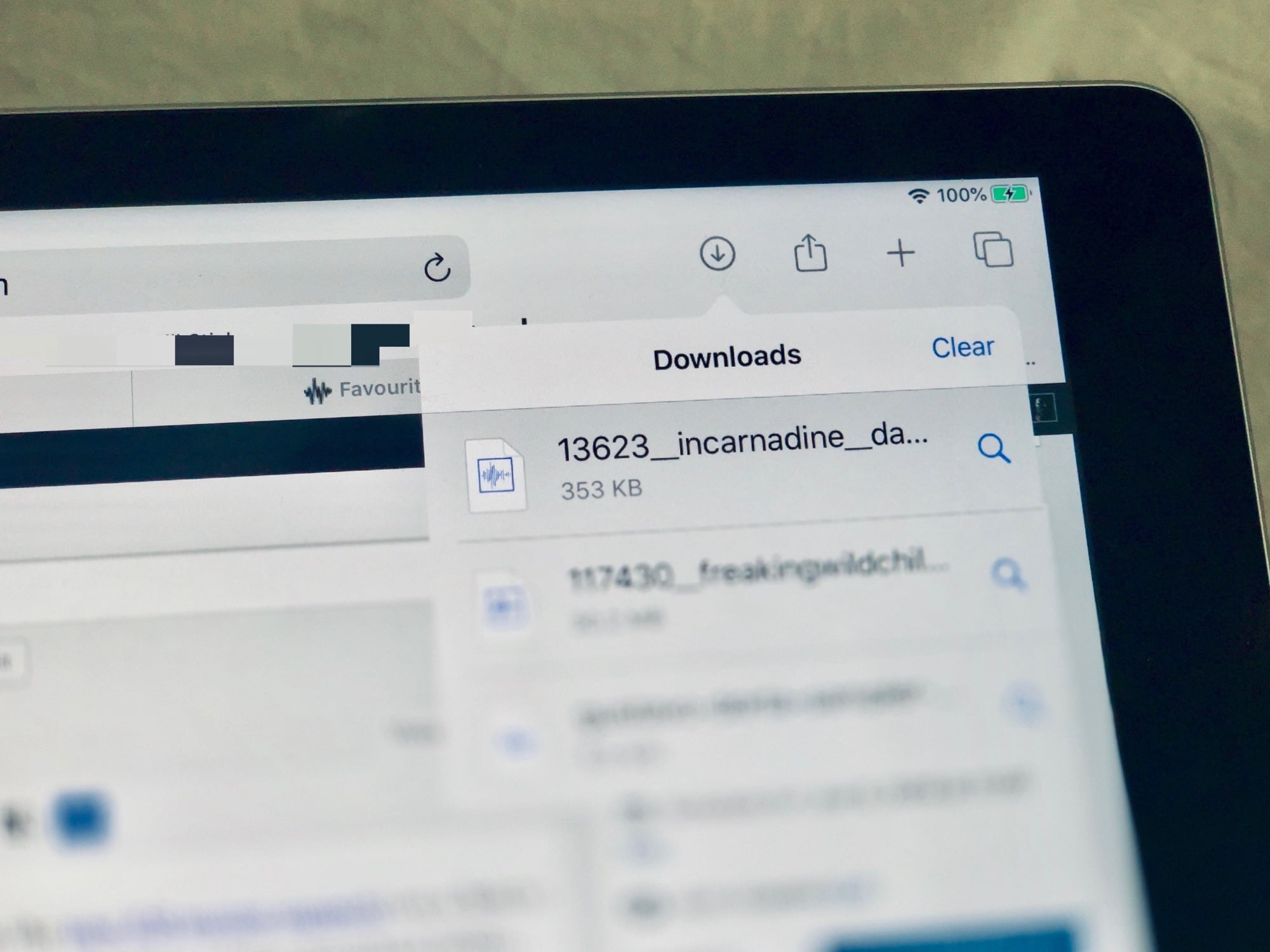
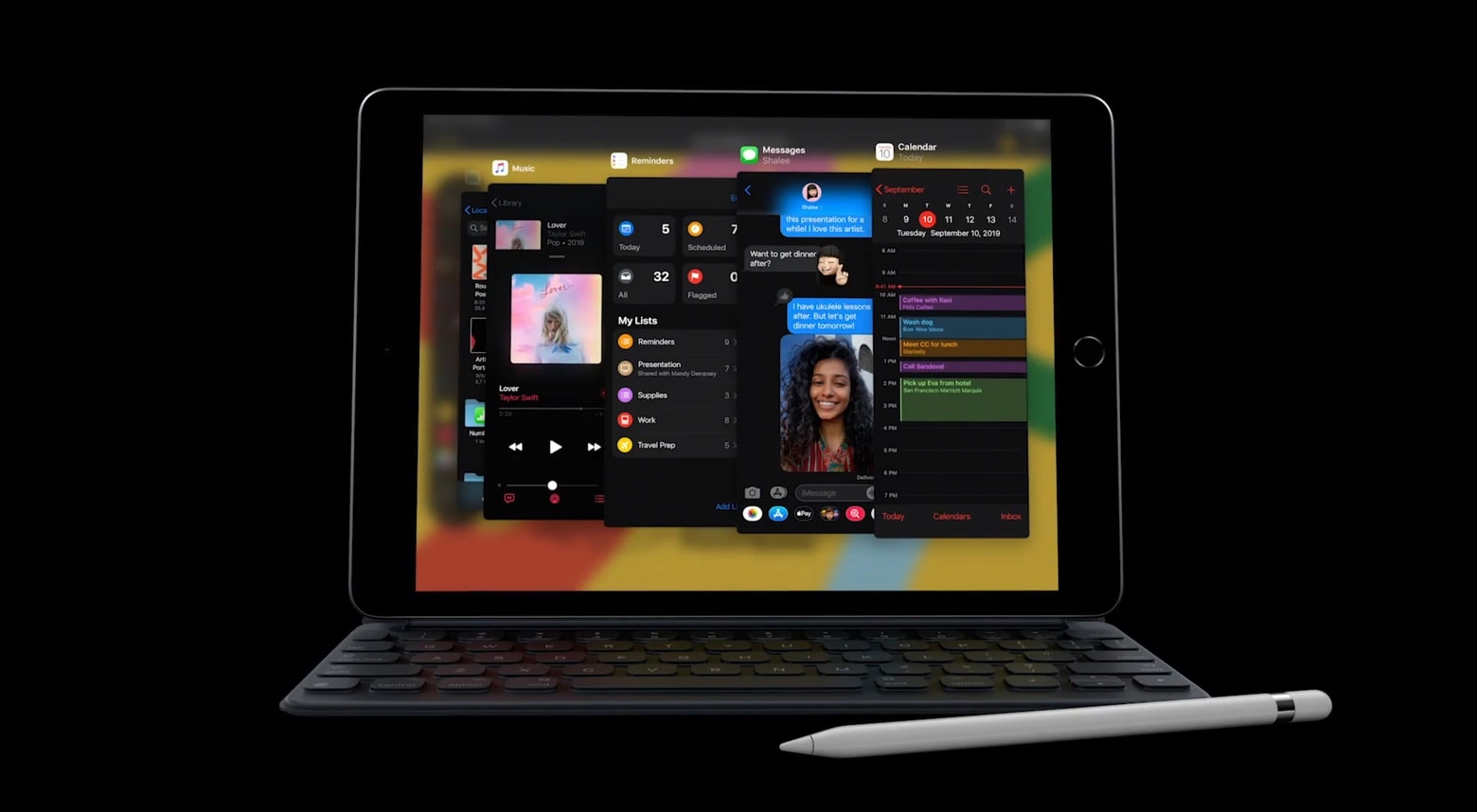
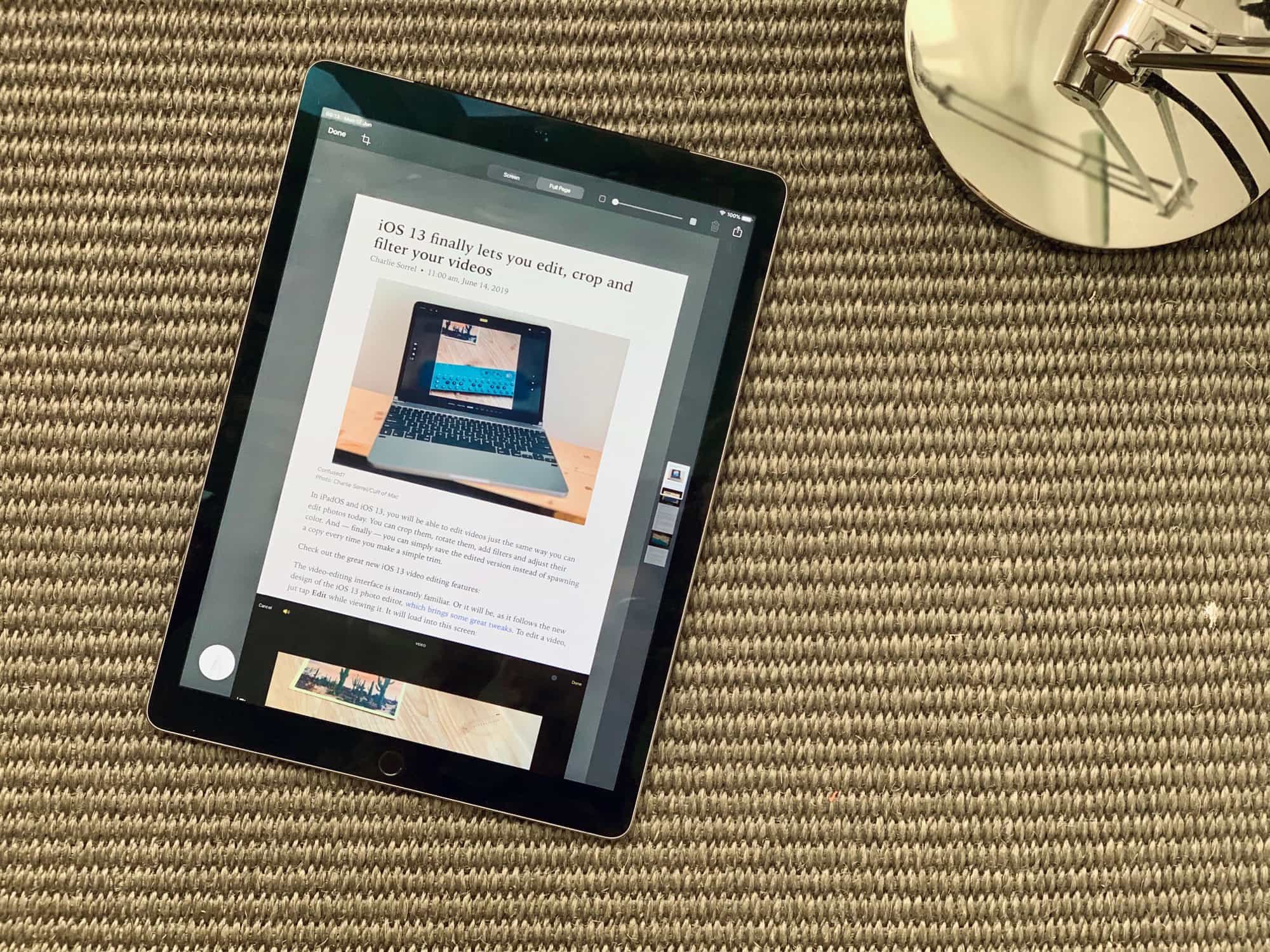
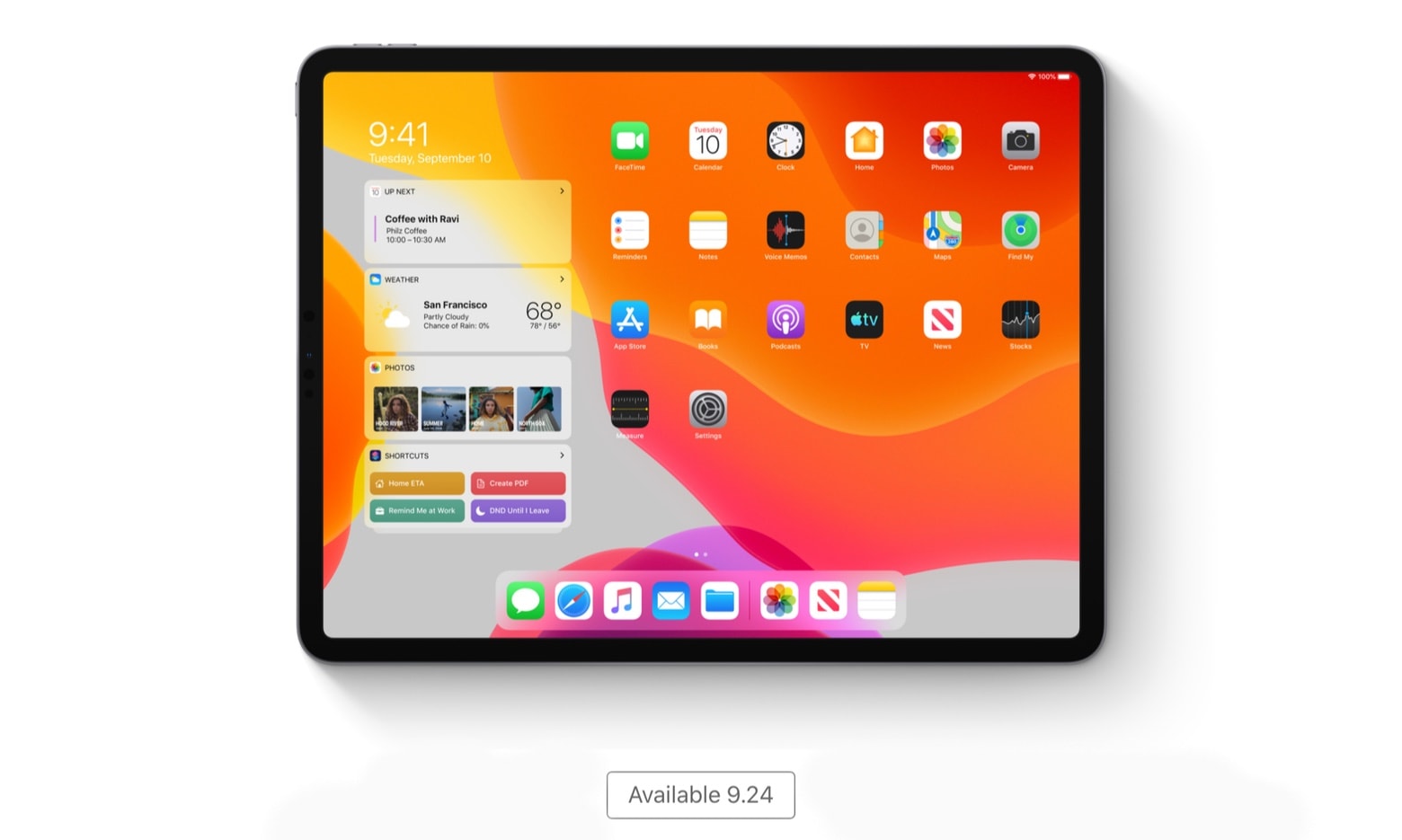
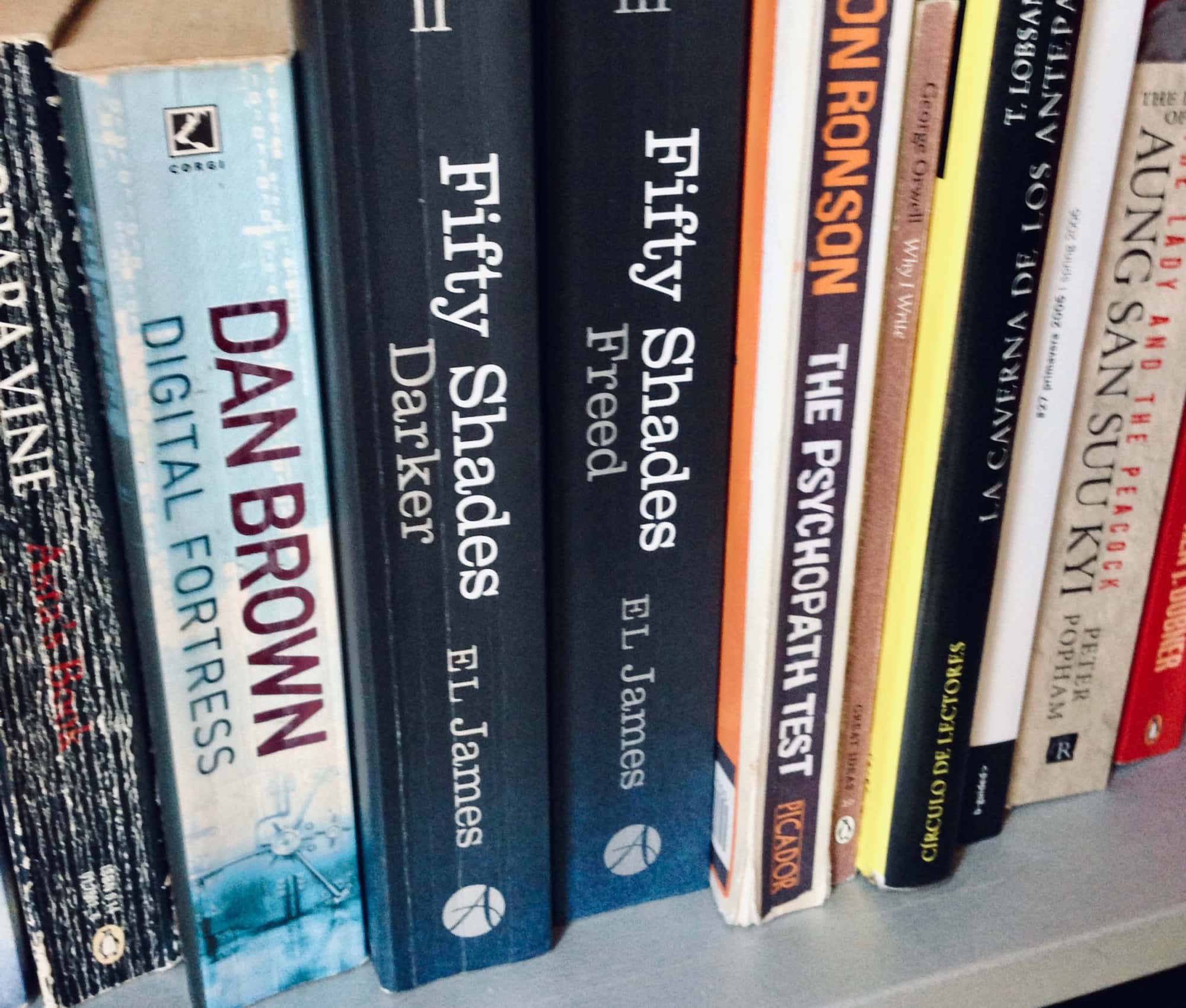

![IPadOS shuts up all those ‘not a real computer’ claims [Opinion] With iPadOS, you're one step closer to replacing your Mac with an iPad.](https://www.cultofmac.com/wp-content/uploads/2019/06/Untitled.33c90ebe405345c0ad5efbd7300e66a8.jpeg)