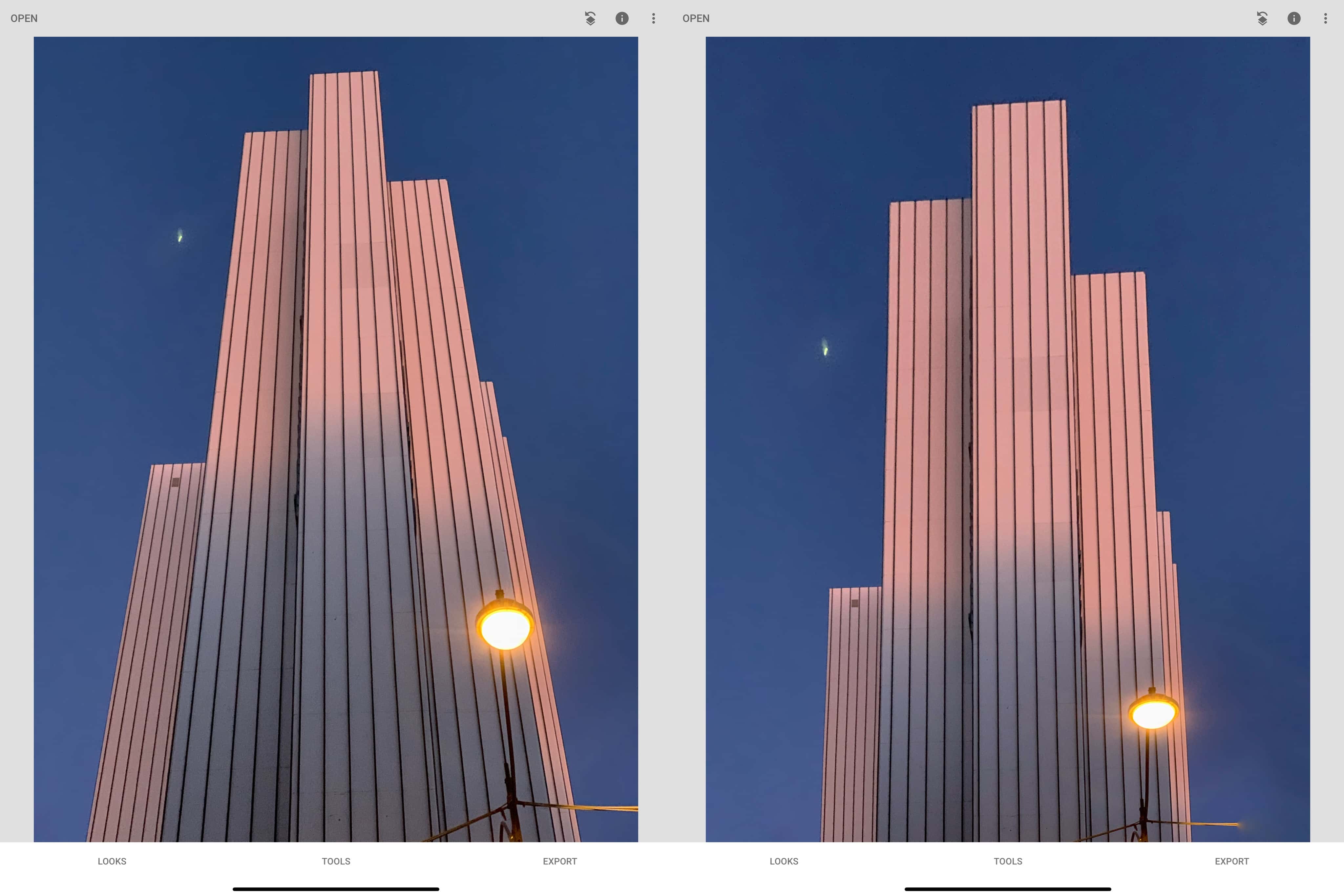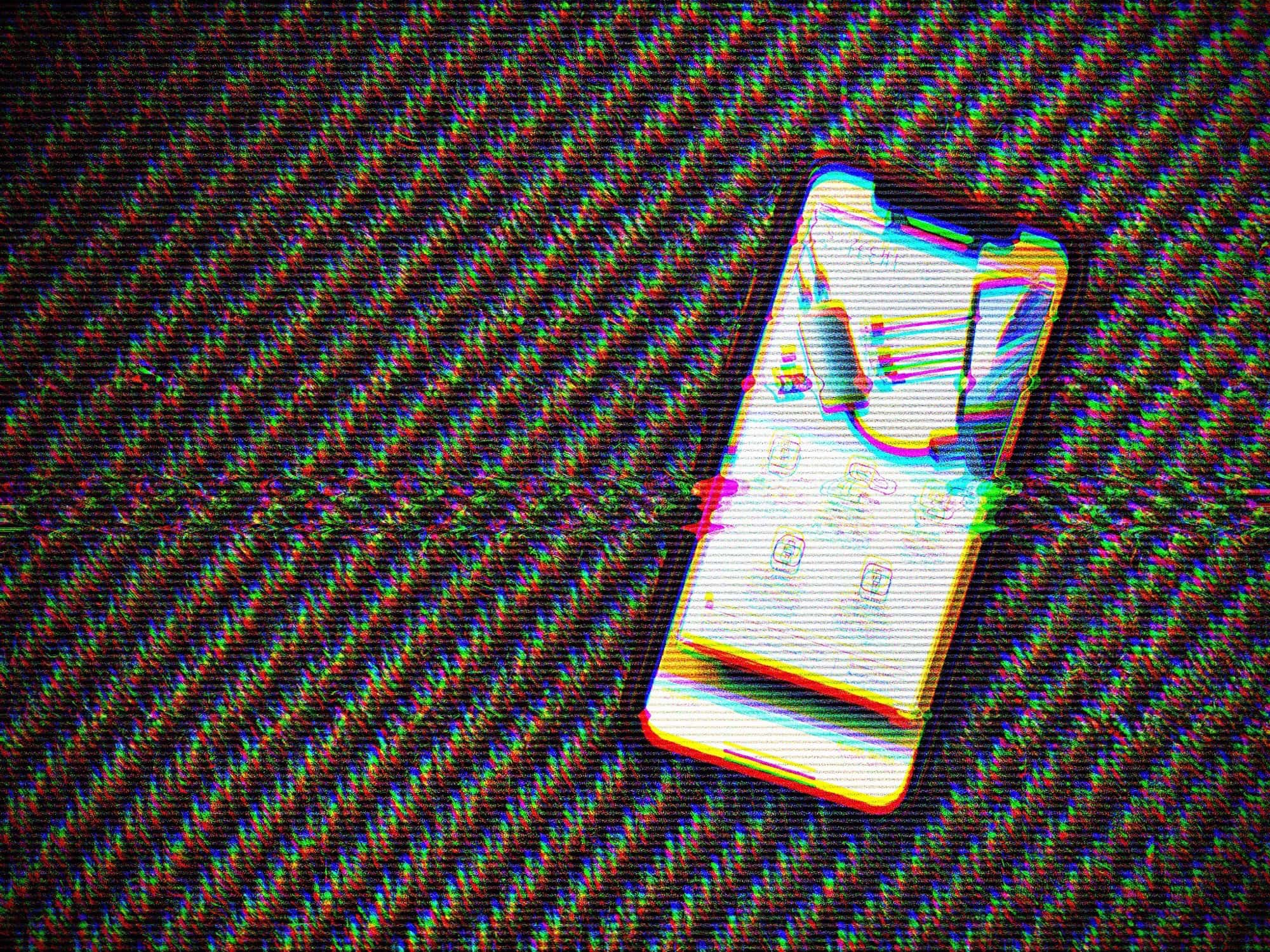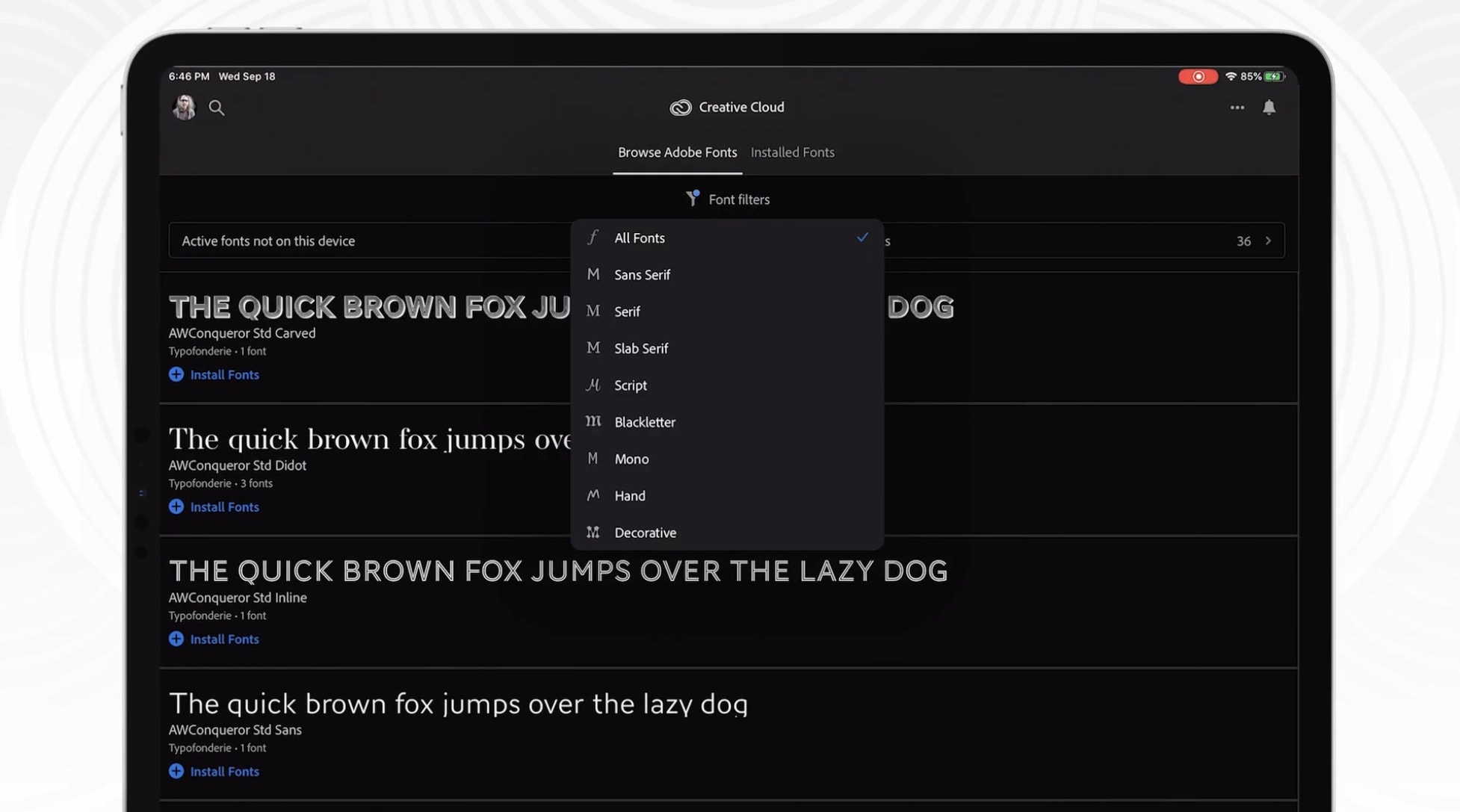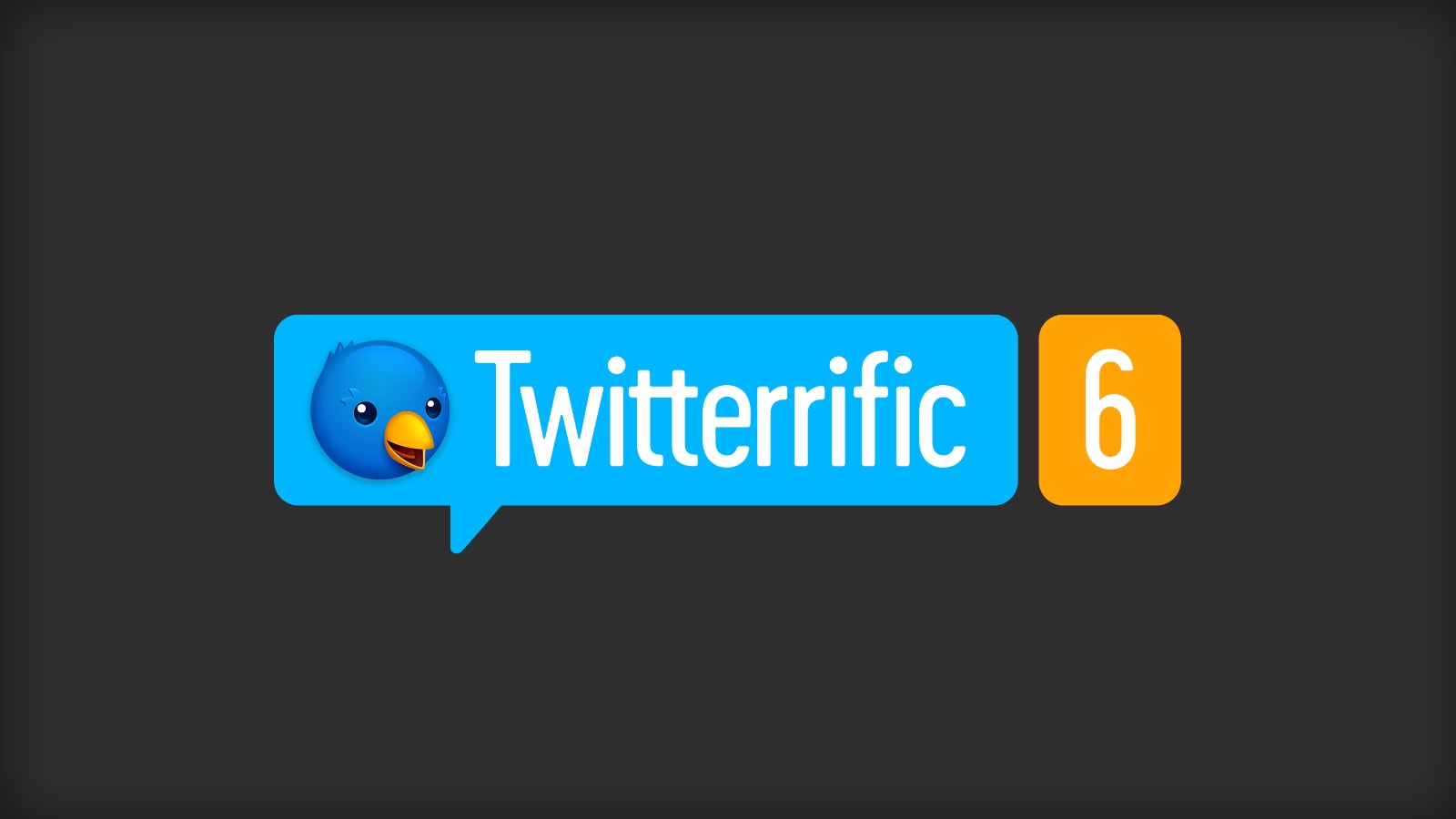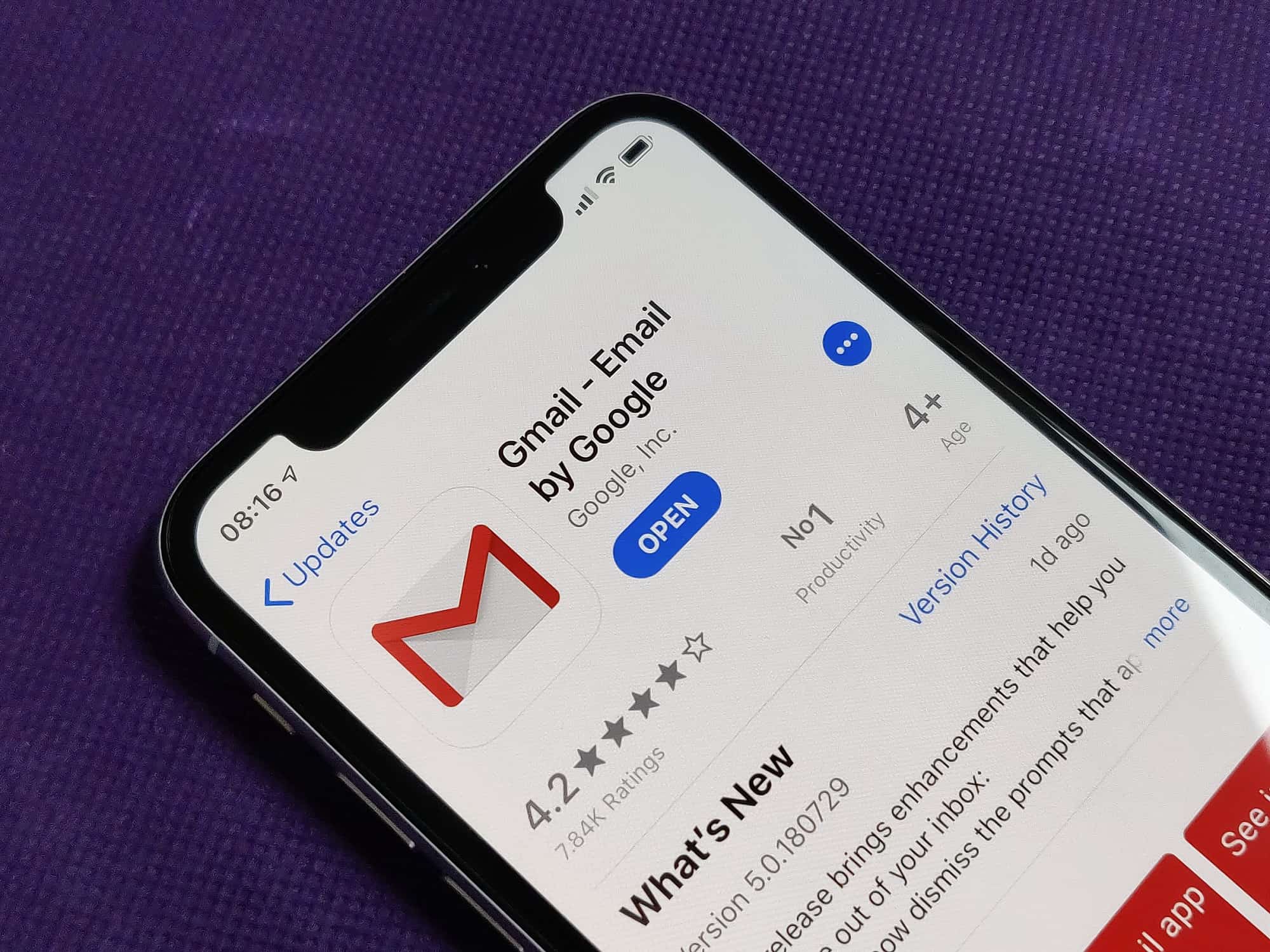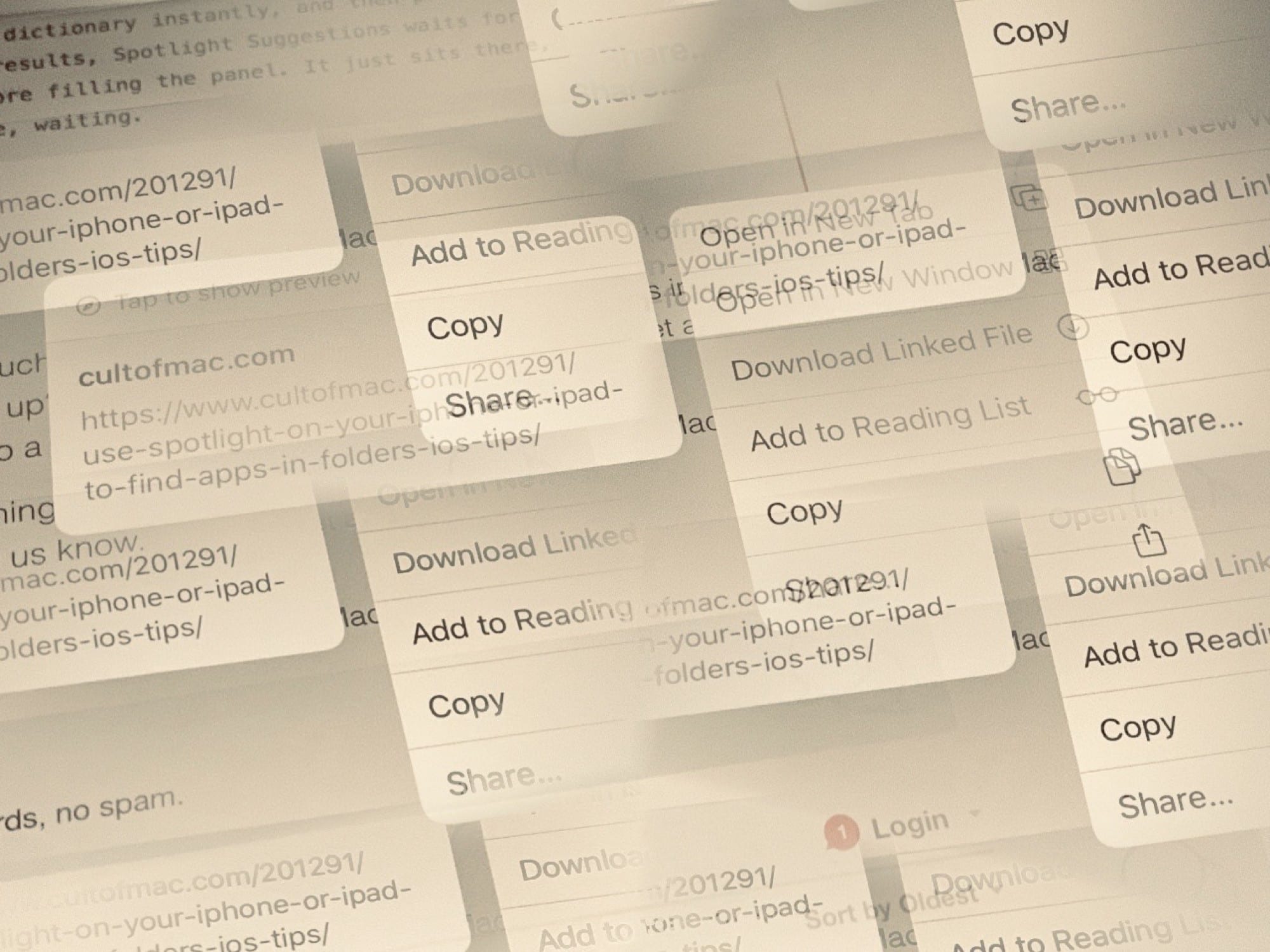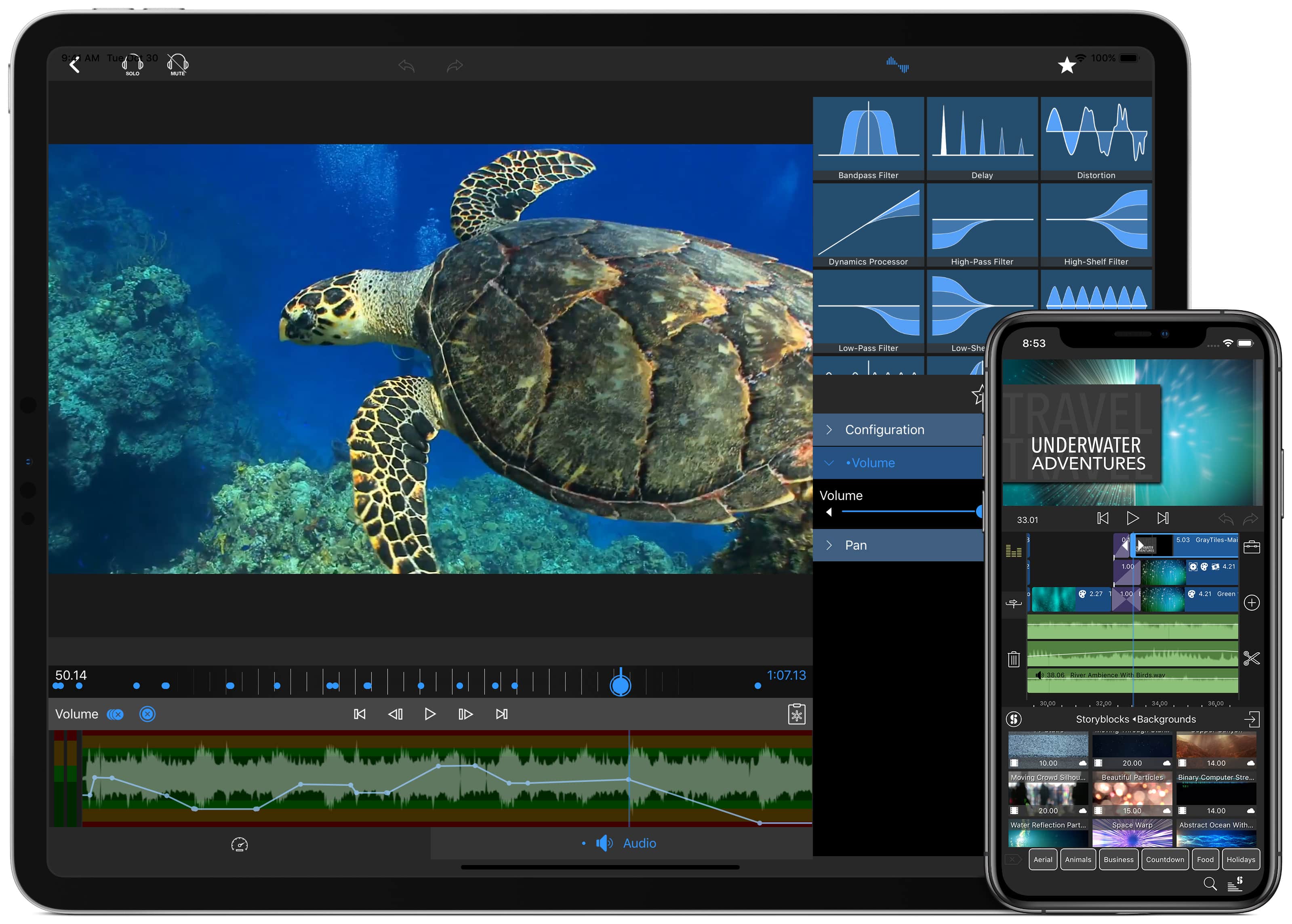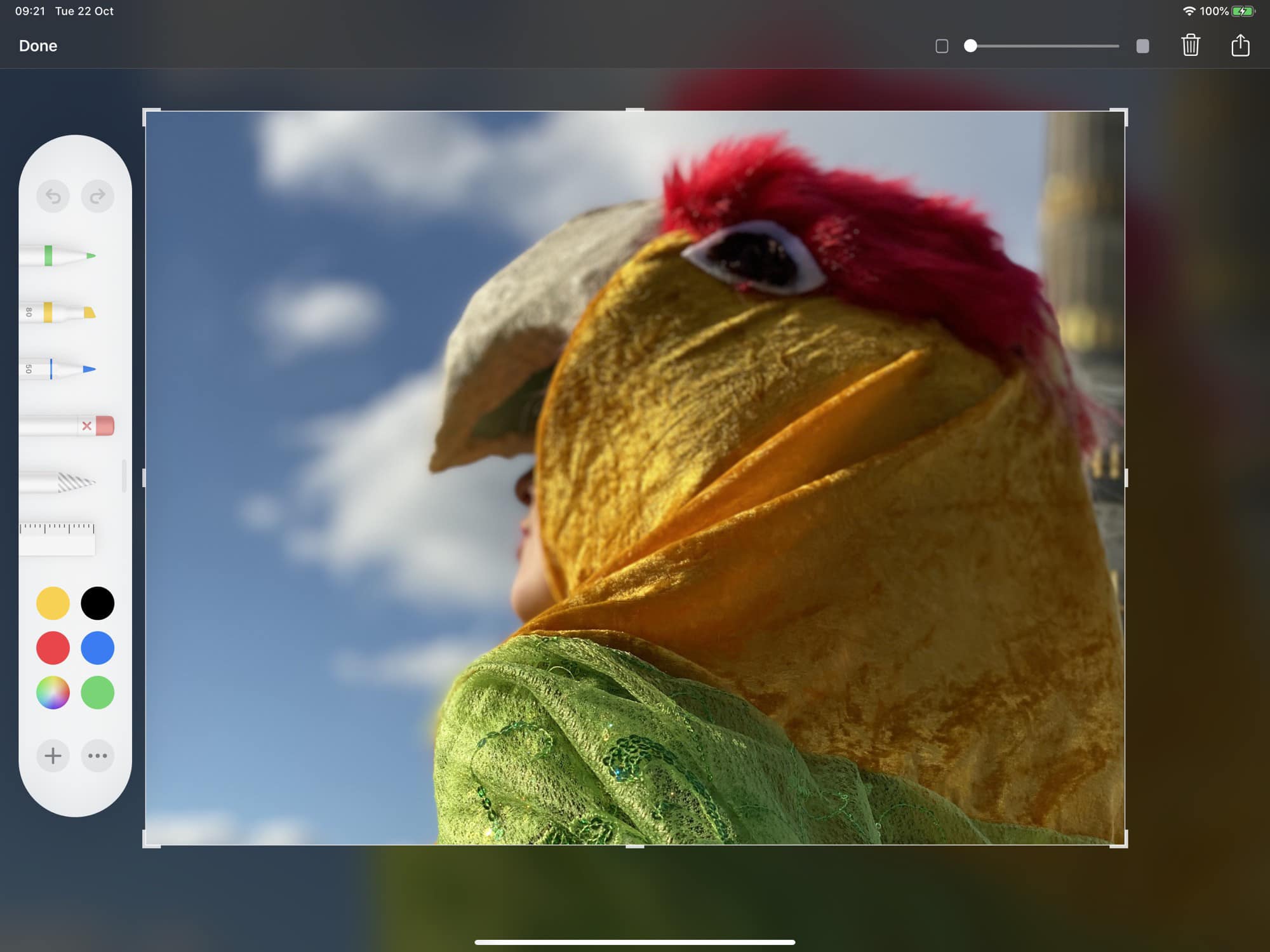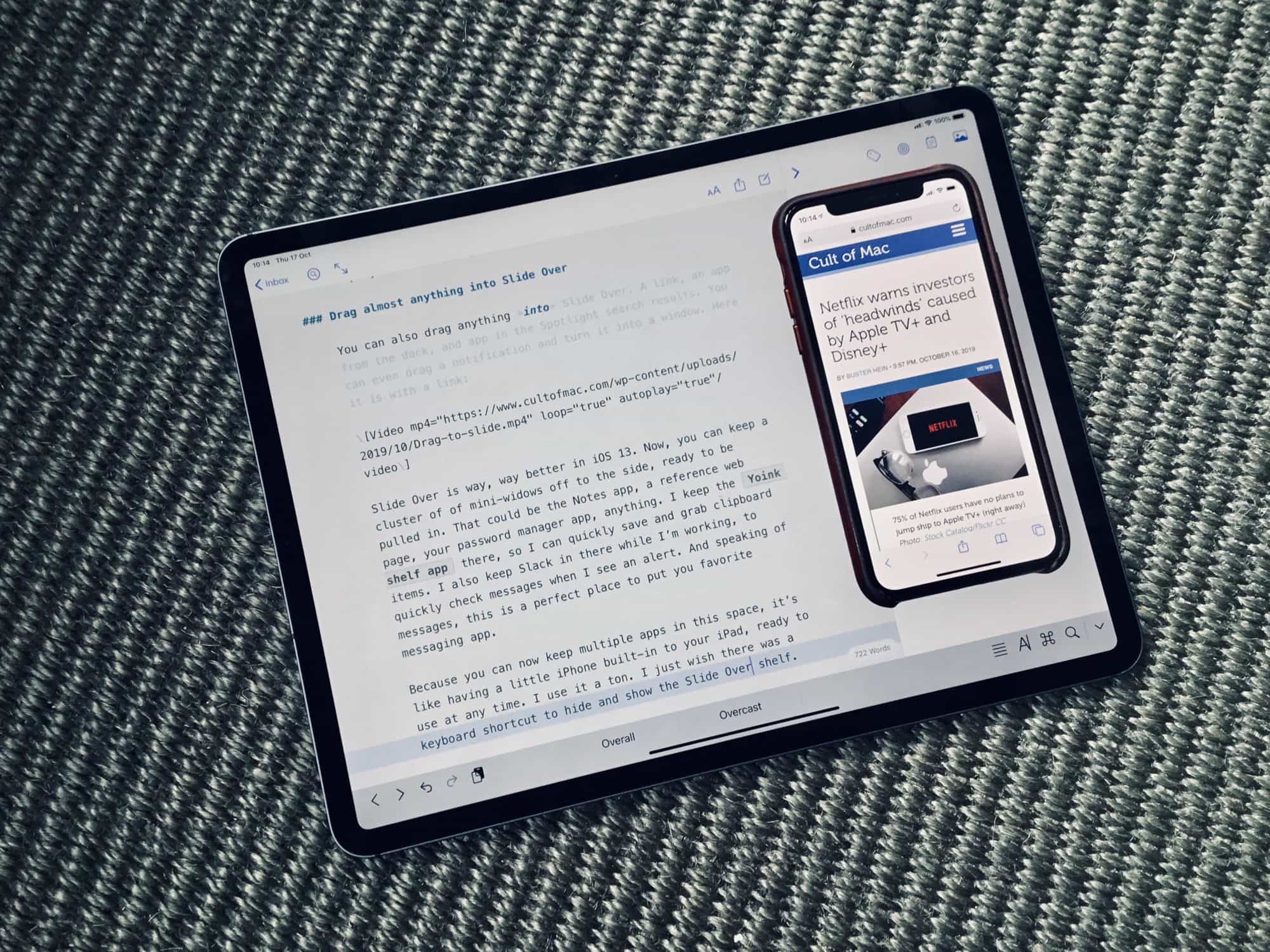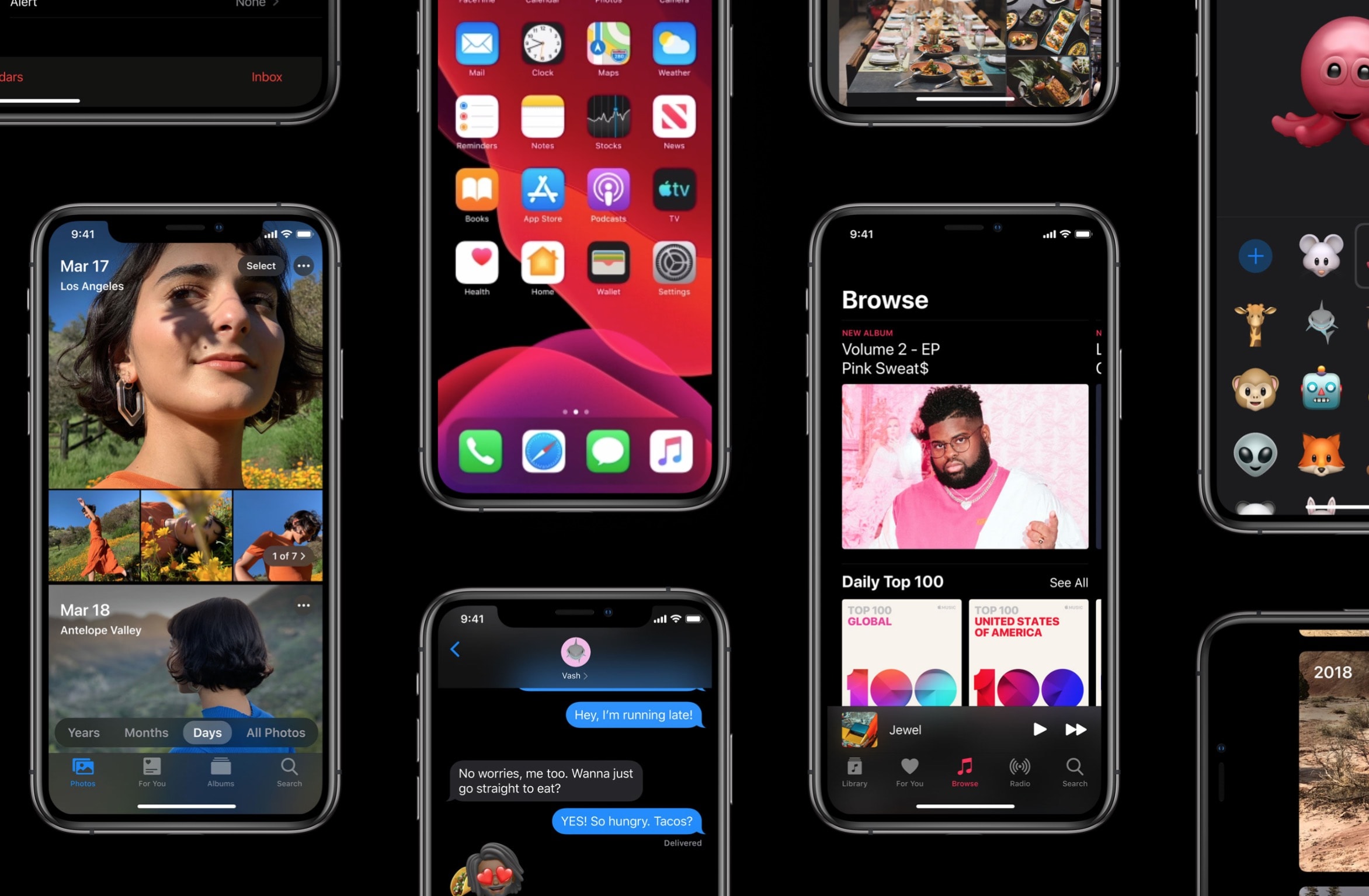There were tablet computers before the iPad, but they were thick plastic laptops with the screens reversed, with awful, bendy TFT screens. The first iPad seems thick and clunky now, compared to the latest ultra-thin iPads Pro, but at the time it felt like a slice of the future.
When Steve Jobs introduced the iPad a decade ago today, some critics wrote it off as “just a big iPhone.” The only thing was, a lot of people really wanted a big iPhone. And ultimately, the iPad changed mobile computing as we know it.






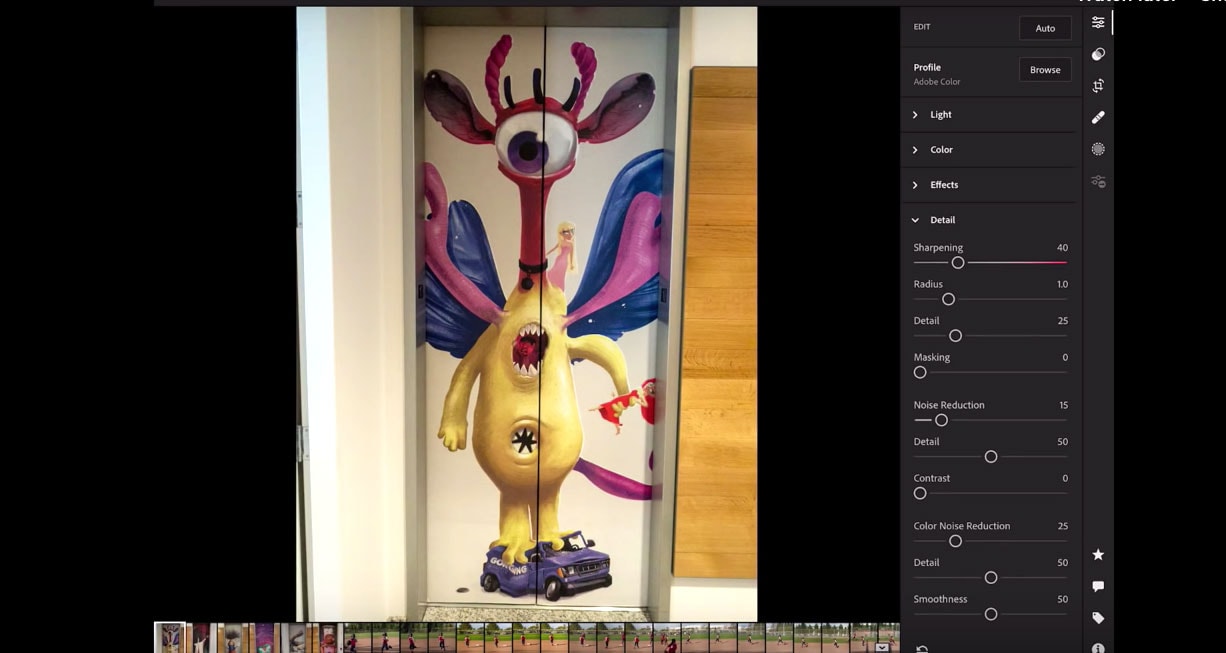
![Sidecar is the closest we’ll get to a touchscreen Mac, and it’s good enough [Opinion] Ableton on Mac and iPad.](https://www.cultofmac.com/wp-content/uploads/2019/12/IMG_5411.6eefa81ce4314c86a1afa4019a2899fa.jpeg)