You might only use the Mac’s built-in Preview app when you need to read a PDF or zoom in on a picture, but there’s much more to the software than meets the eye. It’s a pretty handy image editor for Mac, too.
In this how-to, I’ll go over six features that will let you make the most of Preview, a handy tool that’s an overlooked benefit to using a Mac. I have three tips for working with documents and three for editing pictures.
6 tricks to master Preview app on Mac
The Preview app is one of the hidden gems in macOS. The built-in image and PDF viewer doubles as a free image editor for Mac users, and can handle many tasks quickly and easily.
I explain how to make the most of the Mac’s Preview app in the how-to below, or you can sit back and watch Cult of Mac’s video on the subject:
6 tricks to master the Mac’s Preview app
- 1. Combine PDFs into one document
- 2. Fill out and sign PDFs
- 3. Redact important information from PDFs and images
- 4. Create a new image from your Mac’s clipboard
- 5. Use the Markup toolbar for image editing
- 6. Remove background using Mac’s built-in image editor
1. Combine PDFs into one document

Screenshot: D. Griffin Jones/Cult of Mac
If you have two or more documents you need to combine into a single PDF, or a page or a picture you want to add to the middle of one, you can freely combine different files using the Preview app on a Mac.
First, make sure you have the document thumbnails turned on — click the menu button on the left of the toolbar and click Thumbnails. Then, you can just drag and drop pages from a different PDF or mix images into the document. Save or close the file, and Preview will bundle all the pages together.
2. Fill out and sign PDFs with the Preview app on Mac

Screenshot: D. Griffin Jones/Cult of Mac
This feature arrived in 2023 with macOS Sonoma. When you open a PDF form on your Mac, the Preview app will look for all the text boxes and blank lines and make it easy to fill in.
To get started, click the Form button on the right (next to the search button). With the Text tool, you can simply click on a field, type in your info. Then hit Tab to jump ahead.
To sign your name on a PDF, you can click the Signature button. Click Create Signature and you will see several options. You can try drawing a signature with your finger on a trackpad or your iPhone, but even as a pretty skilled graphic designer, I have a hard time making this not suck.
Instead, I recommend clicking Camera. Then you can sign your name on a white piece of paper and hold it in front of your Mac’s camera to scan it. This method will best capture your actual signature. Then, when using the Mac’s Preview app, you can drag the image on top of a signature line in a PDF and resize it to fit.
3. Redact important information from PDFs and images
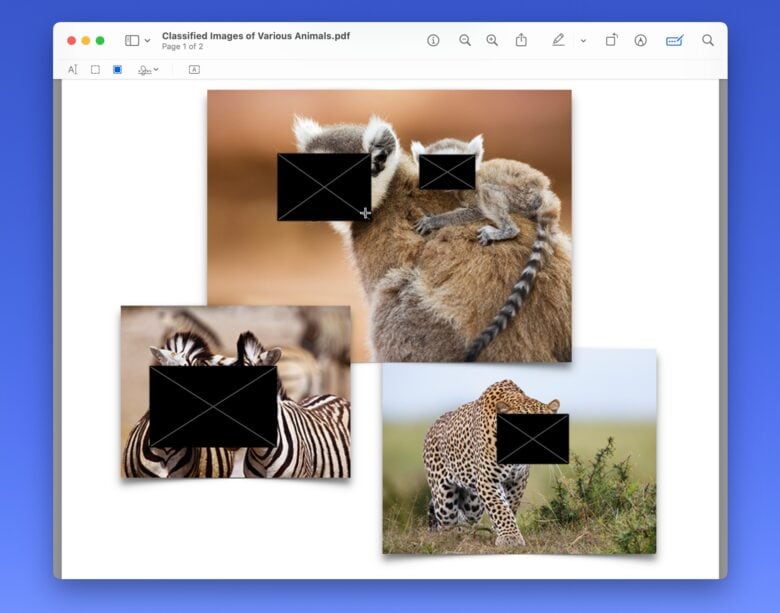
Screenshot: D. Griffin Jones/Cult of Mac
If you need to censor any part of a document, the Mac’s Preview app gives you an easy-to-use tool. Just click the icon that looks like a black box — the Redact tool. This will delete all of the content below the resizeable black box so it can’t be recovered or seen.
Plus, you can click and drag over text to select it and turn it black, or you can click and drag a rectangle over any other spot. You can make edits as long as the document is open in Preview. But as soon as you close it, it’ll be saved and everything below the black box will be deleted.
4. Create a new image from your Mac’s clipboard

Screenshot: D. Griffin Jones/Cult of Mac
Here’s a quick one: If you copy a picture from the web, there’s a quick way to open it in Preview to create an image you can save on your Mac. Just hit File > New from Clipboard (⌘N).
5. How to use Mac Preview app’s Markup toolbar for image editing
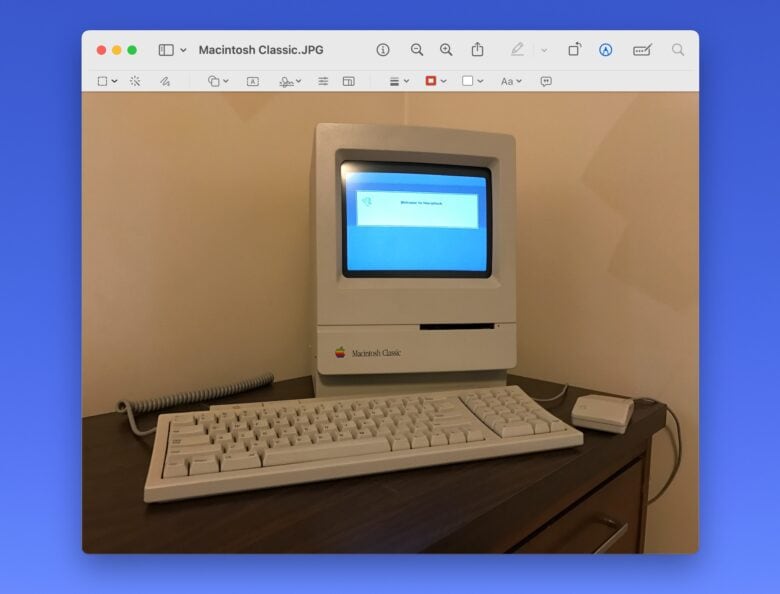
Screenshot: D. Griffin Jones/Cult of Mac
When looking at an image in the Mac’s Preview app, you can click the pen icon to bring up the Markup toolbar. It’s a bit clunky, but the simple image editor also proves pretty useful for accomplishing common tasks.
It offers several tools for editing images, from left to right:
- First, you will see two different selection tools. Sketch lets you scribble with the mouse or trackpad, and will automatically detect if you draw a shape or an arrow.
- Shapes will let you add in a variety of preset shapes, a highlight box or a magnification bubble.
- Text adds a simple text box that you can set the width of.
- Signature works the same as it does in the aforementioned form-fill toolbar.
- Adjust Color gives you advanced sliders for brightness, saturation and more.
- Adjust Size will resample the image to a different resolution.
- Shape Style adjusts line thickness. You can make the outline dashed or textured, and add arrowheads or a drop shadow.
- The next two buttons edit the line color and fill color.
- Text Style, inexplicably very far away from the text button, adjusts the font, color and alignment.
- Image Description lets you add alt text to an image for accessibility.
6. Remove background using Mac’s built-in image editor
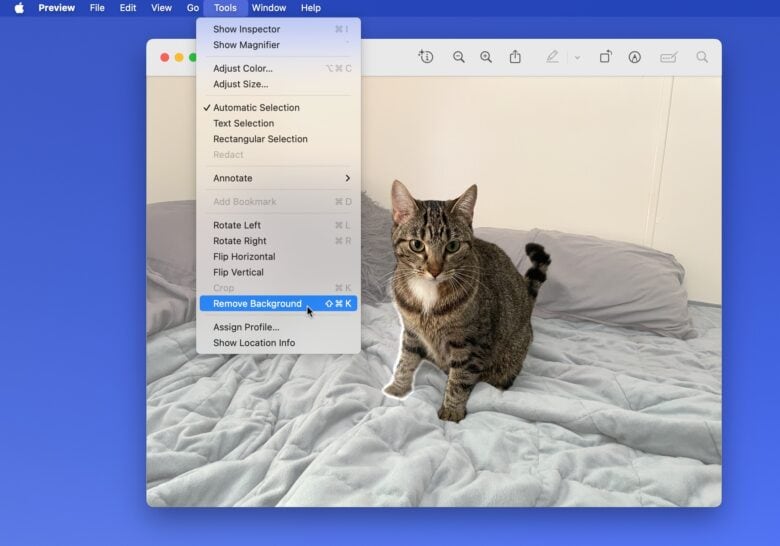
Screenshot: D. Griffin Jones/Cult of Mac
It’s easy to cut or copy the subject out of a photo without the background on an iPhone — but how do you do it on the Mac? The Preview app, of course. And actually, it’s really easy to do with this free Mac image editor.
Just open an image in Preview, then hit Tools > Remove Background (⇧⌘K). The tool isn’t perfectly precise, as it leaves the edges somewhat blurry and choppy if the images aren’t crisp and high-resolution. However, it does work almost instantly for those times when you need to quickly remove the background from an image.
More tips for the Mac
Now that you’ve mastered the Mac Preview app, be sure to check out other articles with pro tips for Mac users:
- 6 more useful apps you already have on your Mac
- A guide to Mac keyboard shortcuts
- How to use Continuity
- 36 best features in macOS Sonoma
- 3 tools for Mac developers
We originally published this post on how to use the Mac Preview app on October 21, 2023. We updated it with the latest information on May 20, 2024, and August 12, 2025.


