Apple released new firmware for AirPods Pro 2 and AirPods Pro 3 on Thursday that offers bug fixes for a major recent firmware upgrade. Version 8B28 and 8B30 merely tweak the wireless earbuds, but every AirPods update is worth installing.
Apple recently explained exactly how to update your AirPods firmware. The process can happen automatically, in the background, but there is a way to speed things up. It’s a good idea to manually check that you’re running the latest version, which brings bug fixes and sometimes great new features.
Read on for more details, and find all current AirPods firmware versions, along with instructions for getting the AirPods update as quickly as possible.
How to update AirPods firmware
Apple periodically releases new AirPods firmware with improvements and bug fixes. It’s well worth installing these updates because they fix bugs and sometimes contain significant new features. There’s no better example than the firmware update released in September.
Apple typically doesn’t bother to announce AirPods firmware updates. However, the company does publish release notes so users know what’s changed. Apple’s descriptions of the changes in 8B28 and 8B30 promise simply, “Bug fixes and other improvements.”
When you hear about an AirPods firmware update, you can force it to update by following the process described below. If you don’t want to bother, just know that firmware updates are also conducted automatically when your AirPods are charging and within Bluetooth range of an iPhone, iPad or Mac that’s connected to Wi-Fi.
Table of contents: How to update AirPods firmware
- What is the latest AirPods firmware?
- What is the latest AirPods Pro firmware?
- And what is the latest AirPods Max firmware?
- How to check AirPods’ current firmware version on iPhone or iPad
- How to force an update
- How to check AirPods’ current firmware version on Mac
- Can you update AirPods firmware on Android or Windows?
- More firmware update guides
What is the latest AirPods firmware?
- AirPods (4th generation): 8B21
- AirPods (4th generation) with Active Noise Cancellation: 8B21
- AirPods (3nd generation): 6F21
- AirPods (2nd generation): 6F21
- AirPods (1st generation): 6.8.8
Both variants of the AirPods 4 went to 8B21 in November. AirPods 2 and AirPods 3 have been on firmware version 6F21 since October 2024. AirPods 1 firmware hasn’t been updated in years.
What is the latest AirPods Pro firmware?
- AirPods Pro (3rd generation): 8B30
- AirPods Pro (2nd generation) with MagSafe Charging Case (USB-C): 8B28
- AirPods Pro (2nd generation) with MagSafe Charging Case (Lightning): 8B28
- AirPods Pro (1st generation): 6F21
The new AirPods Pro 3 just got an upgrade to 8B30, while both variants of AirPods Pro 2 just went to 8B28. Original AirPods Pro got an upgrade in October 2024 to firmware version 6F21.
What is the latest AirPods Max firmware?
-
- AirPods Max (USB-C): 7E108
- AirPods Max: 6F25
In May, AirPods Max (USB-C) went to 7E108, which Apple says offers “Bug fixes and other improvements.” That makes it a tweak to 7E101 from April with the promised addition of lossless audio playback. And the original AirPods Max moved to firmware version 6F25 in April. This offers only “Bug fixes and other improvements.”
How to check your current firmware version on iPhone or iPad
It’s pretty easy to quickly check if your AirPods are up to date in iOS and iPadOS.
1. Connect your AirPods to your iPhone or iPad

Photo: Leander Kahney/Cult of Mac
Start by establishing an active connection to your AirPods by opening the lid of the charging case. Or put the earbuds on, whichever you prefer.
2. Go to Settings
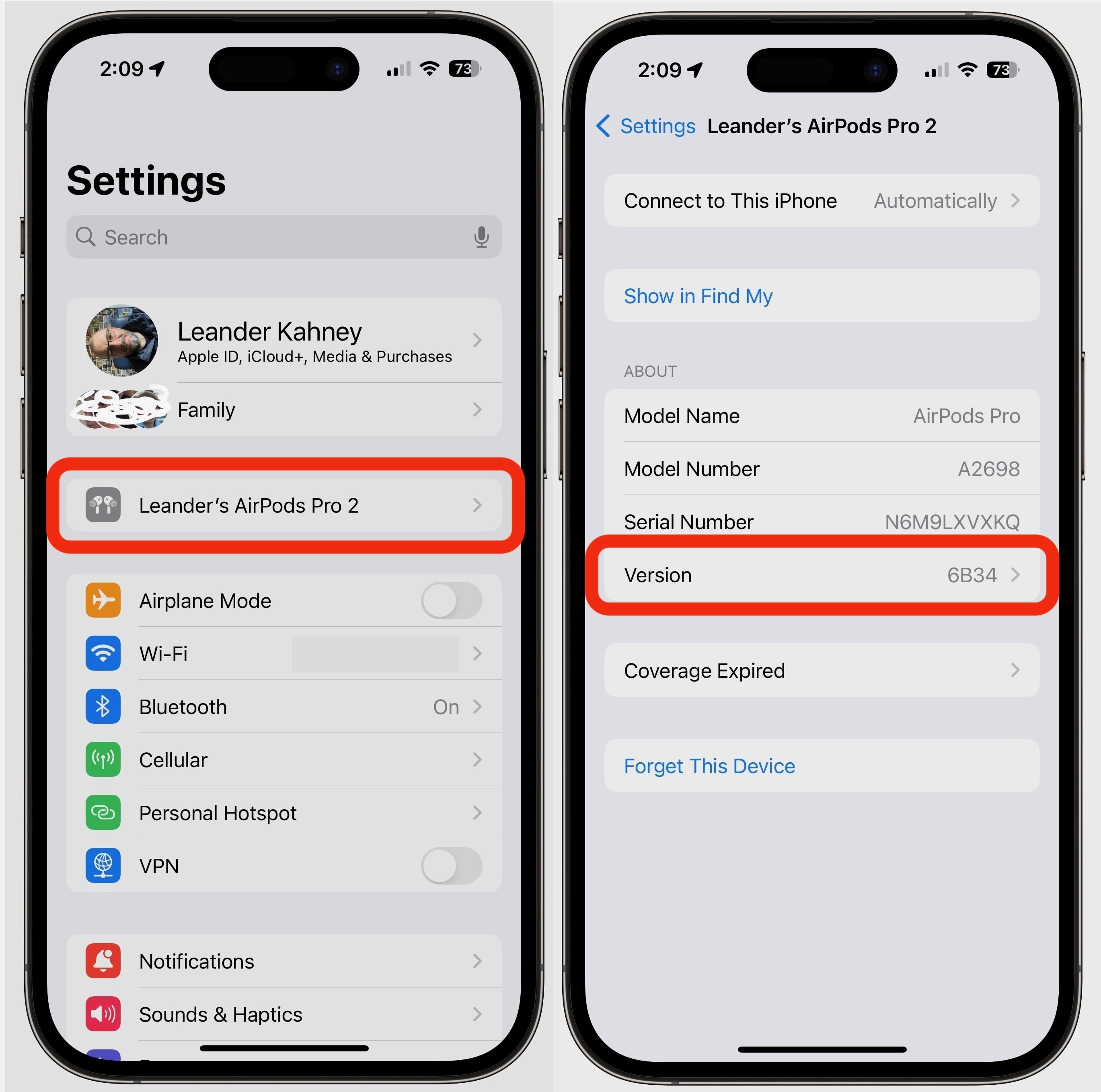
Screenshot: Leander Kahney/Cult of Mac
Open the Settings app on your iPhone or iPad. When connected, your AirPods should be right at the top of settings, just below your Apple ID settings. Tap the name of your AirPods, and on the next screen scroll almost to the bottom where you’ll see Version, which lists the current firmware number.
For many AirPods models, look for Version to say 8B21 or maybe 6F21. The same is true for first-gen AirPods Pro. Your AirPods Pro should read 8B28 or 8B30, and so on. See the chart above.
3. Alternatively, go to Settings -> Bluetooth
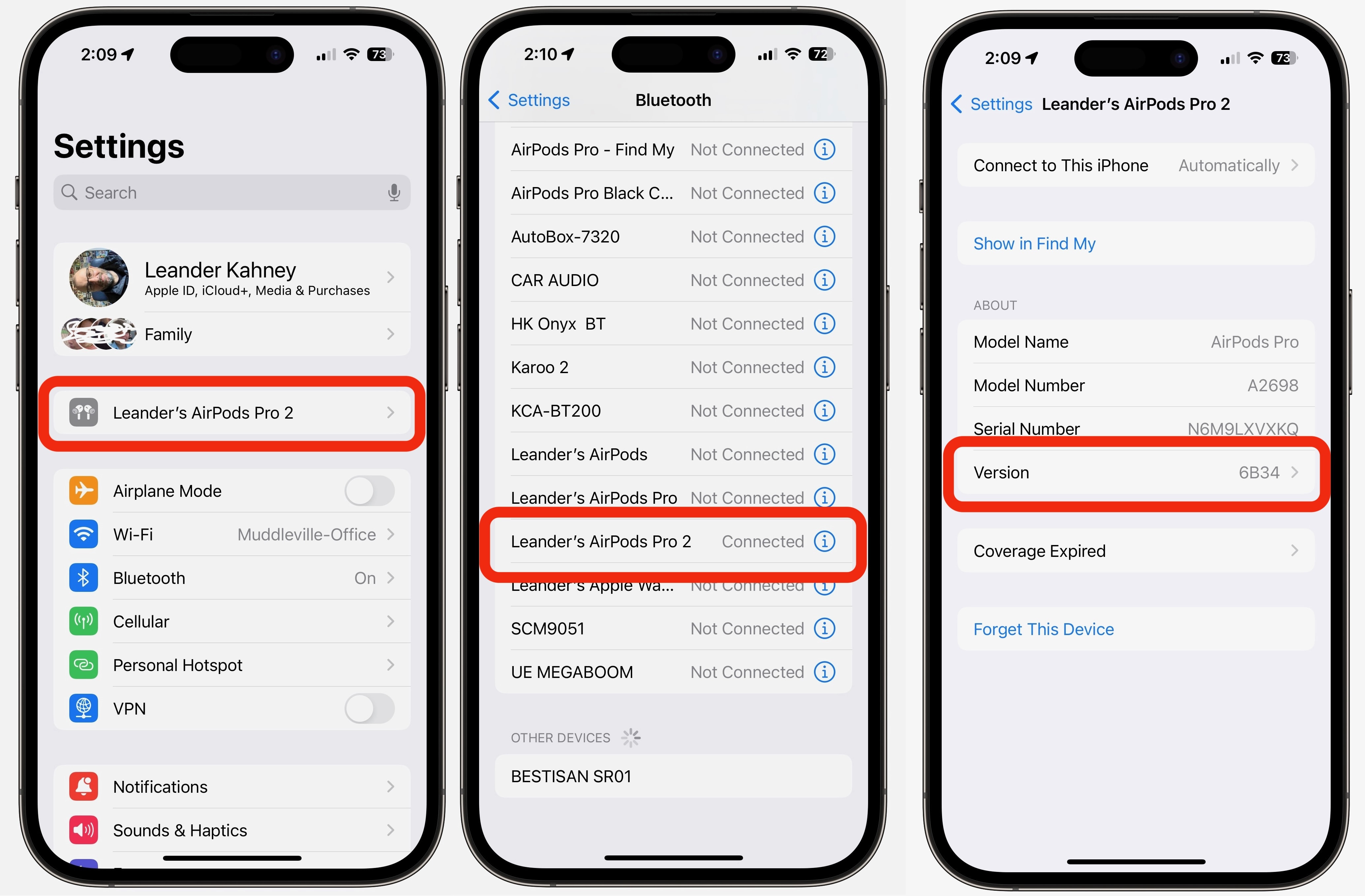
Screenshot: Leander Kahney/Cult of Mac
Another way to check AirPods firmware is to go to Settings -> Bluetooth and look under My Devices for the name of your AirPods. Tap in the blue ⓘ icon — it’s an i with a circle around it next to the name. On the resulting page, look for Version. Again, the latest version for most AirPods is 8B21 or 6F21, while the newer AirPods Pro are on 8B30. You also can check Apple’s list of current firmware versions.
How to force an update

Photo: Leander Kahney/Cult of Mac
If your AirPods firmware isn’t current, you can speed up the update. For close to a decade, Apple resisted revealing the process, though users figured it out. But in early 2025 Apple finally explained — at long last — exactly what to do.
Unfortunately, you can’t push a button or toggle a setting to immediately tell your AirPods to update. It’s a bit more indirect. Apple says the process to update your AirPods or AirPods Pro firmware involves:
- Make sure that your AirPods are in Bluetooth range of your iPhone, iPad or Mac that’s connected to Wi-Fi.
- Put your AirPods in their charging case and close the lid.
- Plug the charging cable into your charging case, then plug the other end of the cable into a USB charger or port.
- Keep the lid of the charging case closed, and wait at least 30 minutes for the firmware to update.
- Open the lid of the charging case to reconnect your AirPods to your iPhone, iPad, or Mac.
- Check the firmware version again.
If you still can’t update your firmware, reset your AirPods, then try to update your firmware again.
This is just what we’ve said for years: the best you can do is put your AirPods or AirPods Pro in their case and plug the case into a power cable (Lightning or USB-C). Then make sure the iPhone or iPad they are paired with is close by, and wait. The firmware should update. Typically, the process takes five to 10 minutes, but it can take up to 30 minutes. Be patient!
But it’s worth the wait. AirPods just evolved into more than just wireless earbuds — they now a pocket translator, capable of real-time language conversion. And the more recent AirPods Pro models started acting as hearing aids and now they’re language translators!
Same thing goes for upgrading AirPods Max: Just plug the headphones into a charging cable. Or if you have a wireless charging case, put your AirPods on a wireless charger. Then put the headphones near your iPhone or iPad and wait.
To be clear, manually updating AirPods firmware is a problem only for people who get antsy and want the latest as soon as they can get it. For everyone else, just keep using your AirPods. The update will happen without you having to do a thing.
How to check AirPods’ current firmware version on Mac
You also can check your AirPods firmware on a Mac. Your Mac will need to be running macOS Ventura or later.
1. Go to System Settings
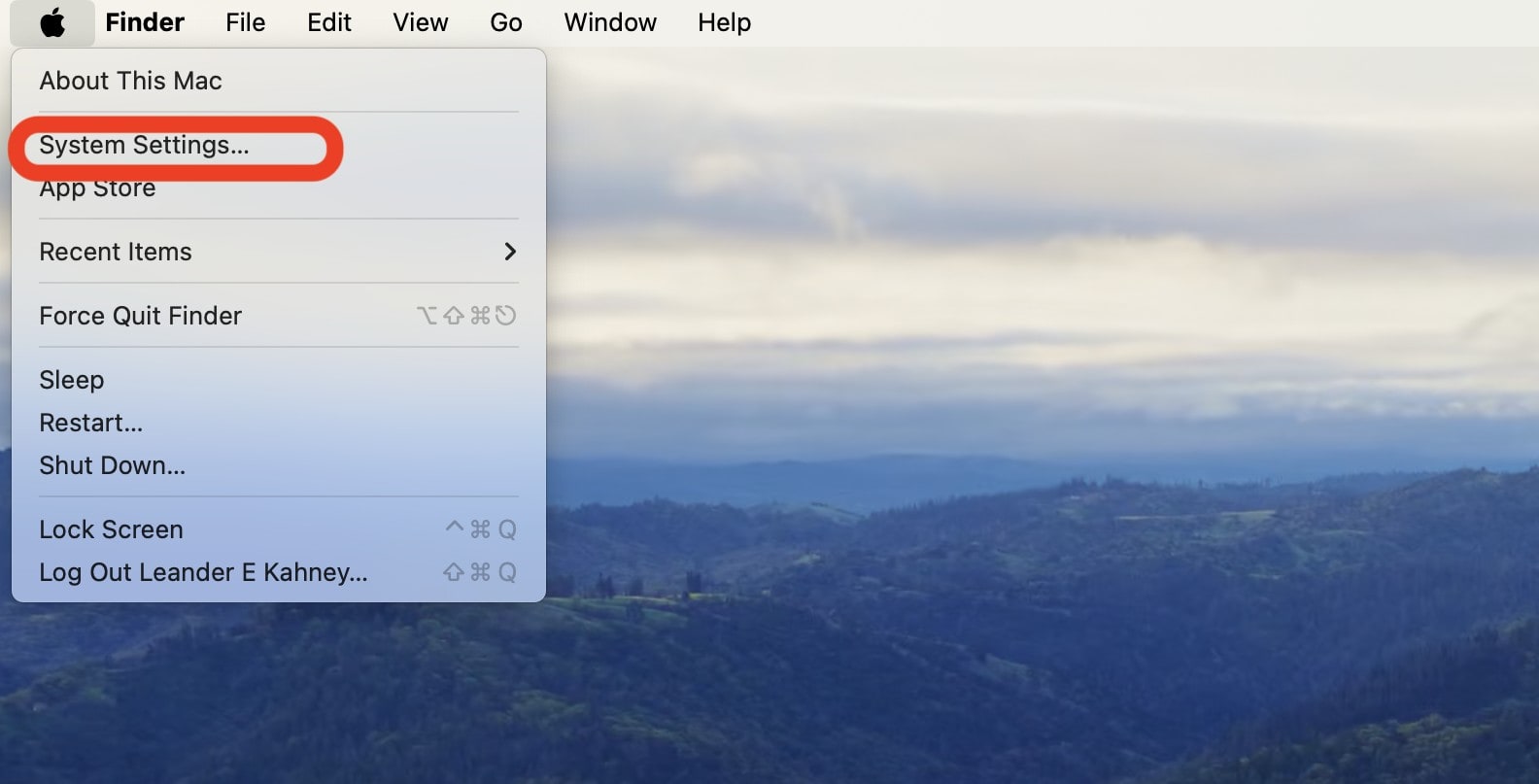
Click the Apple menu icon in the upper left corner of your Mac’s screen, and select System Settings.
2. Select Bluetooth
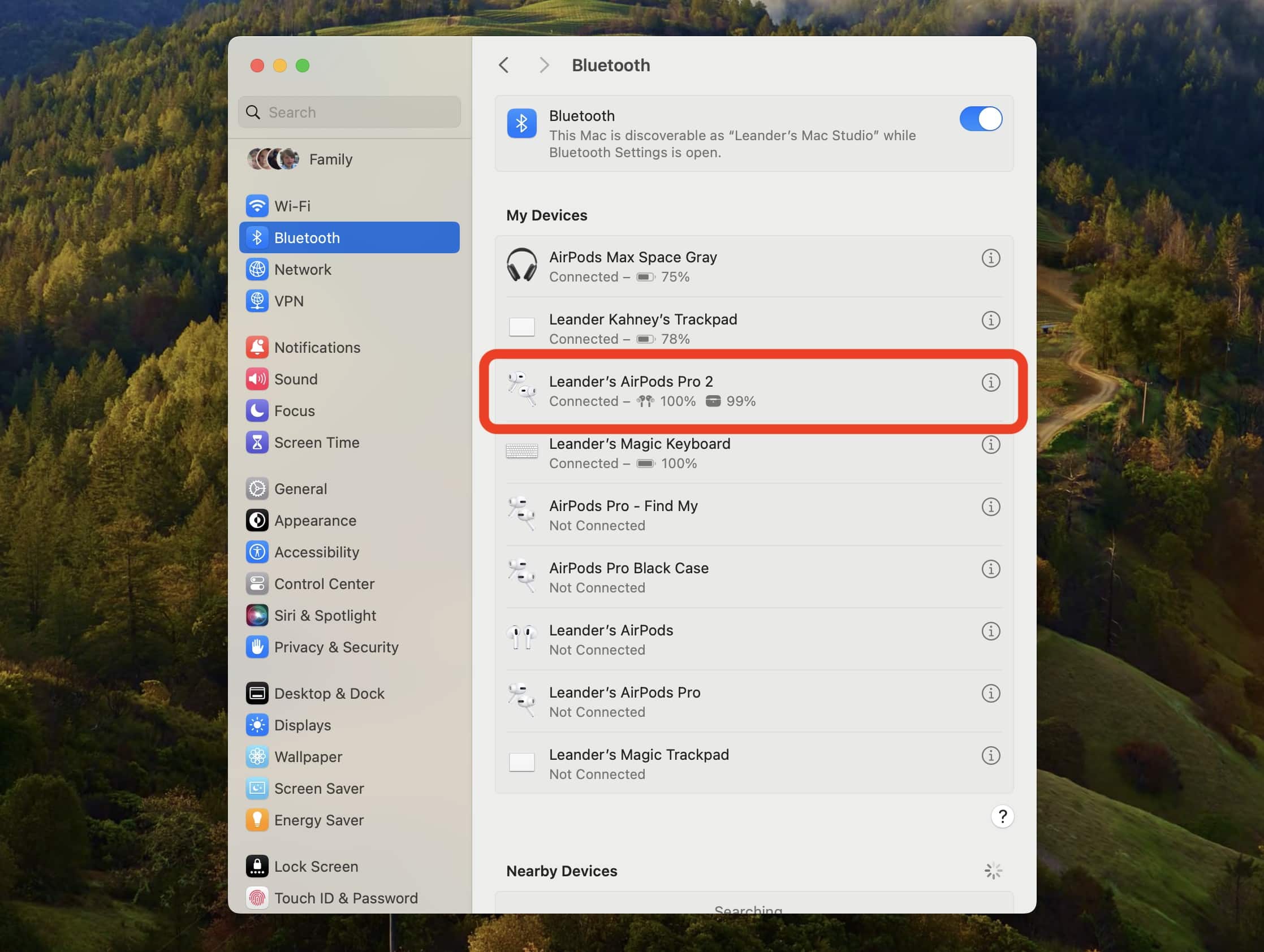
Screenshot: Leander Kahney/Cult of Mac
Click Bluetooth in the left-hand sidebar. Then find your AirPods in the My Devices list and select the blue ⓘ icon (an i with a circle around it next to the name). Be sure that your AirPods are connected to your Mac. It should say Connected. (If not, open the lid of the AirPods case, or select Connect next to the earbuds’ device name.)
3. Check the firmware version
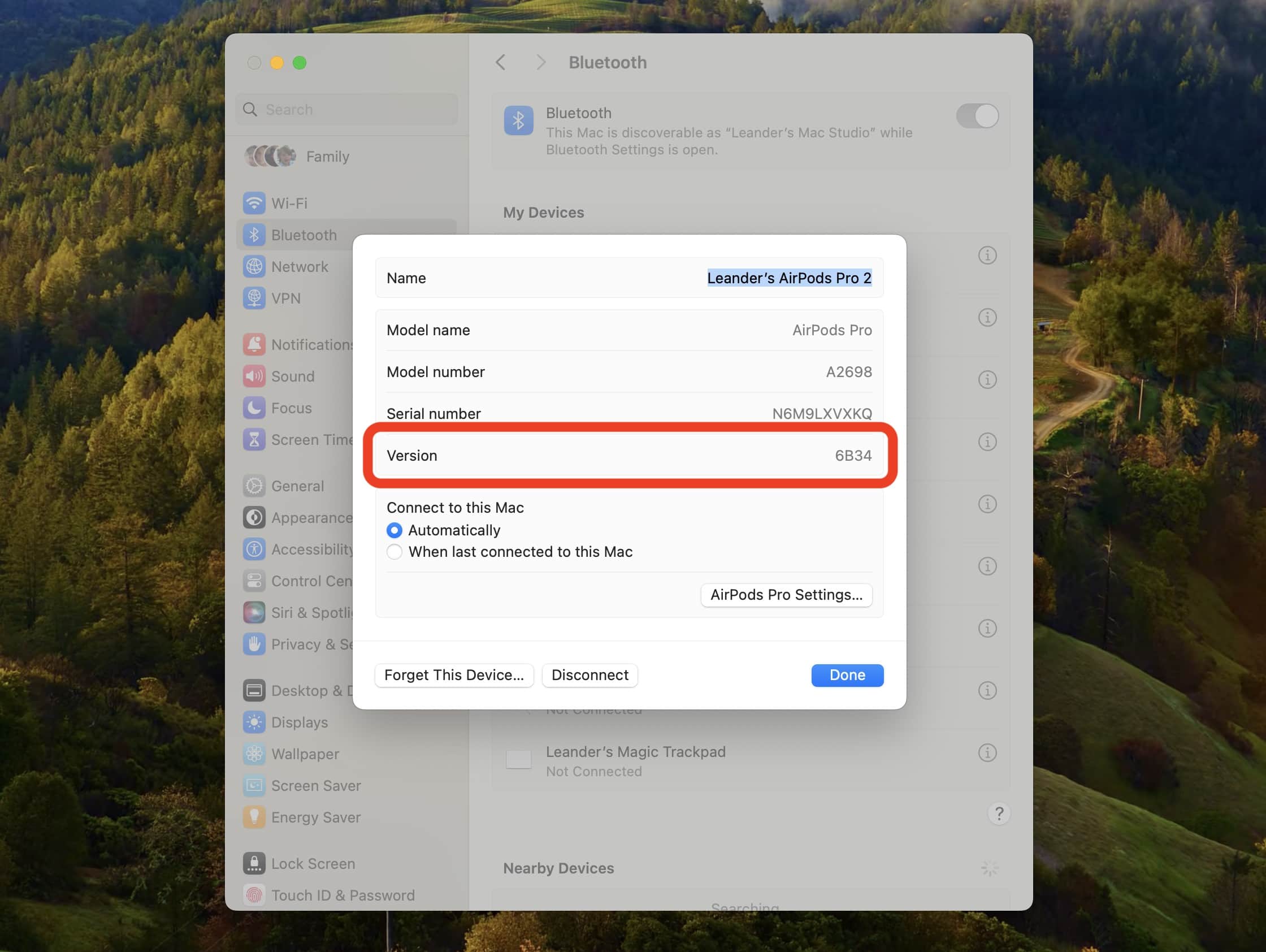
After clicking on your AirPods, a popup will show information about them, including the firmware number next to Version. Check it against the firmware numbers listed above, or against Apple’s list of current AirPod firmware updates.
4. Force an update
If the firmware version isn’t up to date, pop your AirPods into their case, and plug them into a charging cable. You can put the other end of the charging cable into your Mac. The firmware should update itself. Again, it typically takes five to 10 minutes, but might take half a hour or longer. If your AirPods came with a wireless charging case, you can put them on a wireless charger.
Can you update AirPods firmware on Android or Windows?
Even though you can connect your AirPods to an Android device or a Windows computer, you cannot update the firmware on Android or Windows. You can only update AirPods firmware on iOS, iPadOS and macOS. There is currently no third-party software that can do an AirPods firmware update.
If you’re wondering how to connect AirPods Max to non-Apple devices, we have a detailed guide.
More firmware guides
Editor’s note: We originally published this post on how to update AirPods firmware on November 14, 2019. We refresh it periodically with successive new AirPods firmware versions. Leander Kahney contributed to this post.


