Apple released iTunes Match this week, and along with it a new version of iTunes which includes a lot of new features to support music in the cloud. We’ll look at these features in the Mac OS X tip for today.
Check The Status Of Your Music In The iTunes Match Cloud [OS X Tips]
![Check The Status Of Your Music In The iTunes Match Cloud [OS X Tips] iTunesMatch](https://www.cultofmac.com/wp-content/uploads/2011/11/iTunesMatch.jpg)


![Get The Most Out Of The Notification Center’s Weather Widget [iOS Tips] weatherwidget](https://www.cultofmac.com/wp-content/uploads/2011/11/weatherwidget.jpg)

![Use TrueCrypt For Multi-Platform Encryption Support [OS X Tips] truecryptmac](https://www.cultofmac.com/wp-content/uploads/2011/11/truecryptmac.jpg)
![Get The Most Out Of The Notification Center Stock Ticker [iOS Tips] ncstockticker](https://www.cultofmac.com/wp-content/uploads/2011/11/ncstockticker.jpg)
![Encrypt Your USB Flash Drives, External USB Drives Or SD Cards [OS X Tips] diskutil](https://www.cultofmac.com/wp-content/uploads/2011/11/diskutil.jpg)
![Clear Notifications In The iOS 5 Notification Center [iOS Tips] notificationcenter](https://www.cultofmac.com/wp-content/uploads/2011/11/notificationcenter.jpg)
![Quickly Access Your Reading Lists in Safari 5 [OS X Tips] add2readinglist](https://www.cultofmac.com/wp-content/uploads/2011/11/add2readinglist.jpg)
![Take Control Of Your 3G Data Usage [iOS Tips] icloud3g1](https://www.cultofmac.com/wp-content/uploads/2011/11/icloud3g1.jpg)
![Reverse Direction In The Task Switcher With This Keyboard Tip [OS X Tips] MacBook-Air-backlit-keyboard.jpg](https://www.cultofmac.com/wp-content/uploads/2011/07/MacBook-Air-backlit-keyboard.jpg)
![Show Downloads In Safari With This Quick Keyboard Tip [OS X Tips] safariicon](https://www.cultofmac.com/wp-content/uploads/2011/08/safariicon.jpg)
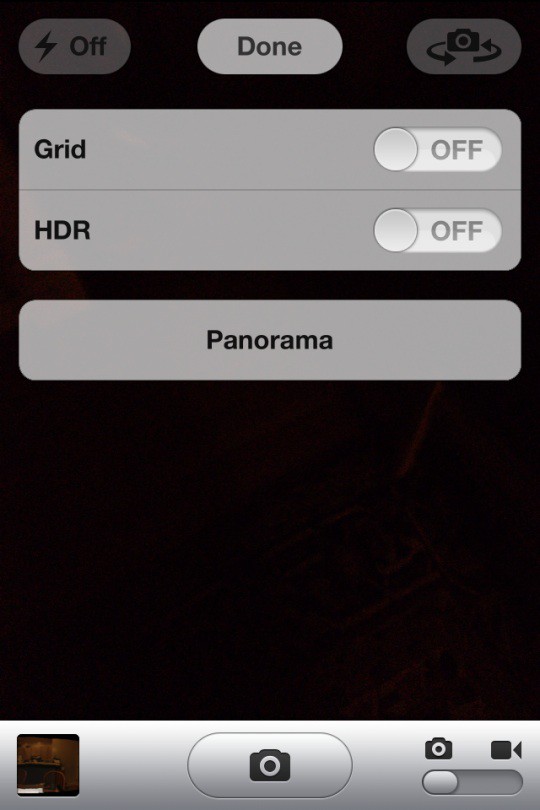
![Access The Hidden Field Test App For iPhone [iOS Tips] iosdesktop](https://www.cultofmac.com/wp-content/uploads/2011/11/iosdesktop.jpg)

![Quickly Add Items To The Dock Or Finder Sidebar [OS X Tip] Findersample](https://www.cultofmac.com/wp-content/uploads/2011/10/Findersample.jpg)
![Check The Remaining Minutes On Your AT&T Calling Plan [iOS Tips] att-iphone1](https://www.cultofmac.com/wp-content/uploads/2011/10/att-iphone1-e1319158292371.jpg)
![Add ‘Shake To Undo’ To A Mac [OS X Tips] shake2undo](https://www.cultofmac.com/wp-content/uploads/2011/11/shake2undo.jpg)
![How To Enable Automatic iCloud Document Syncing Between Macs [OS X Tips] Screen Shot 2011-11-02 at 8.45.11 PM](https://www.cultofmac.com/wp-content/uploads/2011/11/Screen-Shot-2011-11-02-at-8.45.11-PM-e1320293395738.jpg)
![Split Your iPad Keyboard In iOS 5 And Give Your Thumbs A Workout [iOS Tips] kbleader](https://www.cultofmac.com/wp-content/uploads/2011/11/kbleader.jpg)
![Get Temporary Access To Your Mac OS X Library Folder When You Need It [OS X Tips] Findericon](https://www.cultofmac.com/wp-content/uploads/2011/08/Findericon.jpg)
![Two Ways To Rename Your iOS Devices [iOS Tips] itunes](https://www.cultofmac.com/wp-content/uploads/2011/11/itunes.jpg)
![Sign Your PDFs In Preview [OS X Tips] previewicon](https://www.cultofmac.com/wp-content/uploads/2011/10/previewicon.jpg)
![Lion Introduces New Privacy And Location Services To Mac OS X [OS X Tips] sysprefsicon](https://www.cultofmac.com/wp-content/uploads/2011/10/sysprefsicon.jpg)
![Shake Things Up By Making Your Own Custom Vibration Alerts in iOS 5 [iOS Tips] vibleader](https://www.cultofmac.com/wp-content/uploads/2011/10/vibleader.jpg)