If you’ve ever found yourself showing other people pictures on your phone, you’ve probably also been trying to micromanage what they can and can’t see. And, if you’re a parent of a young kid, it’s likely that you’ve let your child look through a photo album on your device. In that case, you’ve certainly been worried about their ability to delete or accidentally modify an image.
There are ways to limit what a person — or child — can or can’t get to on your device through the Guided Access settings in iOS. But nothing is as simple as using a new iOS app called Peek-a-View to lock down your photos.
![Peek-a-View lets you safely limit the photos someone can see [Review] Peek-a-View lets you limit a photo album to be view-only.](https://www.cultofmac.com/wp-content/uploads/2020/02/Peek-a-View-app-1536x864.jpg)
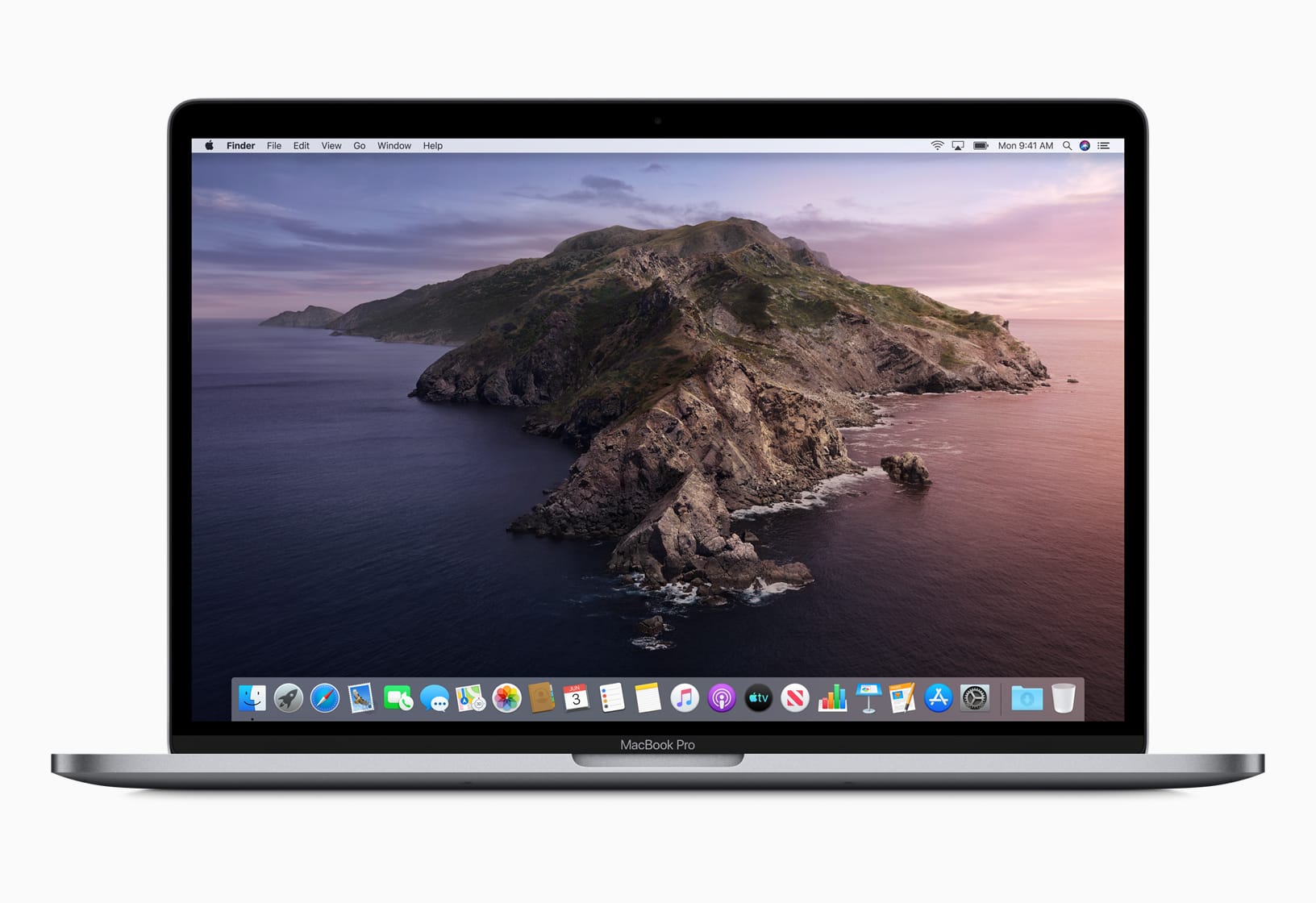
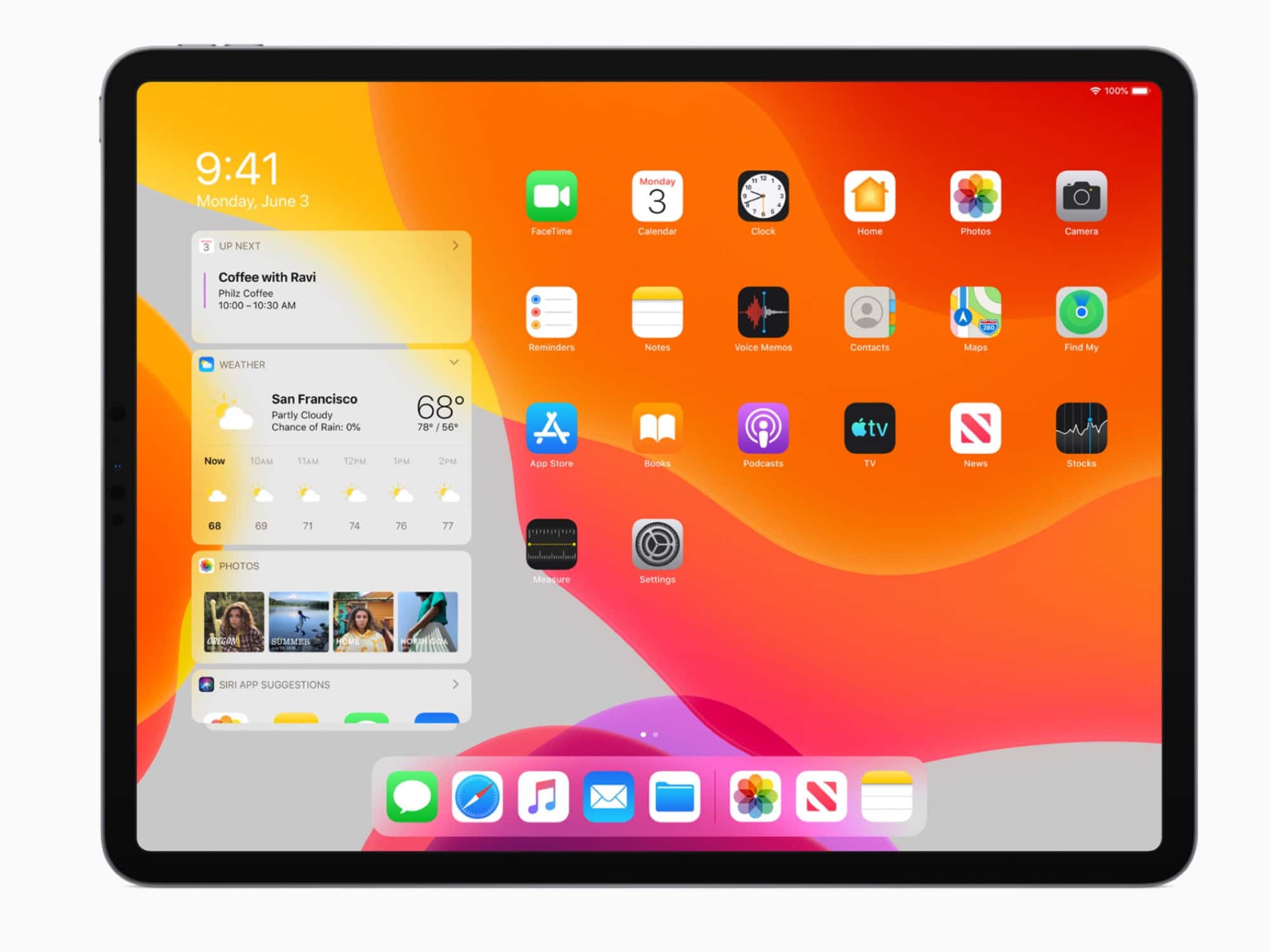



![Easily convert Live Photos into GIFs in iOS 11 [Quick Tips] iPhone X Live Photos](https://www.cultofmac.com/wp-content/uploads/2018/01/Live-photos-to-gif.gif)
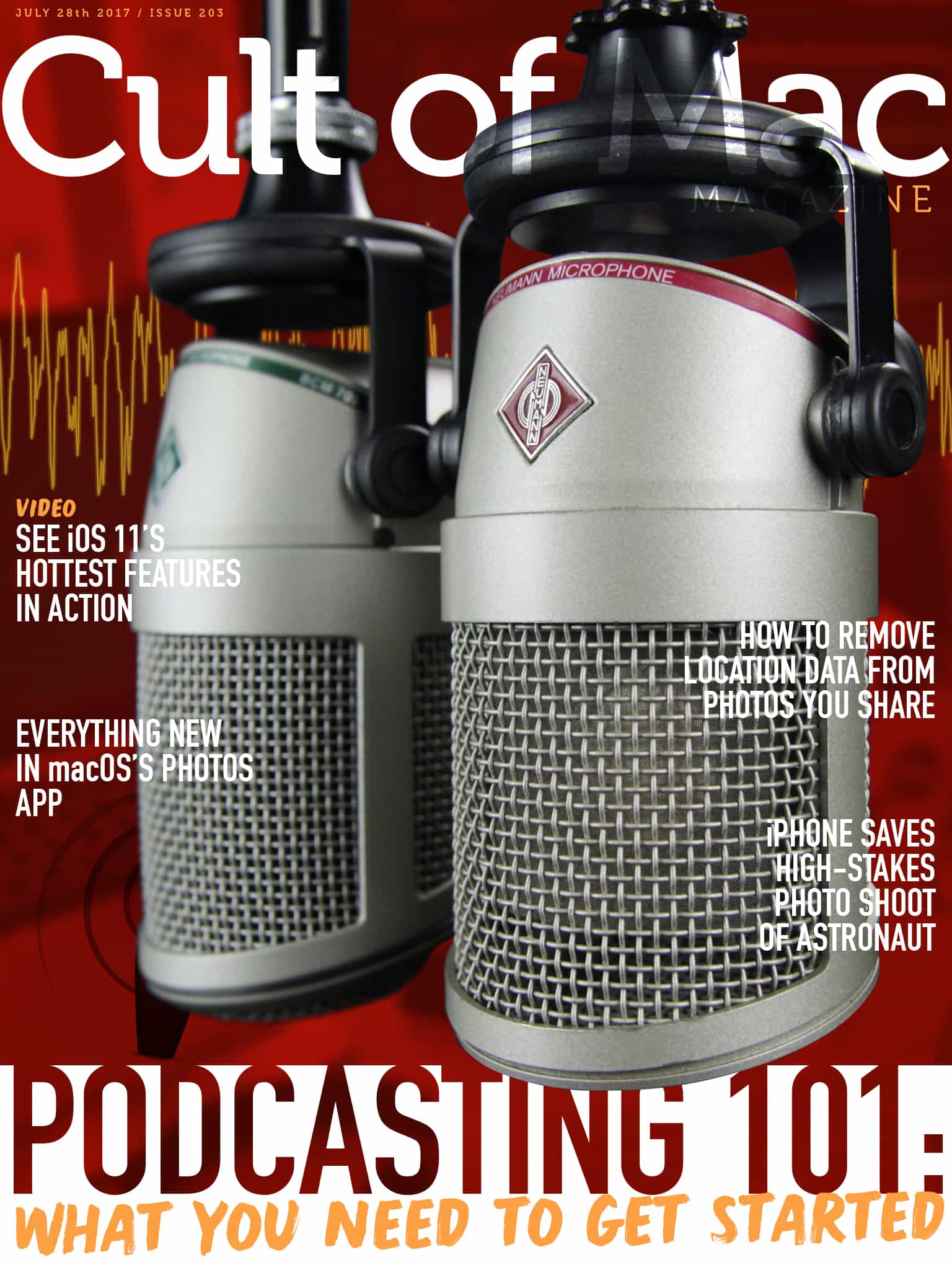
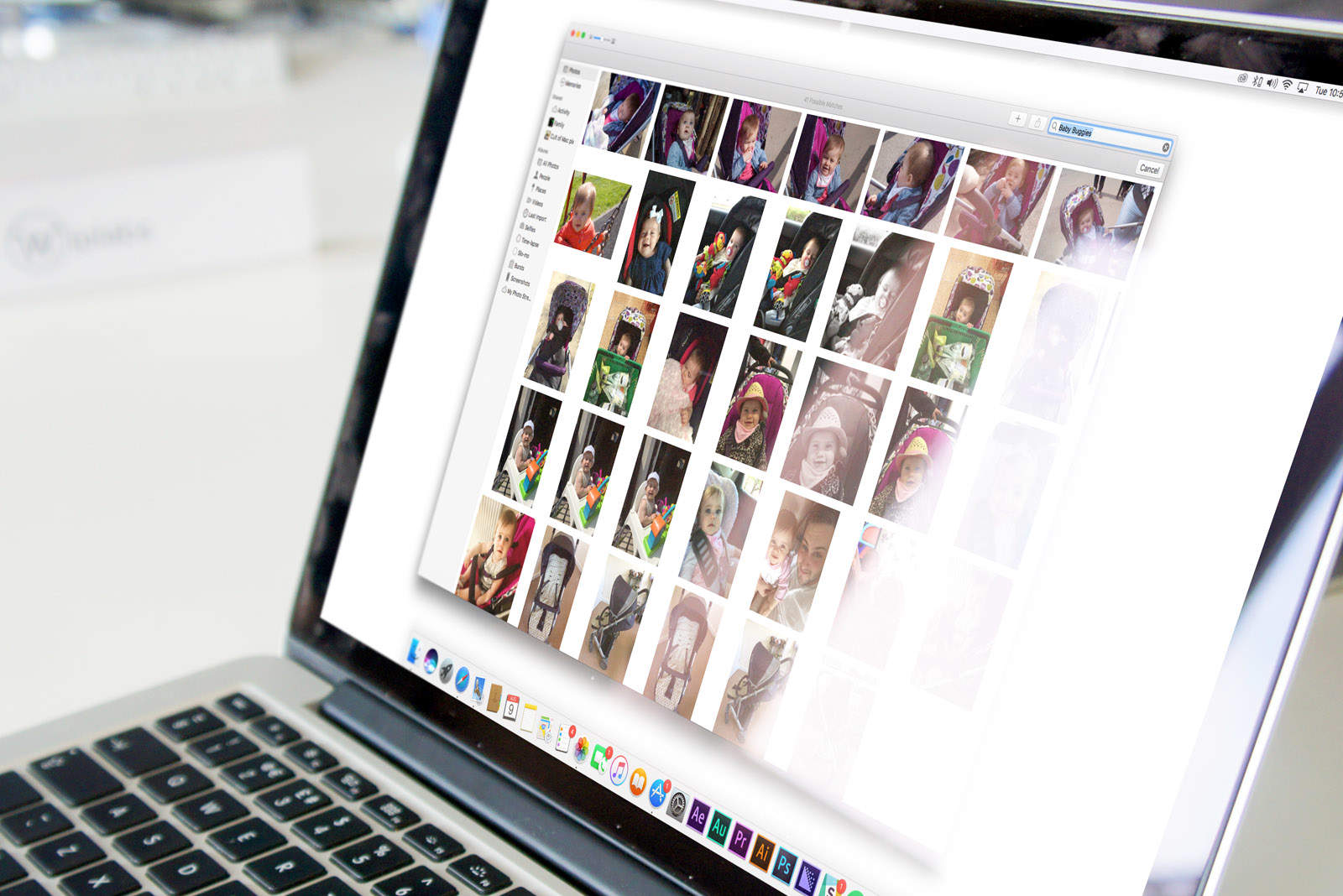


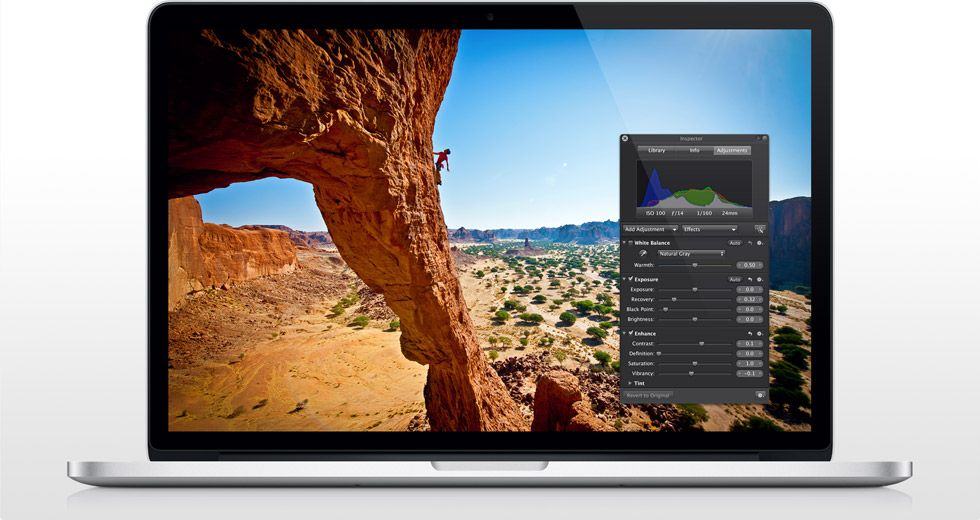
![How To Add Photos To Existing Albums On Your iPhone [iOS Tips] New Album](https://www.cultofmac.com/wp-content/uploads/2014/01/New-Album.jpg)
![How To Use The iOS 7 Photos App To Edit Right On Your iPhone [iOS Tips] IMG_1472](https://www.cultofmac.com/wp-content/uploads/2014/01/IMG_1472.jpg)
![Upload Video From Your iPhone or iPad Photo Roll Directly To YouTube [iOS Tips] YouTube](https://www.cultofmac.com/wp-content/uploads/2012/11/YouTube.jpg)
![Fix Shared Photo Stream Comment Sync Issues [iOS Tips] shared Photo Streams](https://www.cultofmac.com/wp-content/uploads/2012/10/shared-Photo-Streams.jpg)
![Crop And Constrain Photos On Your iPhone Or iPad For Better Pics [iOS Tips] Here's how it looks on the iPad.](https://www.cultofmac.com/wp-content/uploads/2012/07/photo-21.jpg)
![IPhoto For iOS Is Fantastic, With Some Annoying Flaws [Review] IMG_1294](https://www.cultofmac.com/wp-content/uploads/2012/03/IMG_1294.jpg)