Safari 6, the web browser that comes with OS X Mountain Lion, added a ton of new features when it launched a while back, and Reading List is one of the cool ones. Reading List will let you save articles without having to bookmark them, thus avoiding all the hassles of organizing and/or synchronizing bookmarks. It’s a similar system to something like Instapaper or Pocket (formerly) Read It Later, but baked right in to your Safari browser.
Make Better Use Of Your Time With Reading Lists In Mountain Lion And Safari 6 [OS X Tips]
![Make Better Use Of Your Time With Reading Lists In Mountain Lion And Safari 6 [OS X Tips] Reading Lists](https://www.cultofmac.com/wp-content/uploads/2012/10/Screen-Shot-2012-10-18-at-8.24.17-PM.jpg)

![Open Tabs From Mobile Safari On Your Mac OS X Mountain Lion Machine Via iCloud [OS X Tips] iCloud Tabs on Mac OS X Mountain Lion Safari](https://www.cultofmac.com/wp-content/uploads/2012/10/Screen-Shot-2012-10-17-at-8.10.20-PM.jpg)
![Disable Website Tracking And Search Engine Suggestions For Added Safari Privacy [OS X Tips] Safari Privacy](https://www.cultofmac.com/wp-content/uploads/2012/10/Screen-Shot-2012-10-16-at-6.58.31-PM.jpg)
![Show All Of Your Saved Website Passwords In Safari 6 [OS X Tips] Saved Passwords Safari](https://www.cultofmac.com/wp-content/uploads/2012/10/Saved-Passwords-Safari.jpg)
![Make Safari More Secure By Disabling The Saved Website Password Feature [OS X Tips] User Names and Passwords](https://www.cultofmac.com/wp-content/uploads/2012/10/User-Names-and-Passwords.jpg)
![See What Your Friends Are Tweeting In Your Contacts App [OS X Tips] View Tweets](https://www.cultofmac.com/wp-content/uploads/2012/10/View-Tweets.jpg)
![Free Up Space In Your iCloud Backup Right From Your Mac [OS X Tips] iCloud Storage Options](https://www.cultofmac.com/wp-content/uploads/2012/10/Screen-Shot-2012-10-10-at-6.54.27-PM.jpg)
![Add VIPs to Mountain Lion Mail App, Make Your Special Friends Feel Good [OS X Tips] MailVIPs](https://www.cultofmac.com/wp-content/uploads/2012/10/MailVIPs.jpg)
![Put Dashboard Widgets Into iOS-Style Folders In Mountain Lion [OS X Tips] Widgets in folders.](https://www.cultofmac.com/wp-content/uploads/2012/10/Screen-Shot-2012-10-08-at-1.54.26-PM.jpg)
![Enable Twitter In Mountain Lion Notification Center [OS X Tips] Twitter Account](https://www.cultofmac.com/wp-content/uploads/2012/10/Twitter-Account.jpg)
![Use Quick Look With Multiple Files, Impress Your Geeky Mac Friends [OS X Tips] Quick Look and Multiple Files](https://www.cultofmac.com/wp-content/uploads/2012/10/Screen-Shot-2012-10-03-at-7.45.14-PM.jpg)
![Schedule An Email Follow Up Using Mail And Reminders In Mountain Lion [OS X Tips] Mail and Reminders](https://www.cultofmac.com/wp-content/uploads/2012/10/Mail-and-Reminders1.jpg)
![How To Enable And Use Dictation In Mountain Lion [OS X Tips] Mac OS X Dictation](https://www.cultofmac.com/wp-content/uploads/2012/10/Mac-OS-X-Dictation.jpg)
![Fix Save As Yet Again With OS X Mountain Lion [OS X Tips] SaveAsTest](https://www.cultofmac.com/wp-content/uploads/2012/09/SaveAsTest.jpg)
![Add New iOS Style Widgets To Mountain Lion Dashboard [OS X Tips] LaunchPad Mountain Lion](https://www.cultofmac.com/wp-content/uploads/2012/09/LaunchPad-Mountain-Lion.jpg)
![Get Mac OS X Mountain Lion To Speak Text On Command [OS X Tips] Speak Highlighted Text](https://www.cultofmac.com/wp-content/uploads/2012/09/Screen-Shot-2012-09-26-at-6.47.04-PM.jpg)
![Easily Compare Multiple Mac Apps With Your Tabbed Web Browser [OS X Tips] Drag To Browser Mac Apps](https://www.cultofmac.com/wp-content/uploads/2012/09/Drag-To-Browser-Mac-Apps.jpg)
![Open .SIT Files In Mountain Lion For Free [OS X Tips] SIT Files Free](https://www.cultofmac.com/wp-content/uploads/2012/09/SIT-Files-Free.jpg)
![Make Your Mountain Lion Mac Announce The Time And Act Like A Town Crier [OS X Tips] The Fred voice sounds like that Radiohead song.](https://www.cultofmac.com/wp-content/uploads/2012/09/Screen-Shot-2012-09-23-at-6.09.17-PM.jpg)
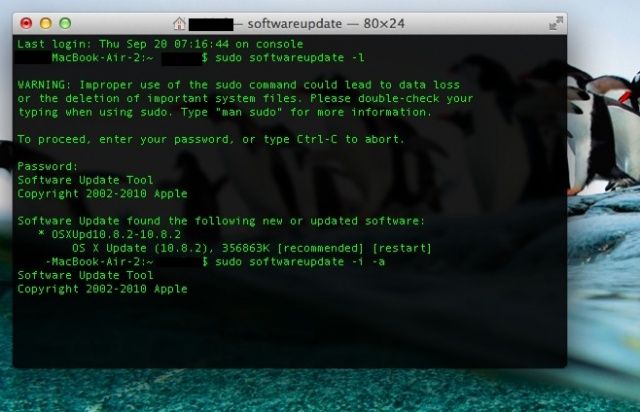
![Use Quick Look Directly In Mountain Lion’s Messages App [OS X Tips] QuickLook In Messages](https://www.cultofmac.com/wp-content/uploads/2012/09/QuickLook-In-Messages.jpg)
![Bring Displays Menubar Item Back To Mountain Lion [OS X Tips] Display Menu menubar](https://www.cultofmac.com/wp-content/uploads/2012/09/Display-Menu-menubar1.jpg)
![Customize Calendar Notification Center Alerts In Mountain Lion [OS X Tips] Calendar Notifications](https://www.cultofmac.com/wp-content/uploads/2012/09/Calendar-Notifications.jpg)
![One System To Rule Them All – Send Growl Alerts To Mountain Lion’s Notification Center [OS X Tips] MoutainGrowl](https://www.cultofmac.com/wp-content/uploads/2012/09/MoutainGrowl.jpg)
![Decide For Yourself Which Apps Can Access Mountain Lion Contacts [OS X Tips] Contacts Privacy Mountain Lion](https://www.cultofmac.com/wp-content/uploads/2012/09/Contacts-Privacy-Mountain-Lion.jpg)