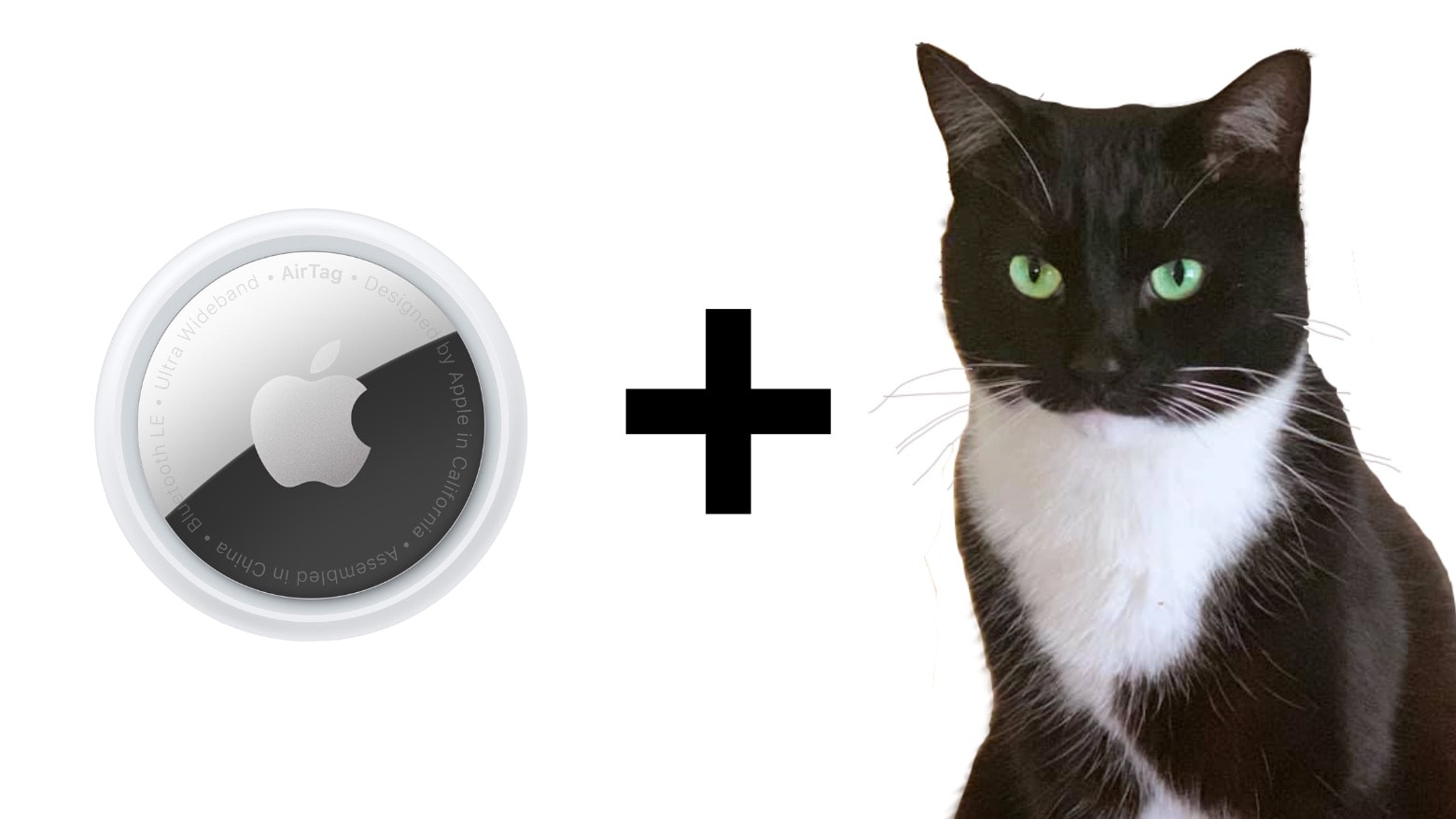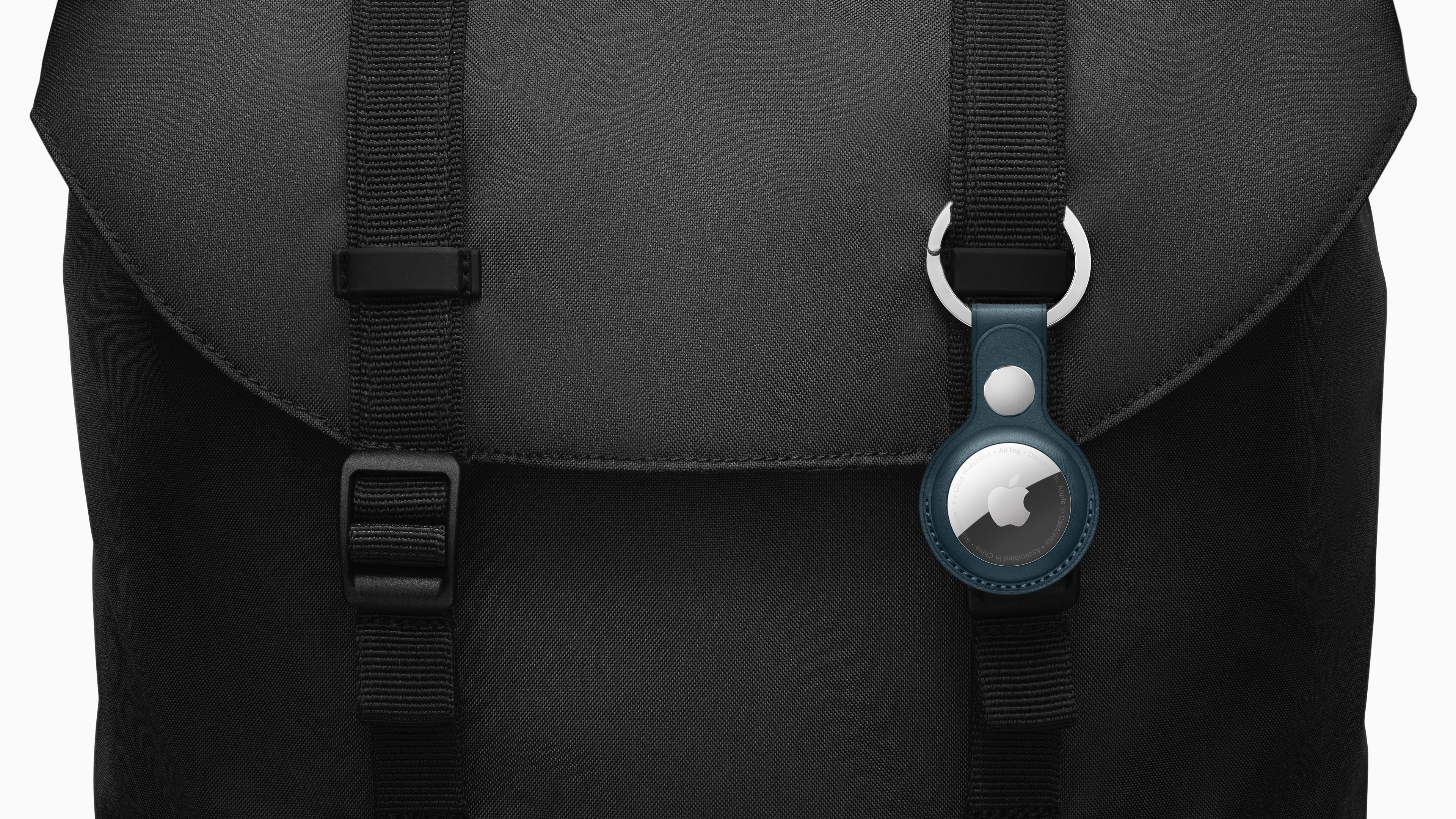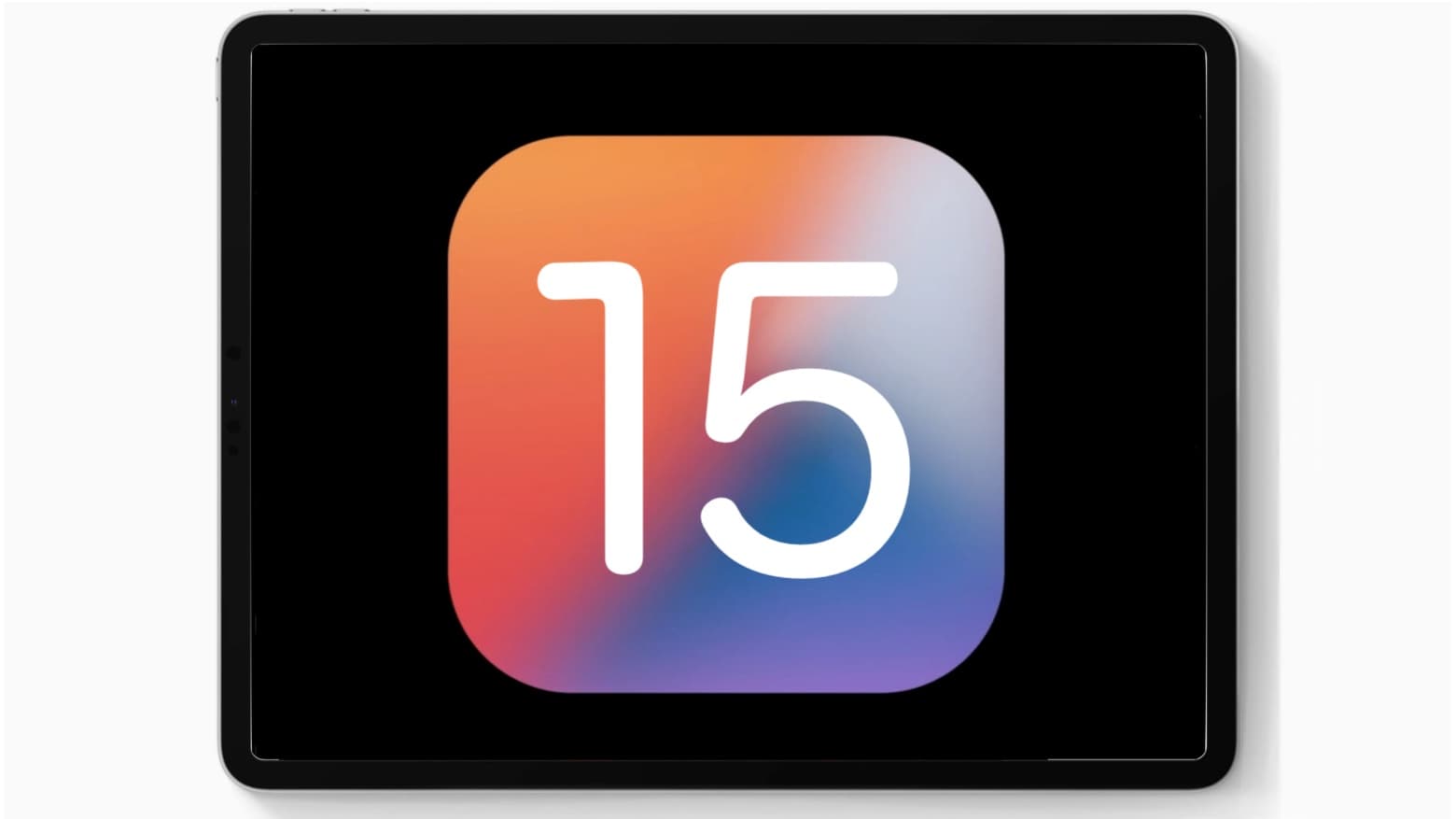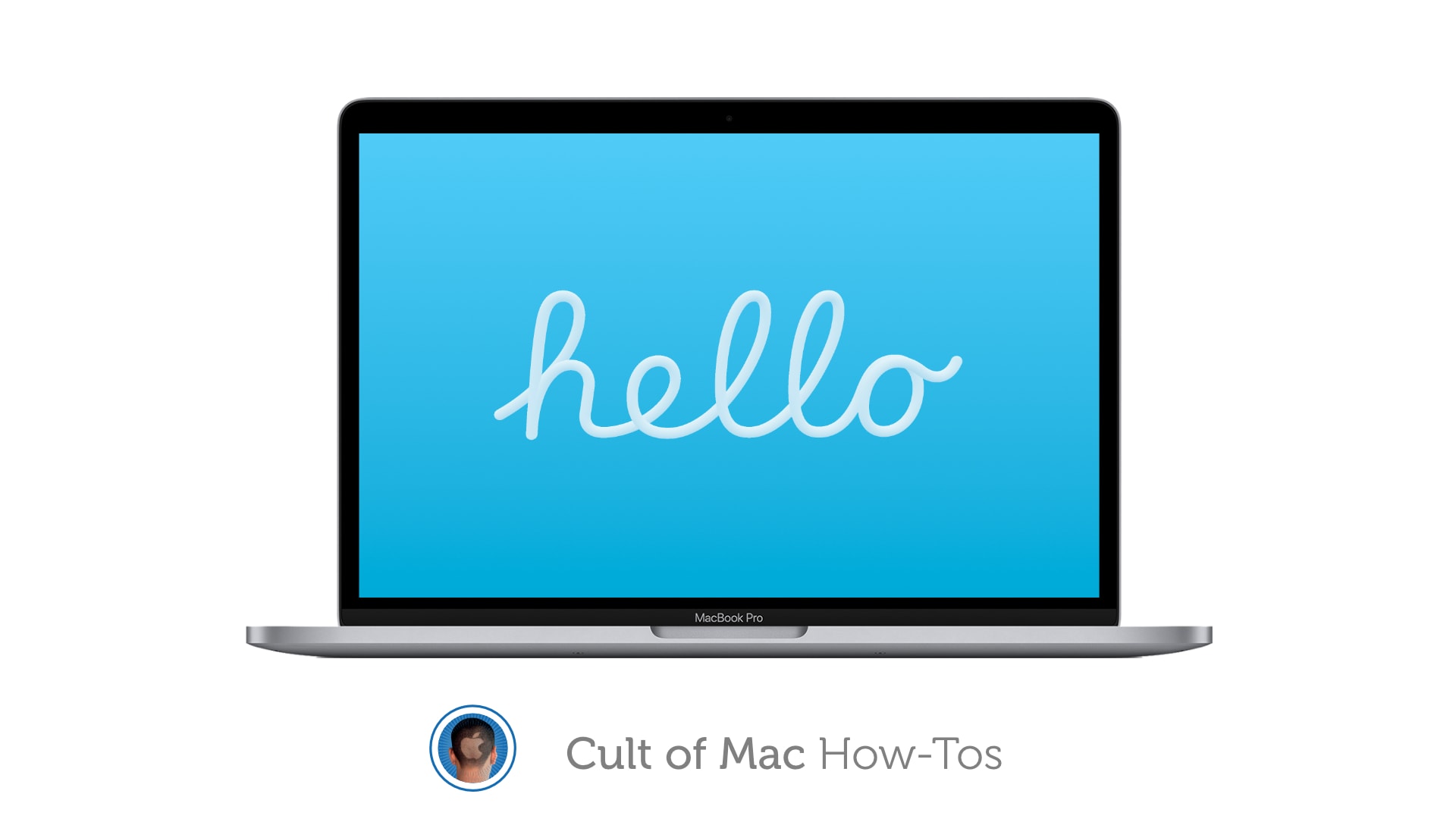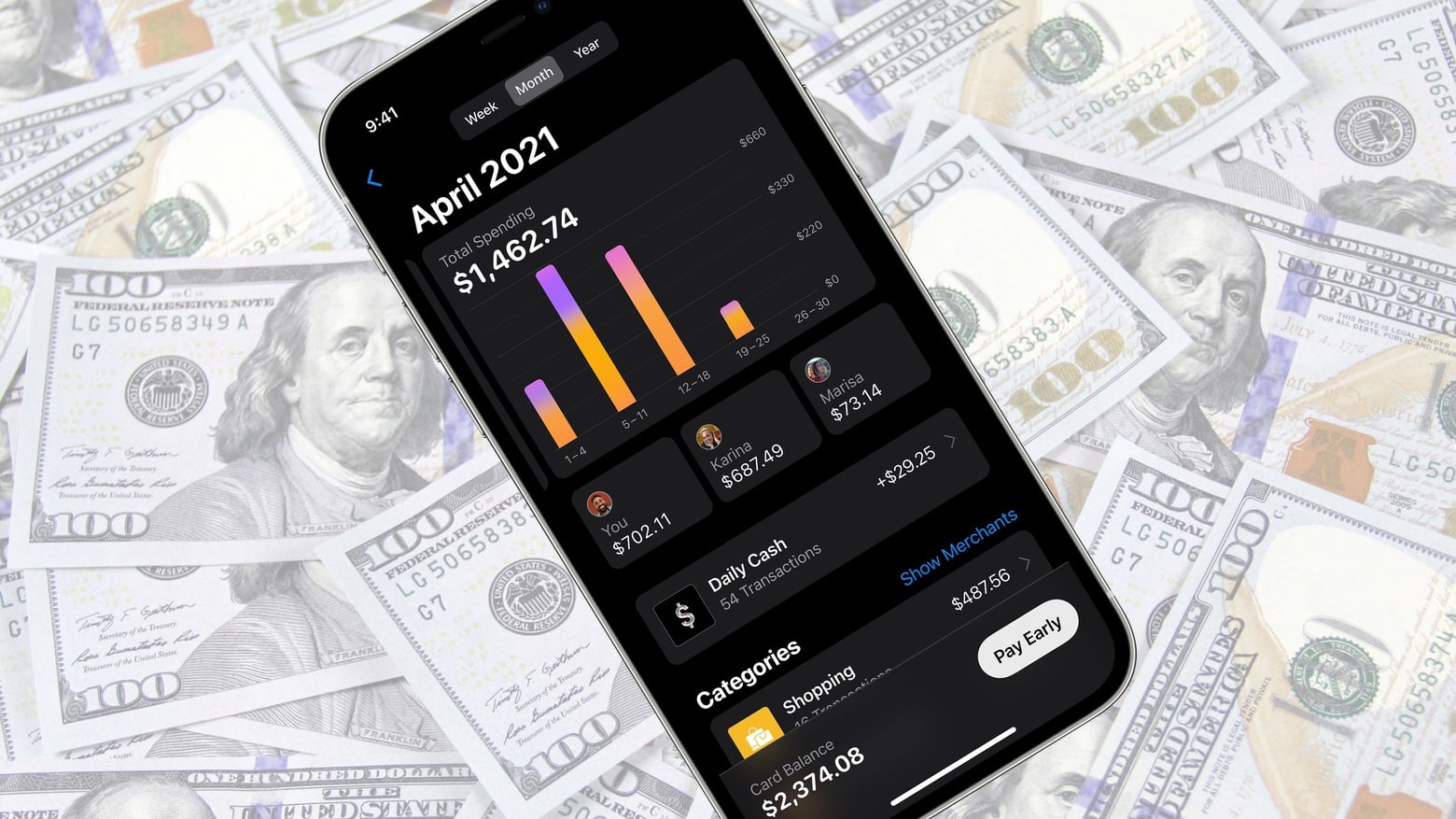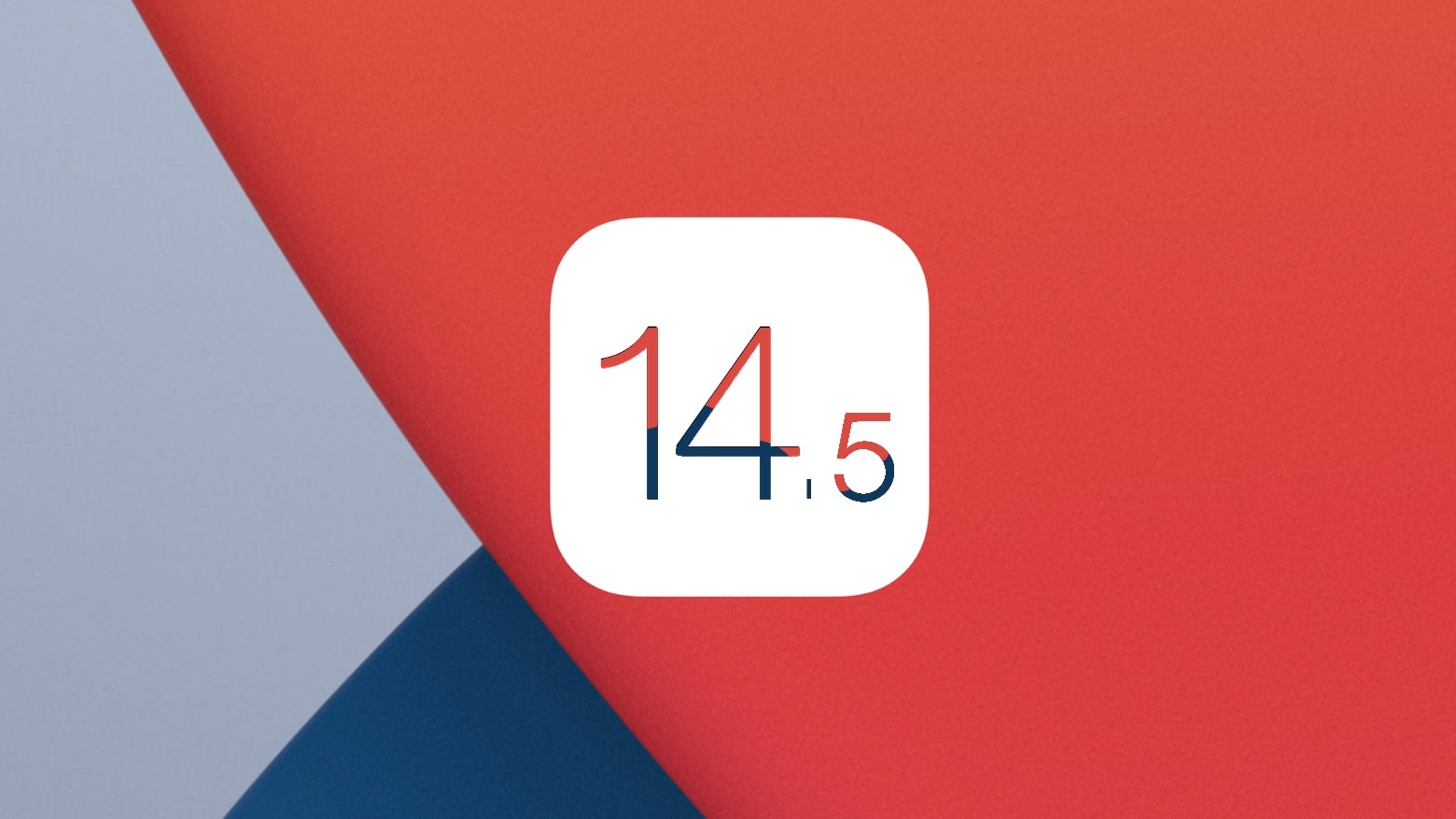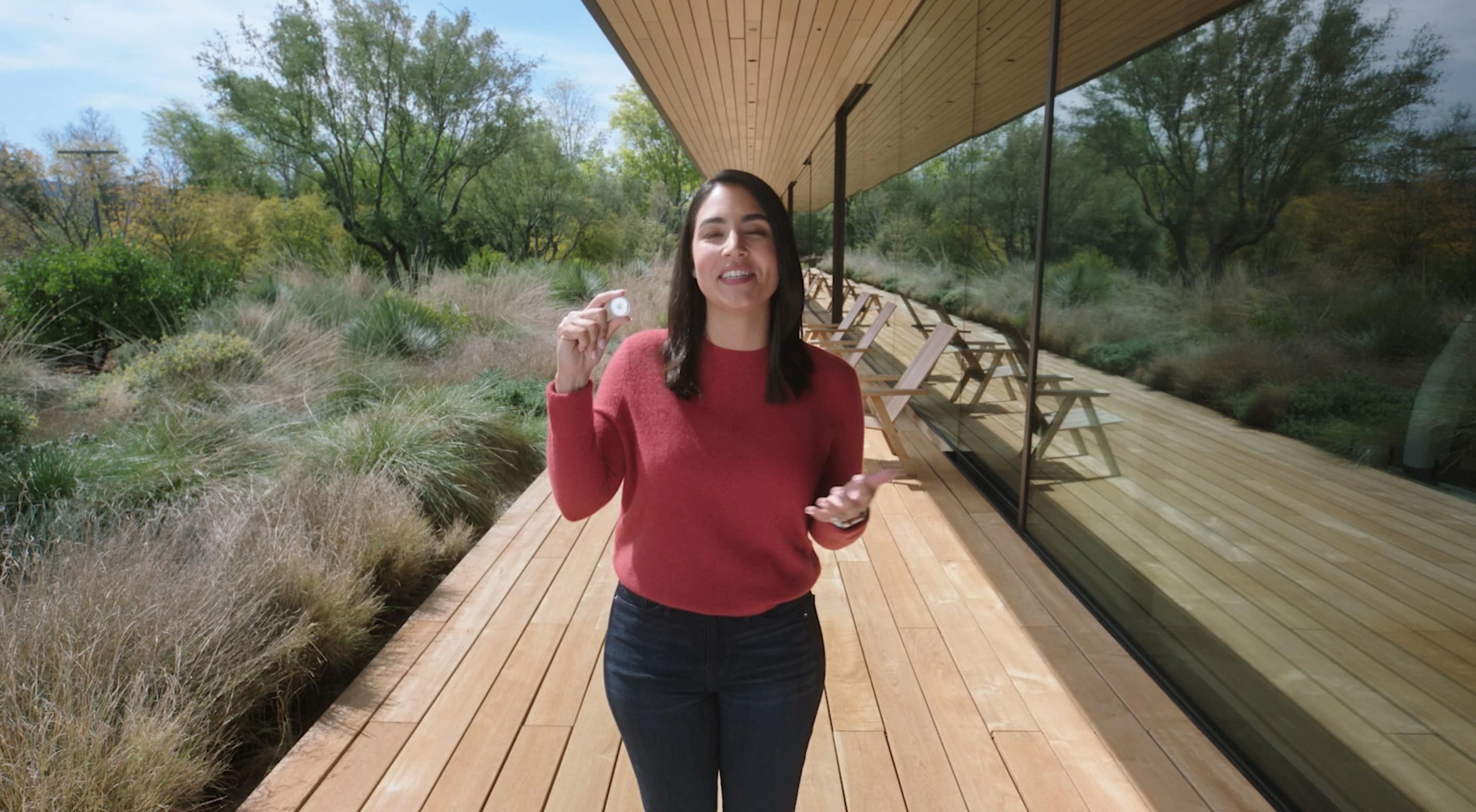We want to help you master Control Center, one of the most powerful and underutilized features on Apple devices. Cult of Mac’s Control Center Pro Tips series will show you how to make the most of this useful toolbox on iPhone, iPad, Apple Watch and Mac.
We want to help you master Control Center, one of the most powerful and underutilized features on Apple devices. Cult of Mac’s Control Center Pro Tips series will show you how to make the most of this useful toolbox on iPhone, iPad, Apple Watch and Mac.
Worried your iPhone or iPad battery isn’t going to last you all day? Activate Low Power Mode inside Control Center to minimize how much energy your device is consuming when it’s not being used. It’s super-simple to use, won’t get in your way, and it makes a big difference.
We’ll show you how and explain a similar feature — Power Reserve — that you can activate on Apple Watch.
![Extend battery life by using Low Power Mode in Control Center [Pro tip] Activate Low Power Mode in Control Center](https://www.cultofmac.com/wp-content/uploads/2021/04/Low-Power-Mode-Control-Center.jpg)

![Make iPhone’s Calculator app easy to access with Control Center [Pro tip] Add the Calculator app to Control Center](https://www.cultofmac.com/wp-content/uploads/2021/04/Calculator-Control-Center.jpg)
![Toggle Dark Mode with a tap using Control Center on iOS and Mac [Pro tip] There's no need to dig around inside the Settings app to activate dark mode on your iPhone, iPad, or Mac.](https://www.cultofmac.com/wp-content/uploads/2021/04/CT-dark-mode-PT.jpg)
![Quickly scan a QR code from inside Control Center [Pro tip] Add a QR code scanner to Control Center](https://www.cultofmac.com/wp-content/uploads/2021/04/QR-code-scanner-iPhone.jpg)

![How to unlock your iPhone with Apple Watch in iOS 14.5 [Updated] Unlock iPhone with Apple Watch](https://www.cultofmac.com/wp-content/uploads/2021/02/iPhone-Apple-Watch-unlock.jpg)
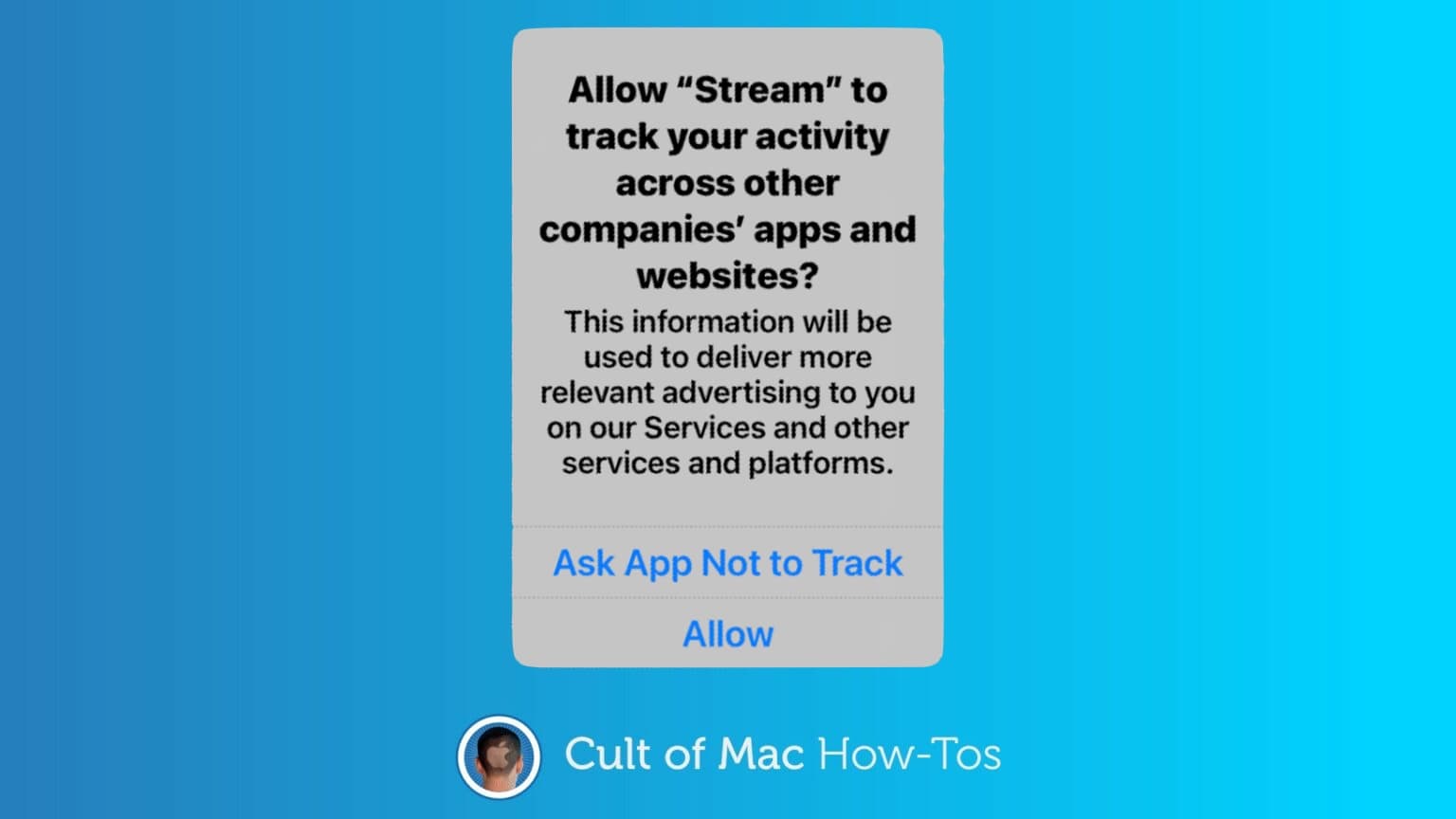
![Change system text size on the fly using Control Center [Pro tip] Change system text size in Control Center](https://www.cultofmac.com/wp-content/uploads/2021/04/Text-size-Control-Center.jpg)
![Clear water from your Apple Watch speaker using Control Center [Pro tip] Clear water from Apple Watch](https://www.cultofmac.com/wp-content/uploads/2021/04/AW-water-Control-Center.jpg)
![Start a screen recording on iPhone or iPad inside Control Center [Pro tip] How to start screen recording from Control Center](https://www.cultofmac.com/wp-content/uploads/2021/04/Screen-Recording-CC.jpg)
![Switch Wi-Fi networks in a snap using Control Center [Pro tip] Switch Wi-Fi networks in Control Center](https://www.cultofmac.com/wp-content/uploads/2021/04/Wi-Fi-Control-Center-tip1.jpg)
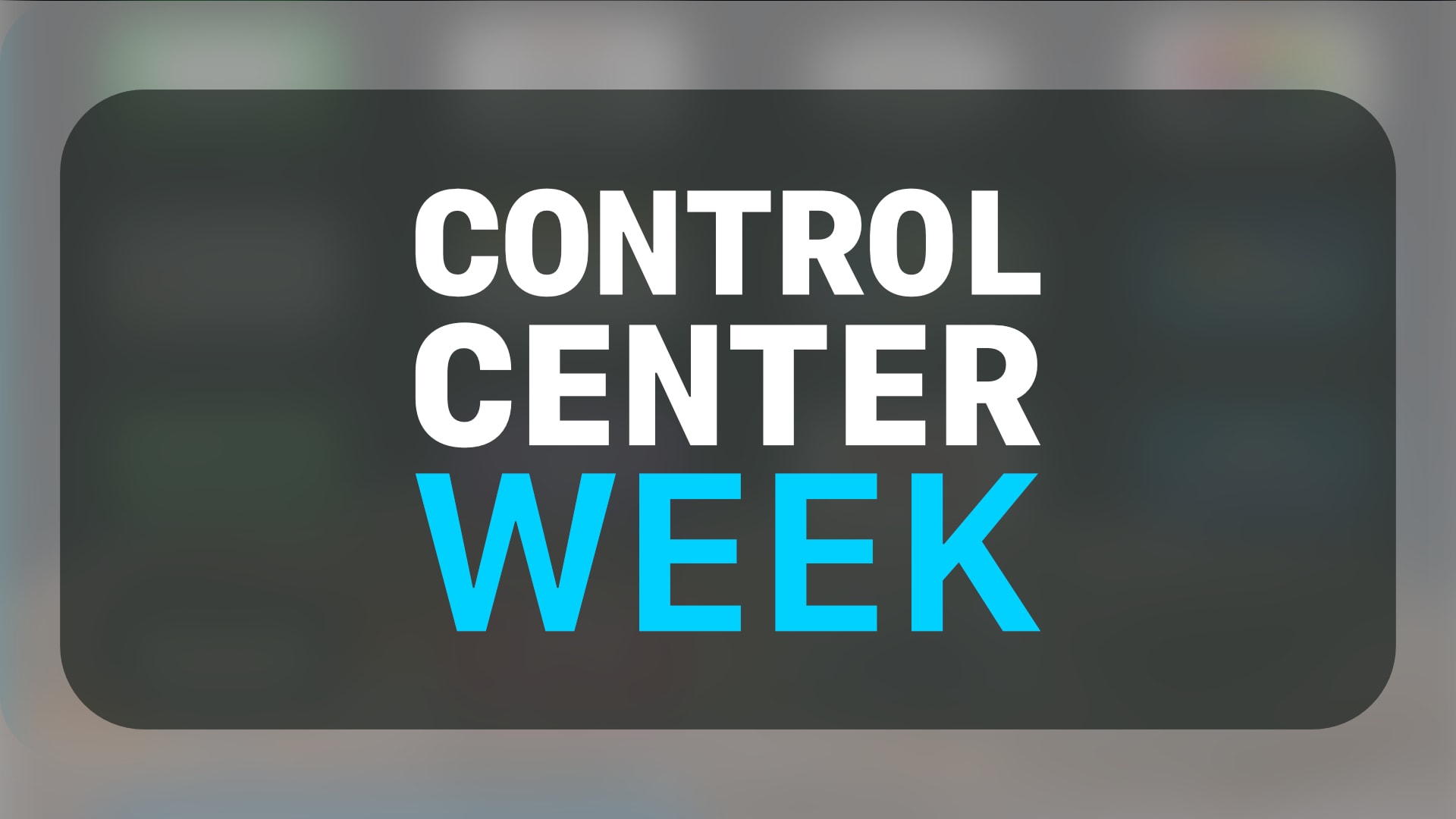


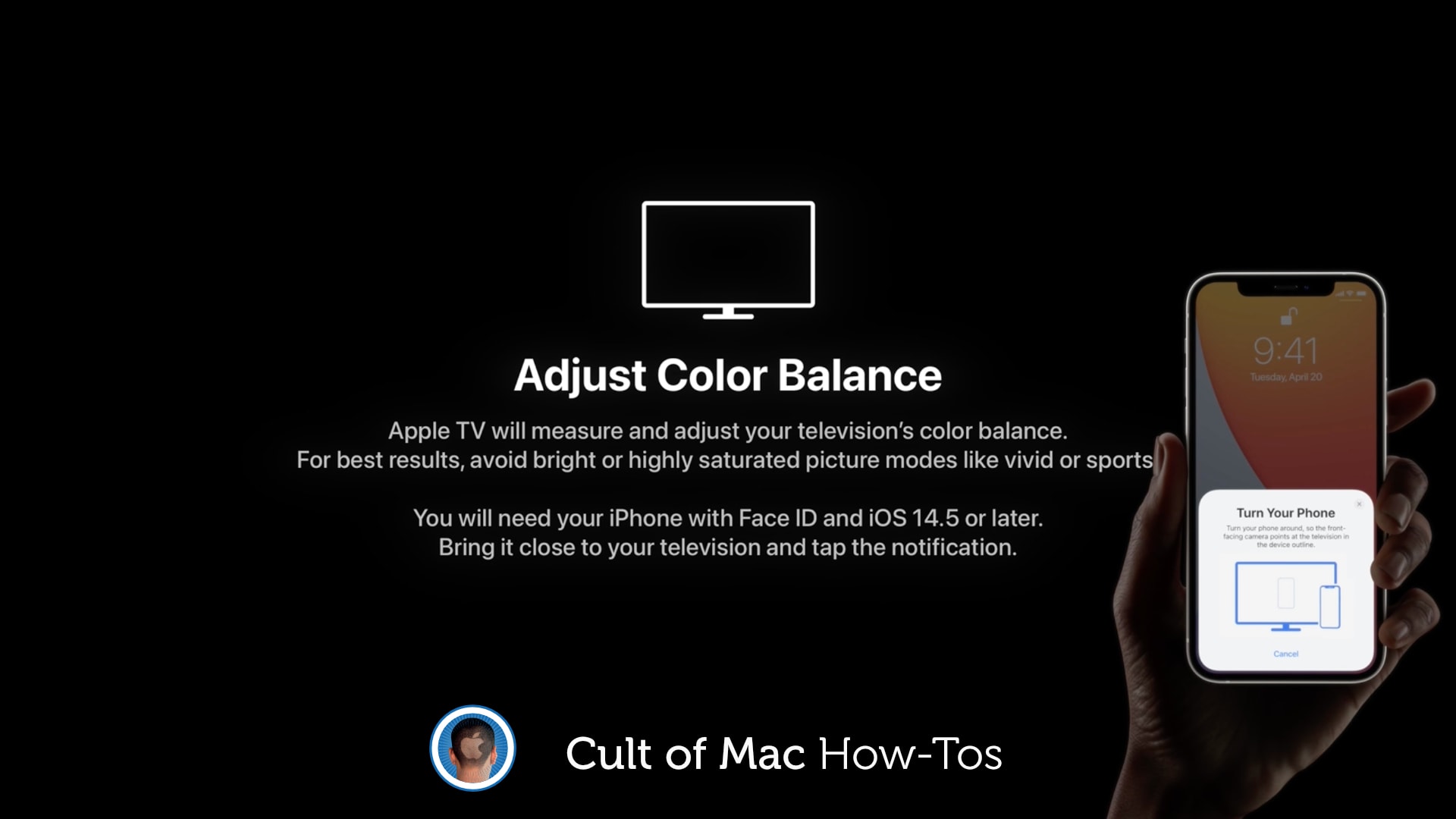

![For All Mankind shoots the moon in season 2 finale [Apple TV+ review] For All Mankind review: In the season 2 finale, the fate of the moon rests on the unlikely shoulders of astronaut Gordo Stevens (Michael Dorman).](https://www.cultofmac.com/wp-content/uploads/2021/04/For_All_Mankind_Photo_021003.jpg)