When it comes to the Messages app, saving all your iMessages can be a good thing, letting you go back in time and see the delightful conversations you’ve had with your loved ones or even just checking to see where you’re supposed to meet up on Friday.
Of course, there might be a few of them, however, that you’re not super keen on saving. You may not want to get rid of an entire iMessage conversation thread, but there might be bits of it you’d rather forget.
Here’s how to get rid of parts of your iMessages while saving only your most treasured iMessages in OS X.
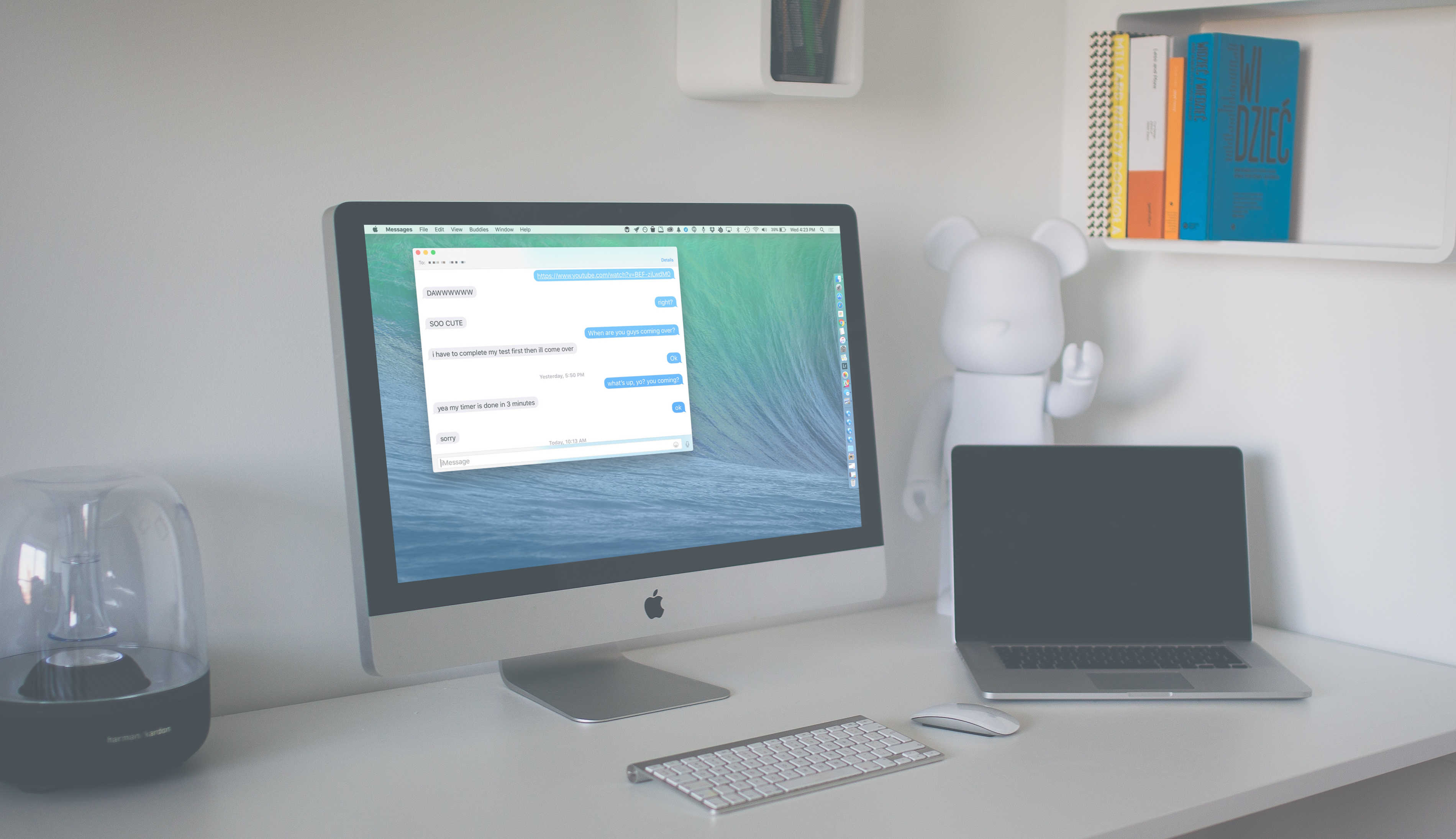

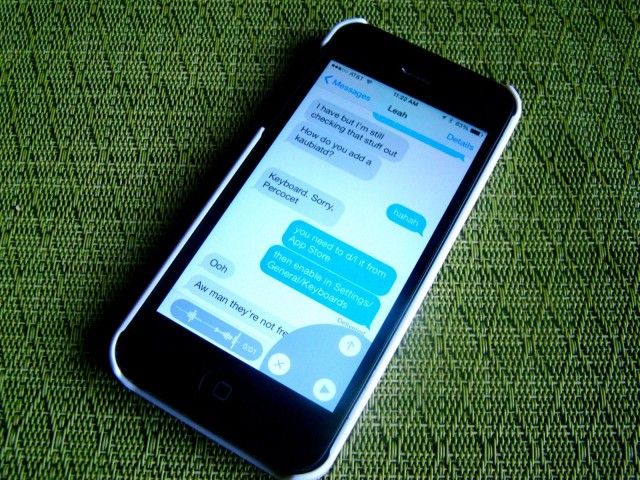



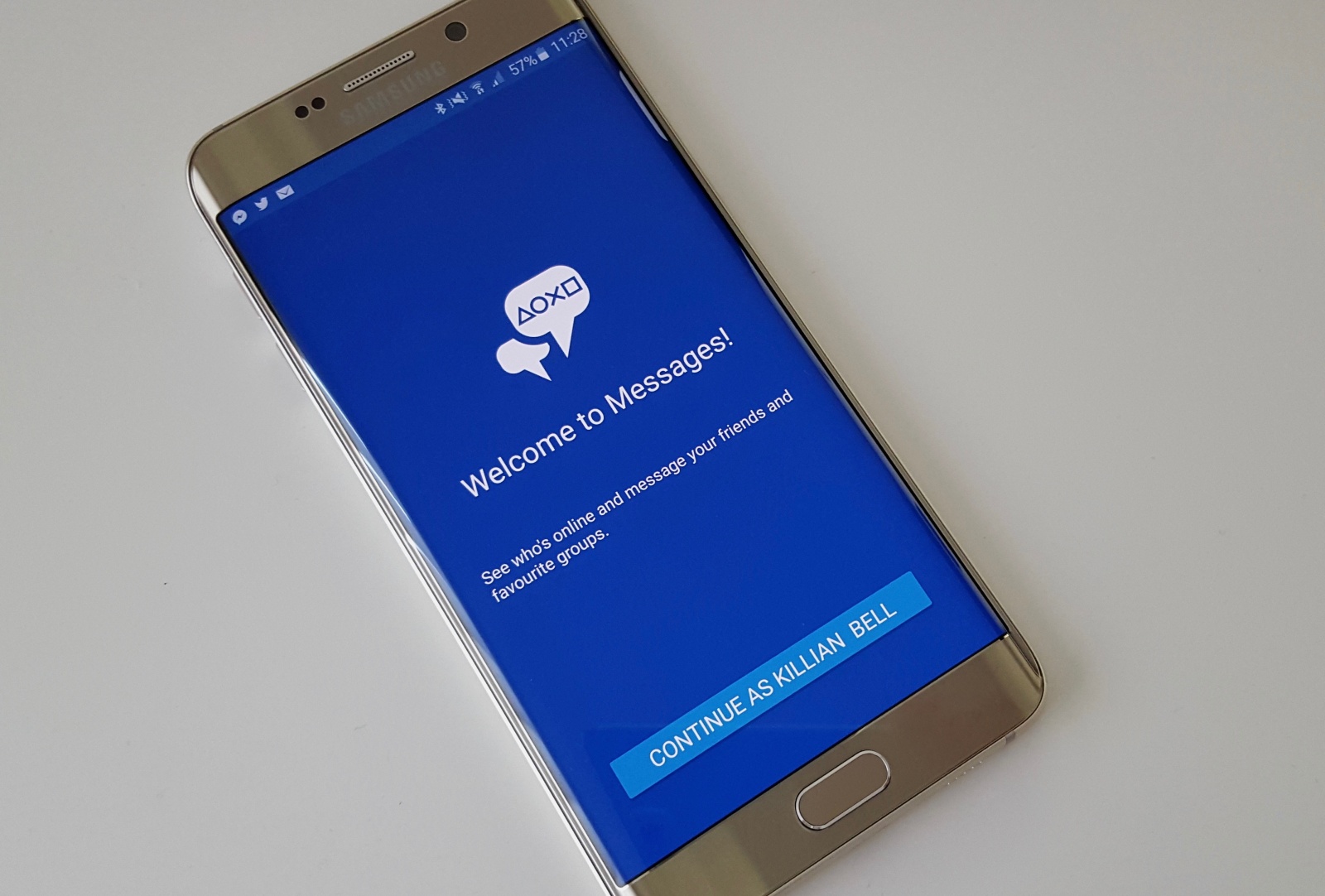
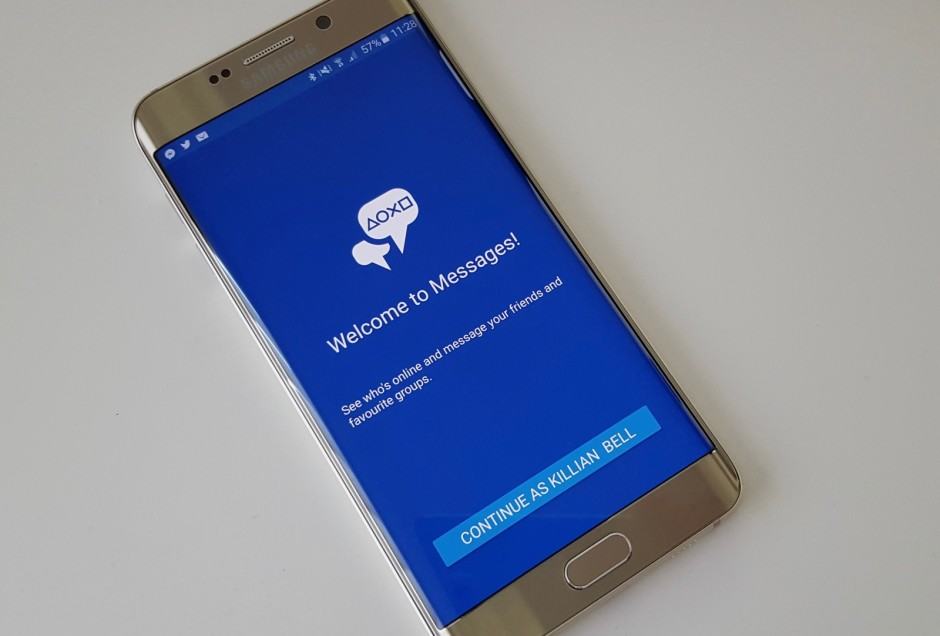
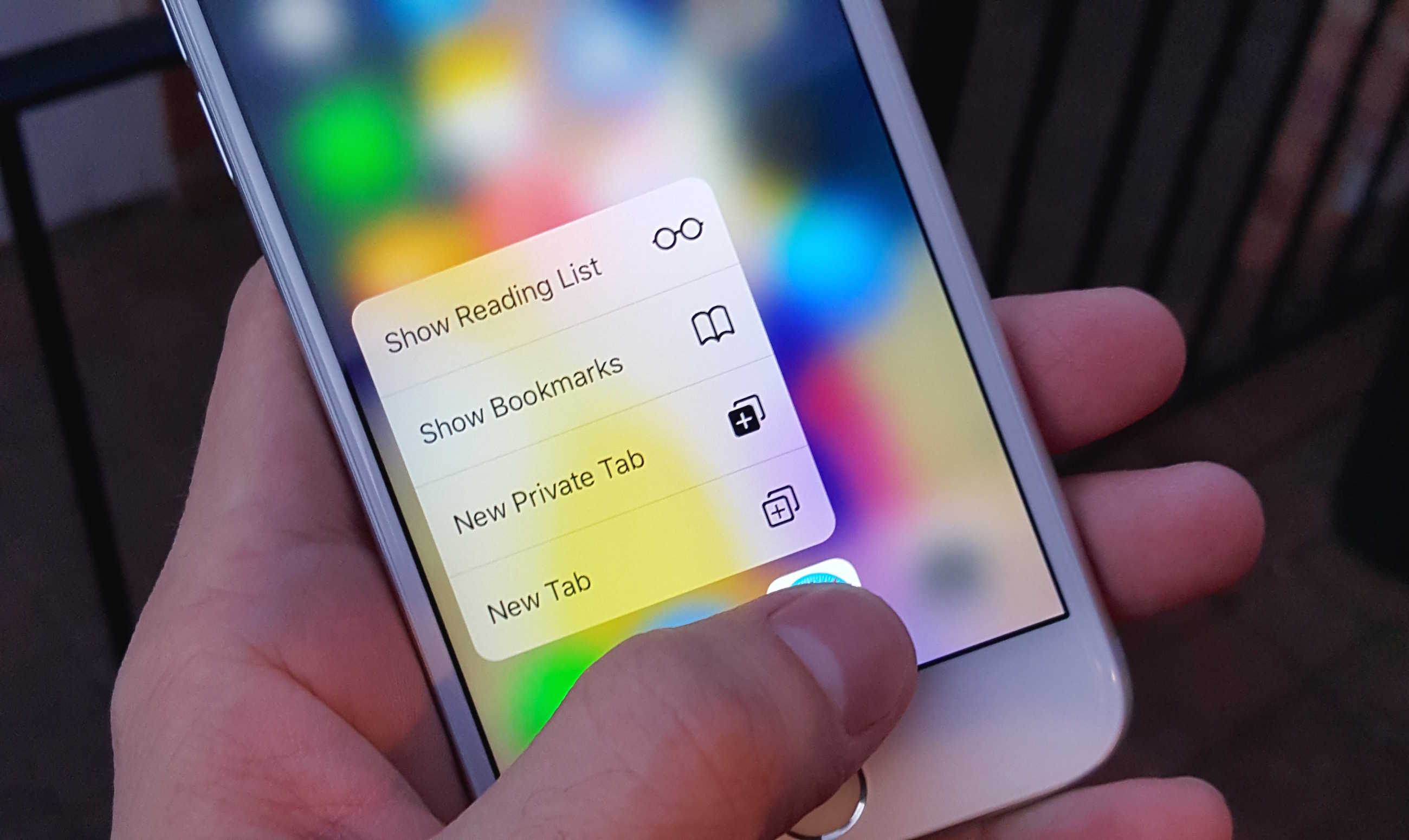
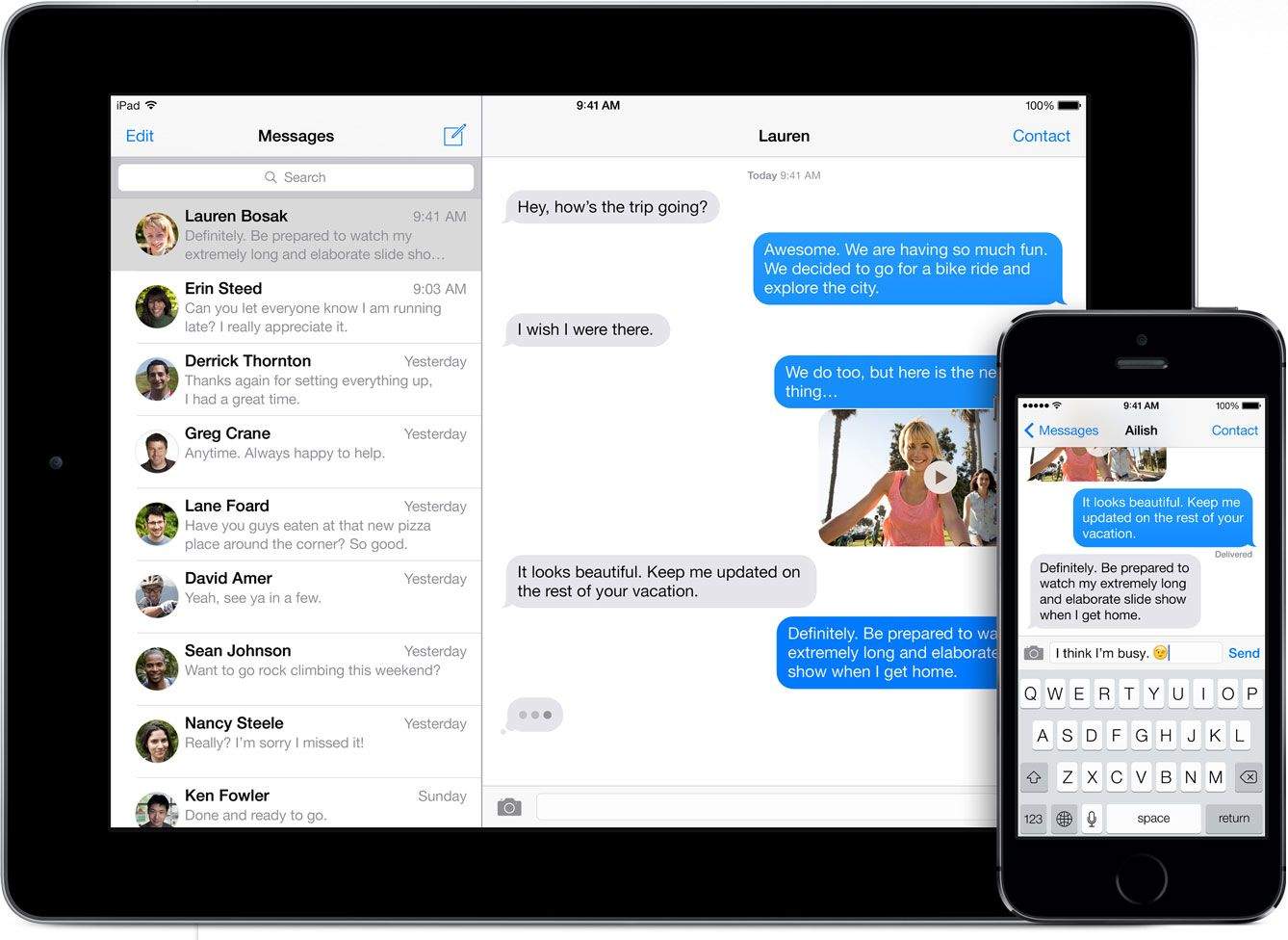
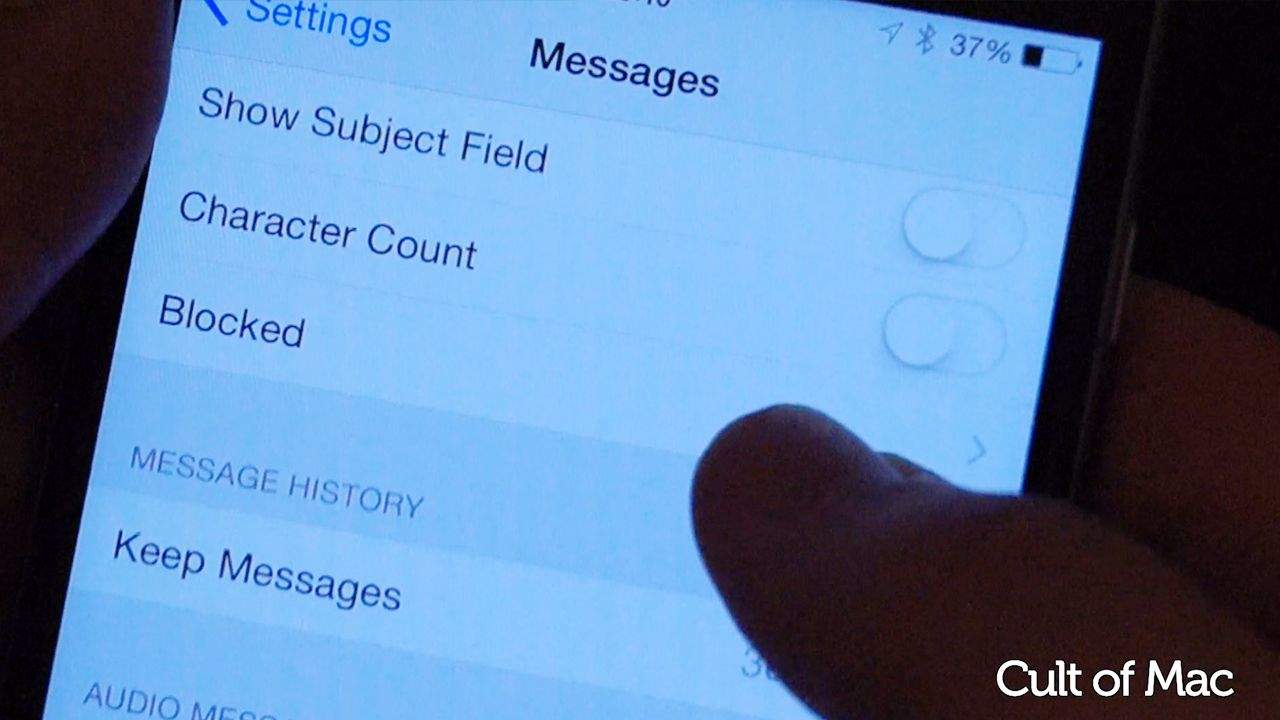
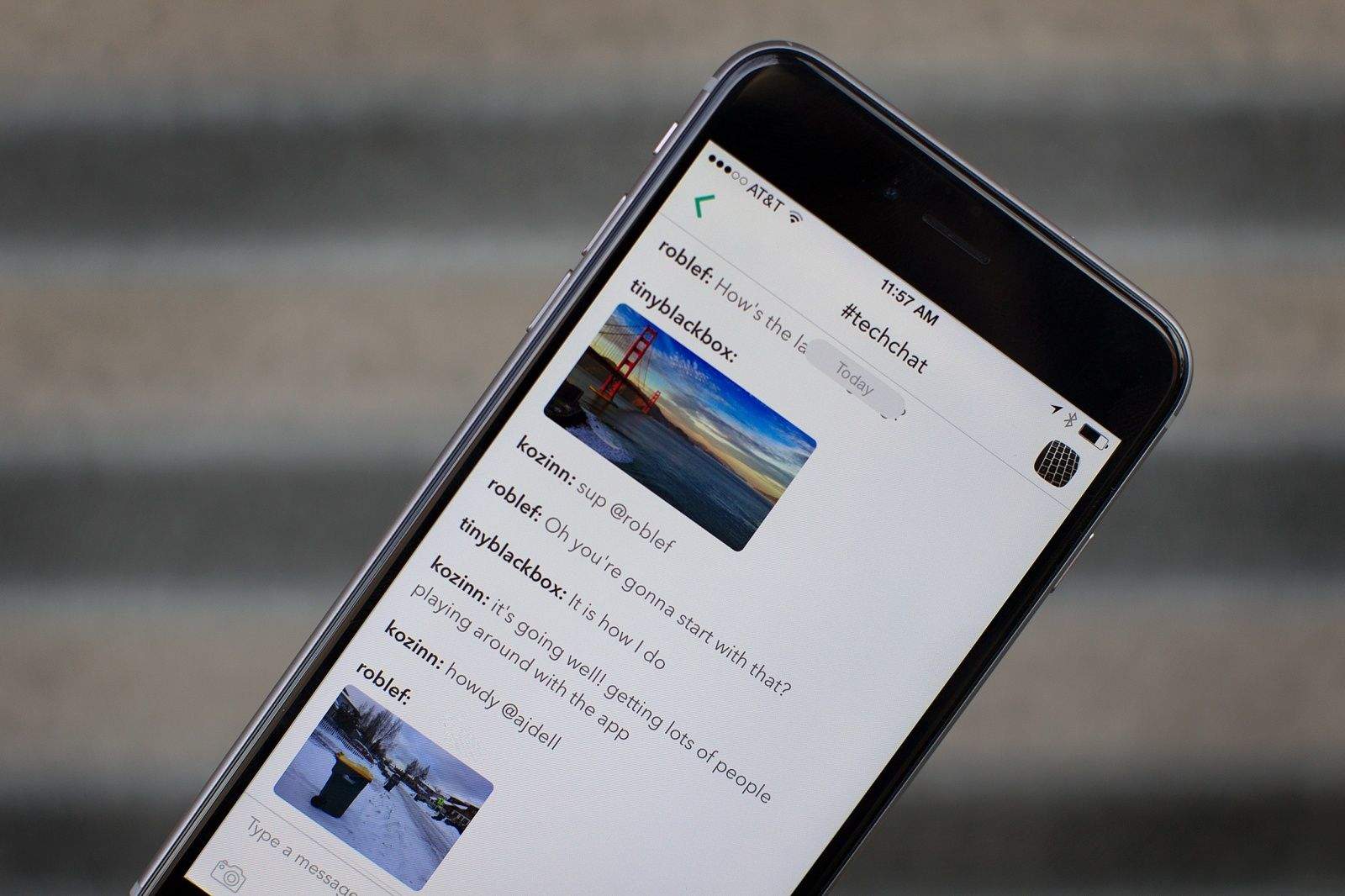
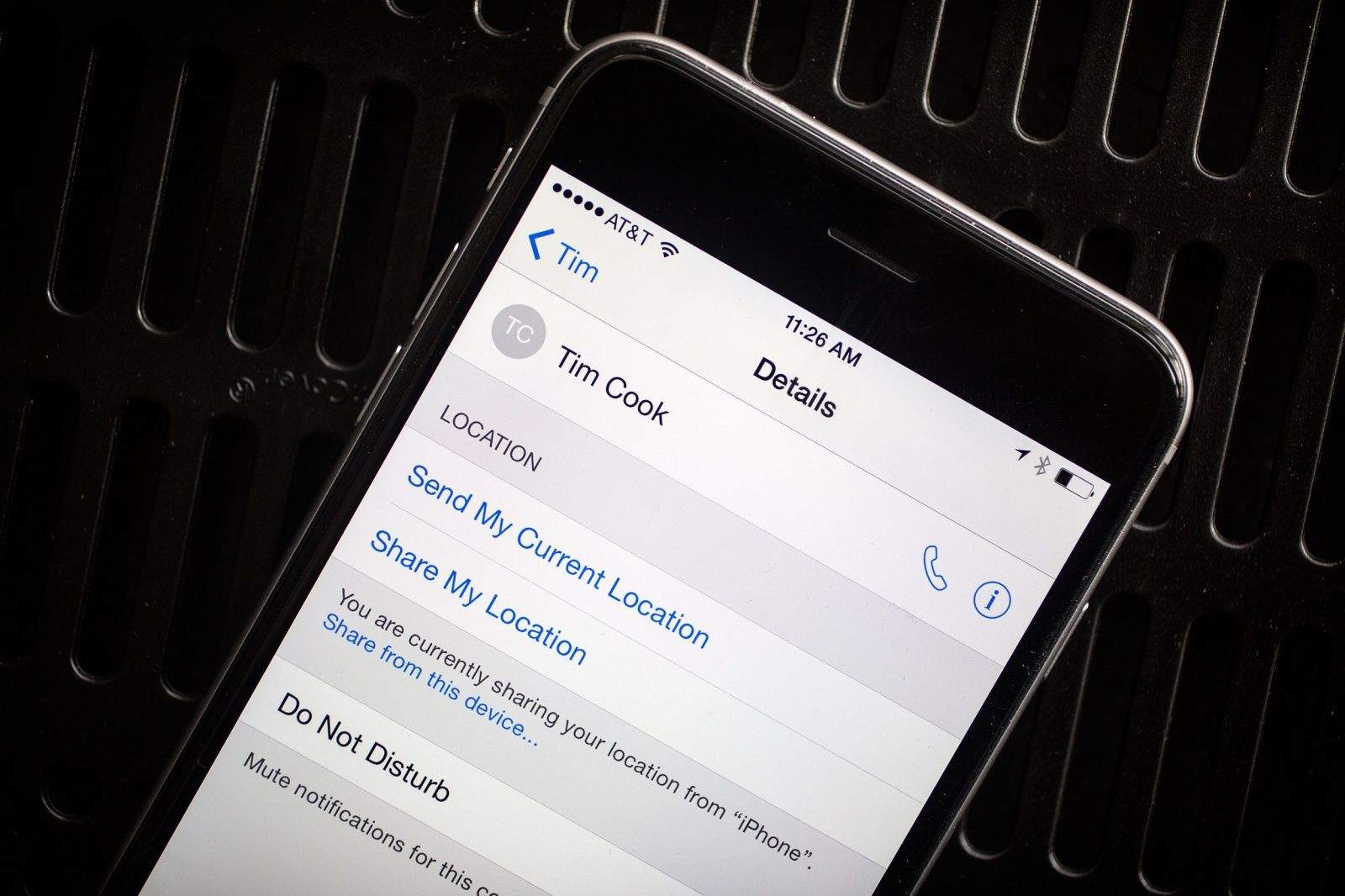
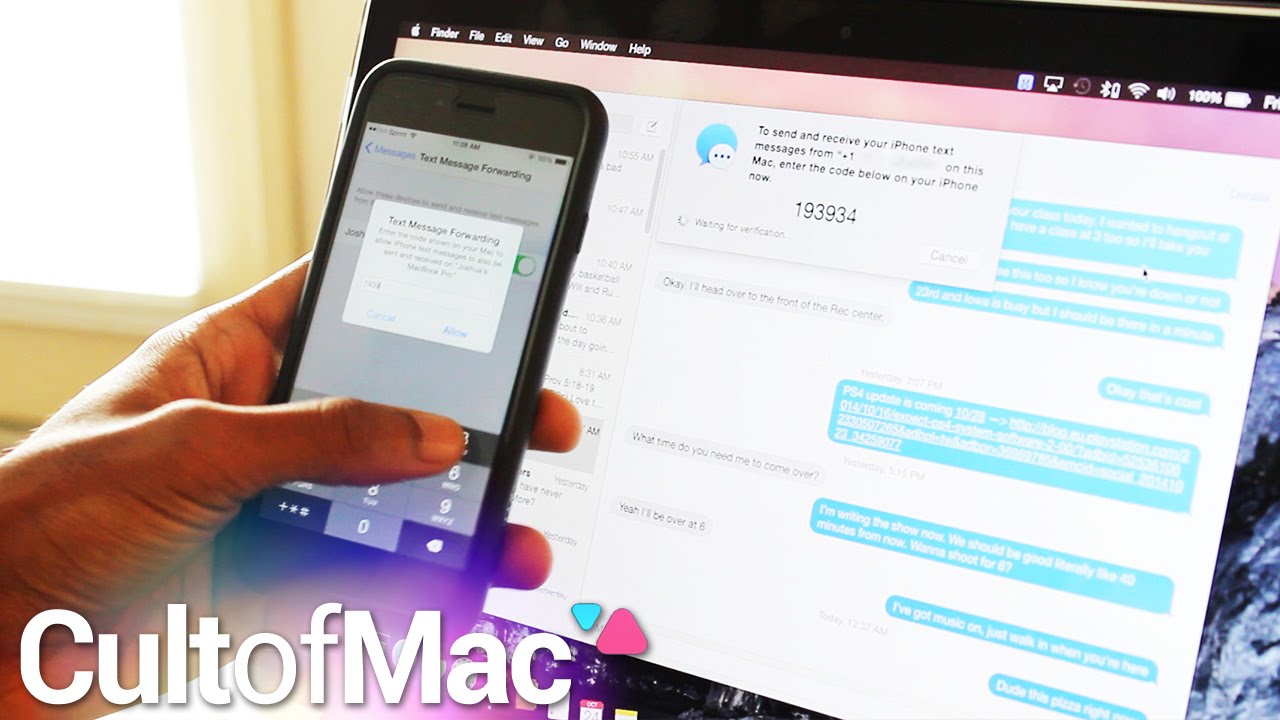
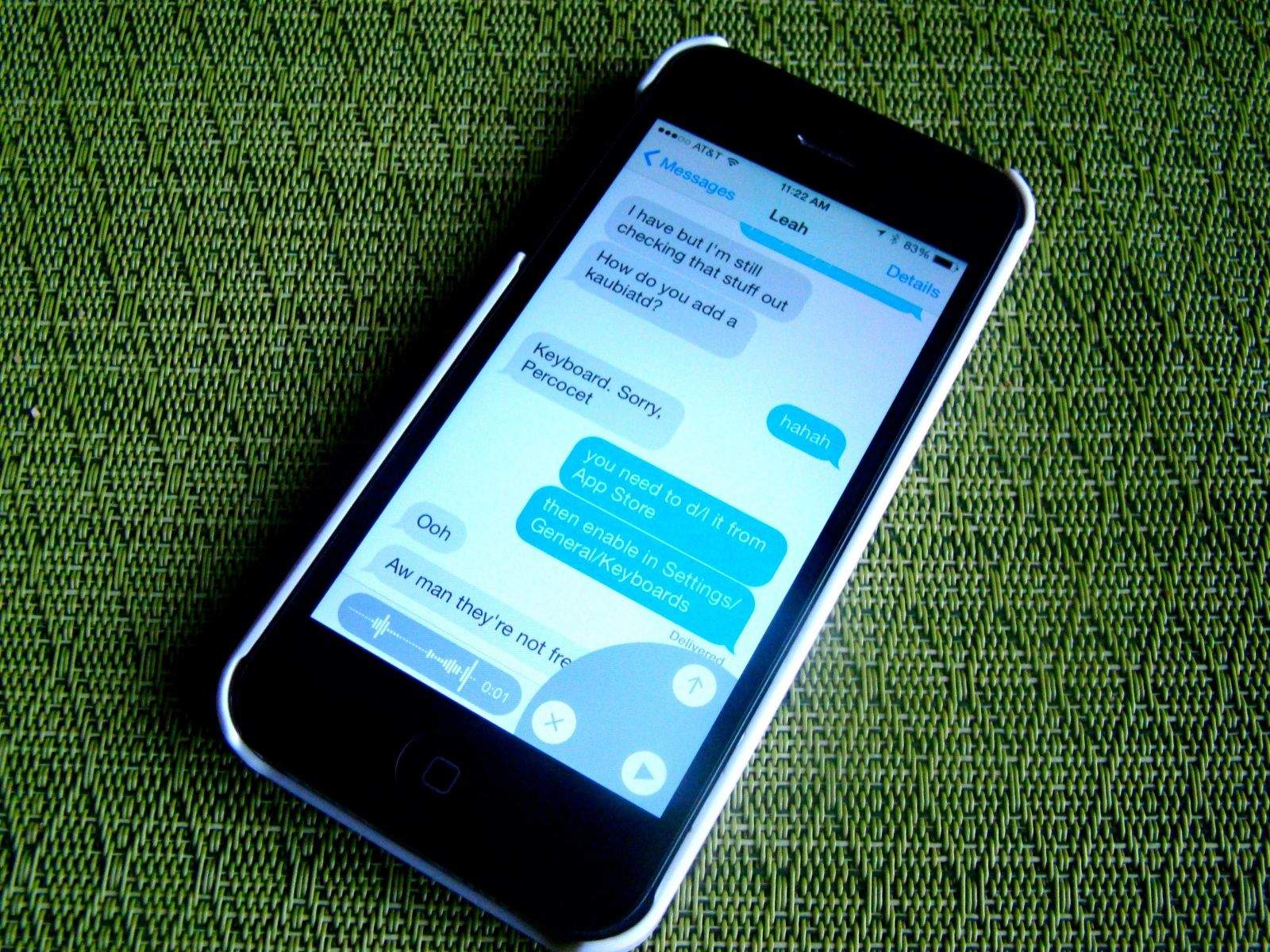

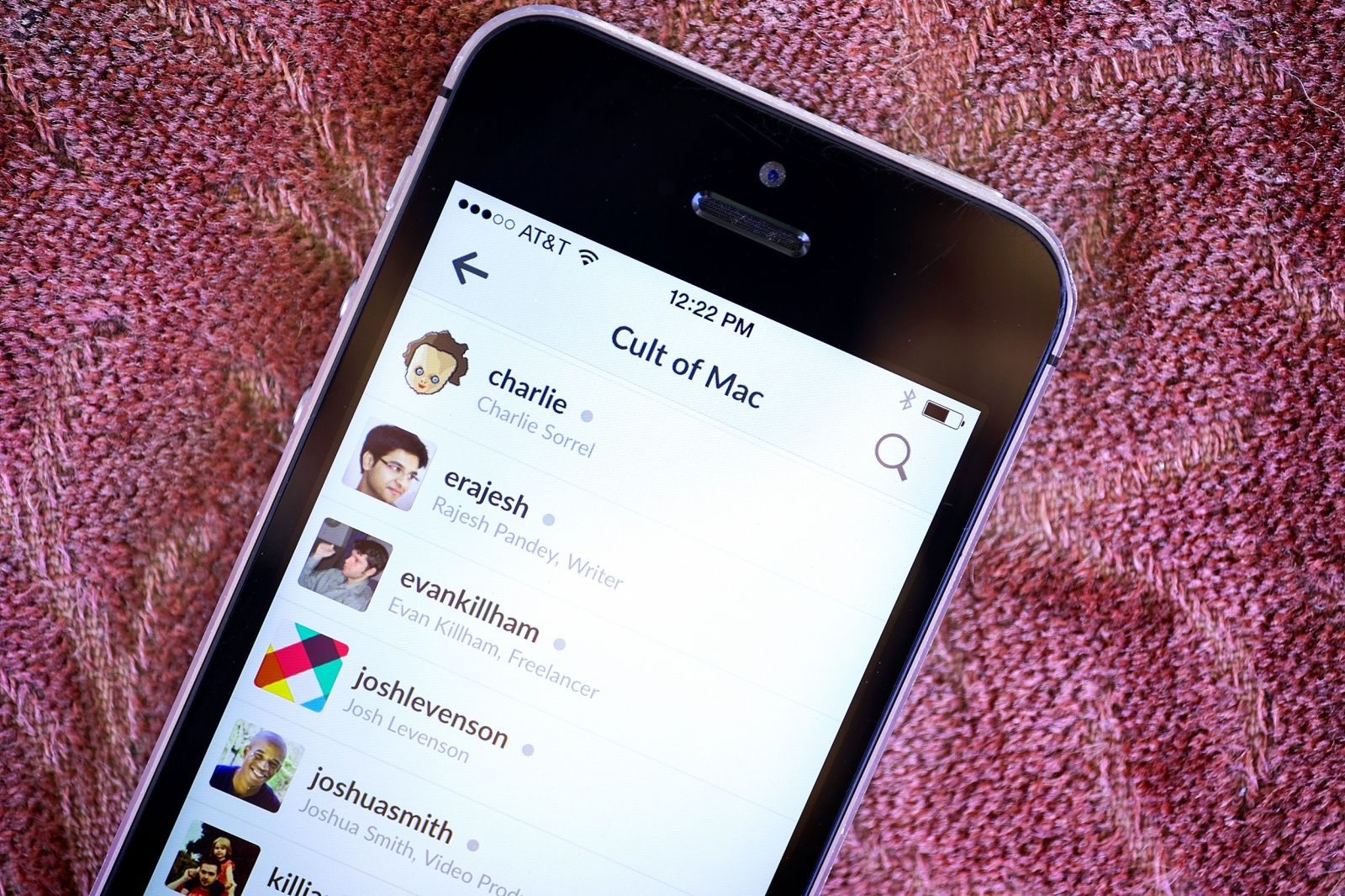

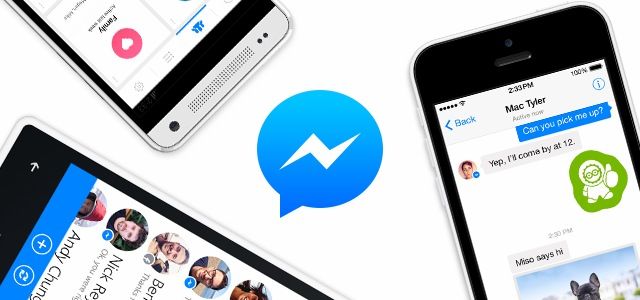
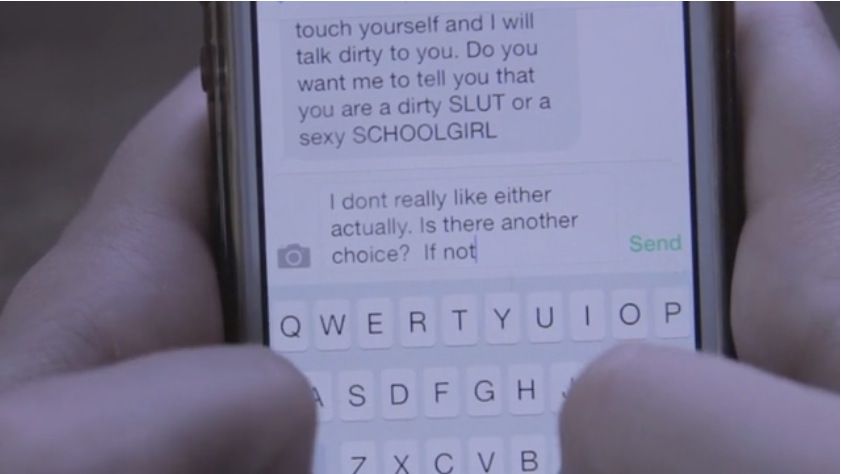
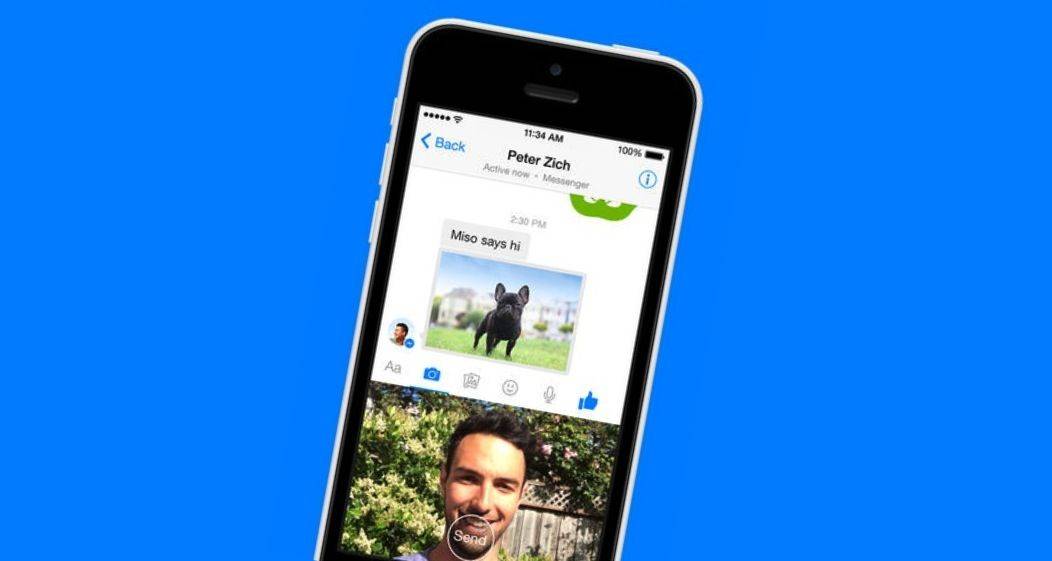
![How To Forward Or Share Messages From Your iPhone In iOS 7 [iOS Tips] forward iMessage](https://www.cultofmac.com/wp-content/uploads/2014/03/forward-iMessage.jpg)
![Block iMessage Senders On Your Mac [OS X Tips] Messages Prefs](https://www.cultofmac.com/wp-content/uploads/2014/03/Messages-Prefs1.jpg)
![Quickly Re-Type Previous Text In Messages App [OS X Tips] messages buffer](https://www.cultofmac.com/wp-content/uploads/2014/02/messages-buffer.jpg)
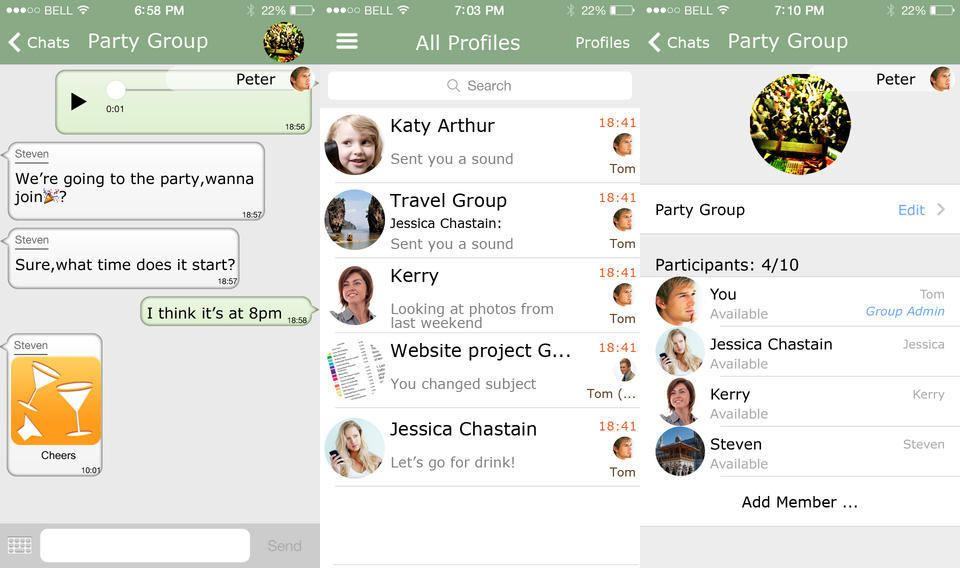
![New Note-Taking App Will Finally Bring SwiftKey To iPhone [Rumor] SwiftKey-Note-for-iOS-EVLeaks-001](https://www.cultofmac.com/wp-content/uploads/2014/01/SwiftKey-Note-for-iOS-EVLeaks-001.jpg)
![Turn Off Gmail ‘Feature’ That Lets Google+ Strangers Email You [Tip] post-261906-image-9c47ab759f86a4da67680aea87e8e268-jpg](https://www.cultofmac.com/wp-content/uploads/2014/01/post-261906-image-9c47ab759f86a4da67680aea87e8e268.jpg)
![Troubles Sending Text Messages On iPhone? Try This Fix [iOS Tips] Send as SMS](https://www.cultofmac.com/wp-content/uploads/2013/12/Send-as-SMS.jpg)
