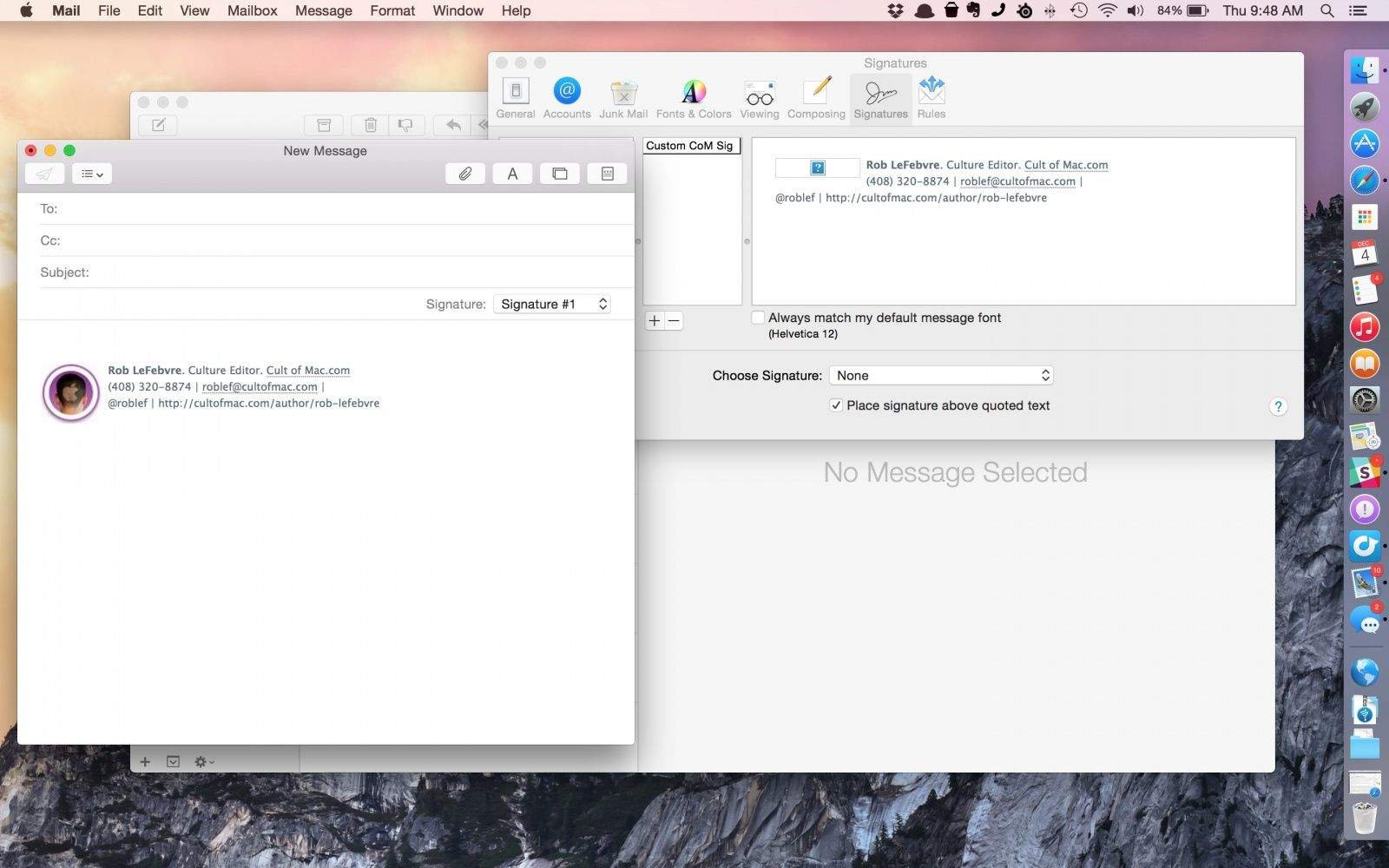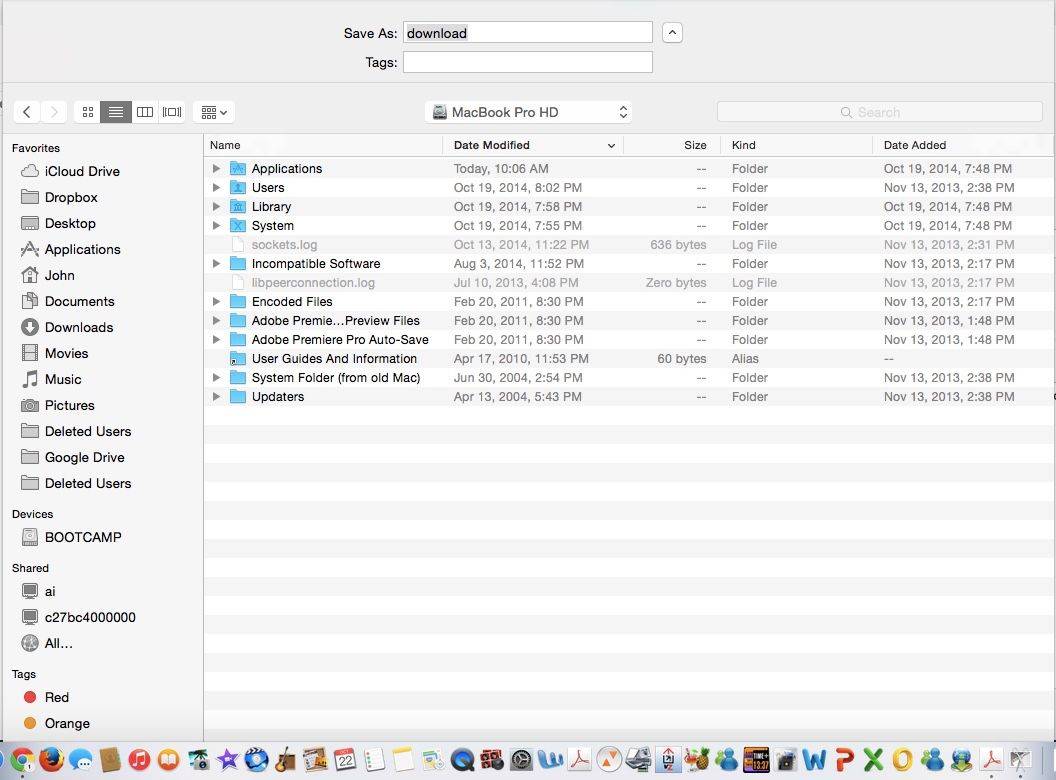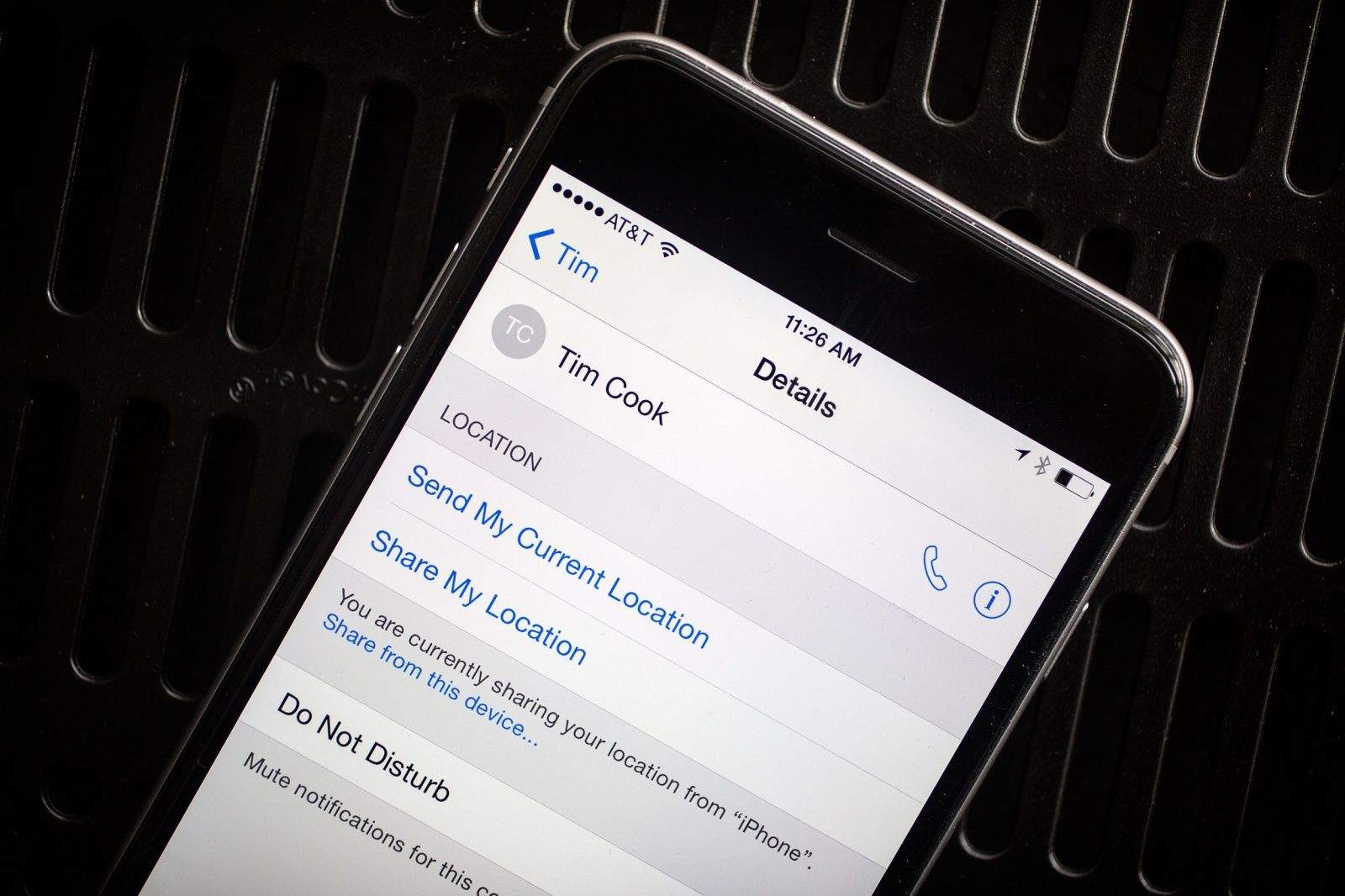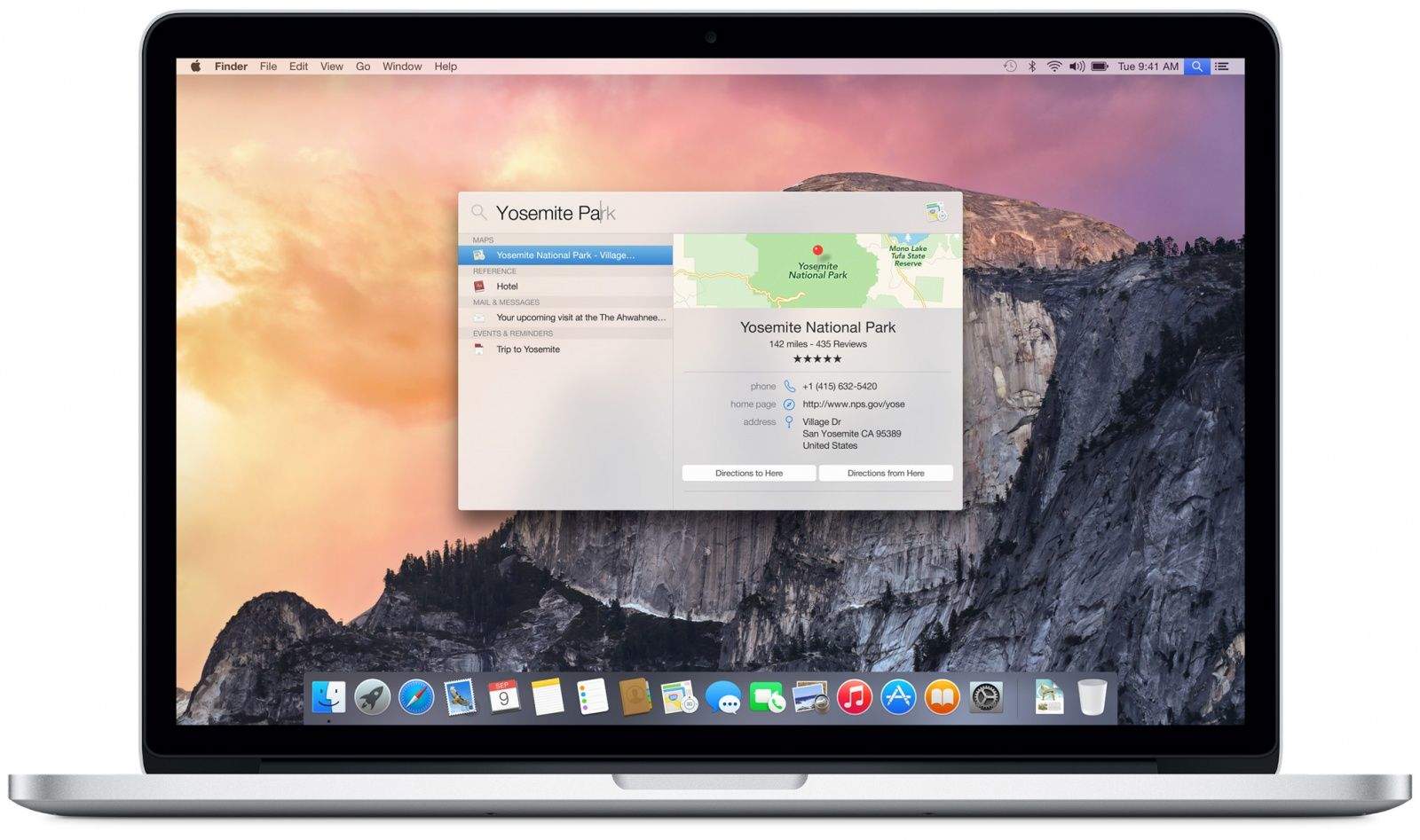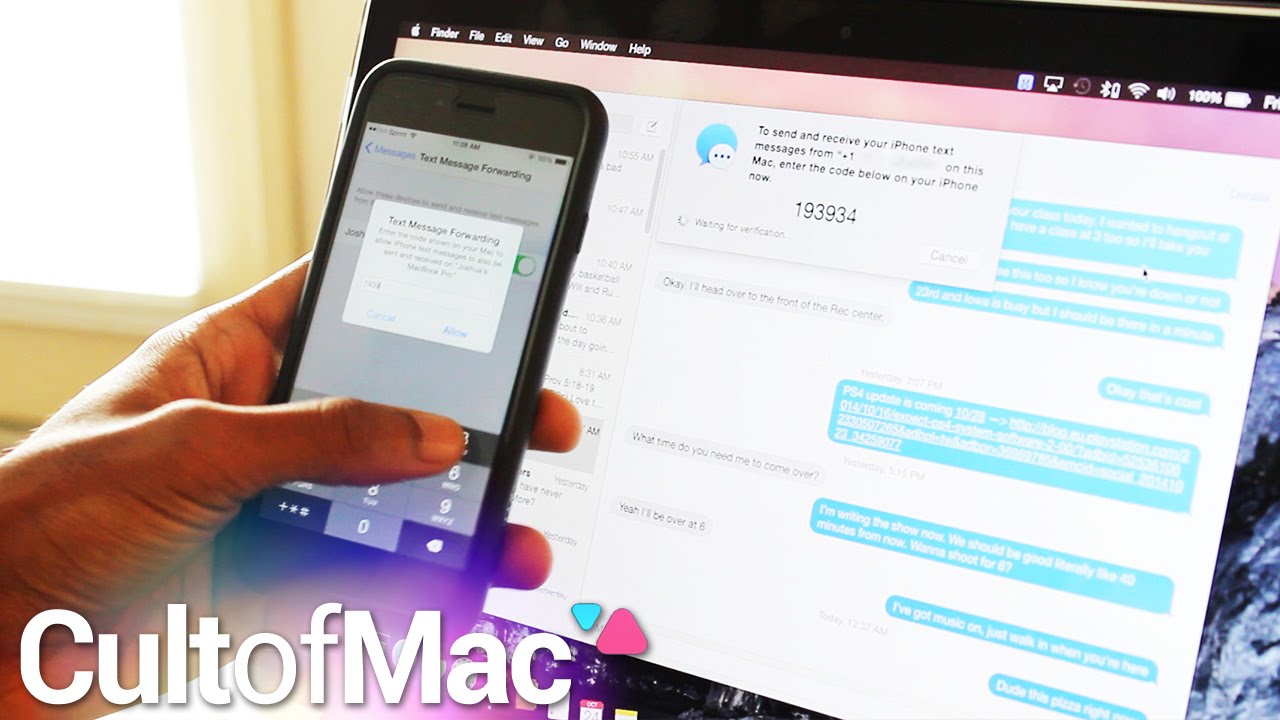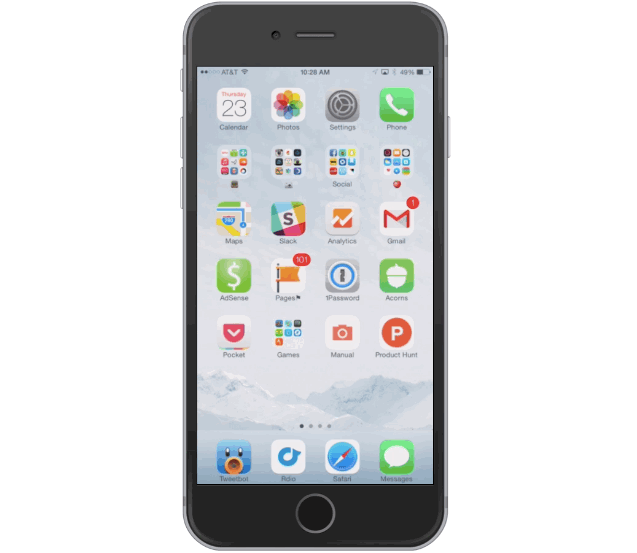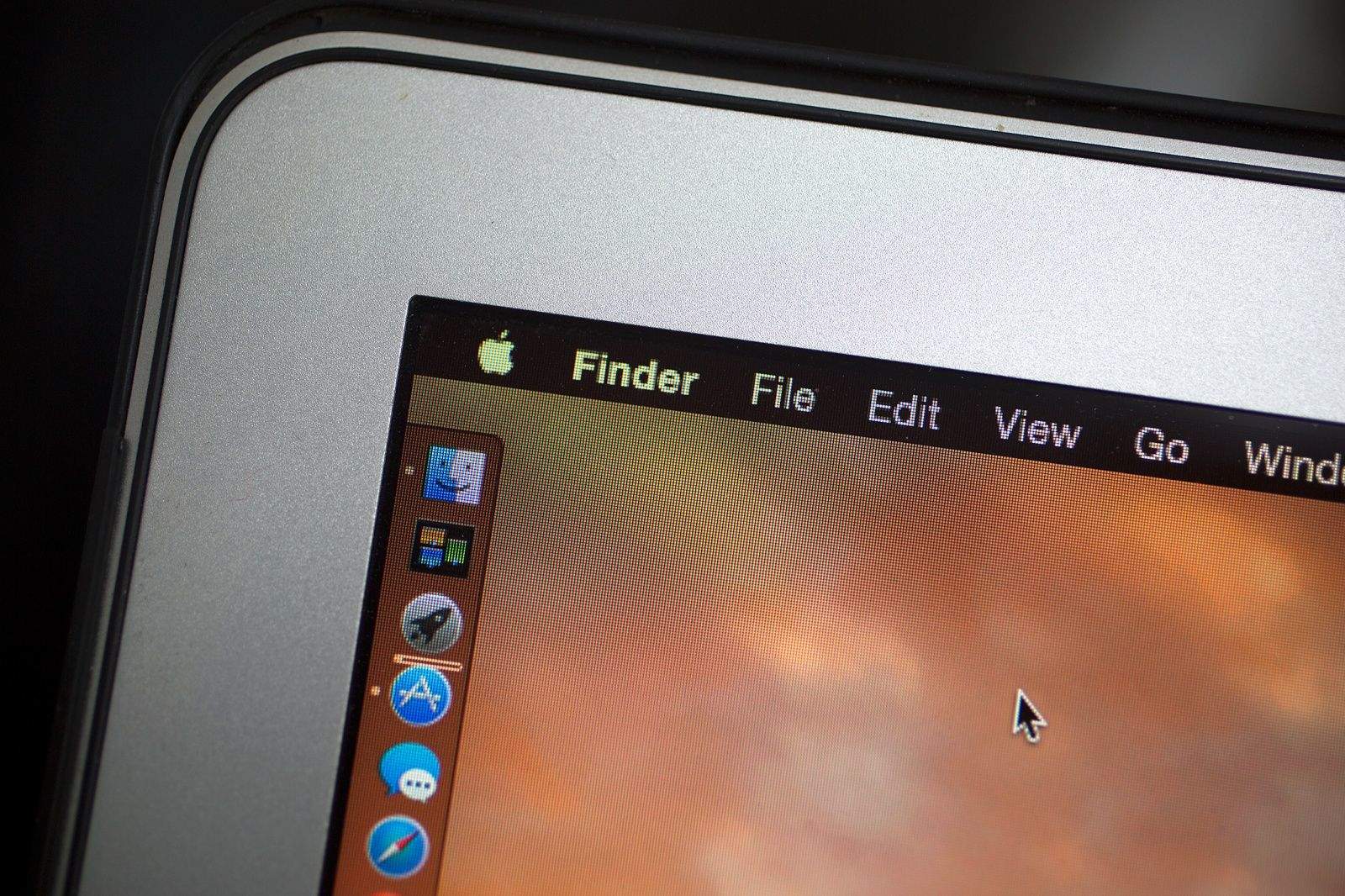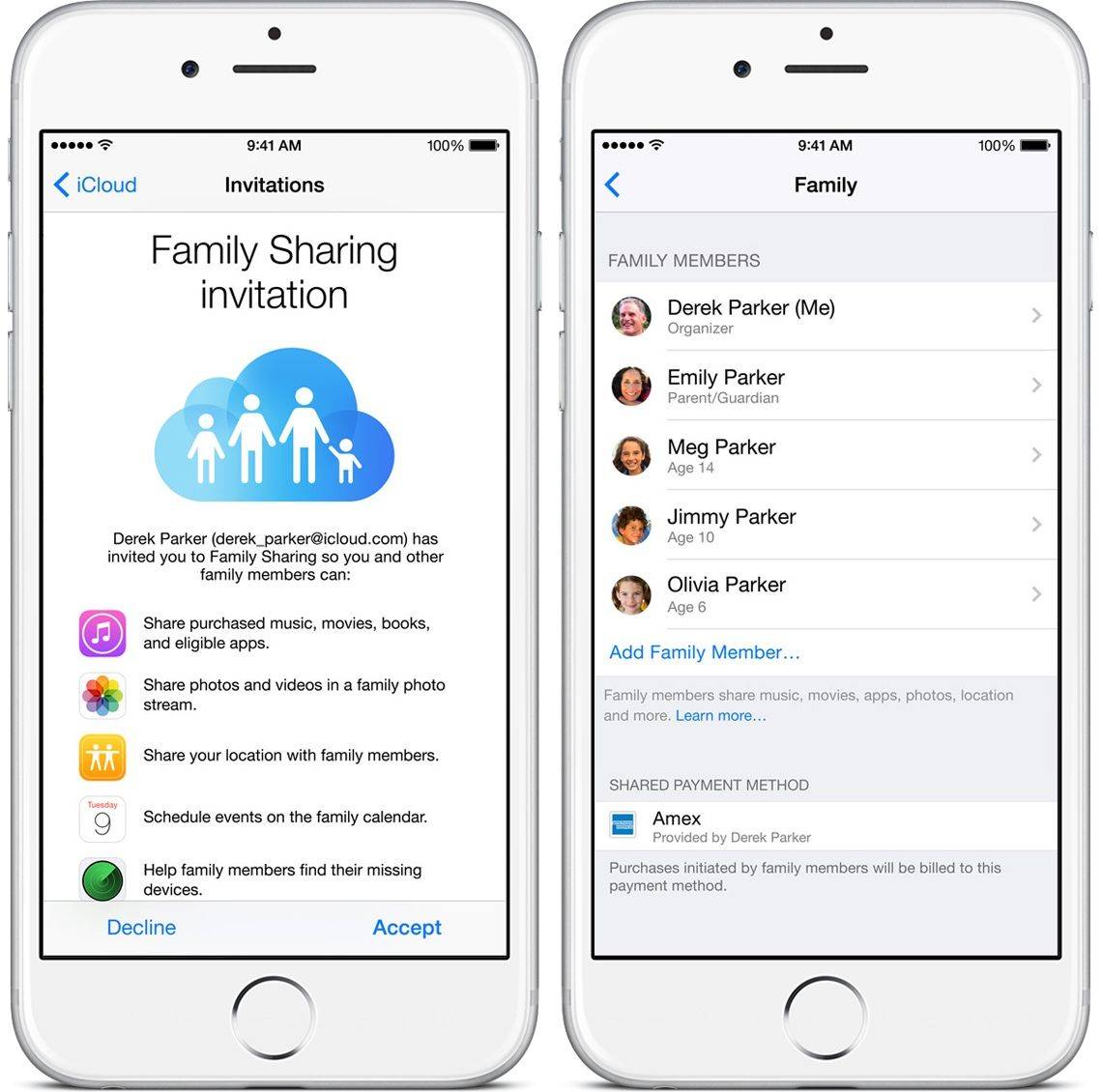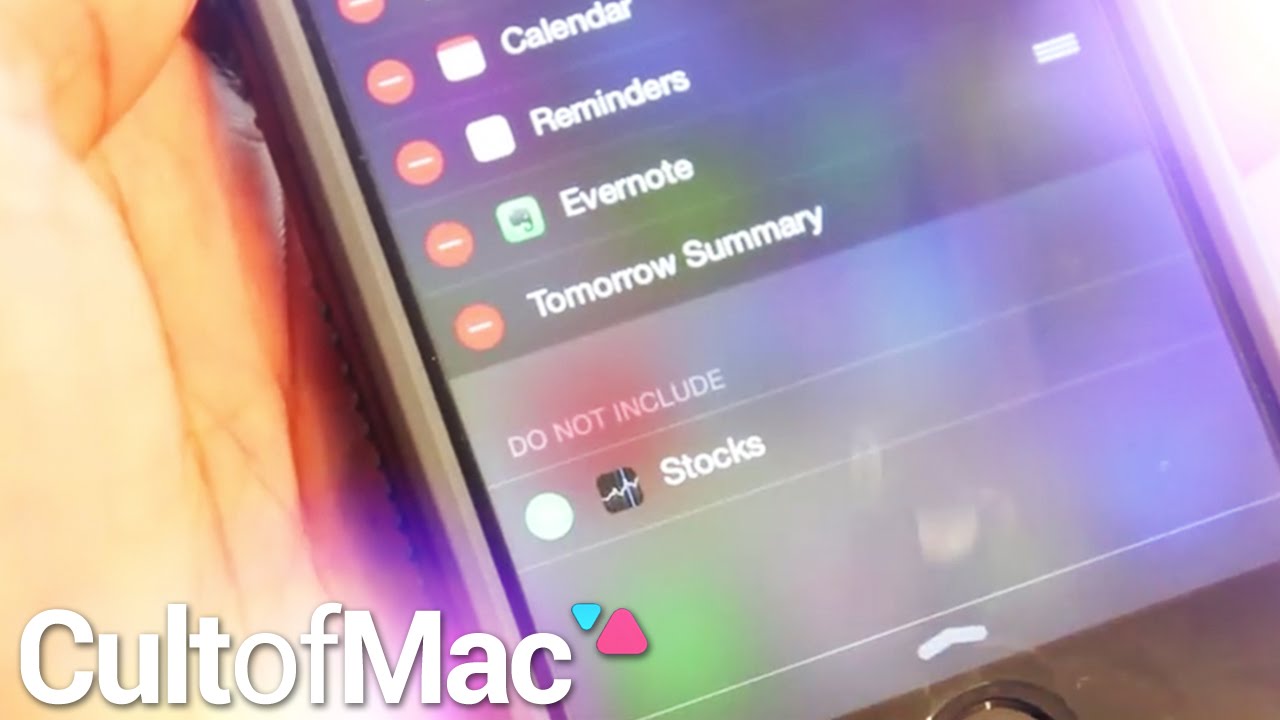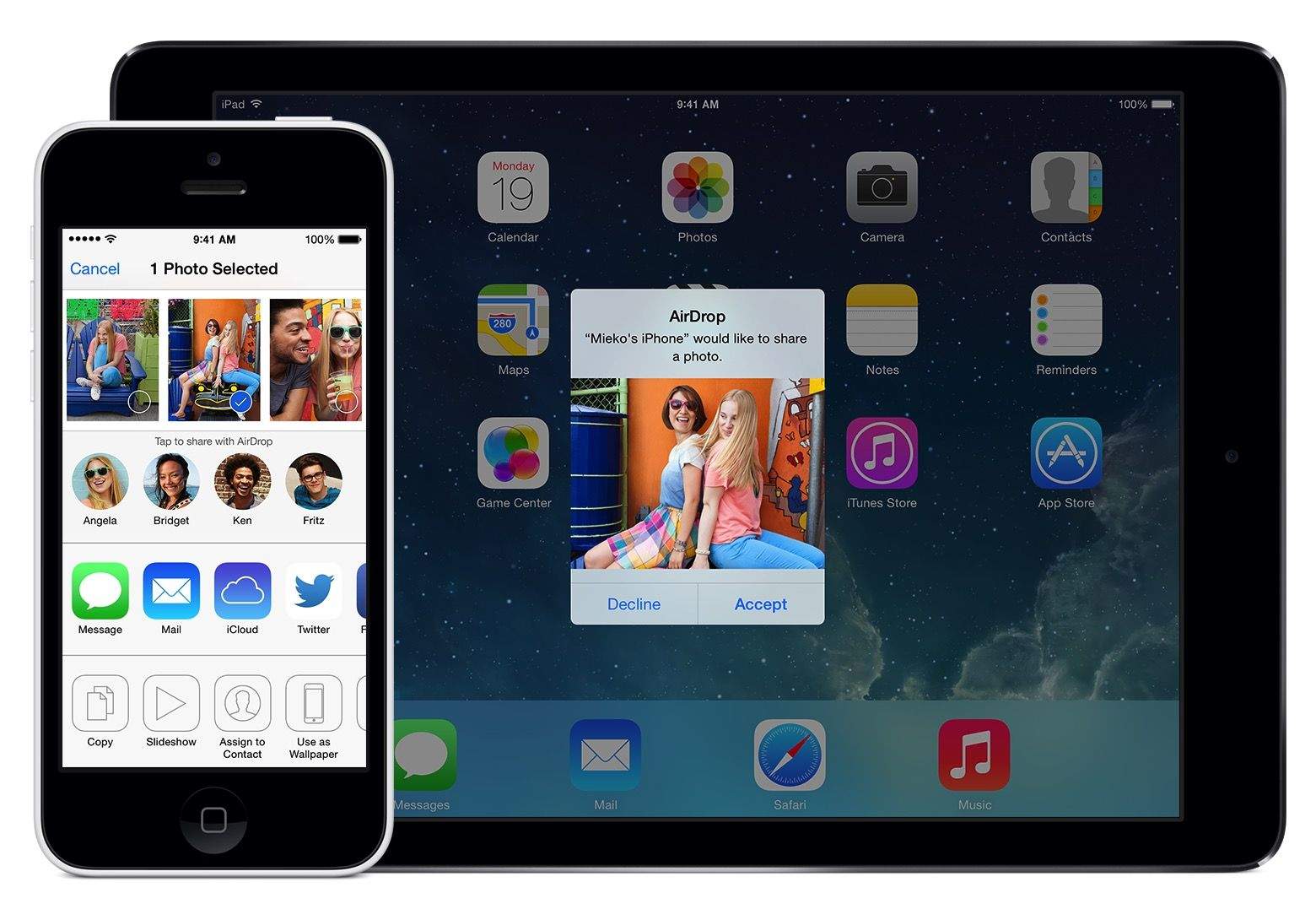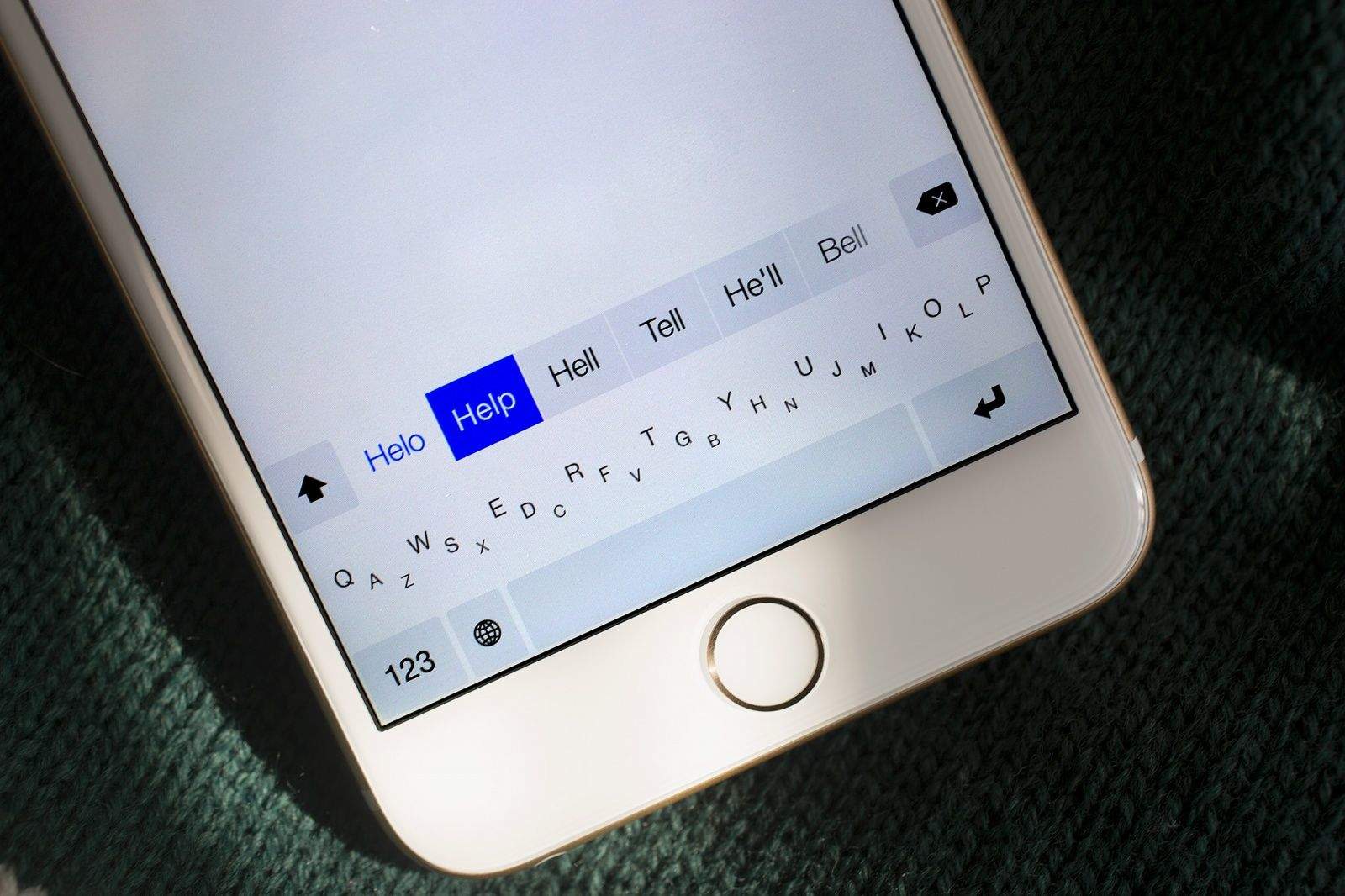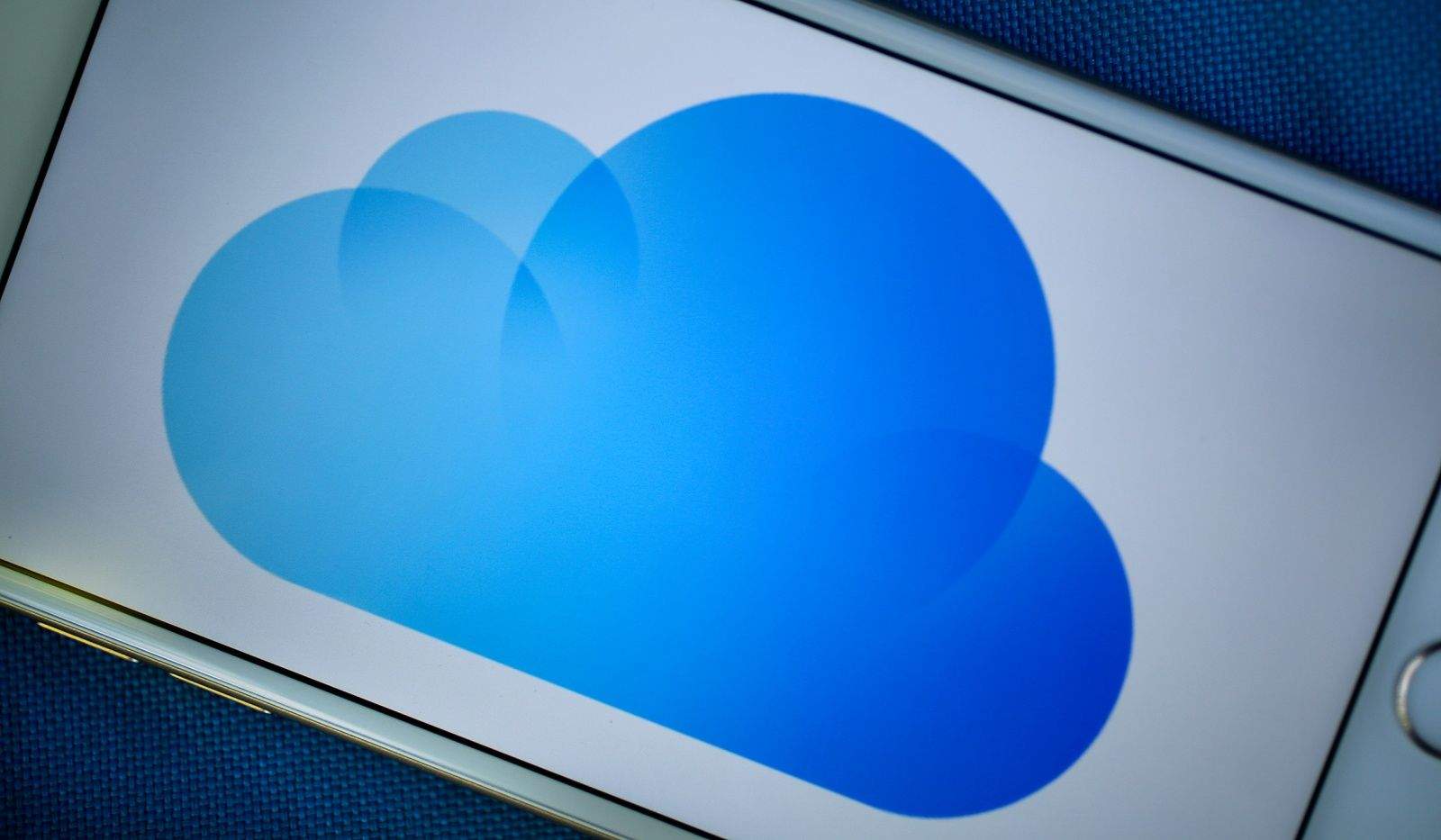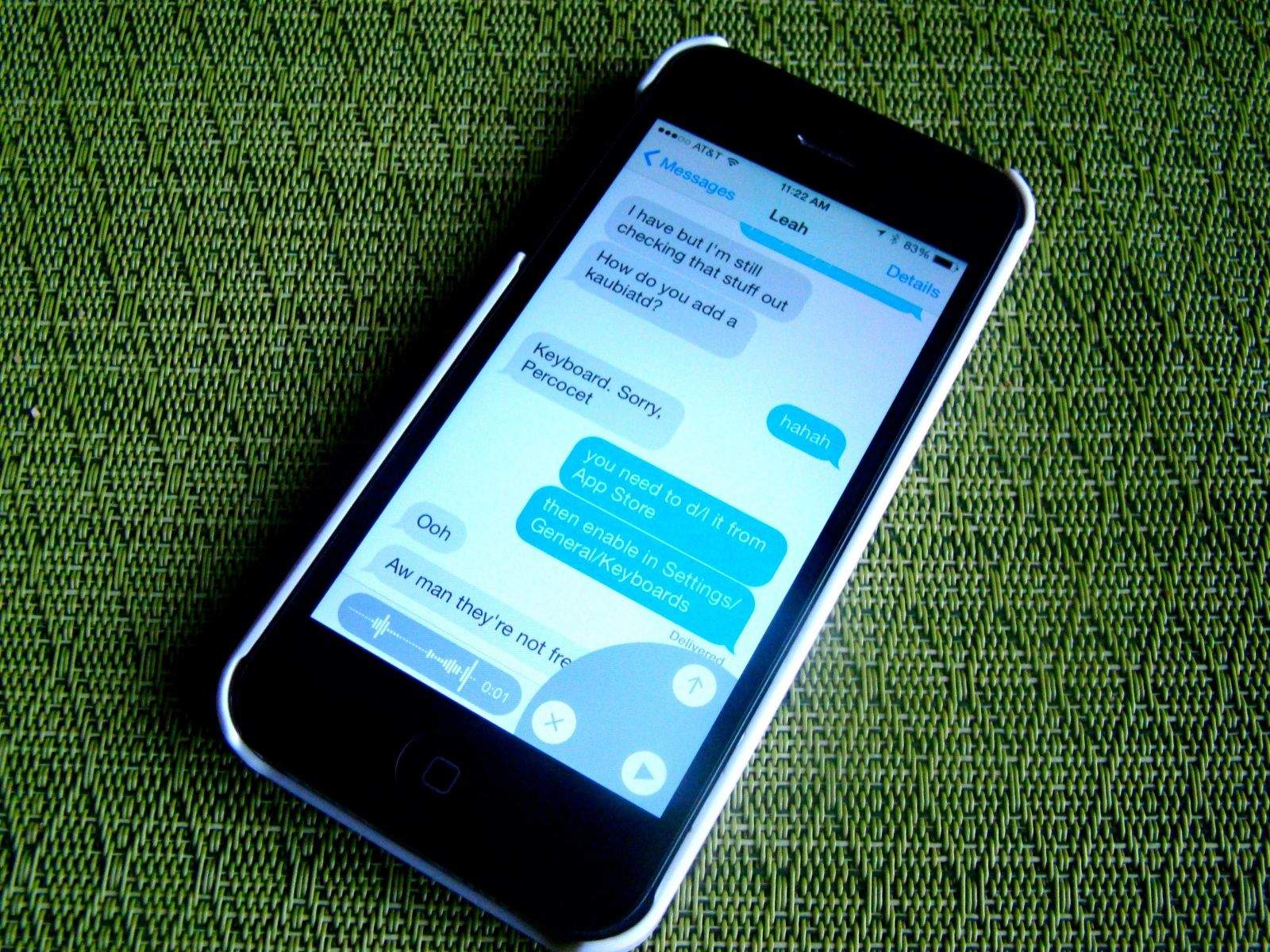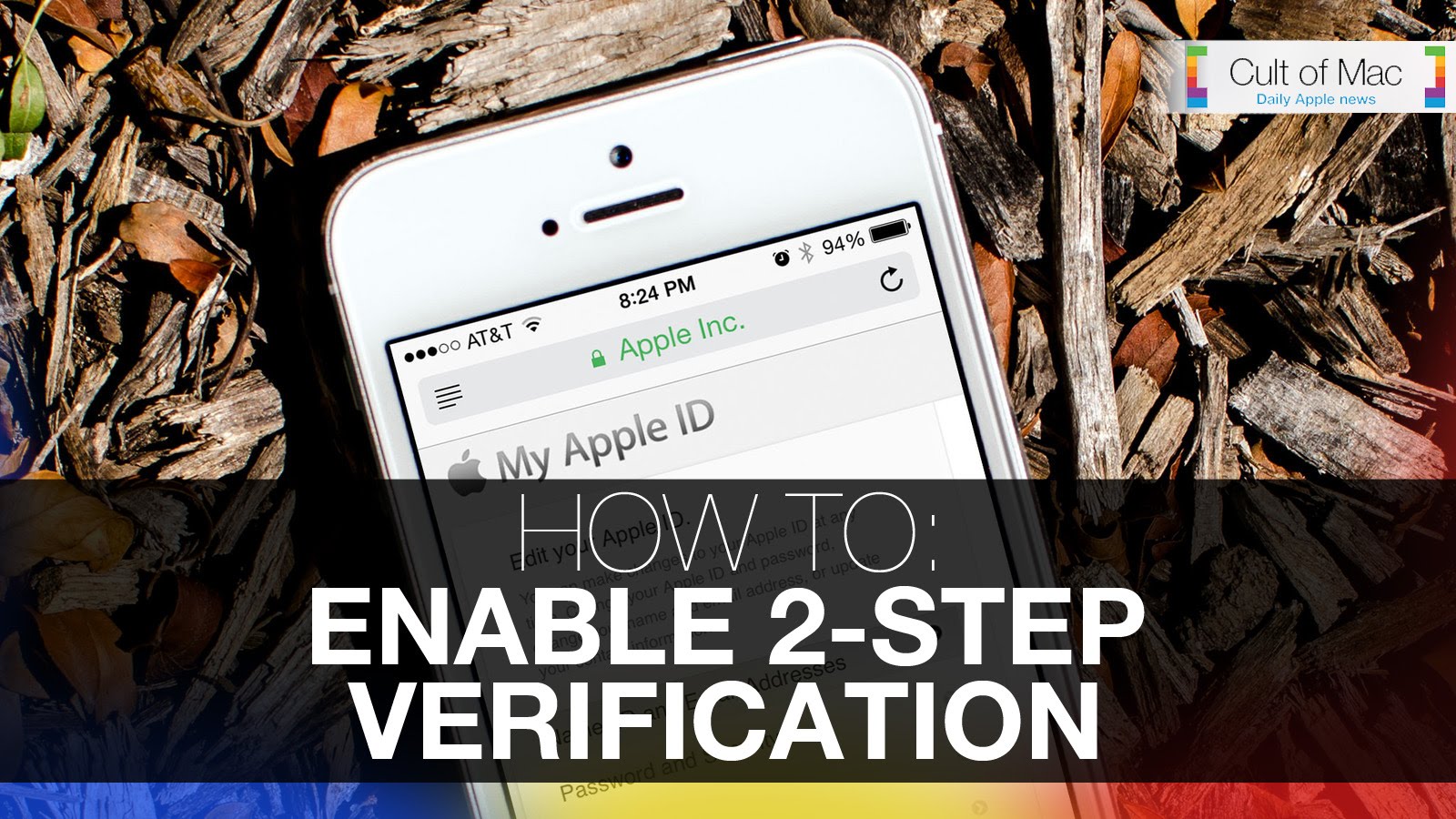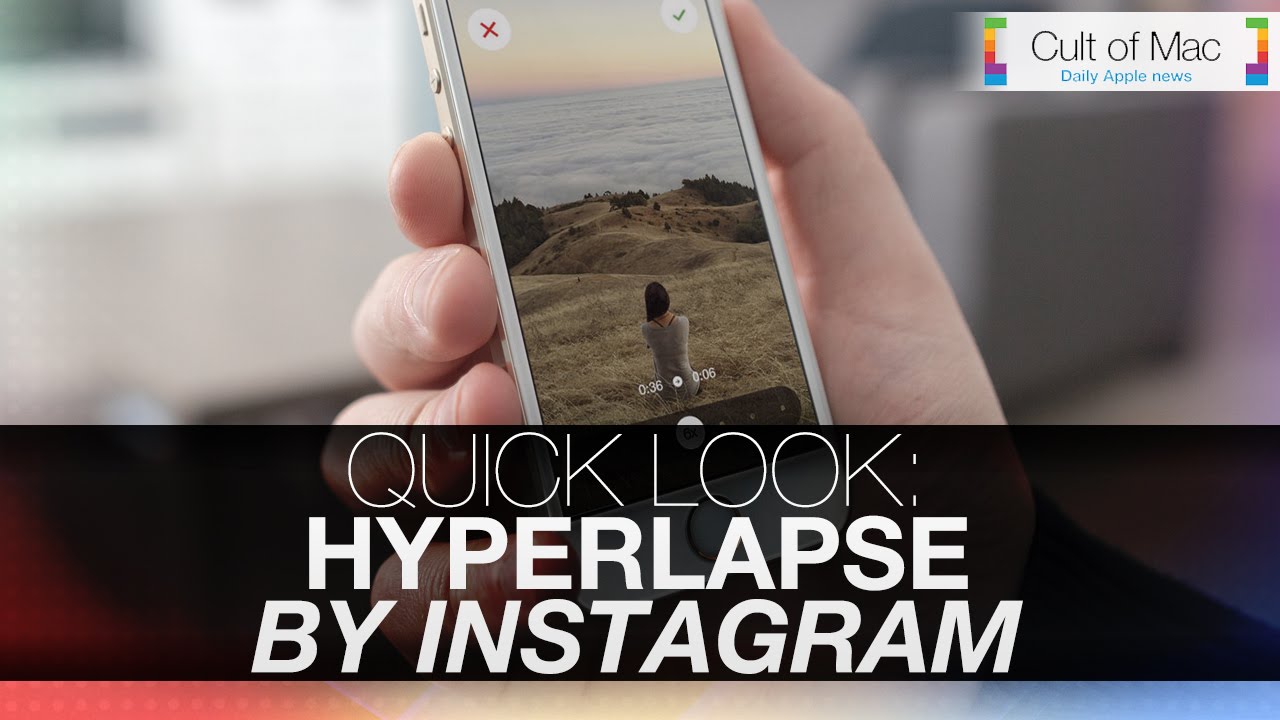Now that we’ve got all the parts for our Hackintosh, it’s time to put them all together. This is the really fun part of this project: You’re turning processors and chips and motherboards into a working computer that’s going to do all kinds of things for you.
You’ll get an incredible sense of satisfaction at the end — especially if you’re building a computer for the first time.
In this piece, I’ll walk you through the building process from start to finish.
Building a computer is actually a pretty simple process — much simpler than most people realize. So long as you’re careful with the components and you make sure you’re installing them in the right places, there’s little chance anything will go wrong.