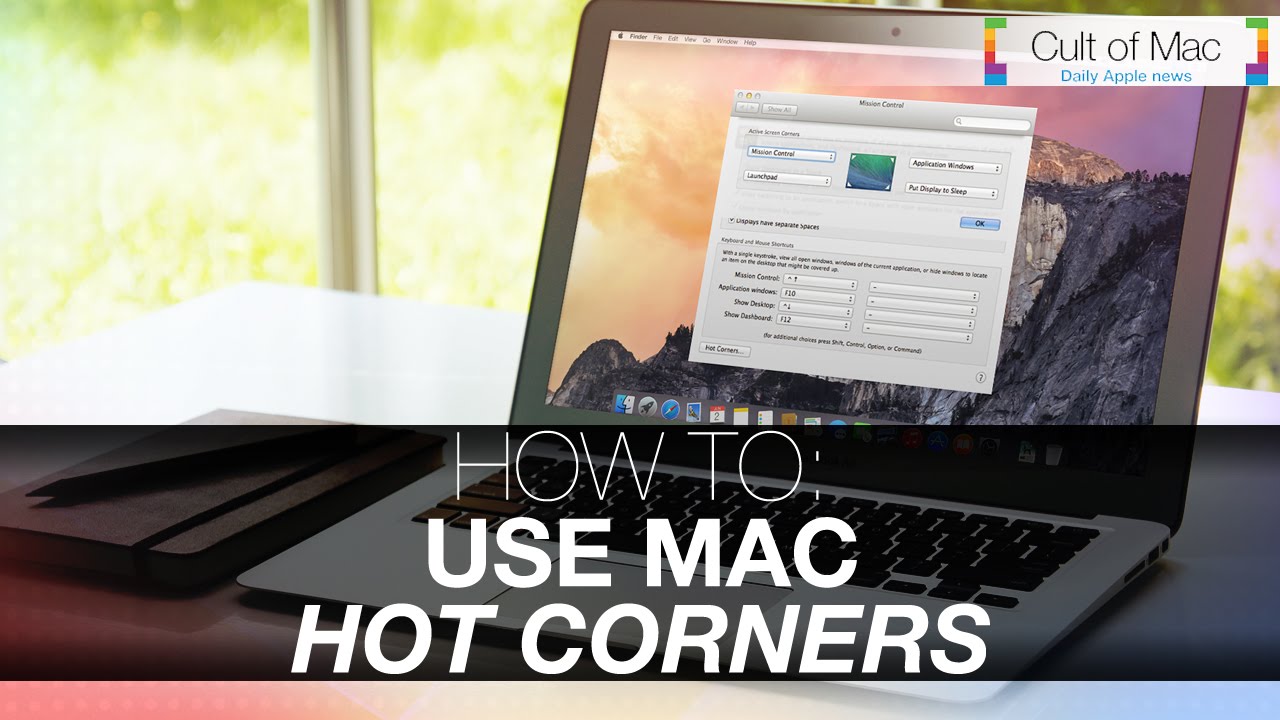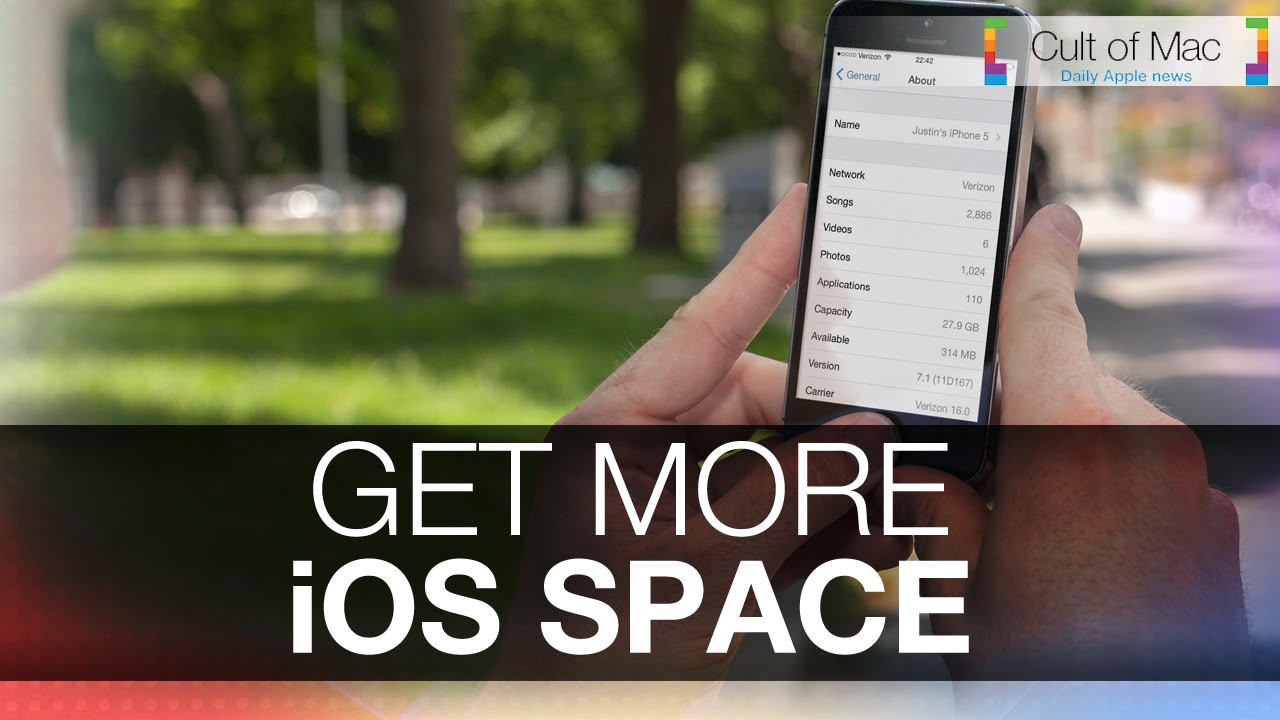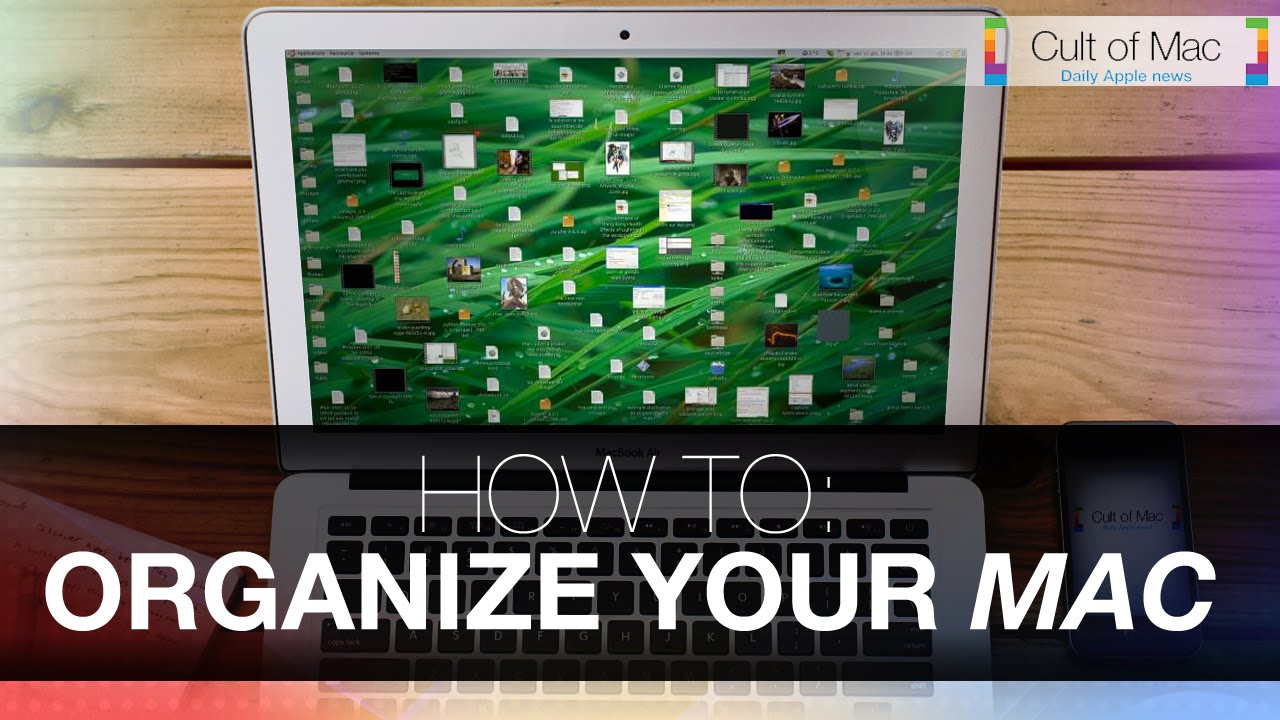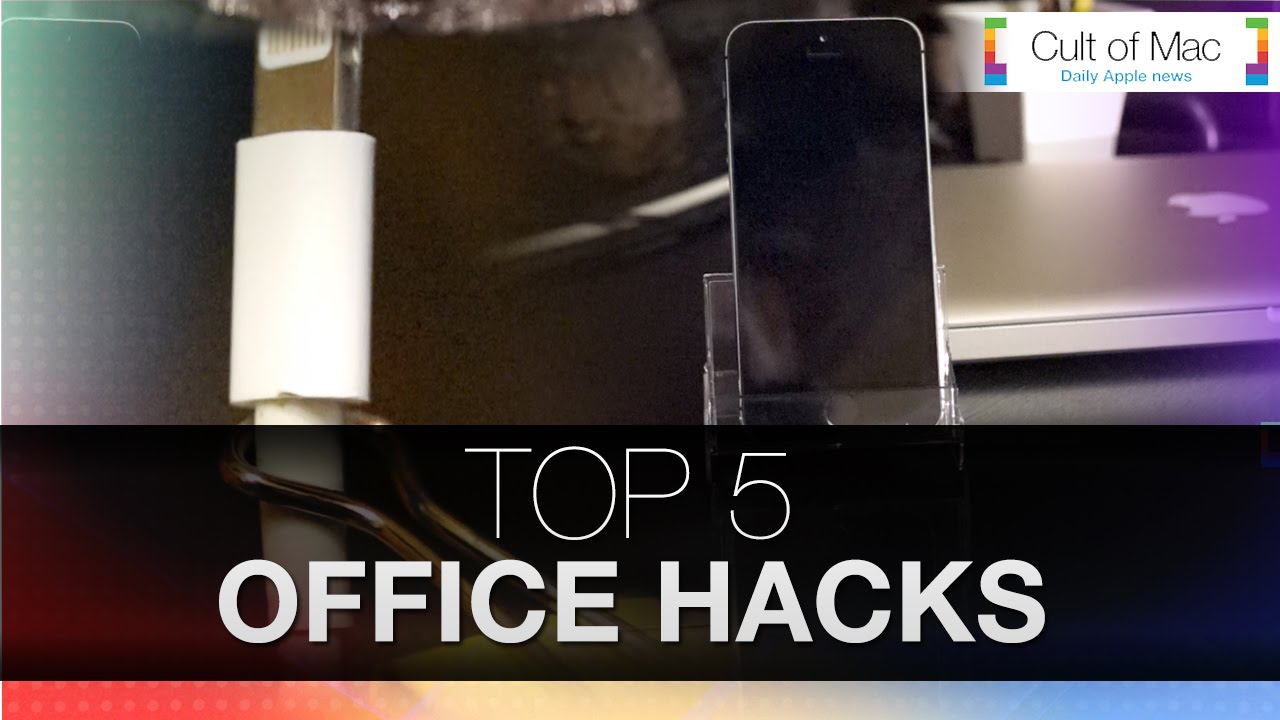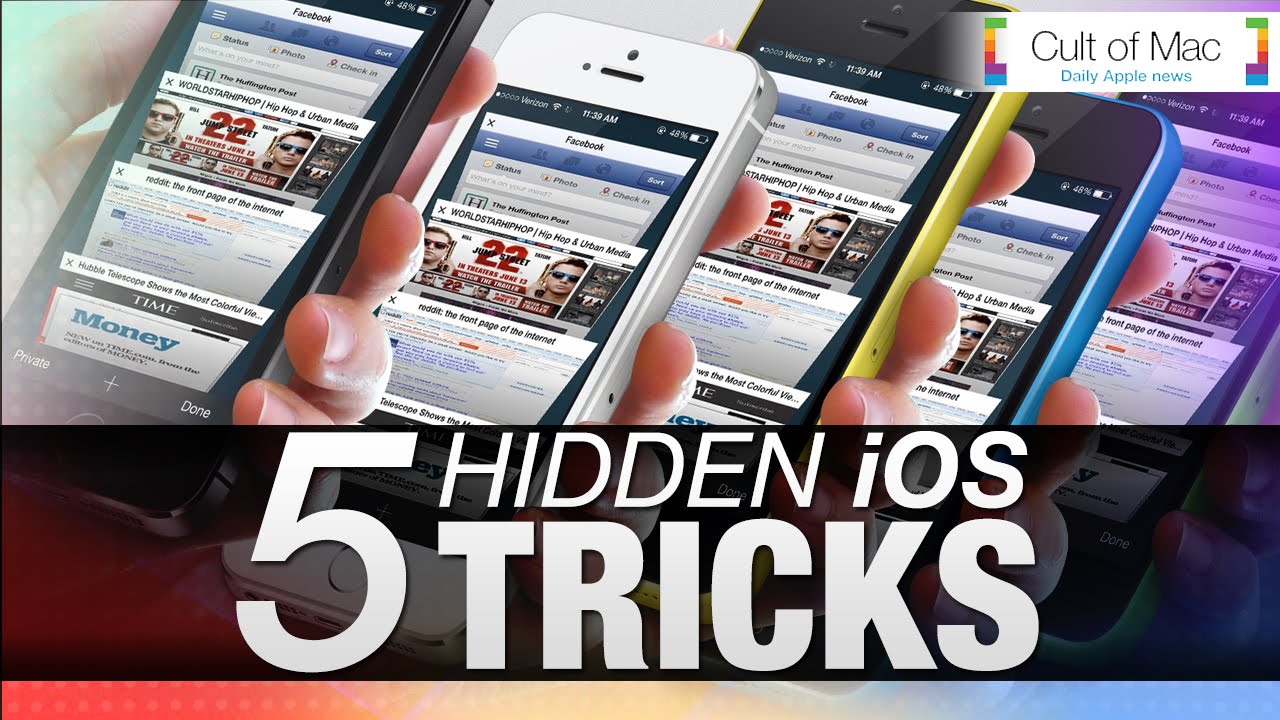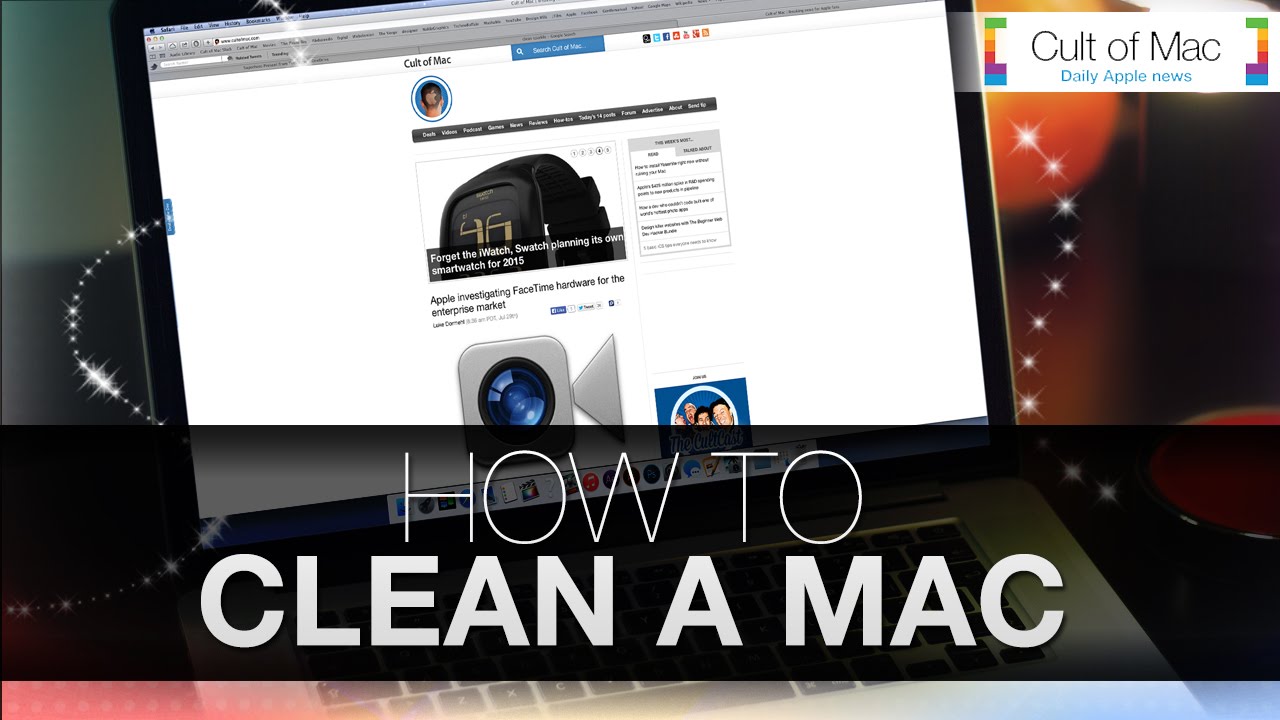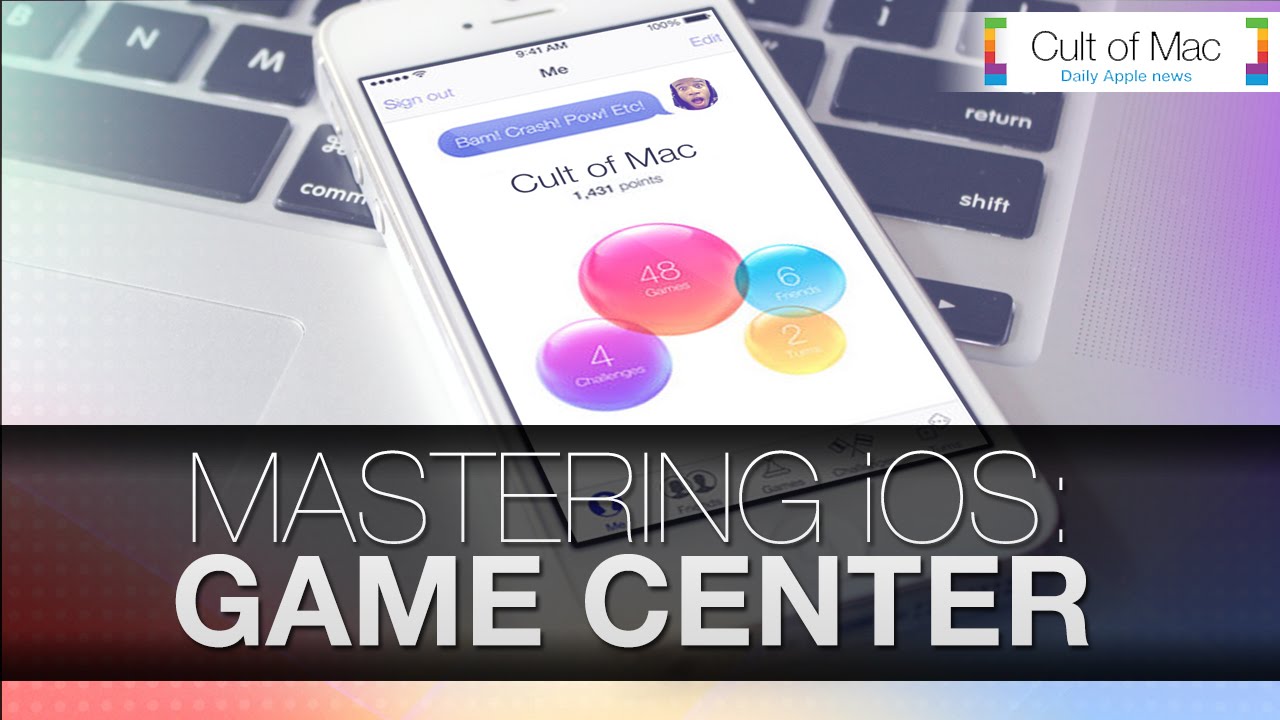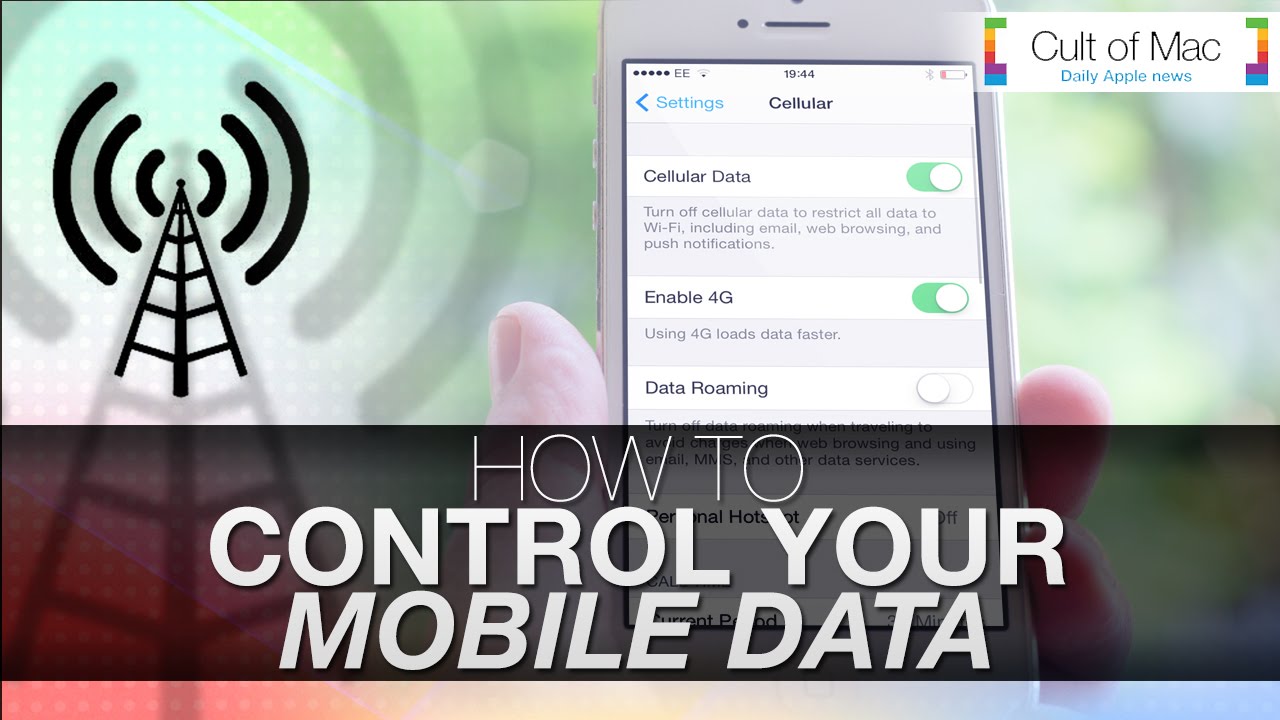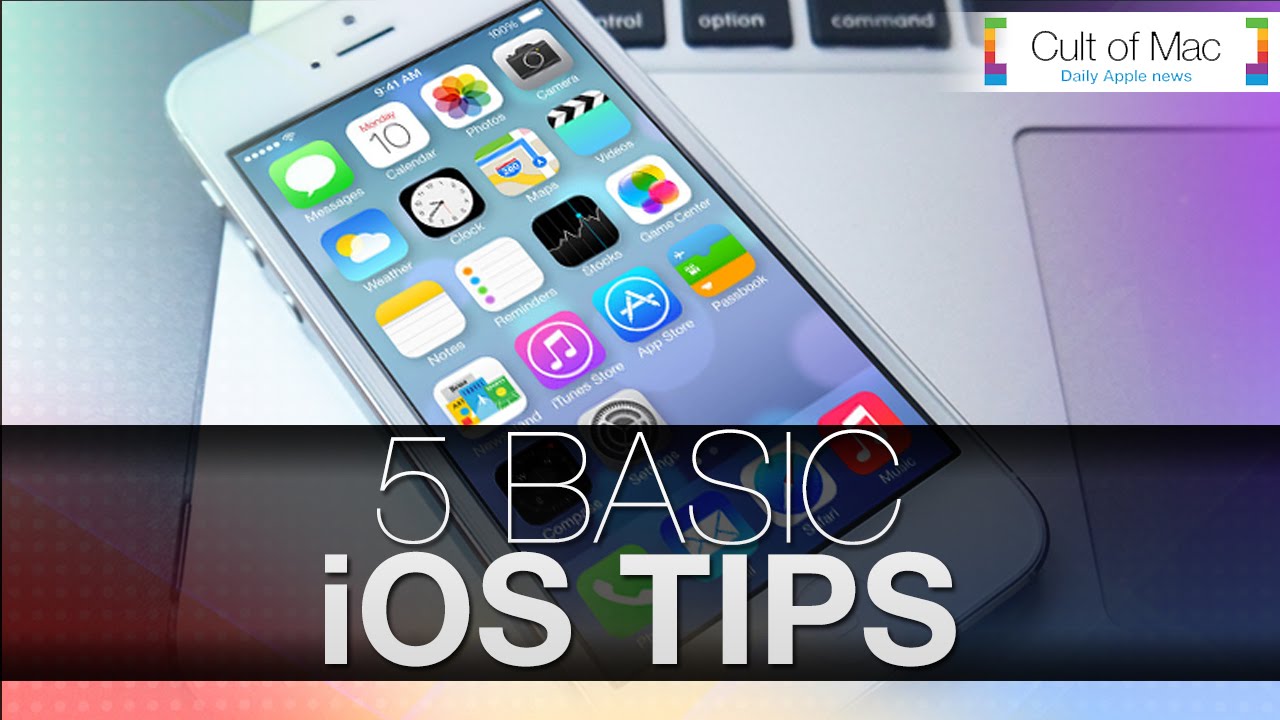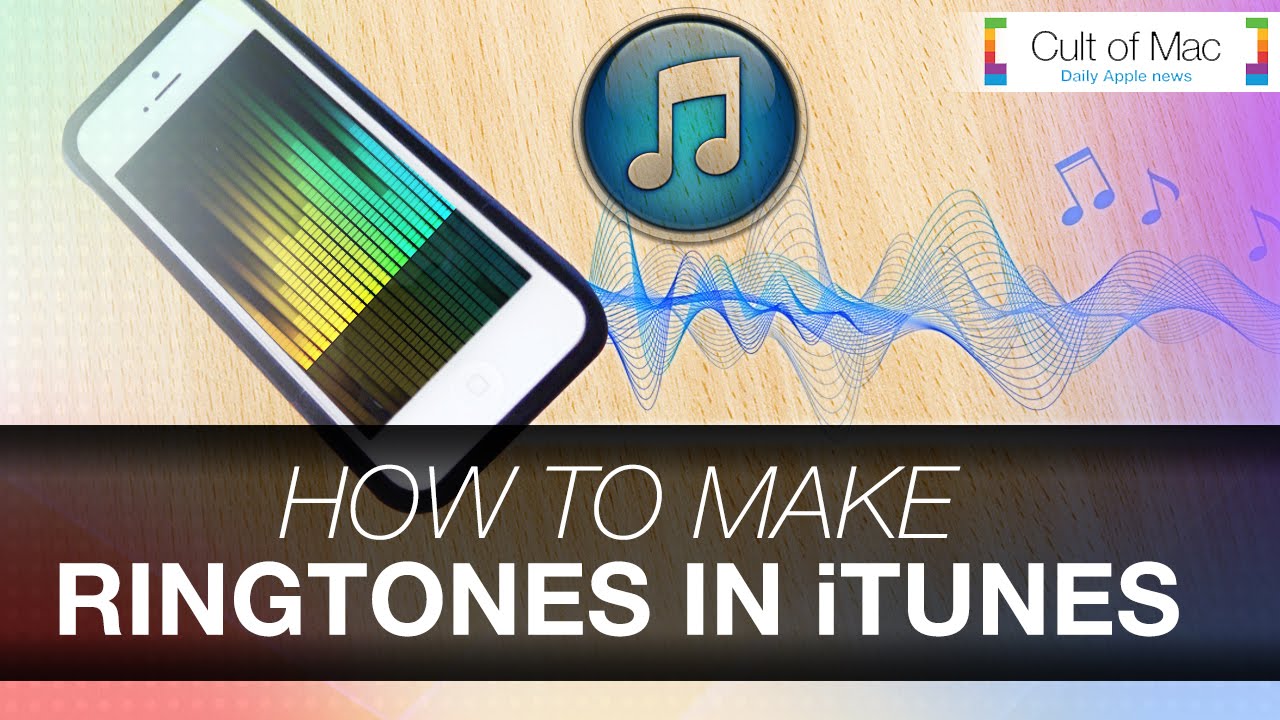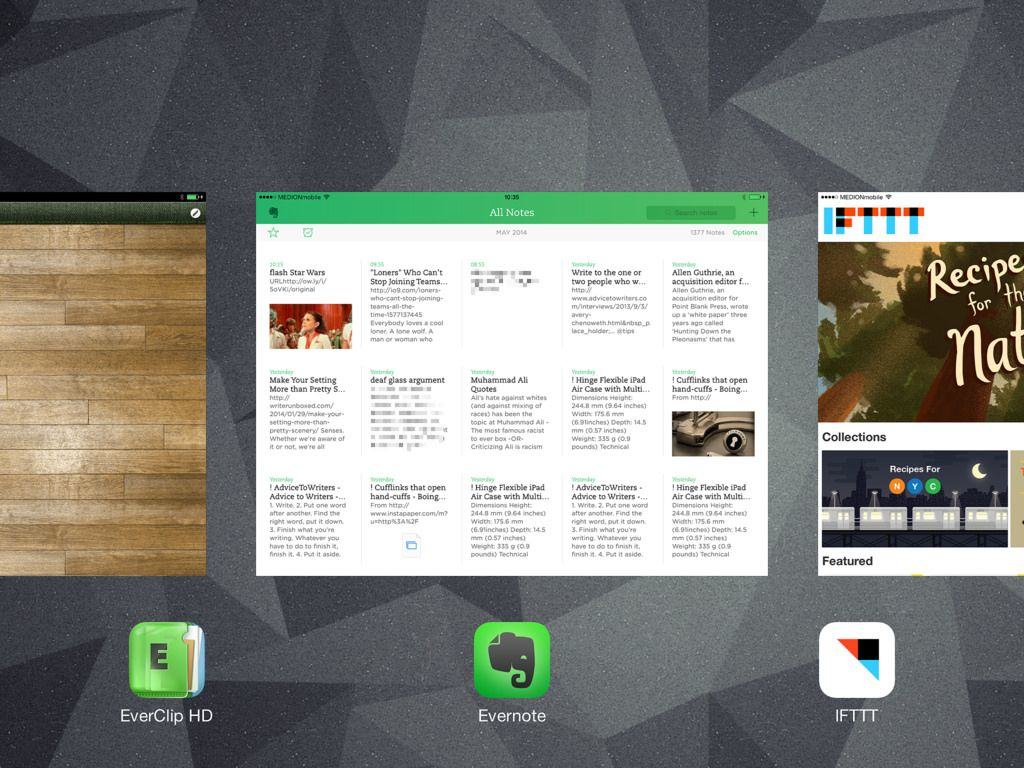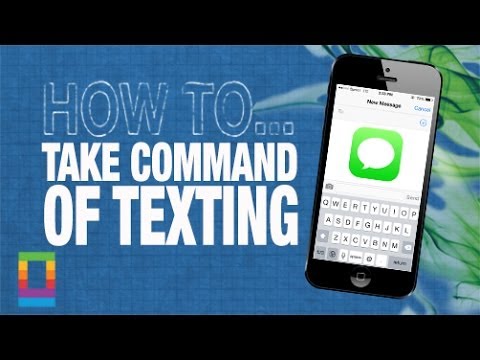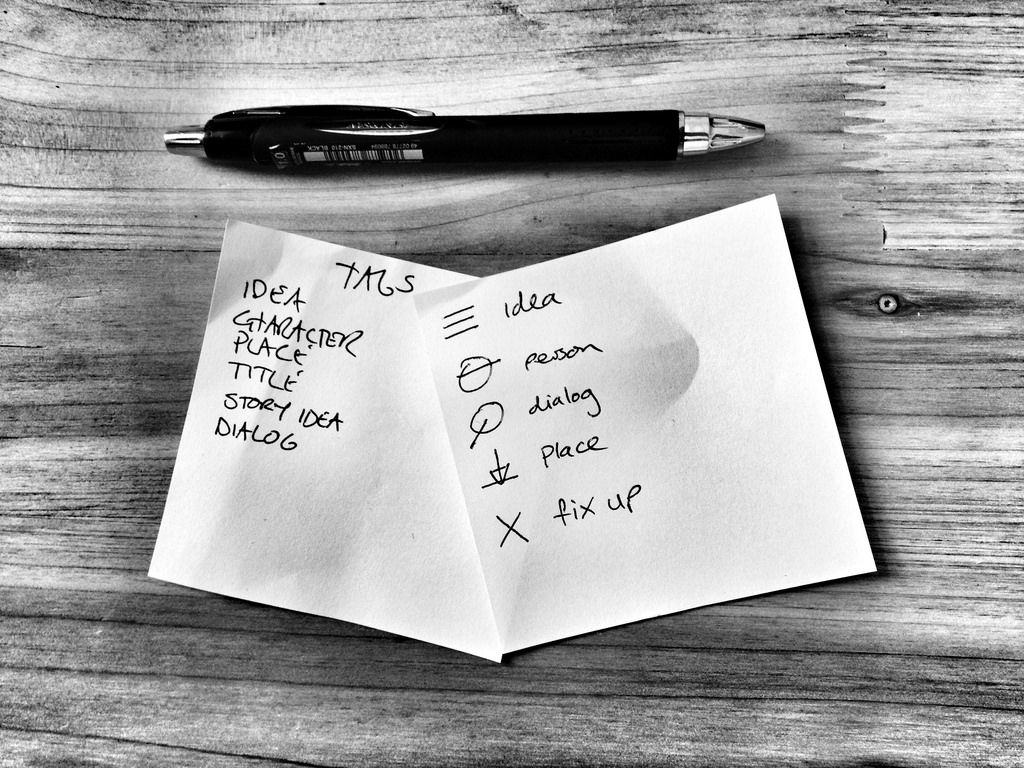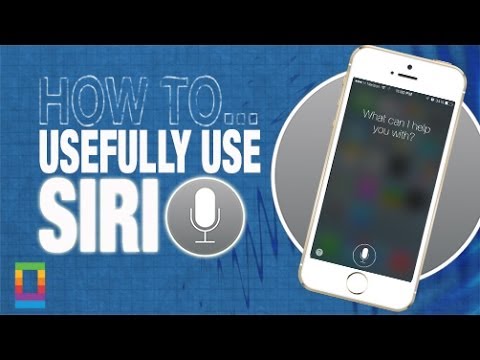Mac are incredibly complex machines, but thanks to Jony Ive and the rest of the creators, they’re also incredibly simple to use. Mose Mac users know to use keyboard shortcuts to make daily tasks even quicker, but not many know how to turn your Mac’s trackpad into one of the best time-saving tools you’ll ever use.
In today’s video, we’ll take a look at a little known feature called Hot Corners. We’ll teach you how to set them up and how to use them. How to Put your display to sleep, clear your desktop and do even more useful actions, now with just a few quick flicks.
Subscribe to Cult of Mac TV on YouTube to catch all our latest videos.