When you need to move files quickly between two Apple devices, AirDrop is an incredibly useful tool. It started out as a Mac-to-Mac thing, and then iPhone-to-iPhone, but with iOS 8 and OS X Yosemite, AirDrop becomes even more powerful: Now you can share files from Mac to iPhone (or iPad) and vice versa.
Here’s how.
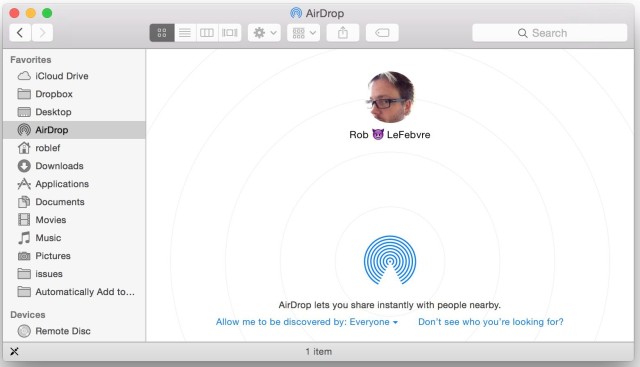
Enable AirDrop in your devices
First, make sure you’re running iOS 8 and OS X Yosemite if you want to send files back and forth between your Mac and iOS devices. Otherwise, you won’t get the new cross-platform capability.
You’ll also need a compatible iOS device. Only iPhone 5 or later, iPad 4th generation and up, iPad mini, or the 5th generation iPod touch can do AirDrop.
To make AirDrop work in OS X, all you need to do is click on the AirDrop icon in the Finder, or select AirDrop from the Finder’s Go menu. You’ll see your MacBook’s user icon in the lower part of the window. When another user enables AirDrop on their Mac (on the same network as you), their user icon will appear at the top.
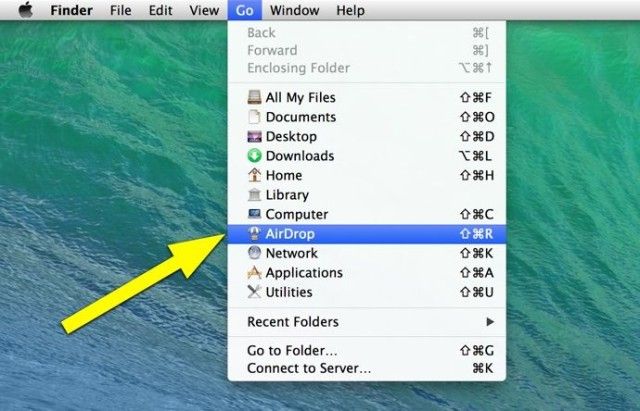
To move files to the other user, simply drag the files to their user icon in the AirDrop window. They’ll need to approve the file transfer — as soon as they do, your file will start to move to their machine.
To get started in iOS 8, swipe up from the Home or lock screen to activate Control Center. Tap on AirDrop and then choose Off, Contacts Only or Everyone to decide who can see your availability when trying to share files via this system.
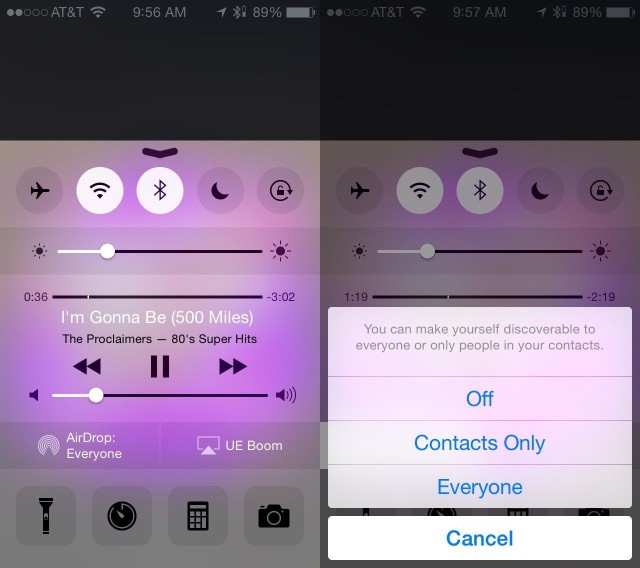
How to share stuff
To share from your iOS 8 device, you’ll need to be in an app that supports AirDrop. You can share stuff from apps like Photos, Safari and Contacts — I was even able to use AirDrop to send Notes to my MacBook Pro. All you do is tap the Share button in any of those apps, and see if there’s an AirDrop option. You’ll either see a generic AirDrop icon, meaning that no one is in range of your iOS device, or you’ll see the user picture and name of people around you with iOS 8 or OS X Yosemite AirDrop sharing enabled.
In the Photos app, for example, you can share more than one photo at a time. You can select more than one and then hit the Share button, or you can share from a single photo or video and subsequently choose more to send with a tap on the thumbnails that appear above the AirDrop sharing option.
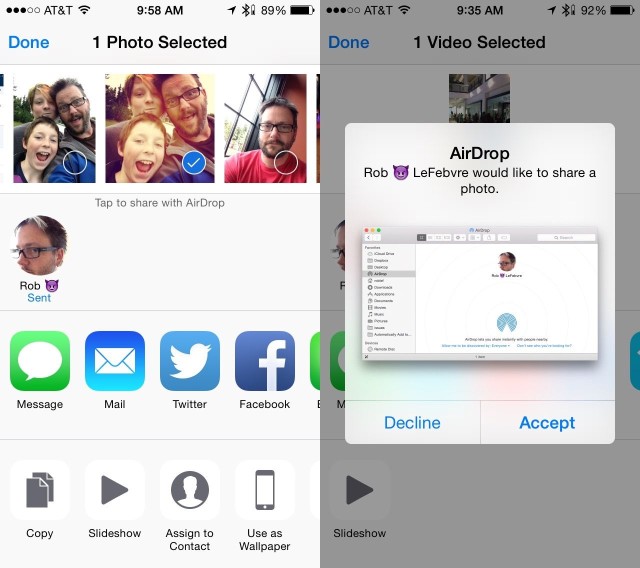
Once you’ve selected the files from your iOS device, tap on the icon of the person you’re sharing with. If you’re sending to a Mac, make sure the Mac has an AirDrop window open in the Finder. It doesn’t need to be active or in front, but it does need to be open. If sending to another iOS device, be sure the receiving iPad or iPhone has AirDrop enabled and it’s set to Everyone or Contacts Only (if you’re a contact).
Once you tap, your iOS screen will show that it’s Waiting, Sending and then Sent. A little blue progress line will go around in a circle outside the person’s AirDrop icon as well.
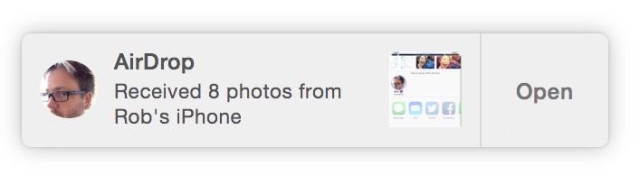
Incoming!
On the receiving Mac side, you’ll see a notification pop up. Mine even makes a little beeping sound to let me know I’m getting a file.
On the iOS side, the receiving user will need to Accept or Decline the file you’re sending. The file you send will open in the app that file type is associated with. In other words, if you send a photo, it will open in Photos; send a website, it will open in Safari.
It’s all very simple, which is Apple’s whole point here — why spend all your time configuring networking settings when you can just tap and send a file?
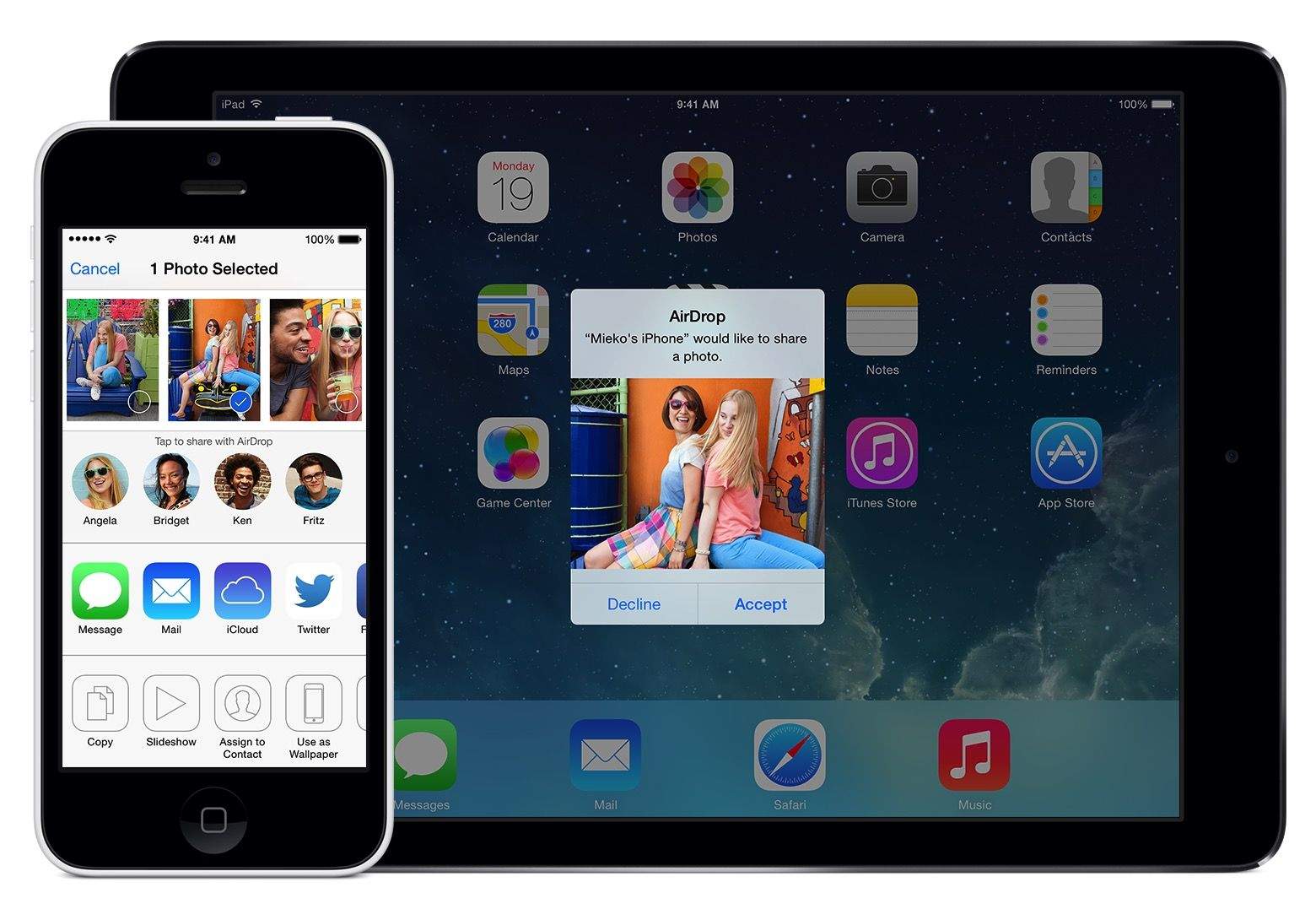


14 responses to “Use AirDrop to share files between OS X Yosemite and iOS 8”
Is it really necessary for the devices to be in the same network? Mac to Mac and iDevice to iDevice Airdrop never required a wifi network.
i just tried all of this and it’s not showing up on either device. I’m on iOS 8 and on Yosemite. I’m on a Macbook Air so it should work…It seems that Handoff doesn’t work yet either on my end.
I can’t get it to work on mine either – assumed it was because of the age of my MBP – Do you know of a list anywhere that confirms compatibility?
I’m still not understanding the use case here. Notes, contacts, photos, etc can all be synced up via iCloud. Are you suggesting this would come in handy to send to other people’s devices? You can still do most of that via iMessage and/or sms.
Should also be pointed out that not all Mac running OS X can do AirDrop..
Macs that include AirDrop support are the same as, or newer than, the models listed below.
MacBook Pro (Late 2008 or newer)*
MacBook Air (Late 2010 or newer)
MacBook (Late 2008 or newer)*
iMac (Early 2009 or newer)
Mac Mini (Mid 2010 or newer)
Mac Pro (Early 2009 with AirPort Extreme card, or Mid 2010)
*The MacBook Pro (17-Inch Late 2008) and the white MacBook (Late 2008) do not support AirDrop.
Which means likely HANDOFF will only with and maybe even NEW UNITS than this.
Gonna go with the D-man on this. When technology high priests describe new features it’s often lost that we don’t all have the latest gear. In researching this it would seem that BlueTooth 4.0 is needed for Continuity. The good news it that there are hardware folk out there already making “upgrades” for older systems.
I have Continuity running early 2008 20″ iMAC on a OS X 10.10 public beta 3 and iPhone 5 with iOS 8.0.2 this unit as all can pull up from the Spec’s does NOT HAVE BlueTooth 4.0/LE, Voice works just fine. Had to kill the coreaudiod, a full description of what I did is on my website techojunkyard.net
Continuity is built around FACETIME so if your system supports it. It will do Continuity.
Handoff however does not work, as I suspect it just an advanced version of AIRDROP.
Thanks for the correction.
The forum I’m following has lumped Continuity and Handoff together, I suppose since the hardware solution being discussed has both an updated Airport card as well as the BT 4 component.
I thought so as well till I started digging at what the issue was. It was the Mic issue the affected some OS X Maverick and Yosemite adopters. Their solution was to reboot the Mac to fix the issue all the time. Well someone just said, why not just kill coreaudiod from the terminal. Bang AUDIO worked just fine. I’ve also been watching the discussions regarding using 3rd party 4.0/LE card to bring and older unit up using Handoff and AirDrop so far I’ve not seen success with it in the threads or at least any that confirmed and gave details on what exact hardware was used. I’d not be against picking up a card to attempt that and installing it in my iMac.
Not working on my Late 2008 MacBook
Not working for me either using iPhone 6 with iOS8 and Yosemite 10.10. Cant see user in Airdrop
Check your system report
About this mac > system report
Bluetooth must read, Bluetooth Low Energy Supported : Yes before Airdrop or Handoff will work.
Not working on my mid-2011 MBA and iPhone 6+.
Now working on Macbook Pro Early 2011 with OSX 10.10 and iPhone 5 iOS 8.0.2 :)