I have at least three apps set to auto-upload my iPhone photos whenever I reach a Wi-Fi connection. That’s three apps running in the background and using bandwidth to send my pictures up to the cloud, and they all run in addition to Apple’s own Photo Stream.
There’s nothing really wrong with this system: After all, bandwidth over Wi-Fi isn’t limited, and redundancy is good. But what if you could somehow consolidate all these services, and at the same save all your iPhone photos to a folder on your Mac? That’s what we’ll do today, with PhotoStream2Folder and a few other apps. We’ll take your Photo Stream, grab all the photos and save them to a folder on your Mac, then auto-upload them to Flickr, Dropbox and anywhere else you want.
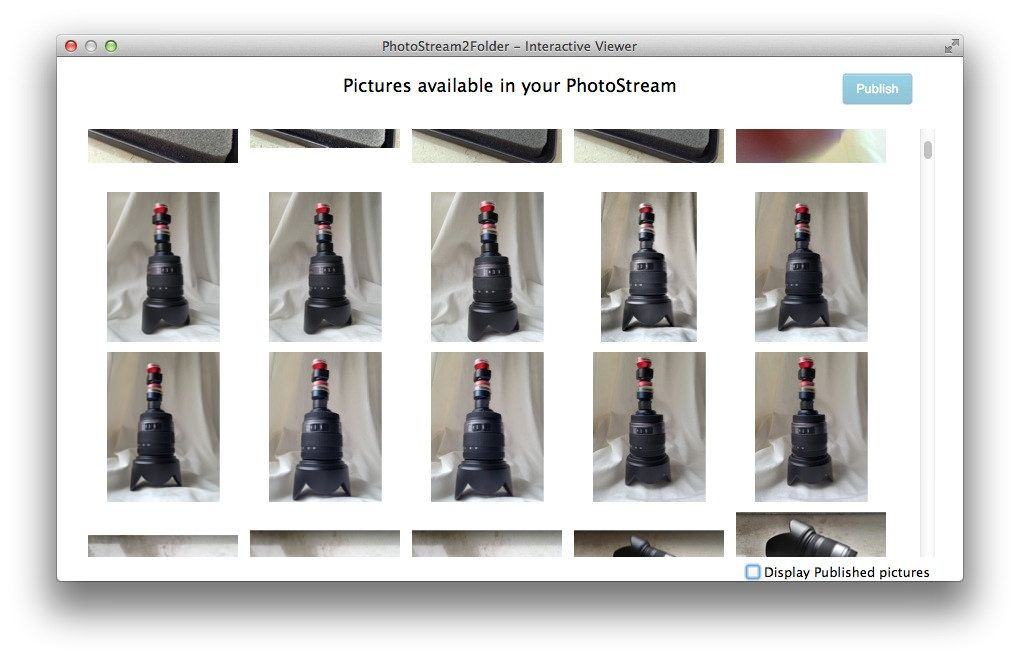








![Apple Fixes: Paving The Way To A Smoother Work Day [MacRx] lead](https://www.cultofmac.com/wp-content/uploads/2014/04/lead.jpg)

![Speed up your startup: Remove Login Items [OS X Tips] One way to speed up your Mac startup is to get rid of some of the cruft like unneeded Login Items.](https://www.cultofmac.com/wp-content/uploads/2014/04/login.jpg)
![When Your Mac Slows Down, Give It A Tune Up [MacRx] Mac Tune Up](https://www.cultofmac.com/wp-content/uploads/2014/02/Mac-Tune-Up.jpg)
![Handy Keyboard Shortcuts To Shut Down Mac Or Make Mac Sleep [OS X Tips] Mac OS X Keyboard](https://www.cultofmac.com/wp-content/uploads/2013/06/Mac-OS-X-Keyboard.jpg)
![Pimp Your Lock Screen With “FancyLock” [Video Review] fl](https://www.cultofmac.com/wp-content/uploads/2014/03/fl.jpg)
![Fix Your iOS 7 Wallpaper Woes With The App “Wallpaper Fix” [Video Review] wallfix](https://www.cultofmac.com/wp-content/uploads/2014/02/wallfix.jpg)
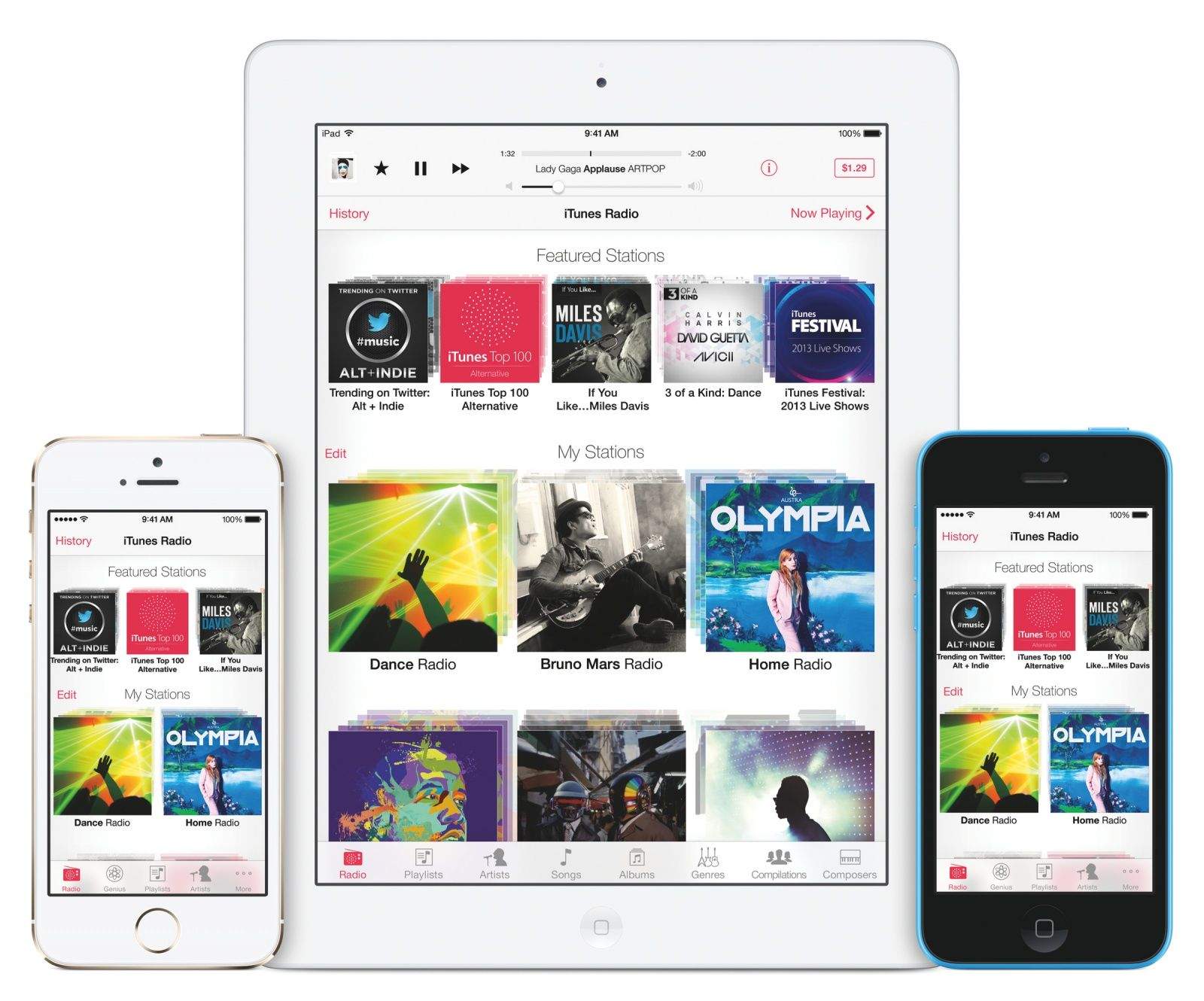
![How To Get All Of Your Photos Into Flickr And Forget Everpix Forever [How To] Flickr can become the central home for all your photos.](https://www.cultofmac.com/wp-content/uploads/2013/11/fig11.jpg)


![Record Your Mac’s Screen For Free With QuickTime Player [OS X Tips] Make a Mac screen recording the quick, easy and free way with QuickTime Player.](https://www.cultofmac.com/wp-content/uploads/2013/09/QuickTime-Screen-Recording.jpg)
![Slick Task Management With Mailbox, Drafts, Gmail And (Maybe) IFTTT [How To] daisychain](https://www.cultofmac.com/wp-content/uploads/2013/09/daisychain.jpg)
![Use Automator, ImageMagick And Shell Scripting To Easily Splice iPhone Screenshots And Other Pictures [How To] shot.jpg](https://www.cultofmac.com/wp-content/uploads/2013/07/shot1.jpg)
![Here Are Another Five Great Tips And Tricks For OS X Mavericks Beta [Feature] ibooks_multiple](https://www.cultofmac.com/wp-content/uploads/2013/07/ibooks_multiple.jpg)
![4 Tricks To Master The Dock On Your OS X Mac [Feature] add_to_dock_gallery_1](https://www.cultofmac.com/wp-content/uploads/2013/06/add_to_dock_gallery_1.jpg)
![Funny things to ask Siri, from jokes to Easter eggs [iOS Tips] Siri Funny Questions](https://www.cultofmac.com/wp-content/uploads/2013/05/Siri-Funny-Questions.jpg)