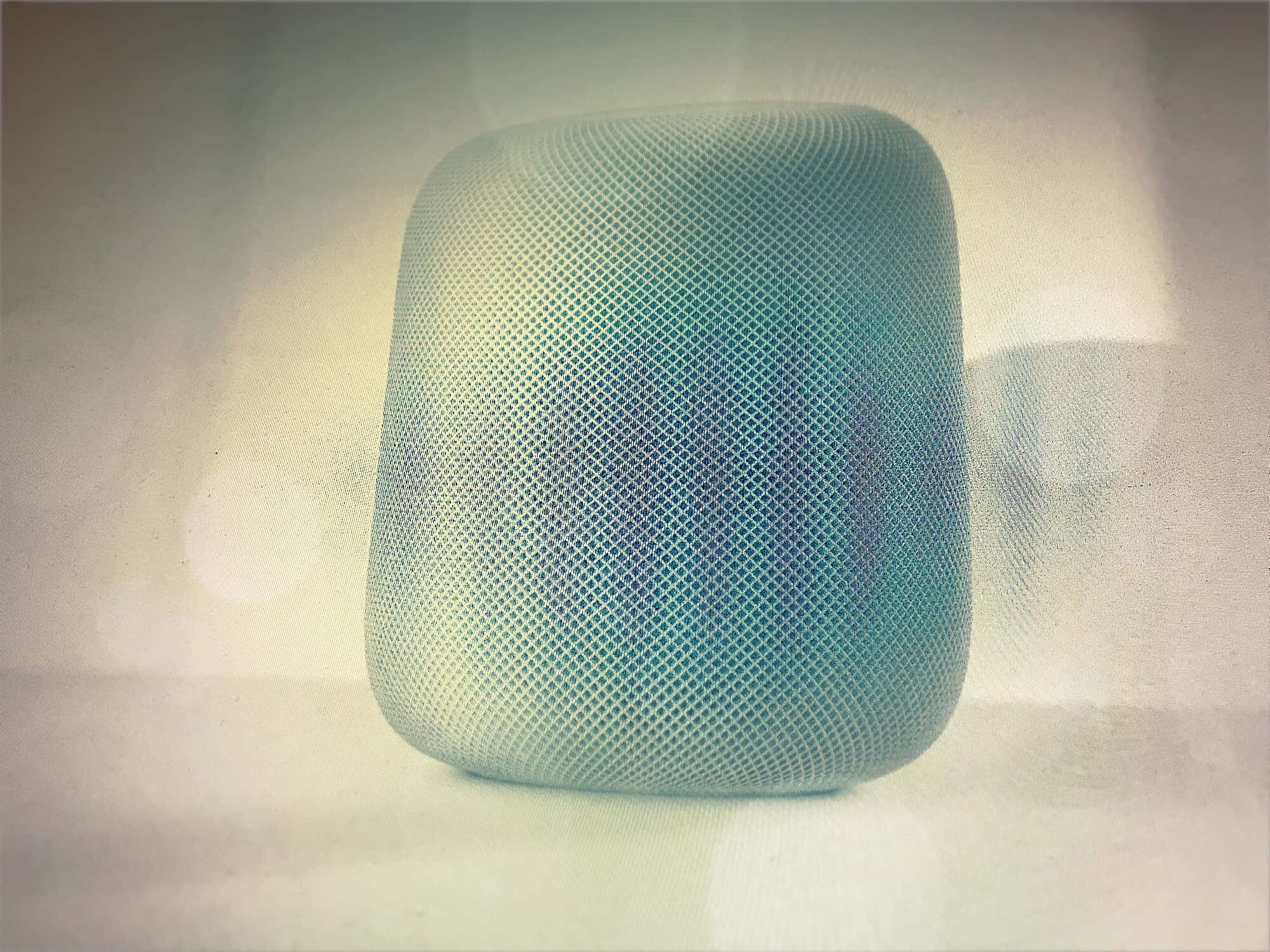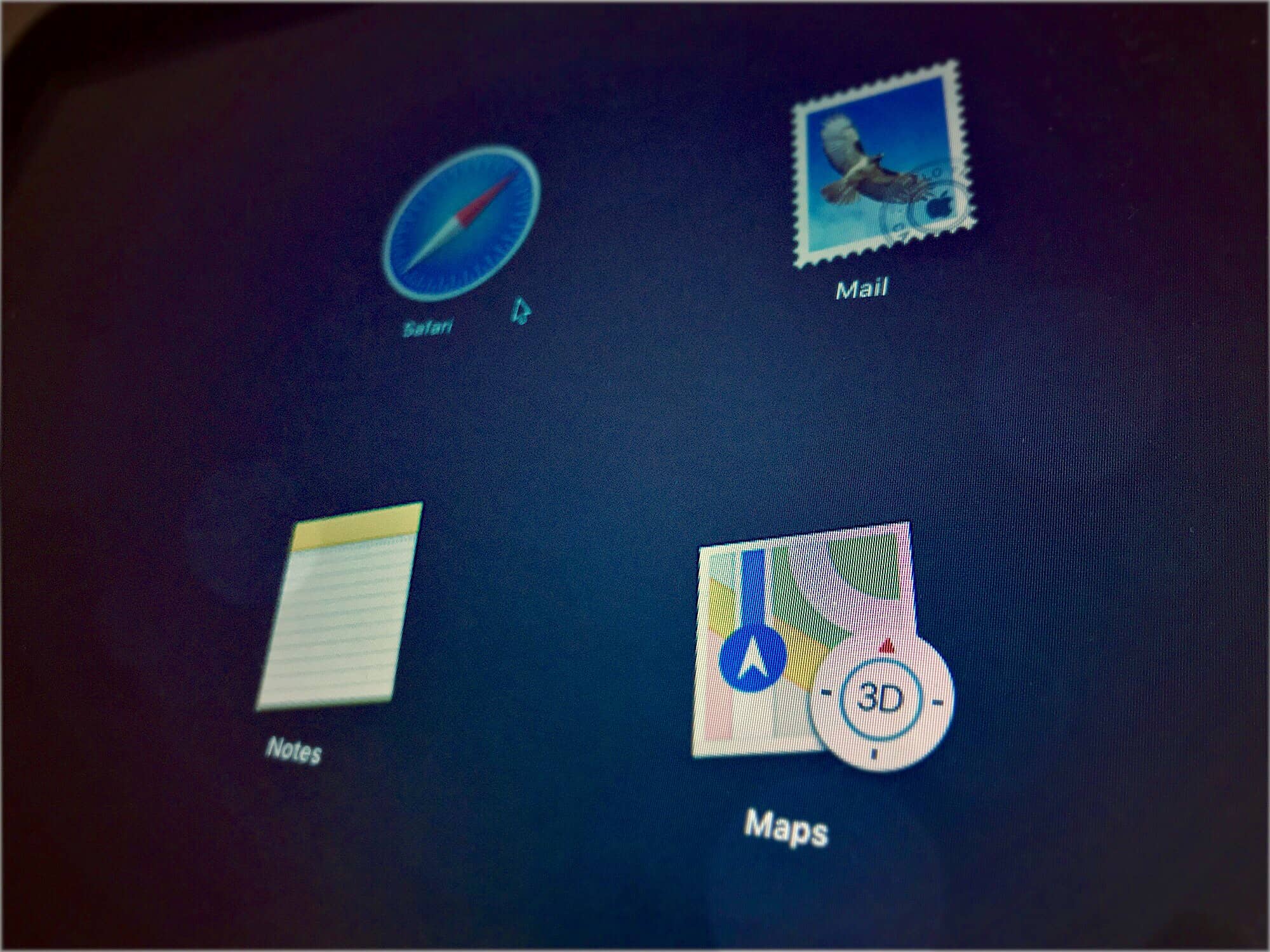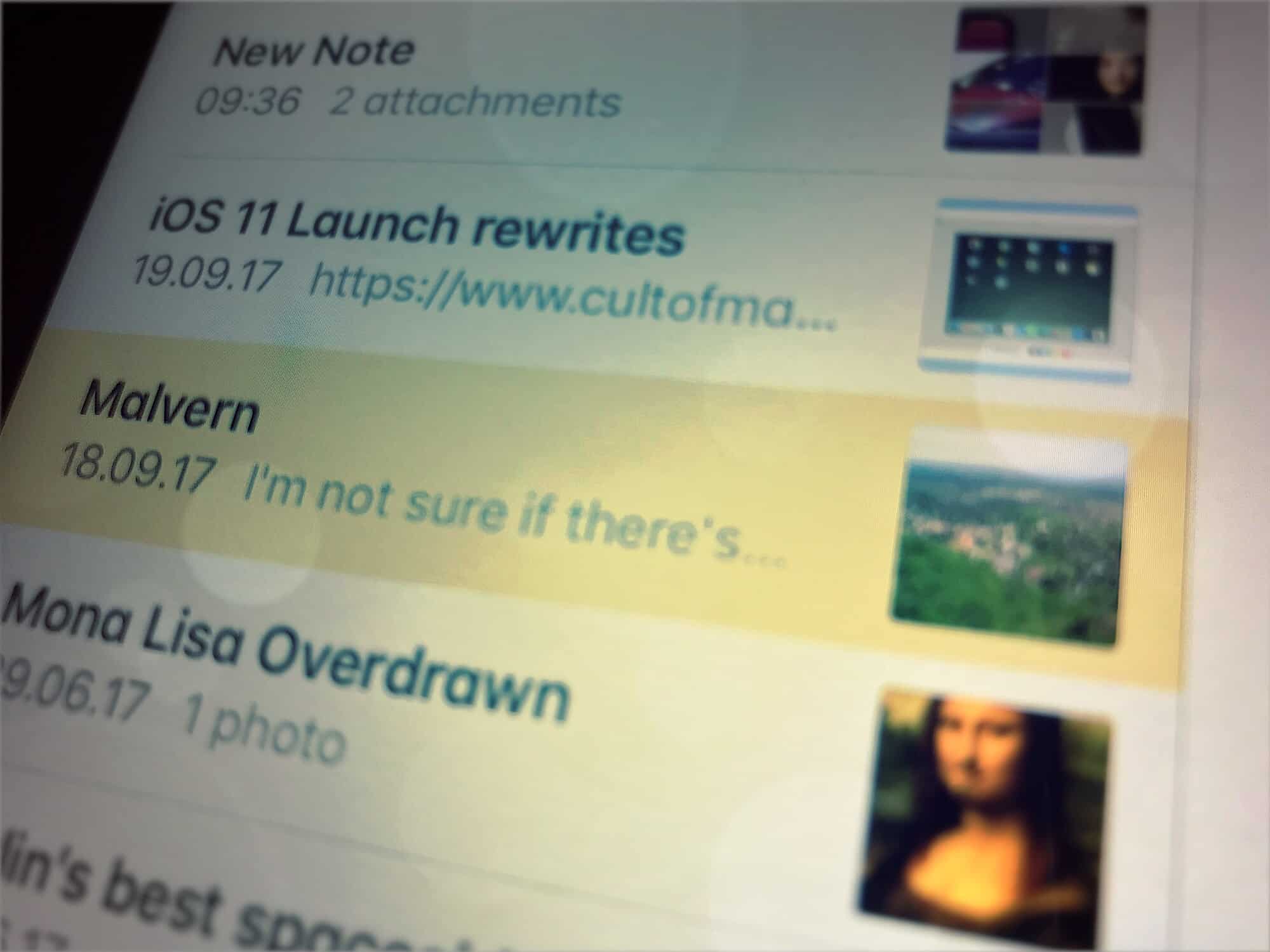Some folks are having trouble getting their HomePods set up. For most of us, Apple’s streamlined setup is fantastic. The HomePod and your iPhone see each other, and the iPhone tells the HomePod everything it needs to know about your home network, and your iCloud ID. But this simplicity means that troubleshooting failed setups is hard. If you’re faced with nothing but a blank white screen when you plug in, here’s how to fix HomePod.
Trouble setting up HomePod? Here’s how to fix it
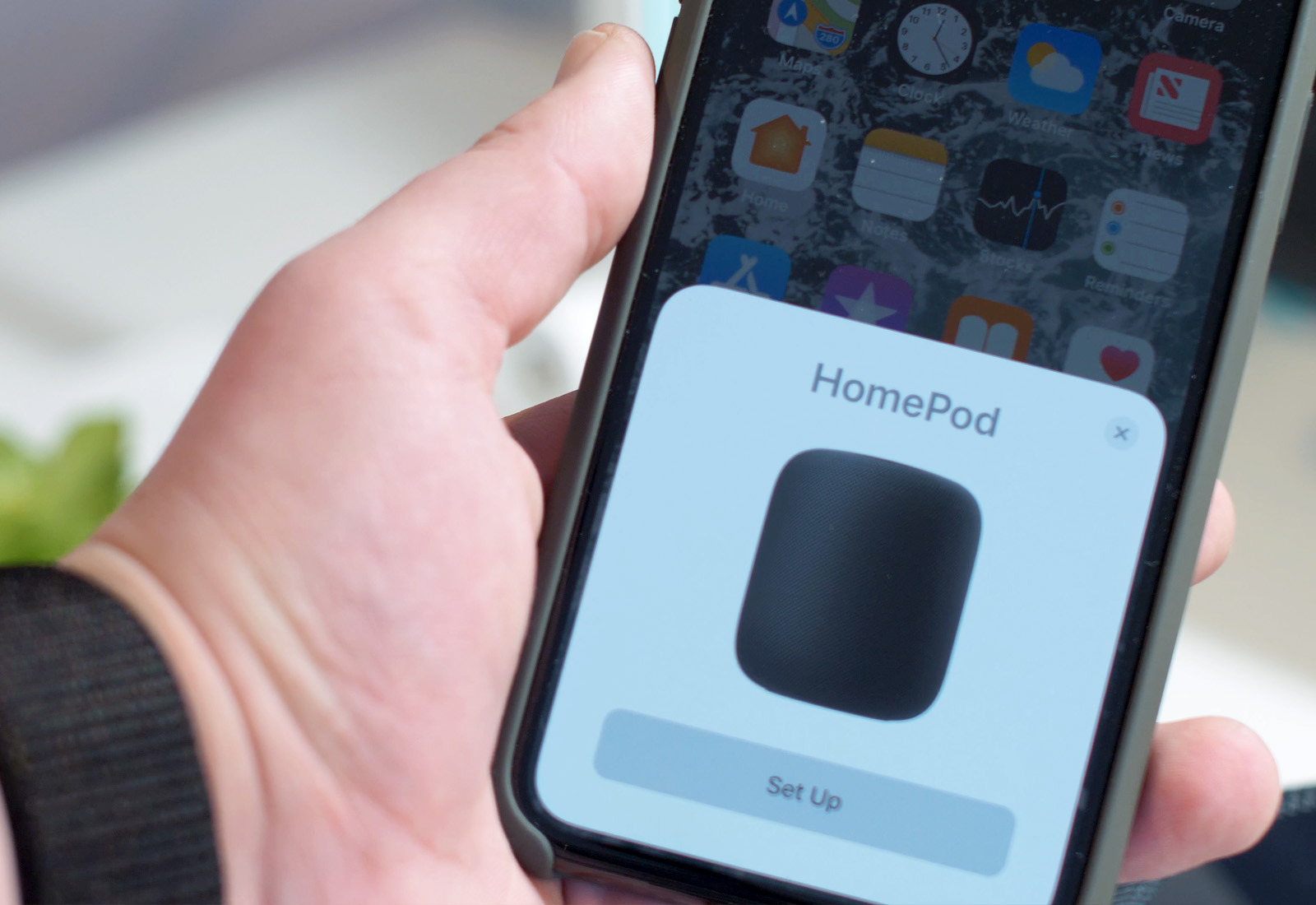
Photo: Ste Smith/Cult of Mac





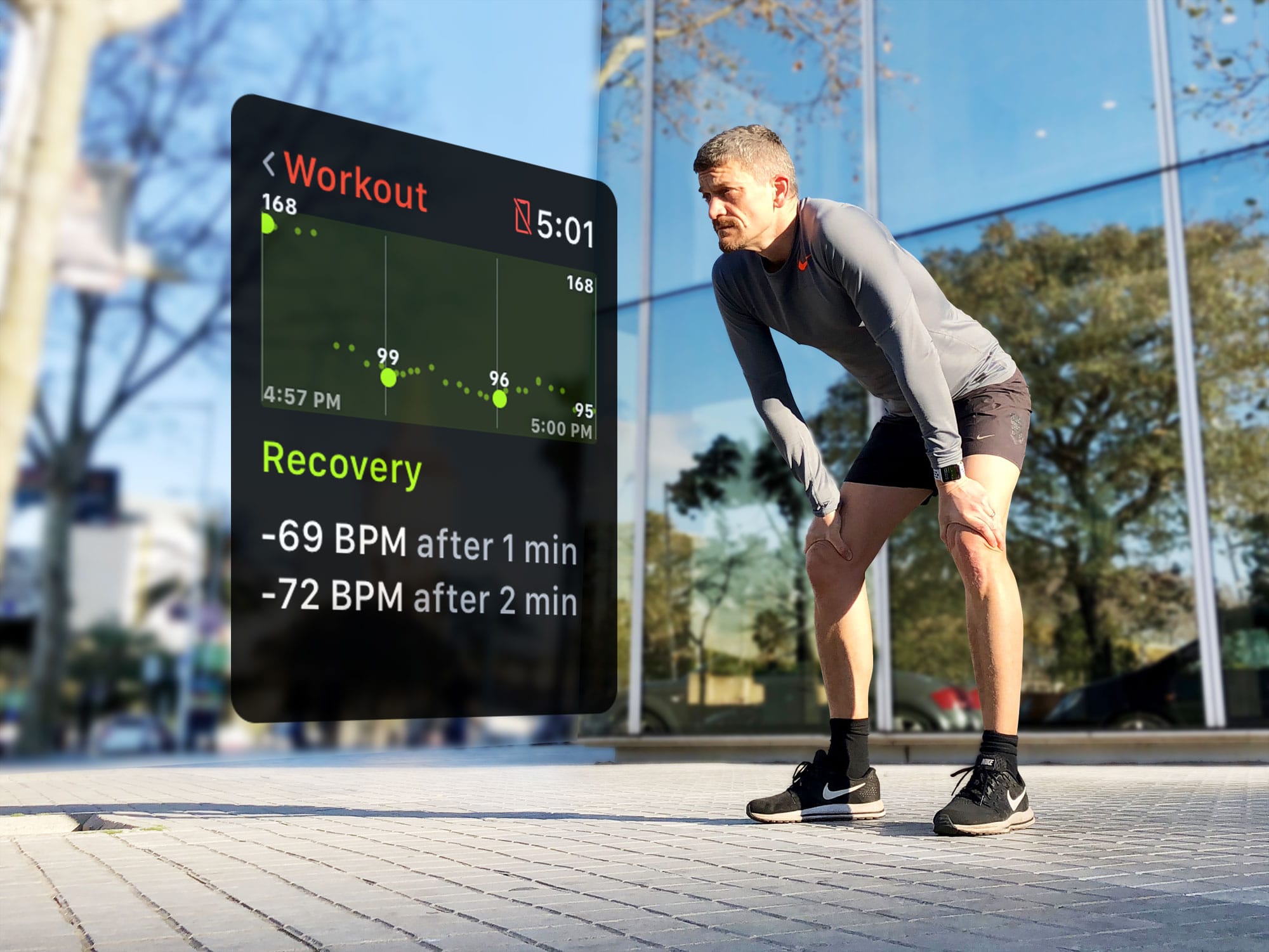
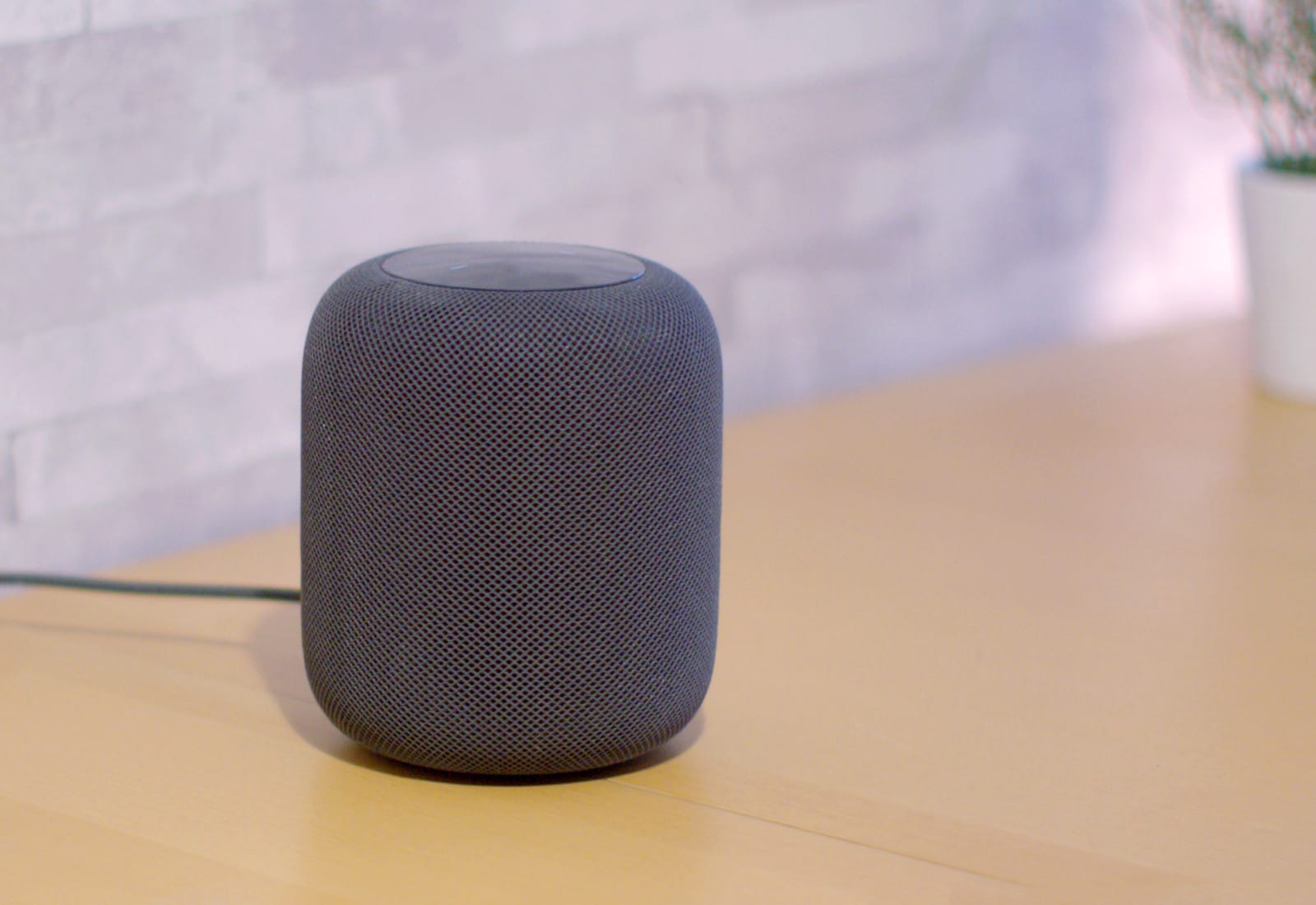
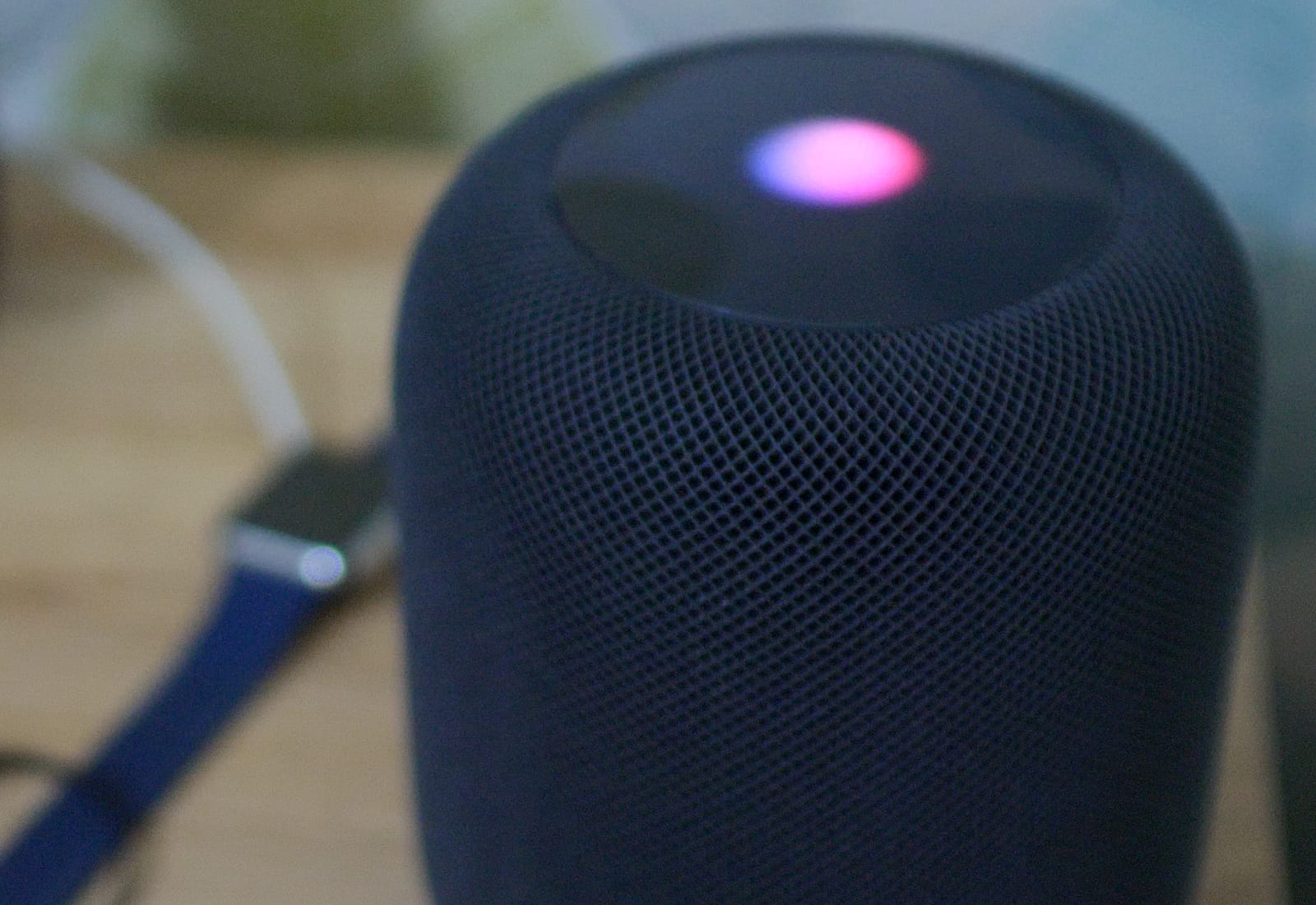


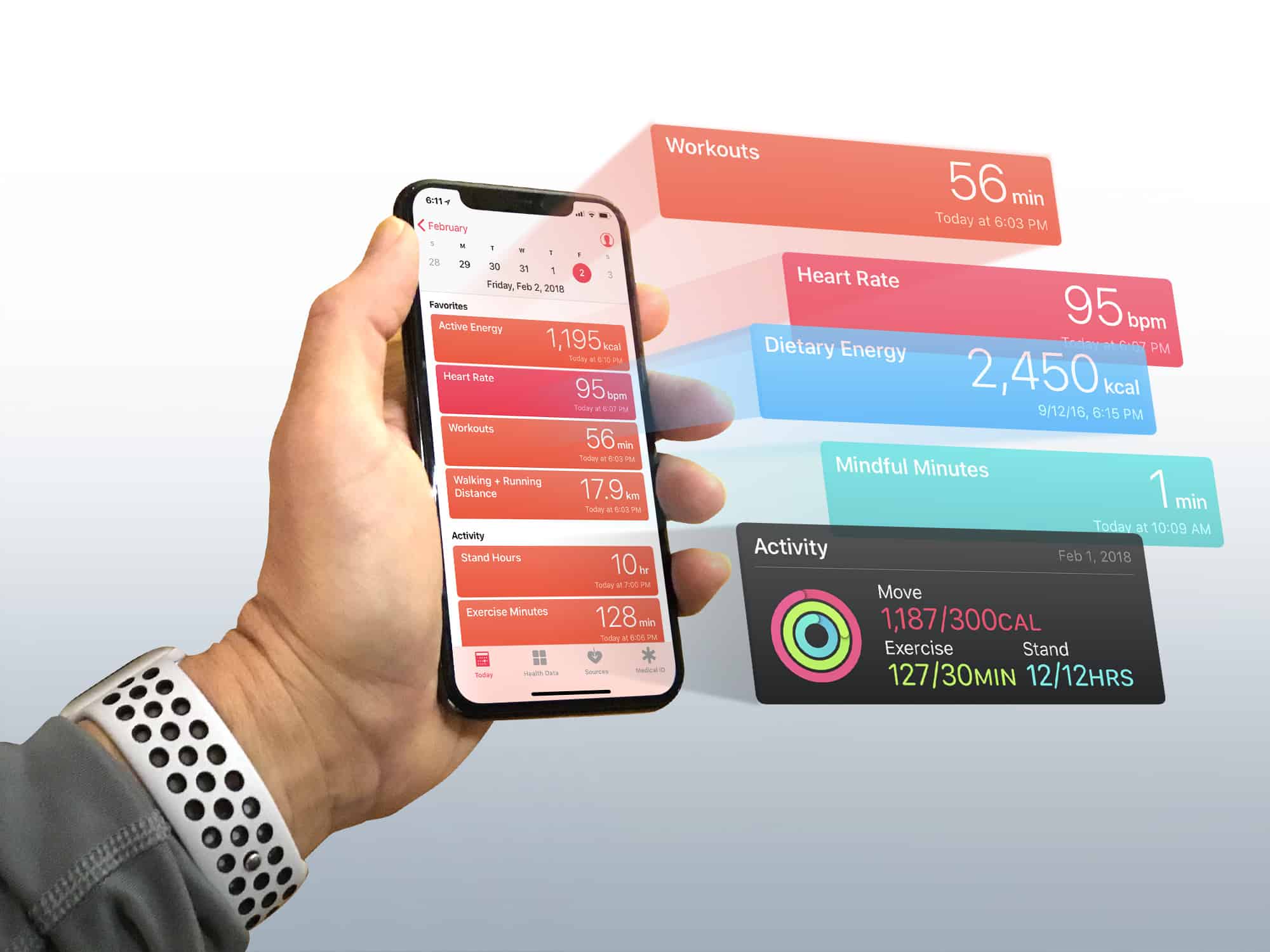
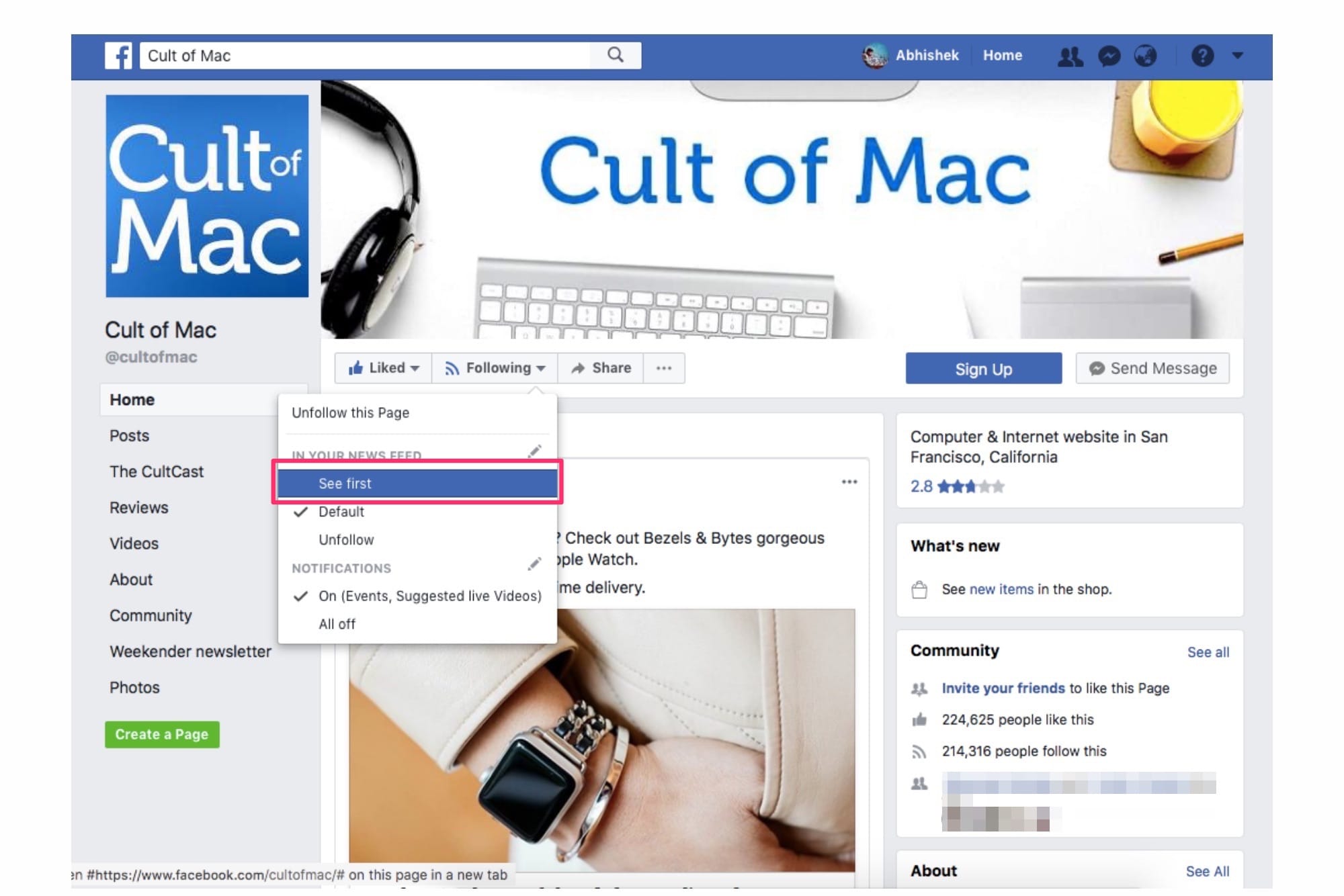


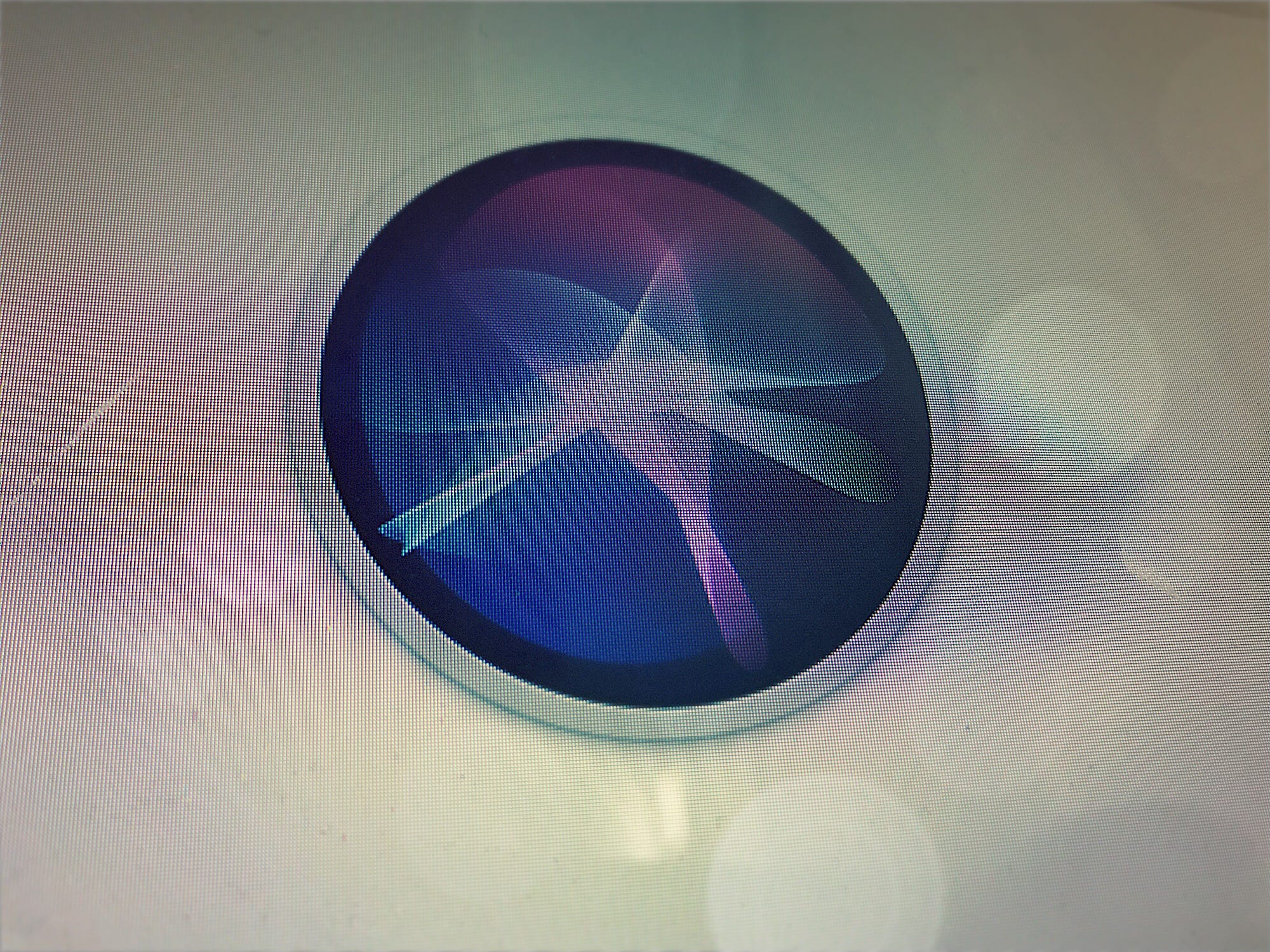


![Easily convert Live Photos into GIFs in iOS 11 [Quick Tips] iPhone X Live Photos](https://www.cultofmac.com/wp-content/uploads/2018/01/Live-photos-to-gif.gif)