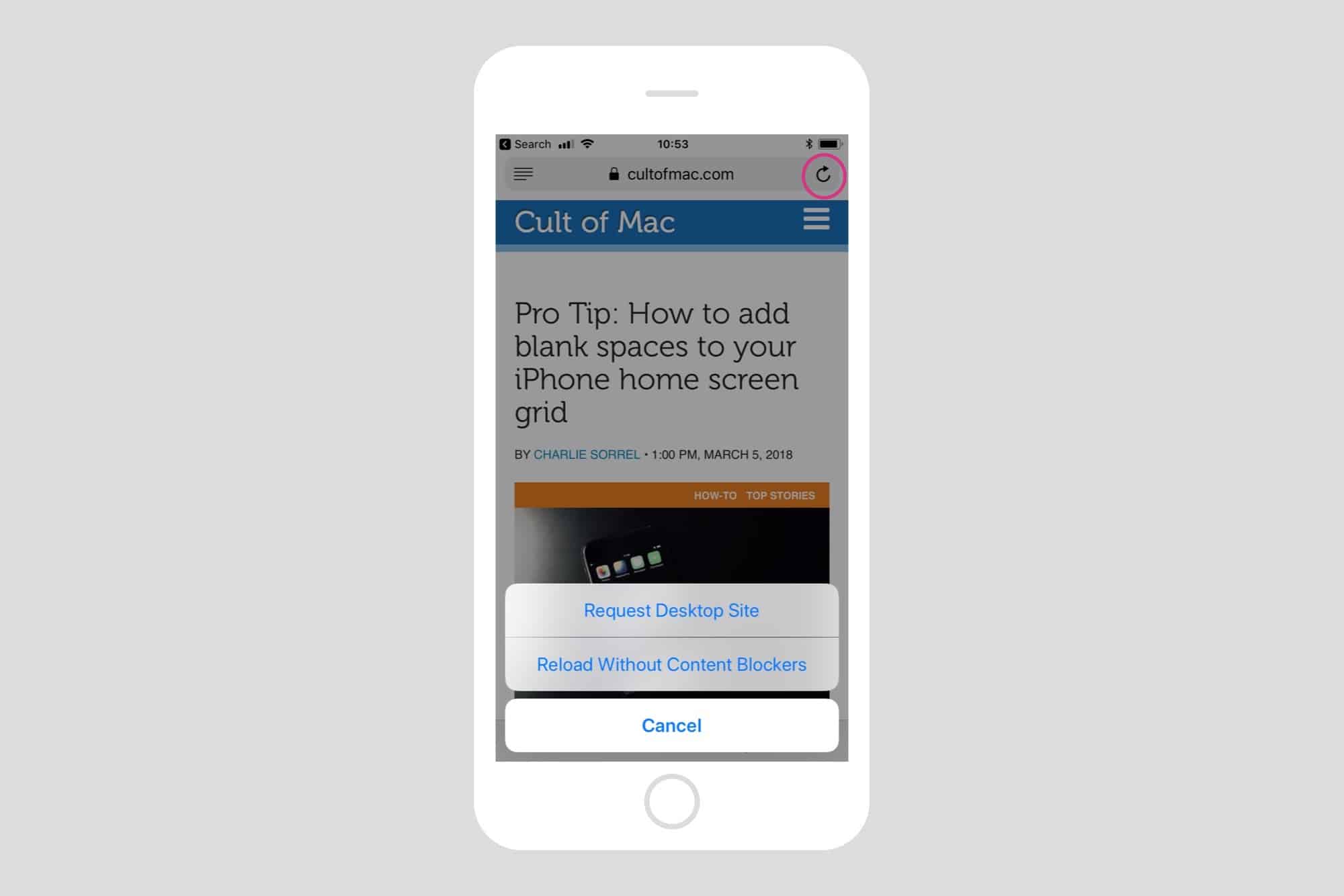If you’re watching YouTube on your iPhone or Mac, then you can just tap a button to watch the video in proper full-screen, just you and a skateboarding dog, with nothing to distract you. But on the iPad, the same “full-screen” button just maximizes the video into the browser tab, with all the Safari chrome still surrounding it. And because it doesn’t use the native iOS video view, you can’t watch the video in Picture in Picture mode.
Happily, we can fix that. Today we’ll see how to make YouTube play its video in full screen on your iPad, with one tap, using a bookmarklet. If you’re experiencing videos not playing on iPhone, you might be encountering a recent YouTube bug—learn more about it here.
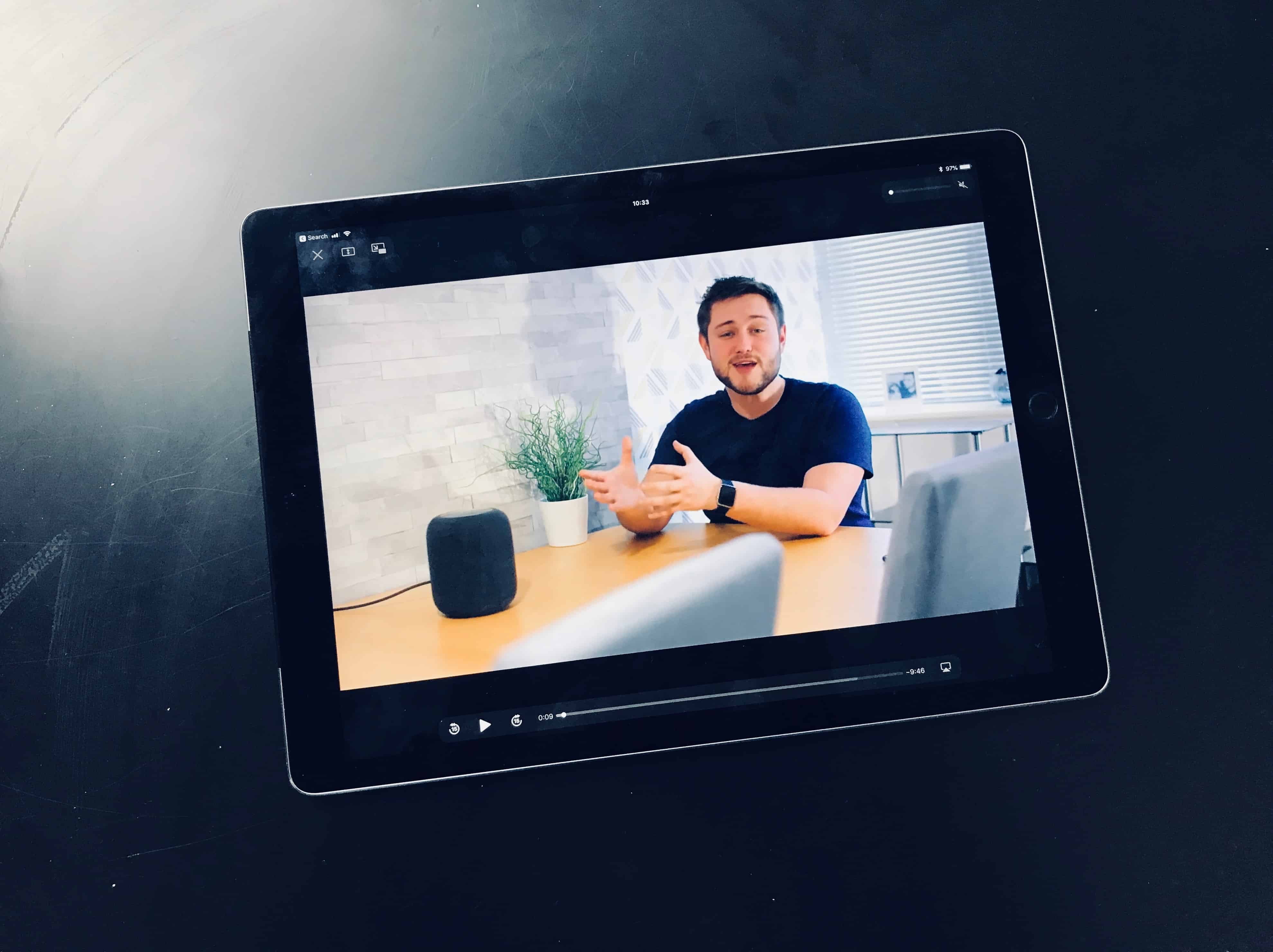



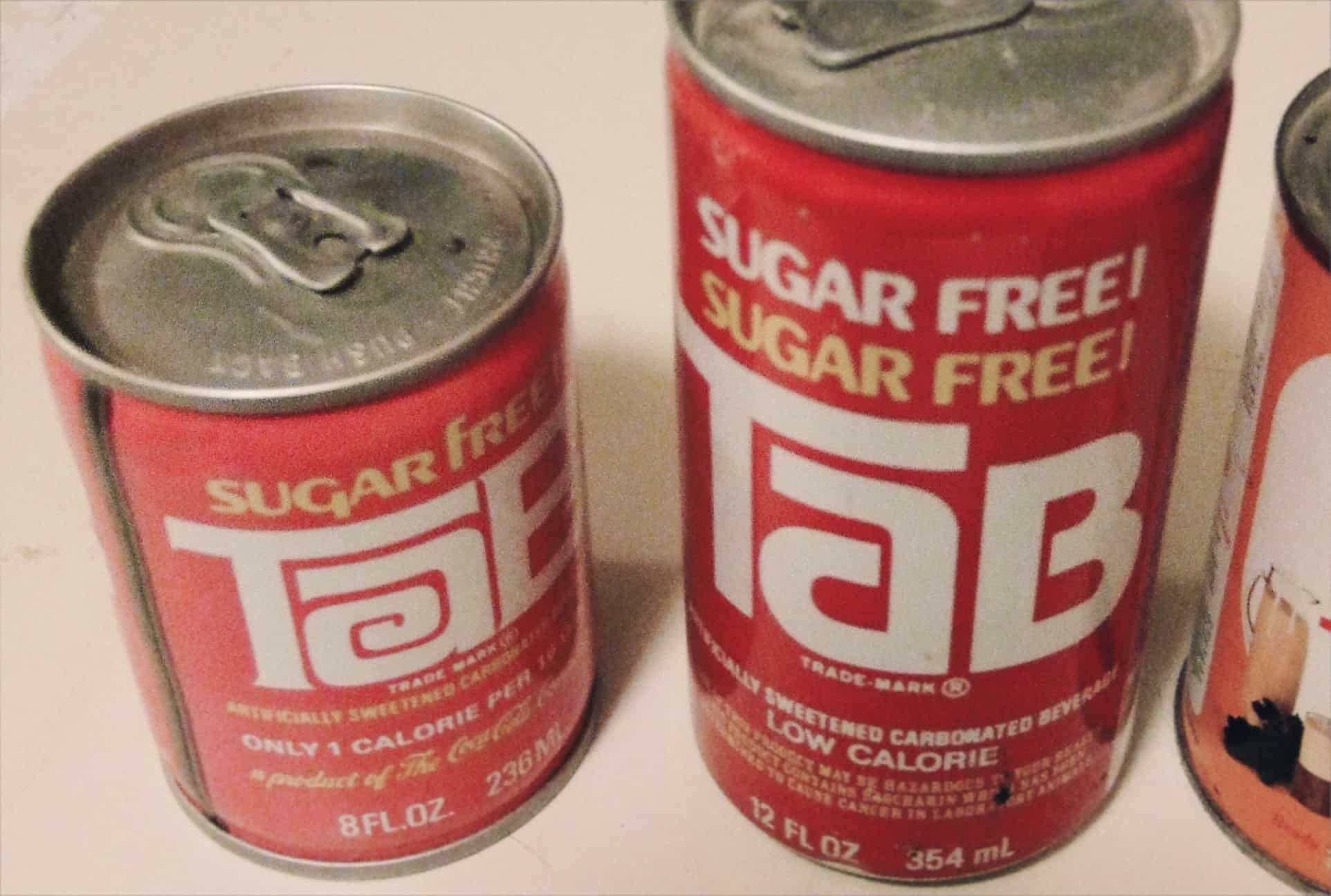




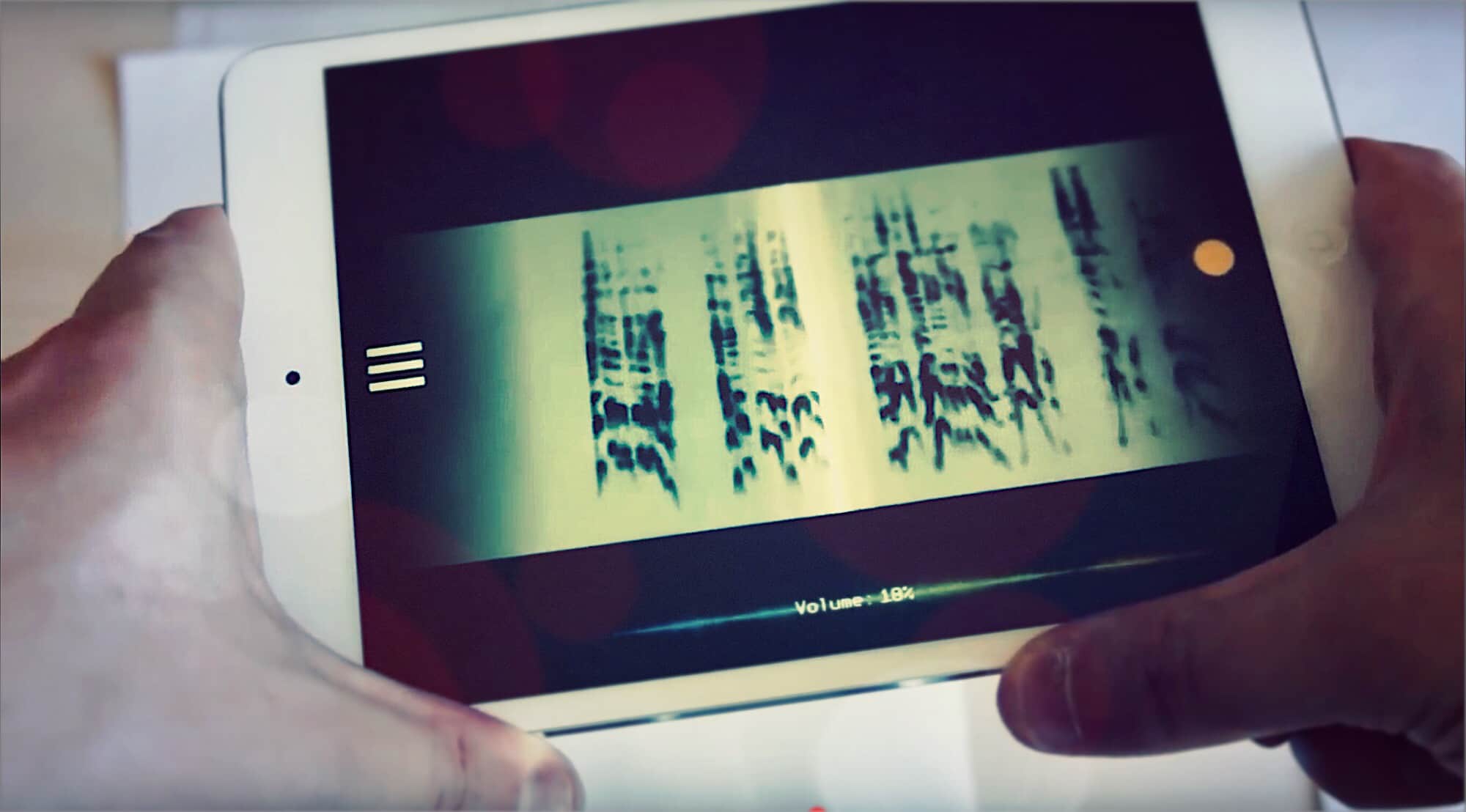


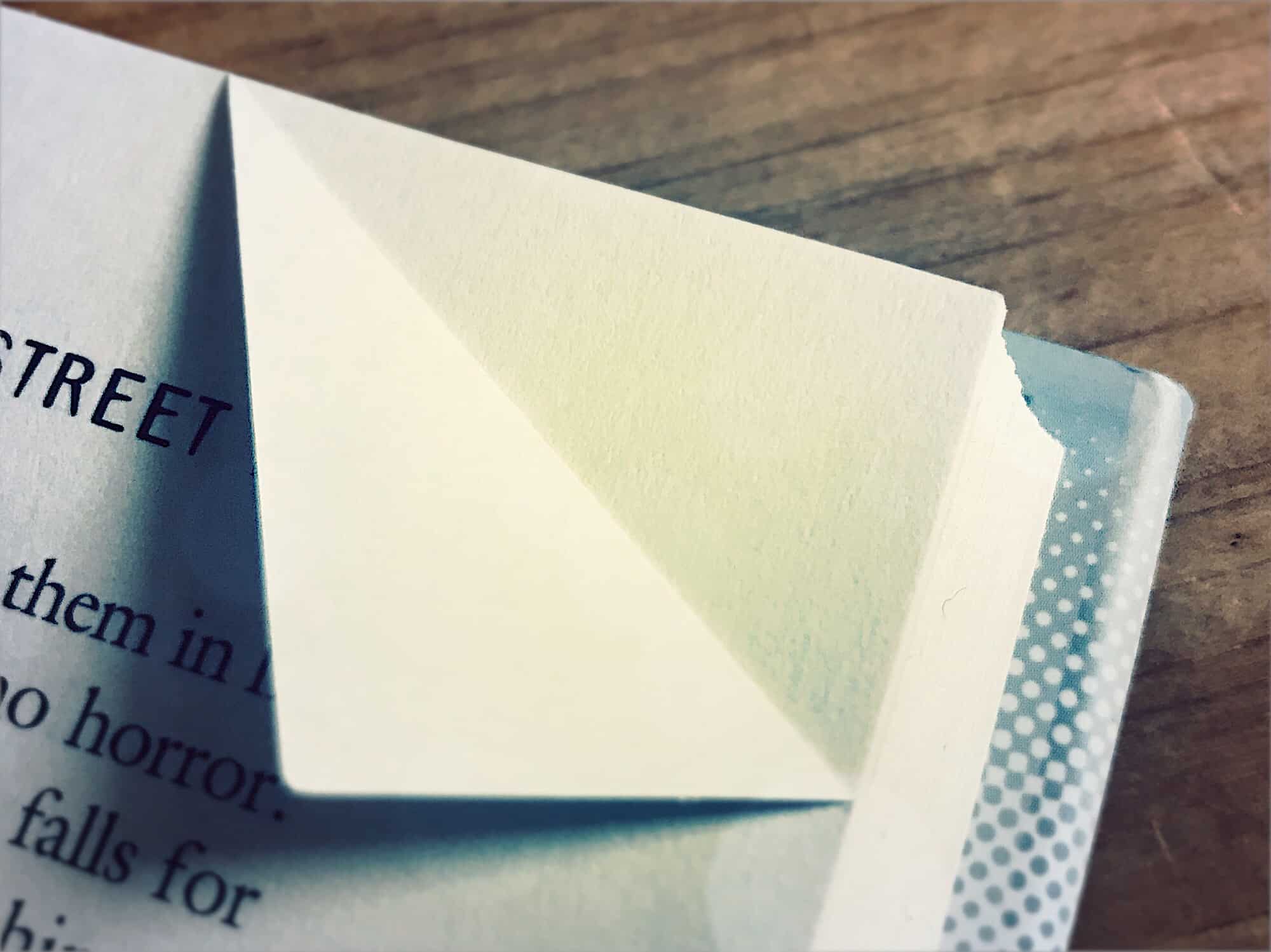
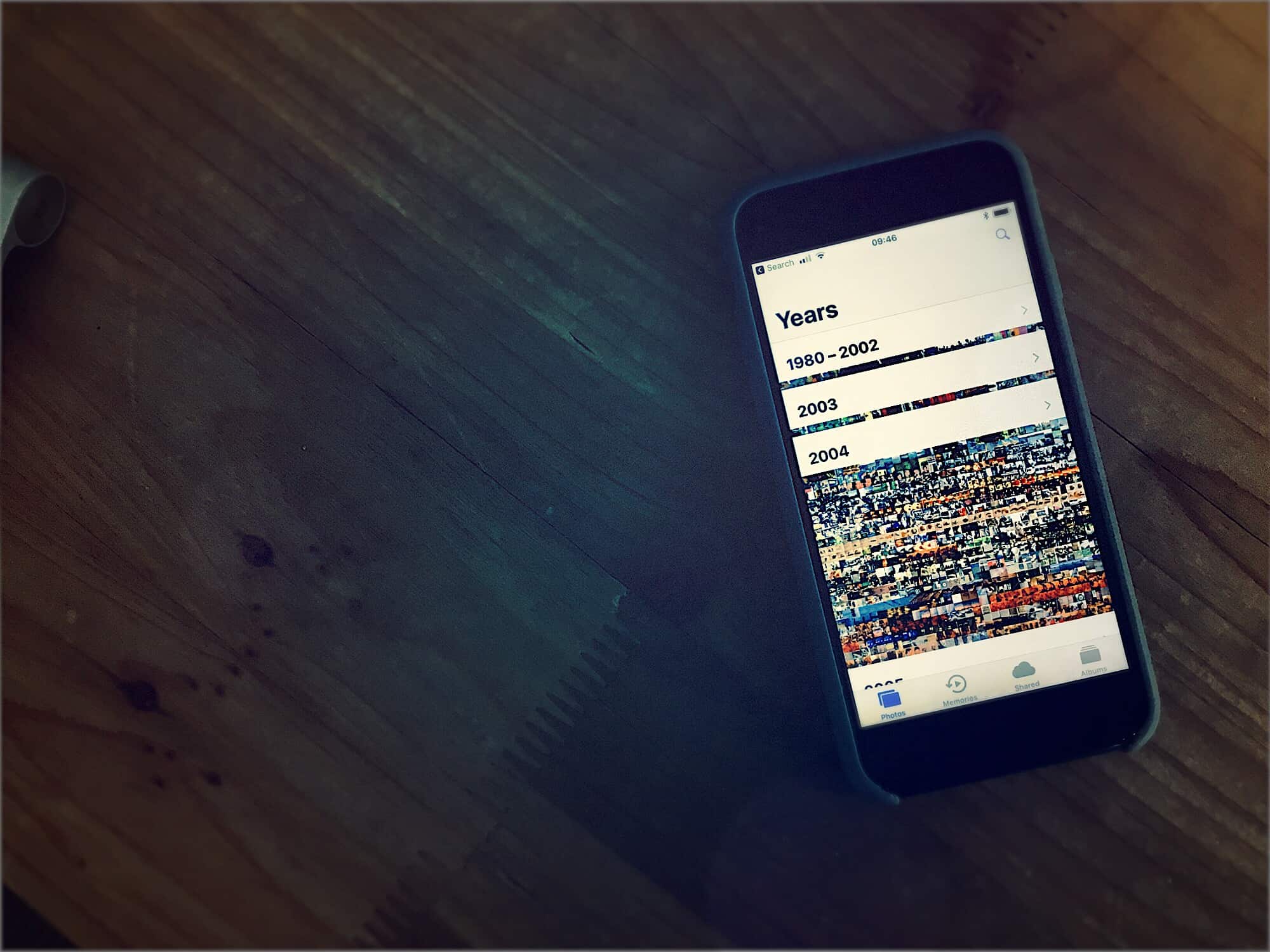
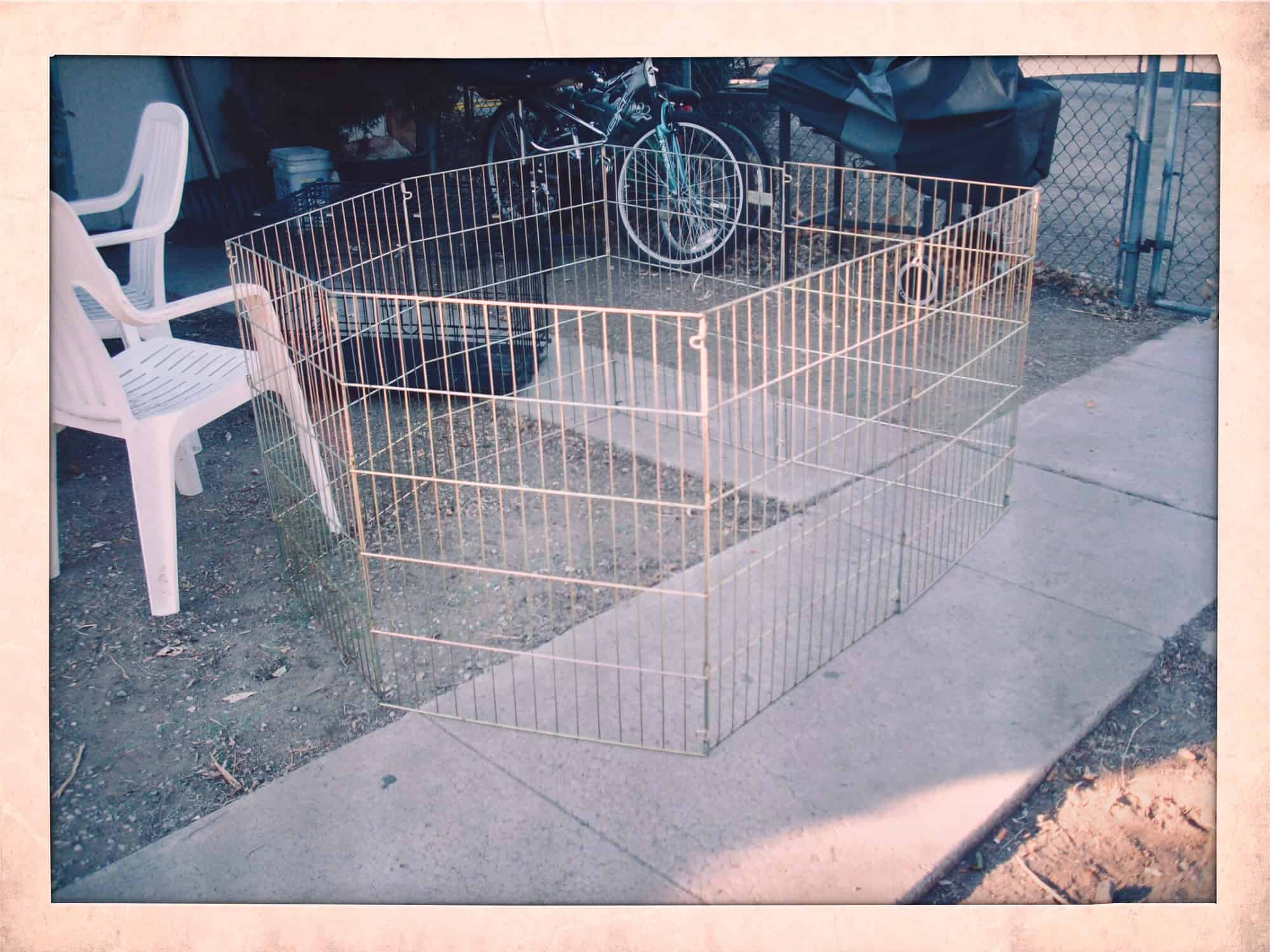

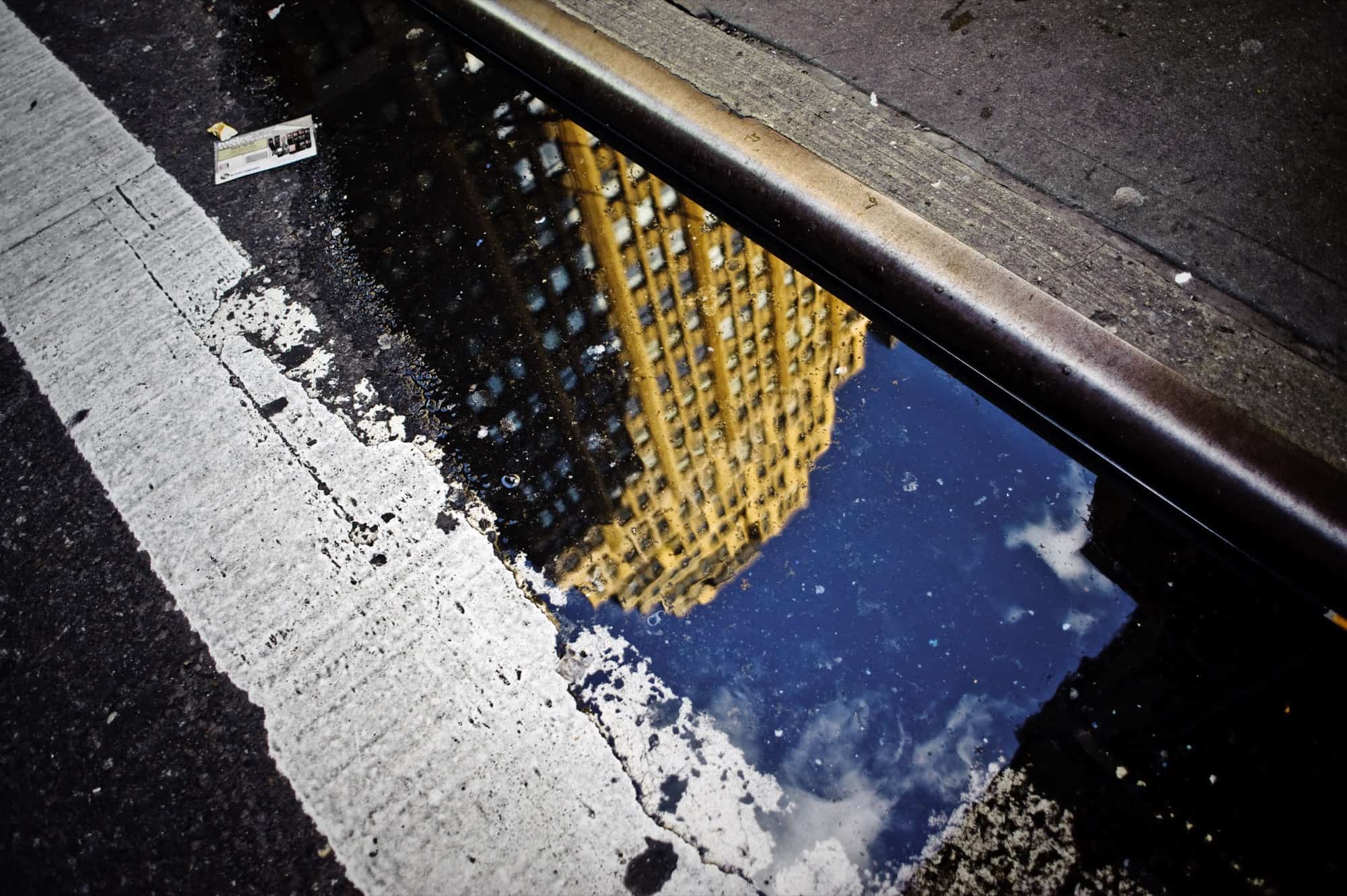
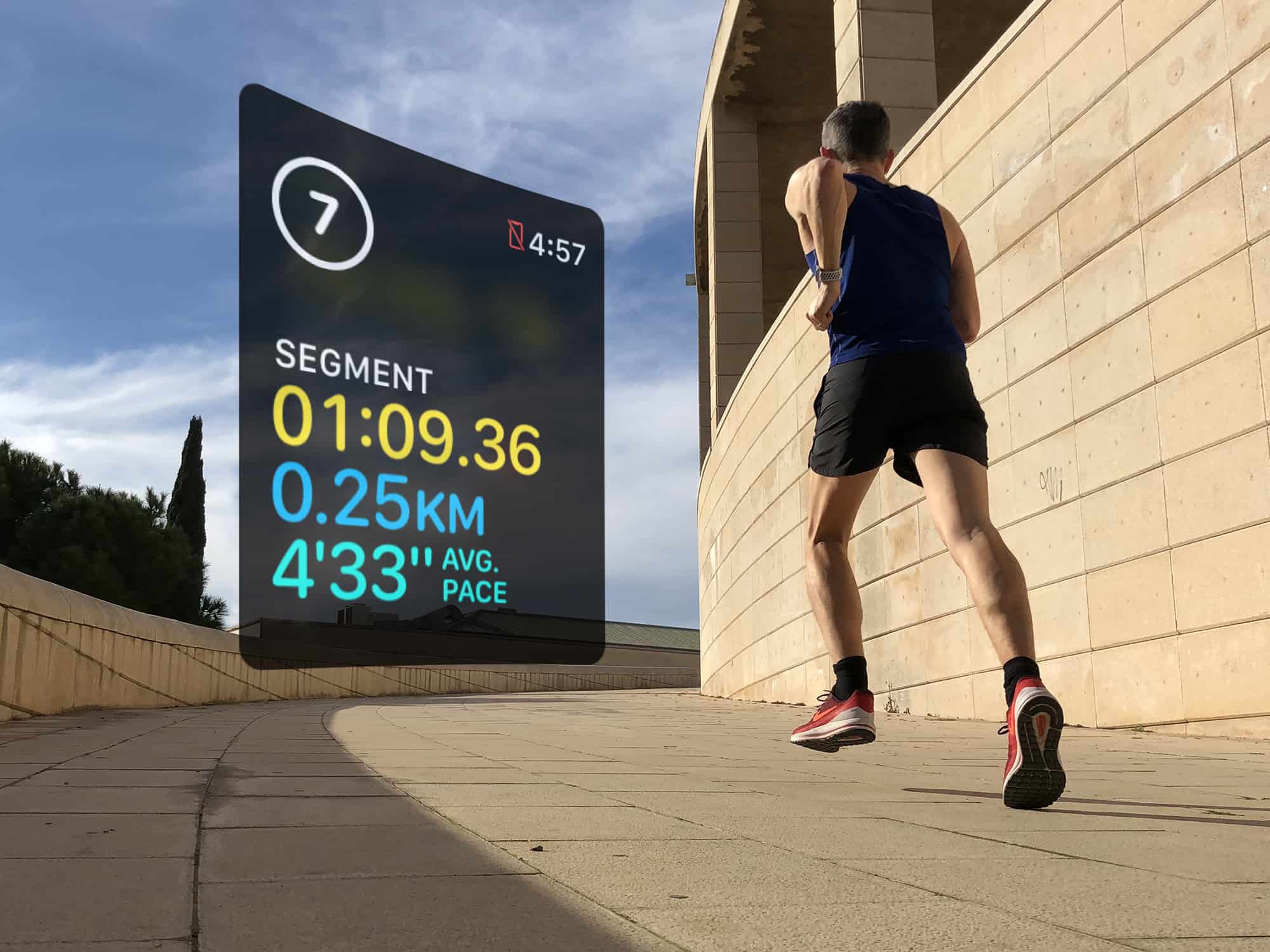

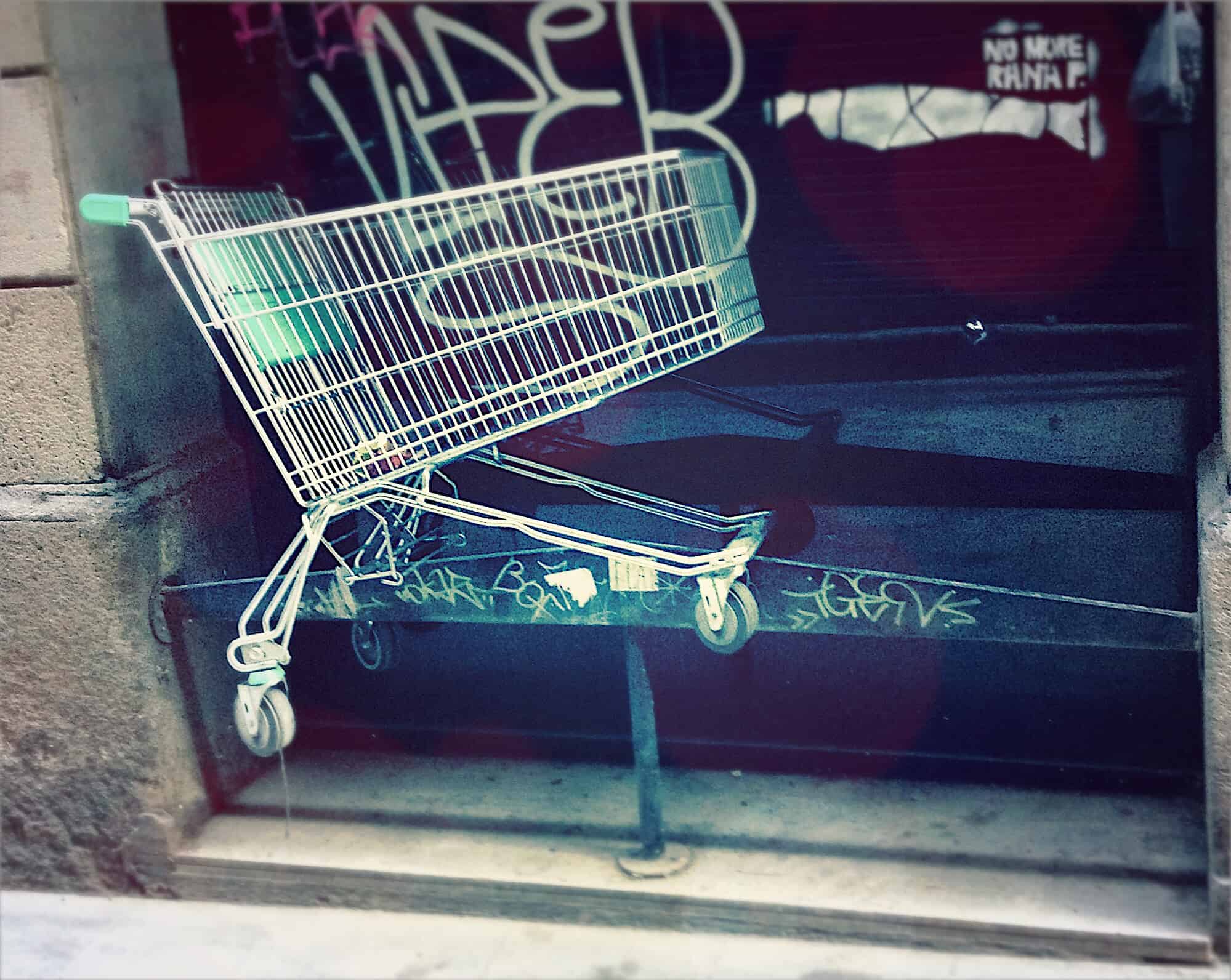


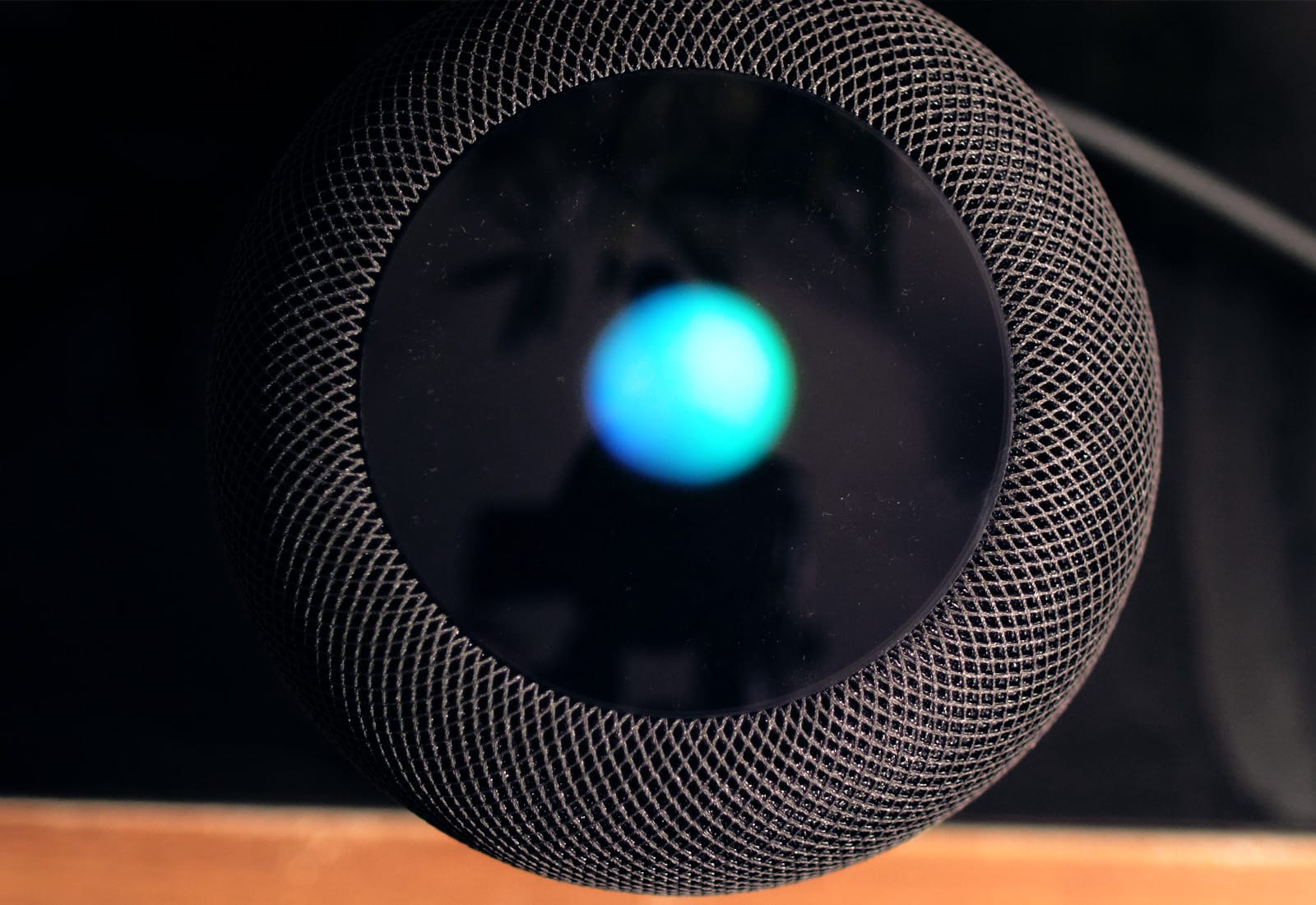

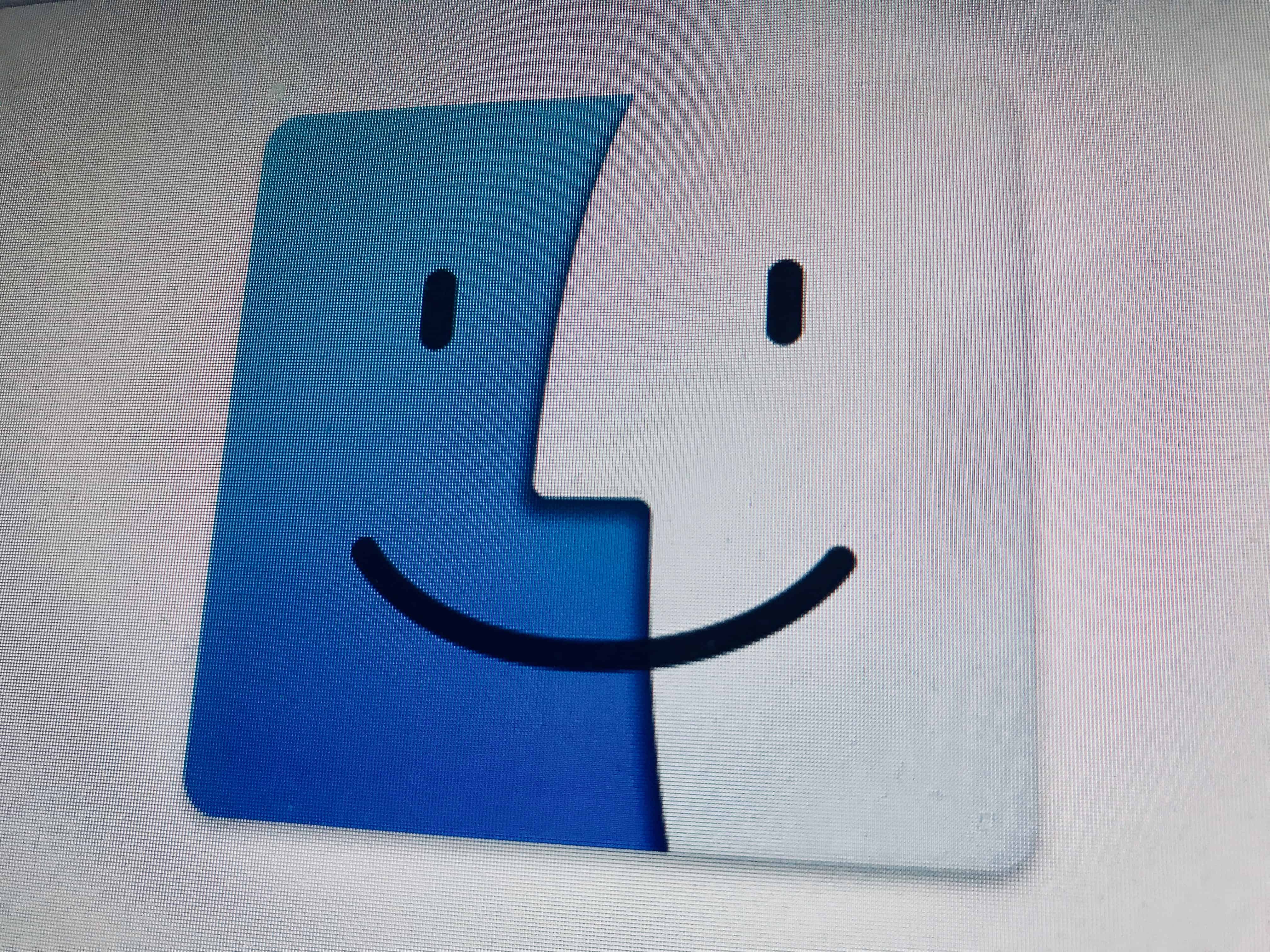
![How to make your iPhone speakers louder [Quick Tips] Tweak this iOS setting to make iPhone speakers louder. (Works with iPad and iPod, too!)](https://www.cultofmac.com/wp-content/uploads/2018/03/iPhone-Speakers.jpg)