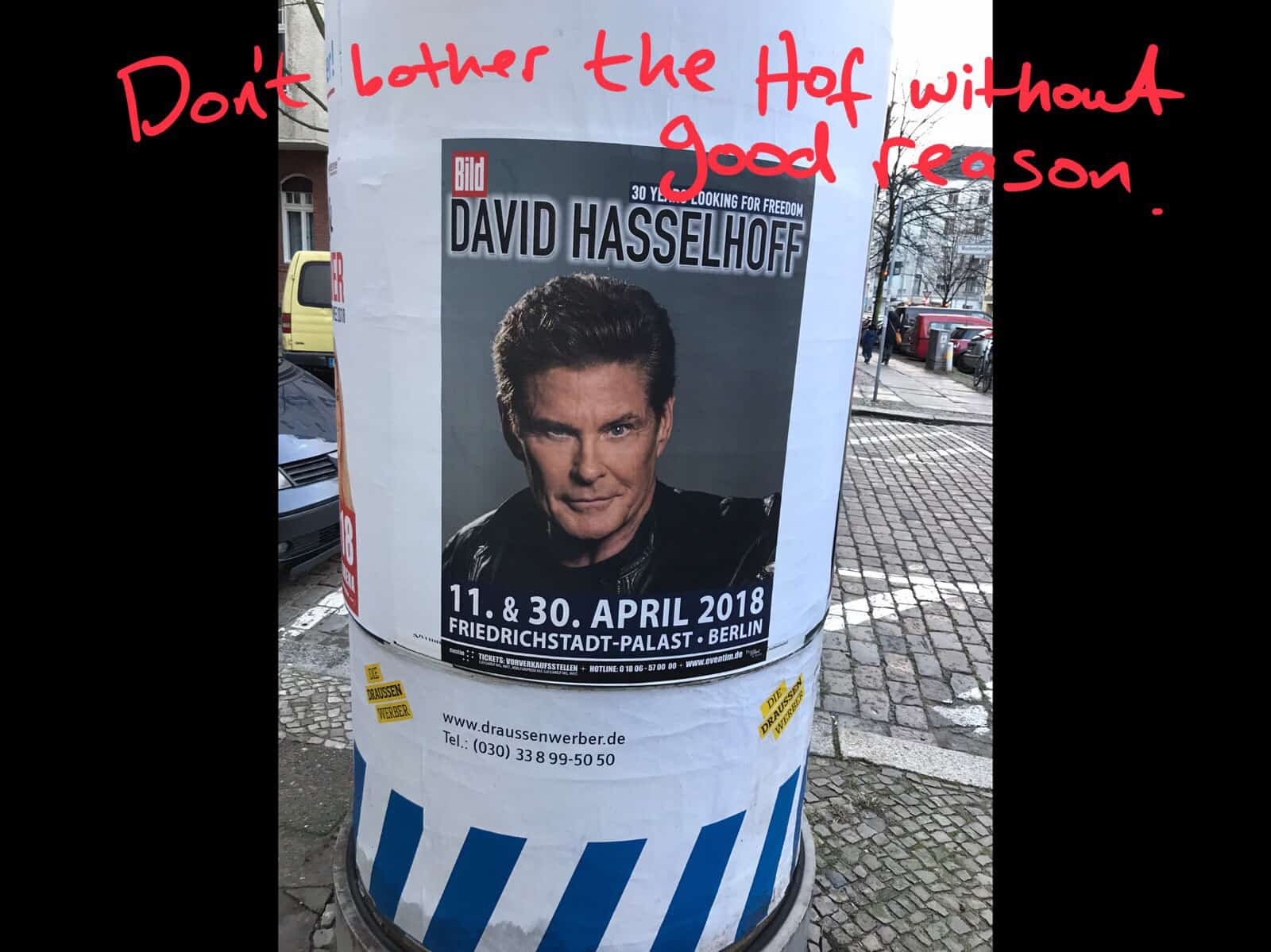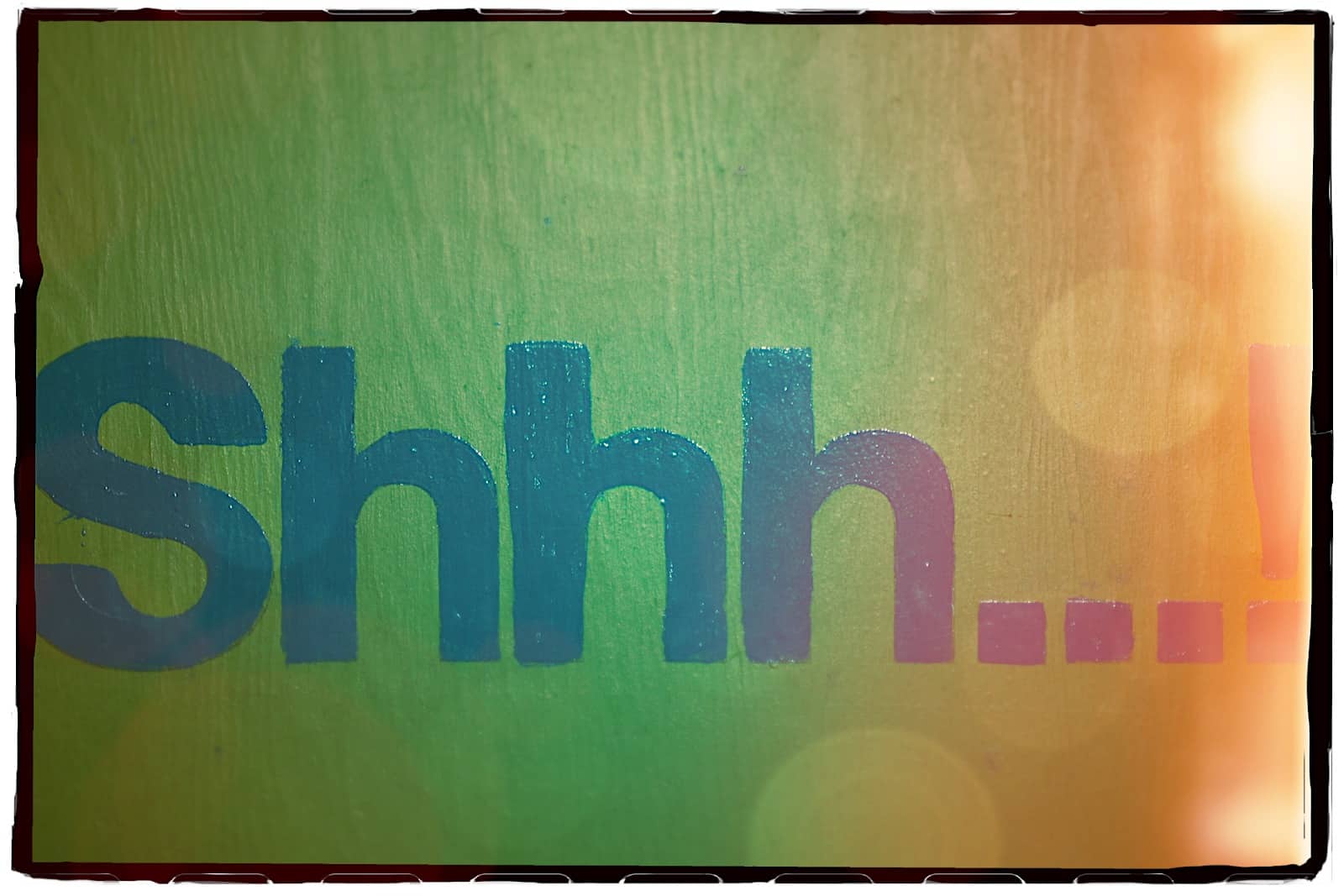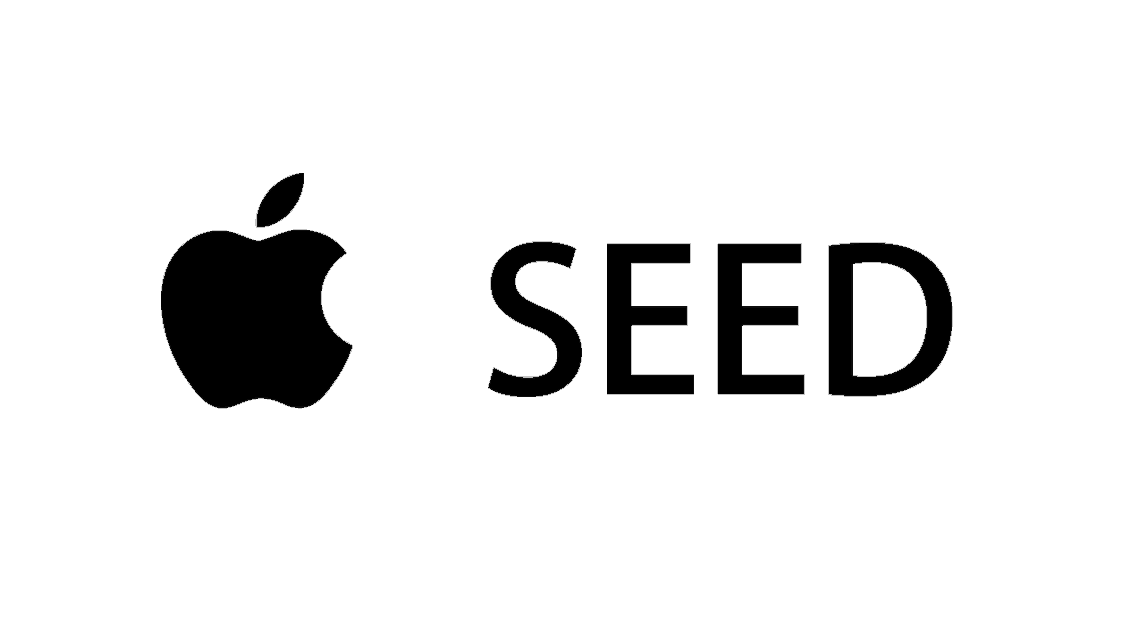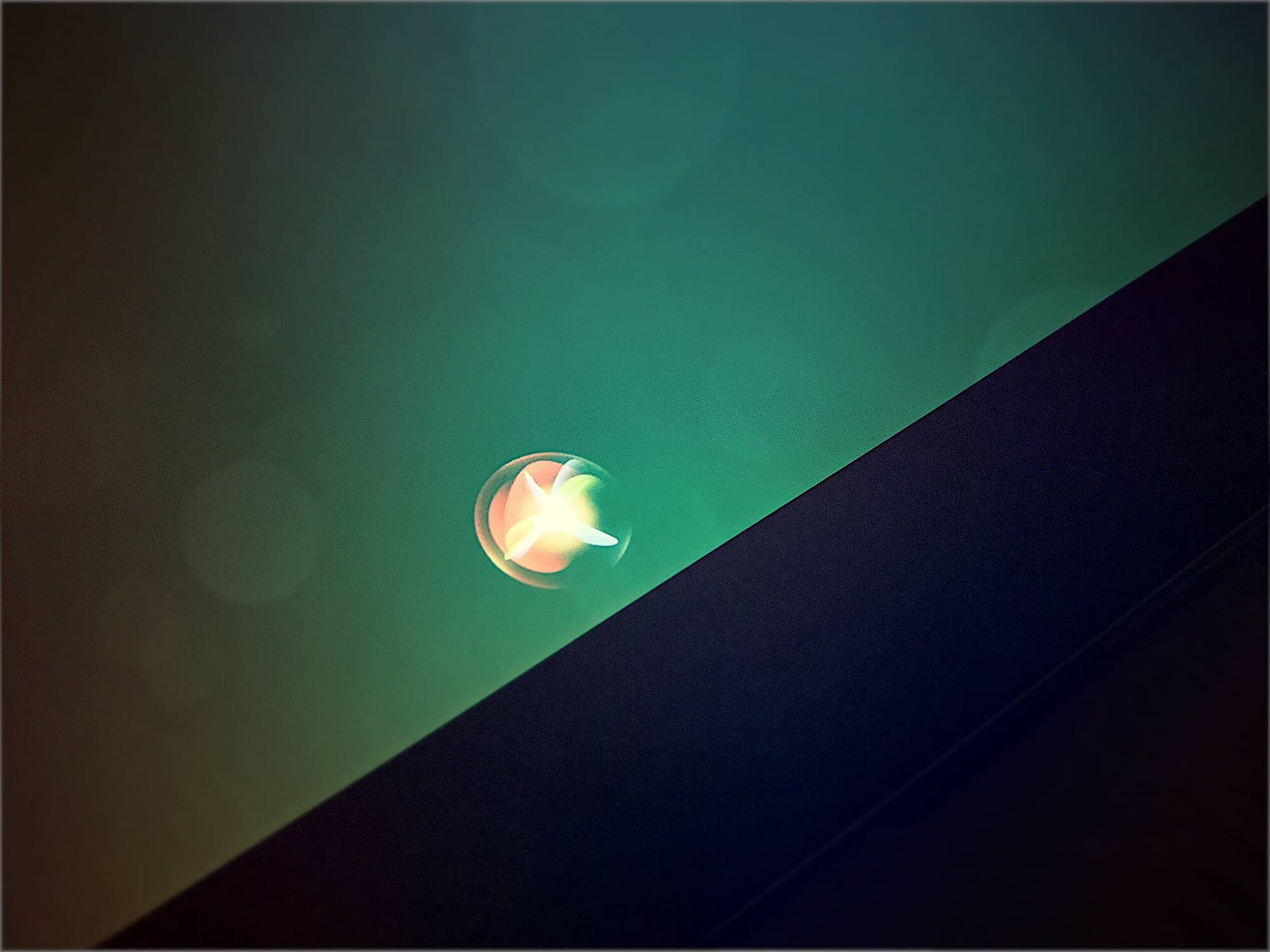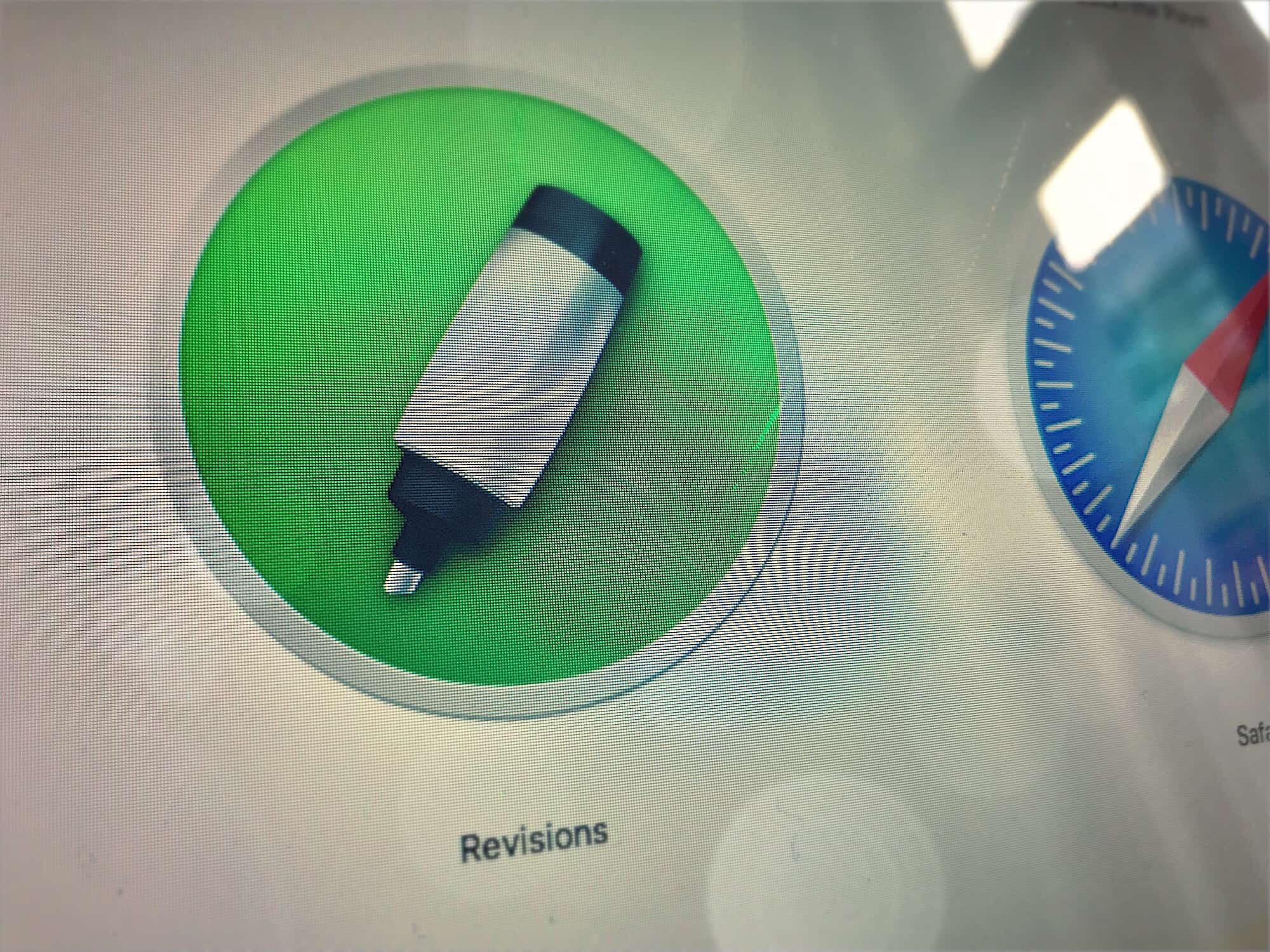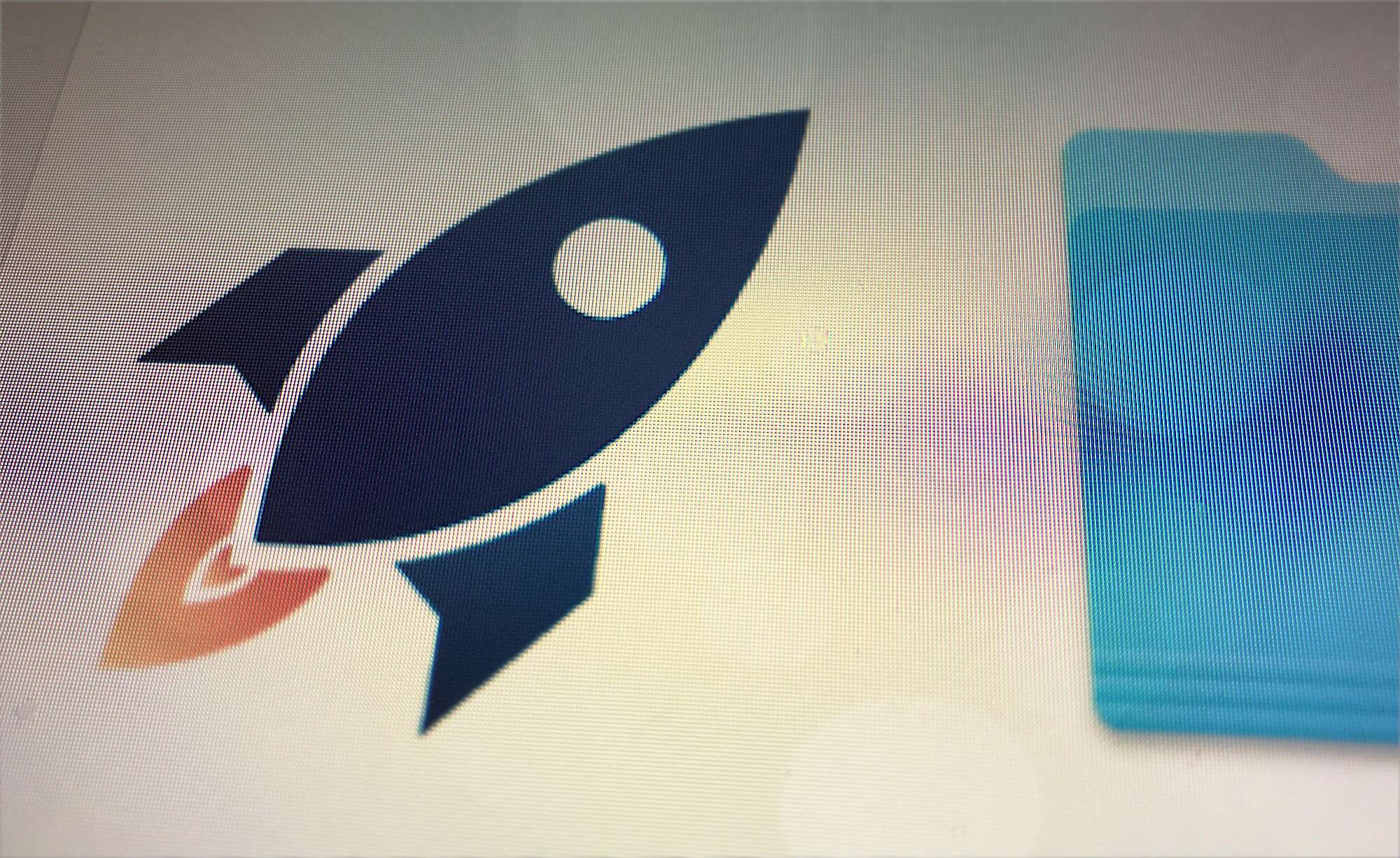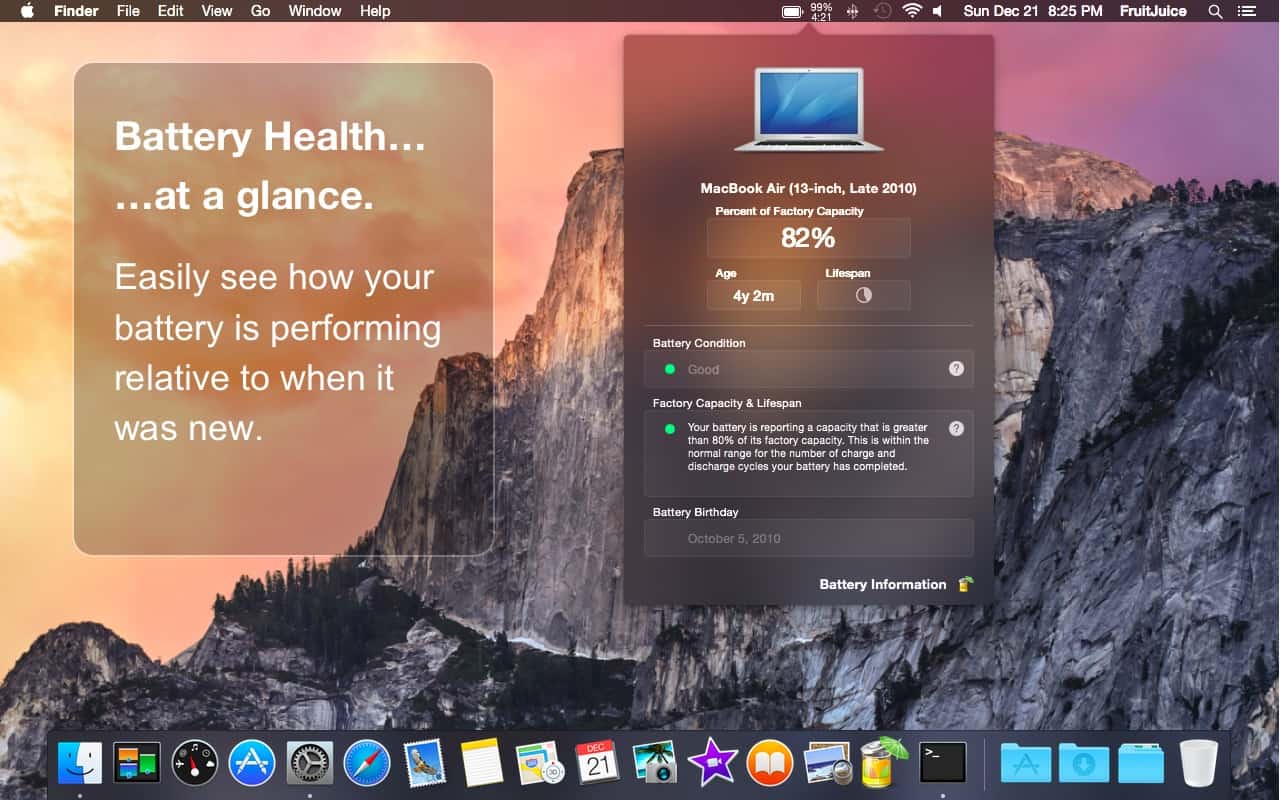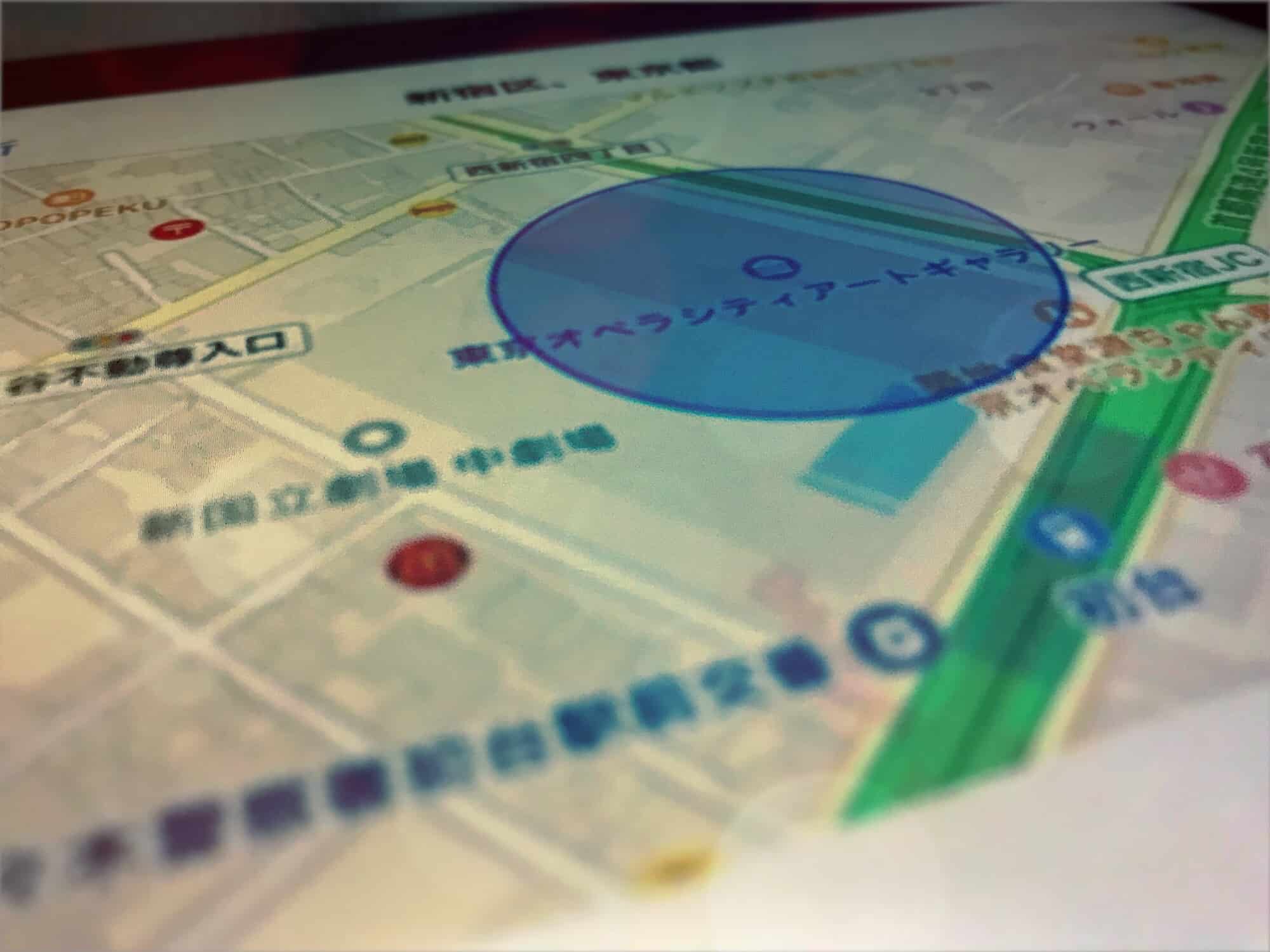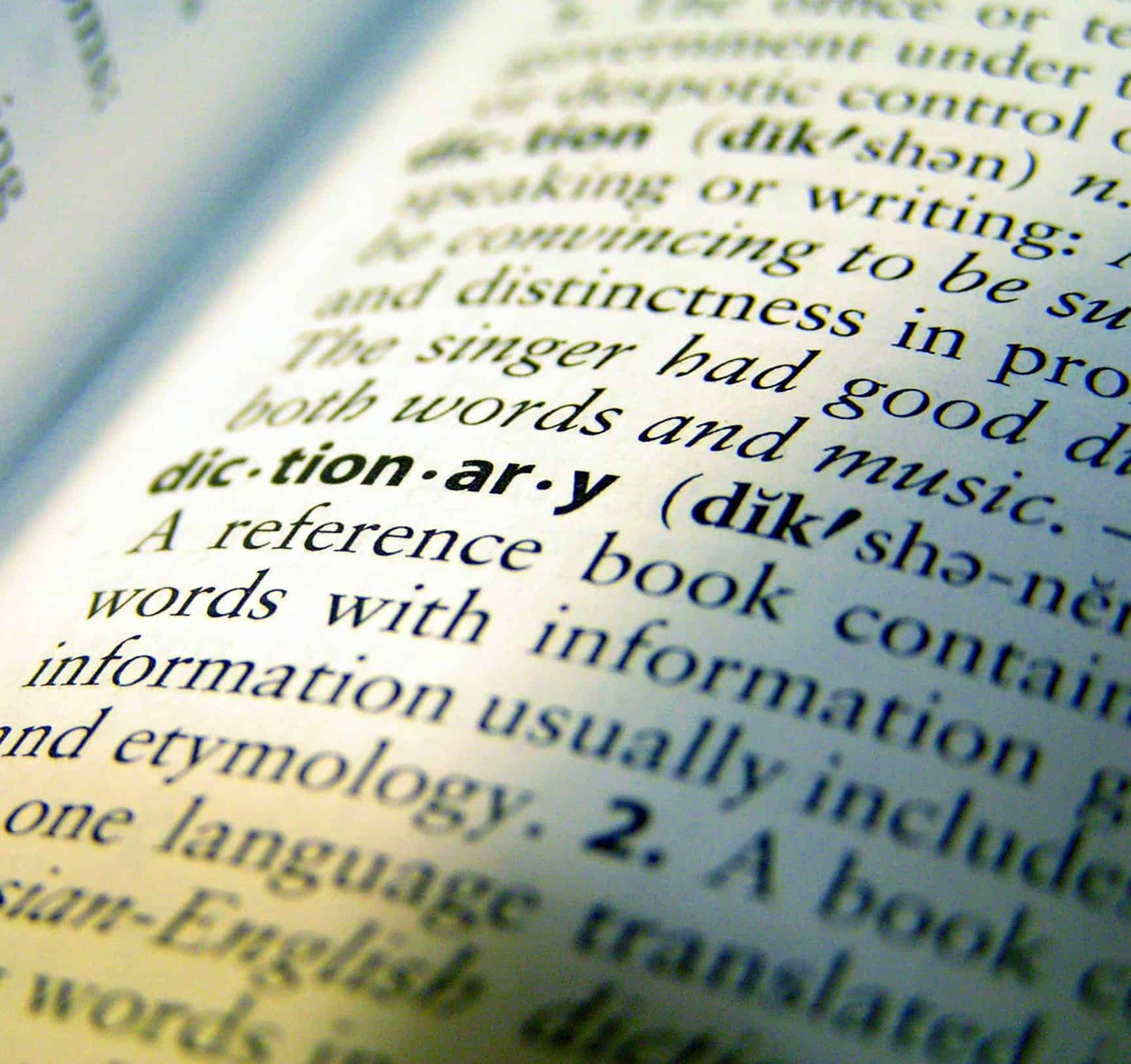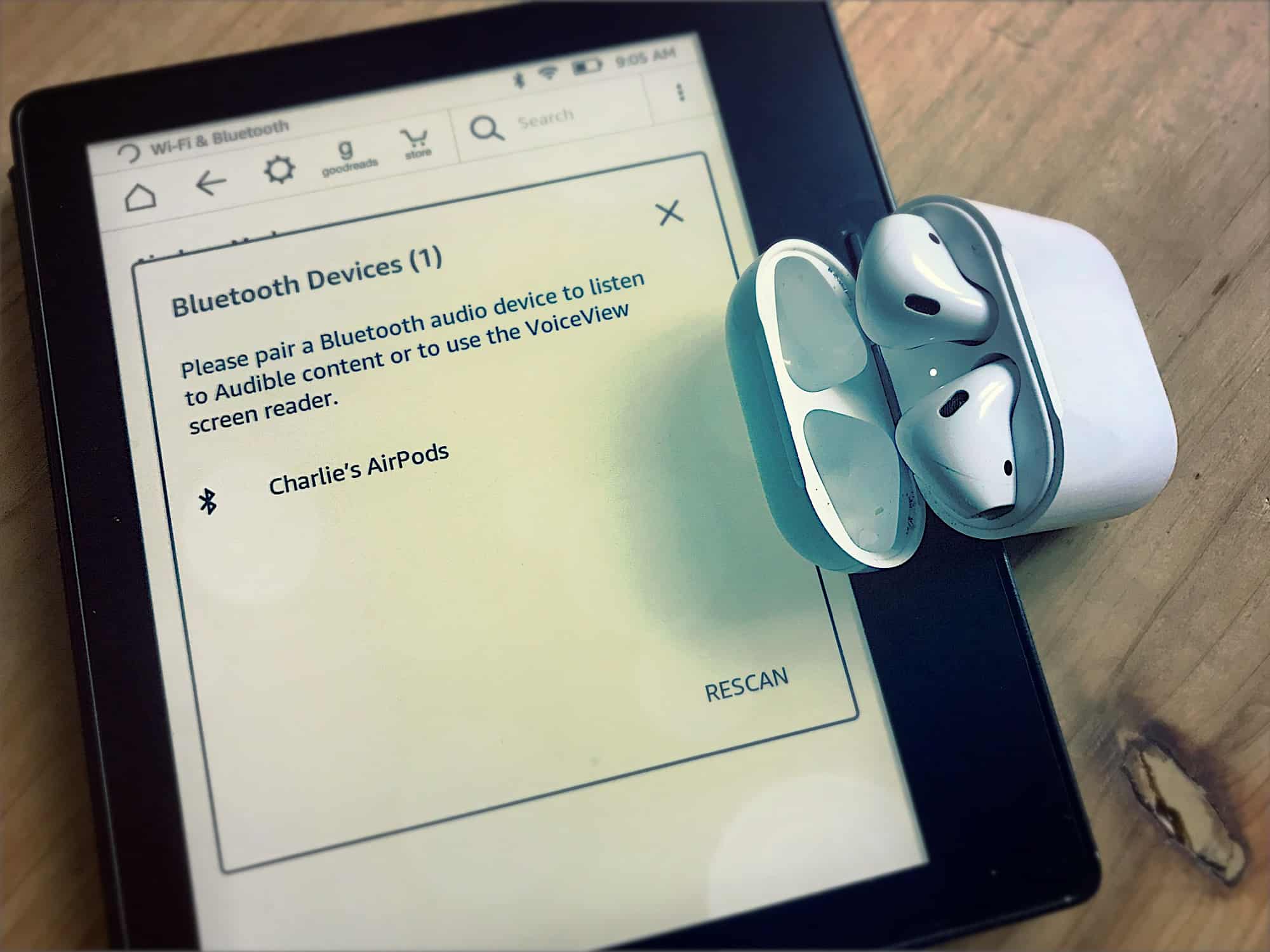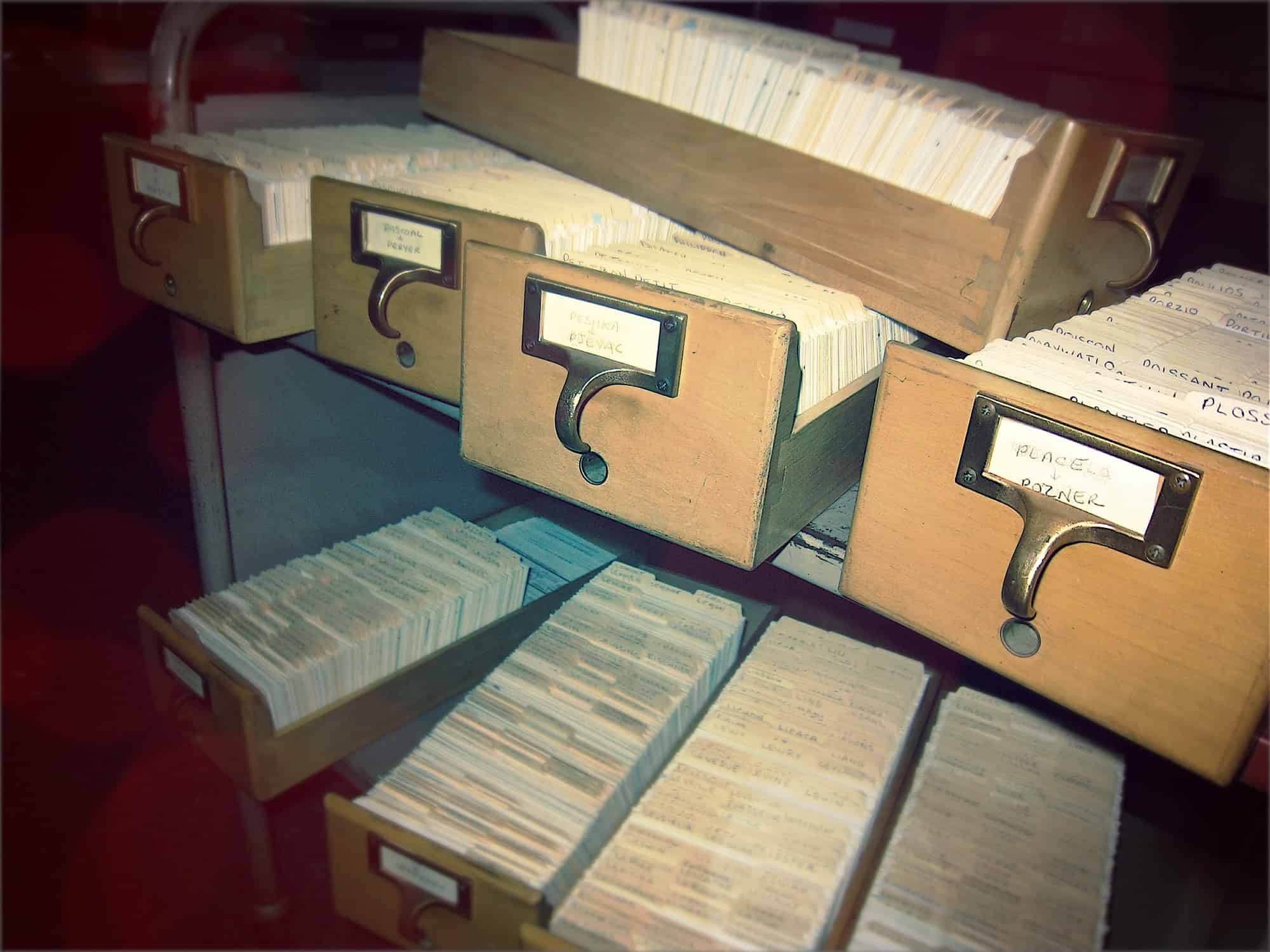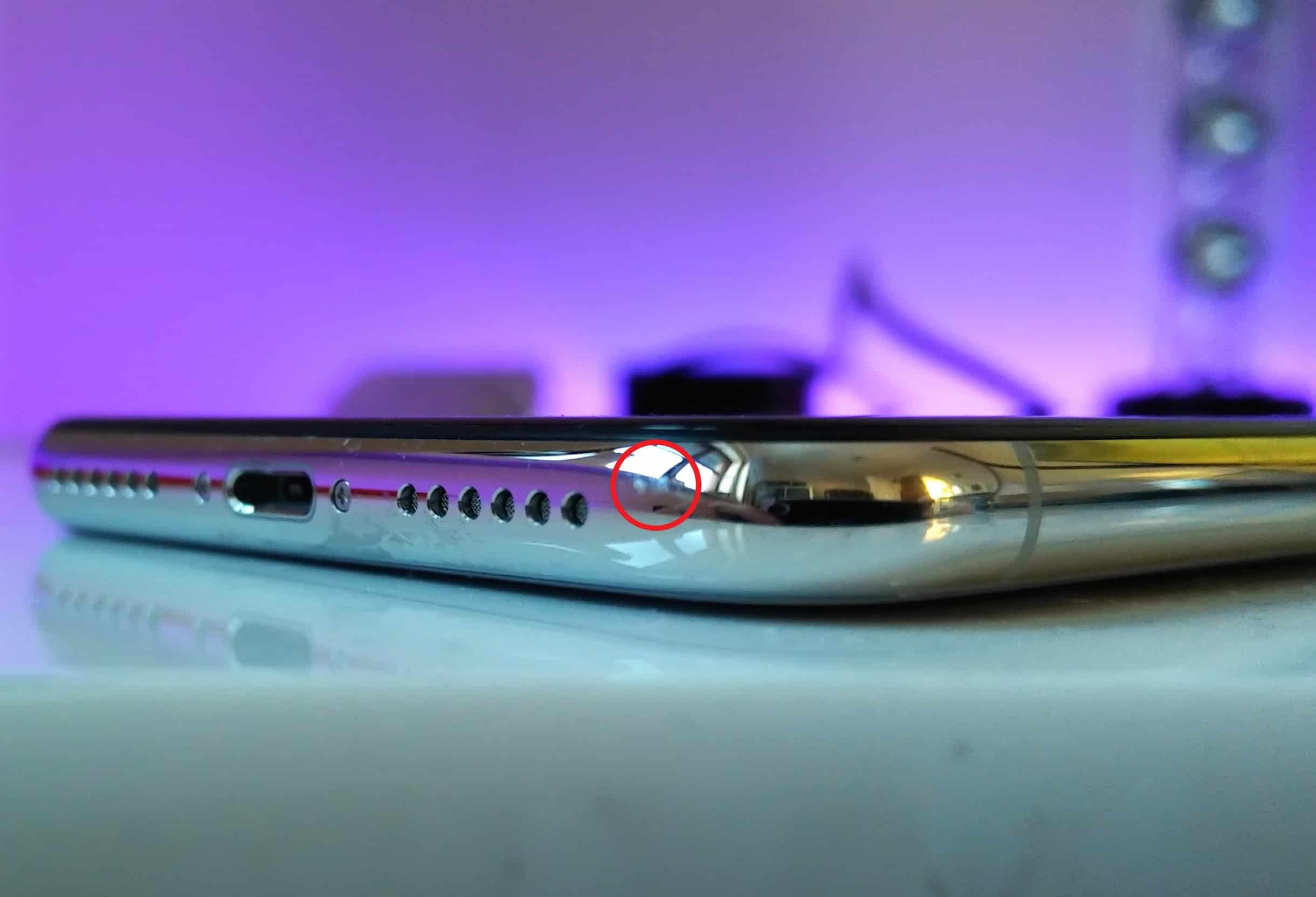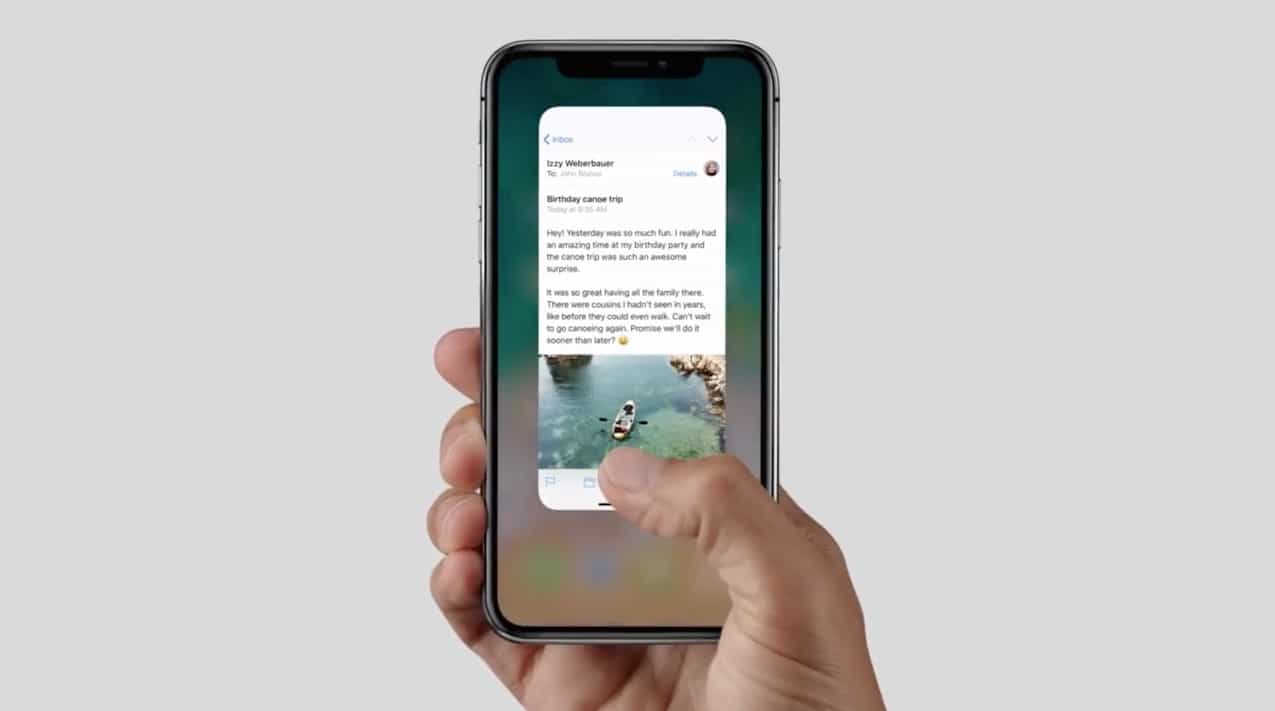The Apple Watch truly became a useful device with the release of the Series 3. LTE connectivity, more accurate heart rate monitoring, and faster hardware make the Apple Watch a joy to use.
With all the features and functions Apple advertises, there are still plenty of hidden tips and tricks for users to discover. Check out seven of my favorites in our latest video: