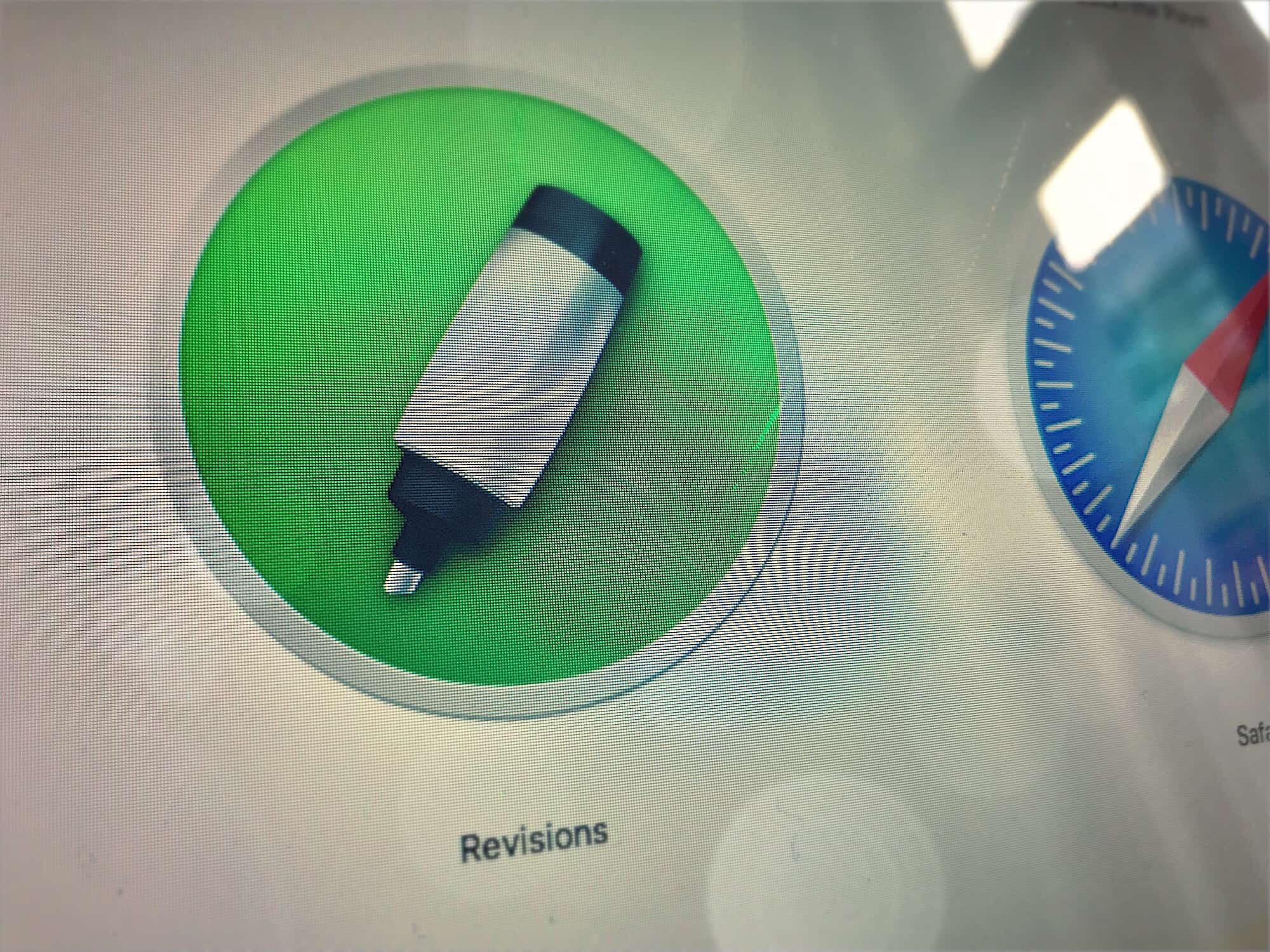Did you know that when you make changes to a file you have in your Dropbox, the cloud service actually remembers those changes? In fact, Dropbox retains unlimited versions of your files for 30 days.
That means you can go back and recover a single deleted sentence from a text file, for example, but this feature also has the potential to radically change how you work. With a free Mac app called Revisions for Dropbox, you can really dig in and use this Dropbox feature properly.
Versioning in Dropbox, the hard way
Dropbox’s revisions are a lot like Time Machine on the Mac, in that you can access previous versions of your files and restore them. The other thing Dropbox versioning has in common with Time Machine is that it’s a real pain to use.
To find previous versions of a file, you must visit the Dropbox website. The quickest way is to right-click the file in the Finder, and choose Version History from the Dropbox section of the contextual menu. Dropbox will launch in Safari, with that file already in view. If you’re already on Dropbox’s site, then click the three dots next to any file, and pick Version History.
Once there, you’ll see a list of the most recent versions of that file. If it’s new, you won’t see older versions of course. Click one to look at it.
The problem here is that, while you technically can access older versions of your files, it’s not practical to do so. You must click and view them one by one. So you’ll be happy to know there’s a better way.
Revisions for Dropbox app
Revisions is an app that takes the raw revisions from your Dropbox and does something useful with them. When you first launch Revisions, it asks you to connect it to your Dropbox. Once you do that, it indexes recently changed or added files (you can choose how far back this initial scan goes — shorter is faster). From then on, it keeps track of any changes automatically.
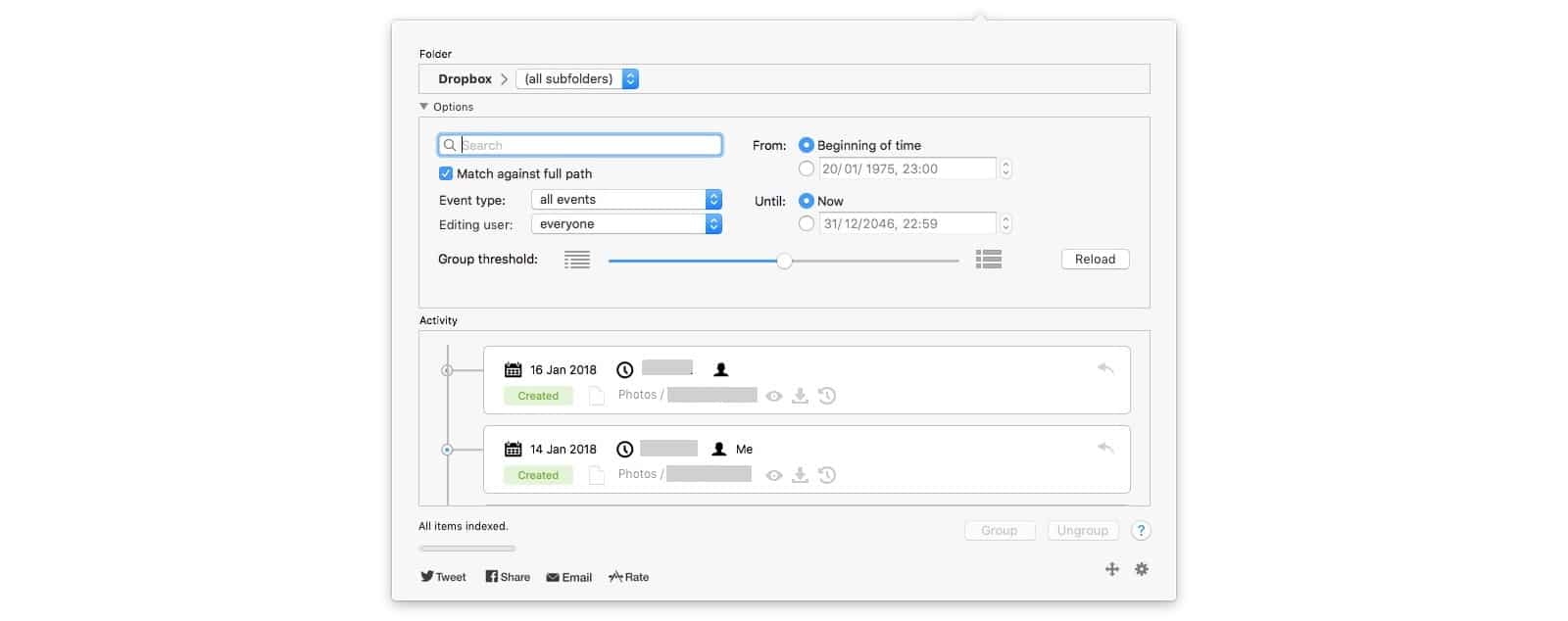
Screenshot: Cult of Mac
To use Revisions, just click its menu bar icon, then browse. The most recent files show up right there in the list, and you can narrow the list by folder or date. You can also search for your files using a powerful search function, which allows you to narrow things down by date, event type (creation, edit, deletion, modification), and even the user that edited the file (useful for shared files).
Compare and restore
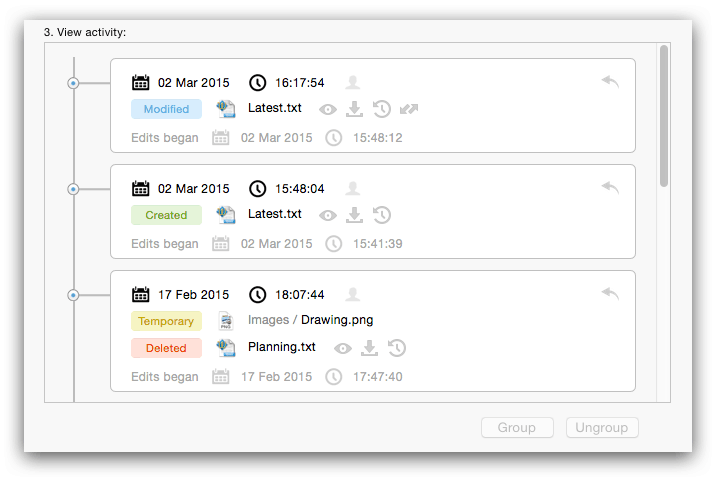
Screenshot: BayesBits
Once you’ve tracked down the file you’re after, you can perform several actions: view, download, restore and diff. Of these, diff proves the most powerful. It lets you open up historical versions of the file and view the differences between them. If you have a compatible app installed, Like Kaleidoscope, BBEdit or others, Revisions will let you use these tools to actually compare the files and highlight the changes. If you don’t have one of these tools, then Revisions will open the files side-by-side in the default editor on your Mac.
Power features
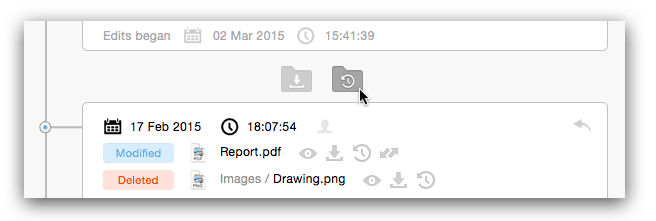
Screenshot: BayesBits
In addition to letting you compare, restore and download previous edits to your files (and this isn’t limited to text files — it works for anything), you can also do some fancier stuff with Revisions. For instance, you can create groups from your files and restore all of them at once. You can even undo edits in a group, just like you would undo edits in an app on your Mac.
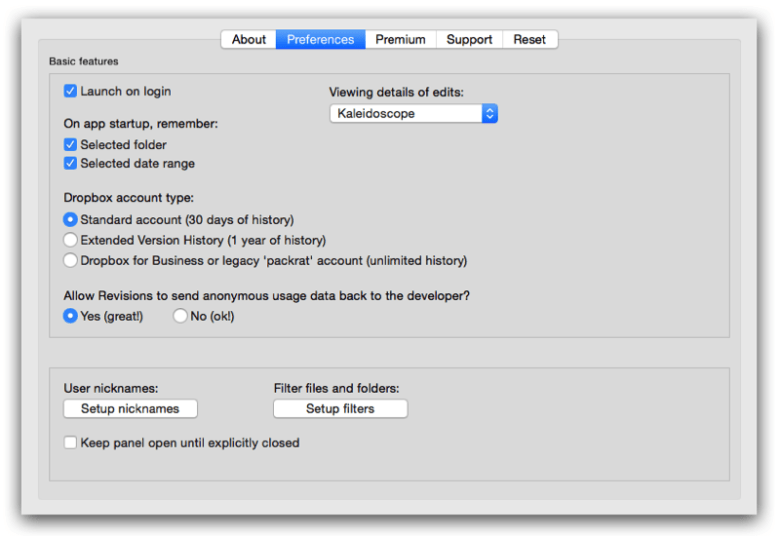
Screenshot: BayesBits
Or you can roll an entire folder back to a previous state. Say your idiot intern screwed up yet another simple task, and ruined half the files in a project folder, and — worse — you don’t know which half. With Revisions, you can reset the folder to how it is before that moron got started.
Too useful not to have
If you do any kind of work with files in Dropbox, you should get Revisions running. Created by Finnish developer Bayesbits, Revisions for Dropbox is free (with some in-app purchases). And it comes from the Mac App Store, so it’s trustworthy.
There’s no reason not to download it. It will change how you work with Dropbox forever.
Price: Free
Download: Revisions for Dropbox from the App Store (macOS)