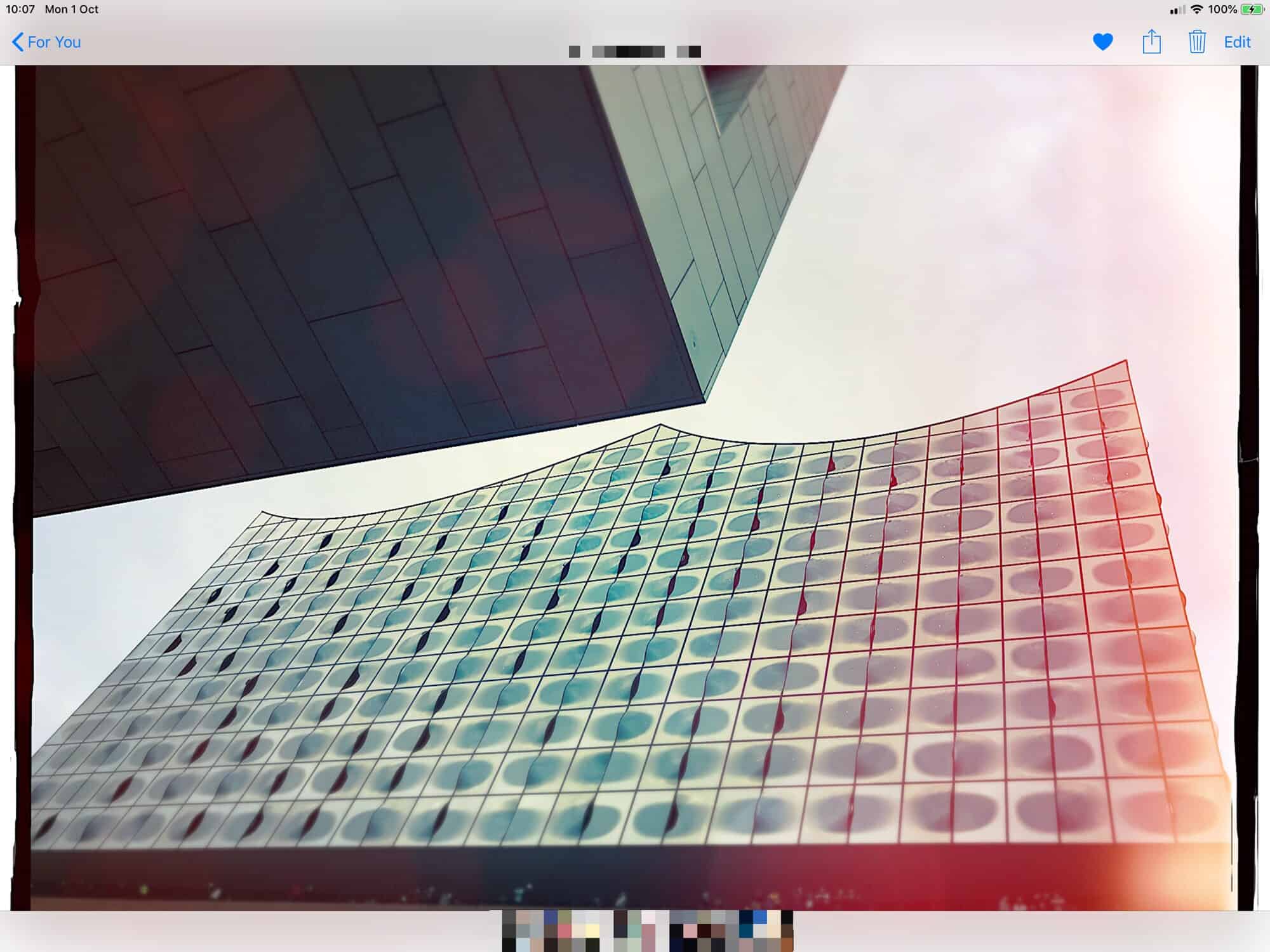For many people, the new “For You” tab in Apple’s Photos app could become the default front page for their pictures. The new feature in iOS 12 gathers everything you care about — recent pictures, sharing activity, memories and something called “Featured Photos” — into one convenient spot.
Let’s check out the Photos For You tab and see what you can do with it.
Memories
The For You tab takes some old features, and some new features, and mixes them together into a hub for your photographs. The page is split into sections, with Memories at the top.
Here you’ll see various auto-generated Memories, which are albums based around people, events or places. These change often, so there’s always a new memory to check. Examples: Your birthday over the years, pictures from a vacation, photos from a local neighborhood you visited one time, or photos taken on this day over the years.
Memories is a fantastic way to rediscover old photos. And once you tap one, you can view the automatically built slideshow video, share the photos in it and more.
Featured Photos
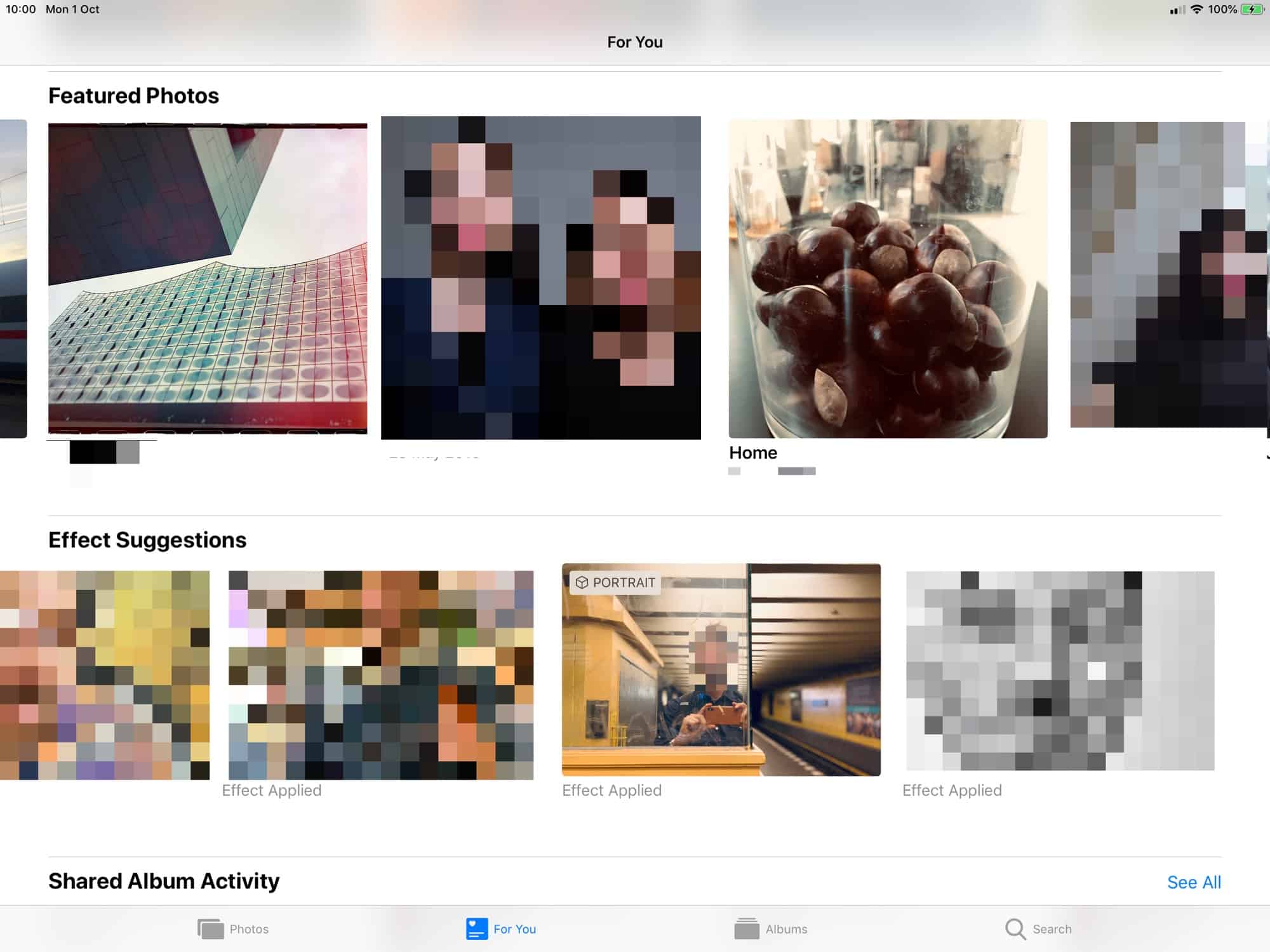
Photo: Cult of Mac
Next up is the Featured Photos section. These are individual images you may like or find interesting. I haven’t yet worked out how they’re selected, and I probably never will. I do like this section quite a lot, though.
Featured Photos seems to focus more on good photos than on Memories. Whereas some of the pictures in Memories are pretty lame, the pictures in Featured Photos are almost always interesting compositionally, or otherwise. It’s a kind of Best Of section.
Effect Suggestions
This section appears if you have an X-series iPhone, or other two-lens iPhone. It pulls out portrait-mode photos and offers editing suggestions, e.g. Brighten this Portrait photo with Audio Lighting. Tap the photo to view it full-screen. You’ll see a button on screen to Apply to Original. This will apply the suggested effect.
I’ve heard that Live Photos are also candidates for Effect Suggestions, but I haven’t seen this yet. Also, if you are viewing your photos on an iPad, but you shot those pictures on your iPhone XS or similar, the suggestions will appear. Once you’ve applied the suggested effect, the picture gets a new label — Effect Applied.
Shared Album Activity
This shows you everything that you have recently shared, or that other people have added to any of your iCloud Shared Albums. Captions and comments will appear beneath the thumbnails, and tapping one takes you to that thread. Tapping See All takes you to a large horizontal timeline view with much larger previews.
A subsection of this is called Recent Activity, and shows you any likes or other activities done by friends and family. This section is kind of like a private Instagram, and I like it quite a lot.
Sharing Suggestions
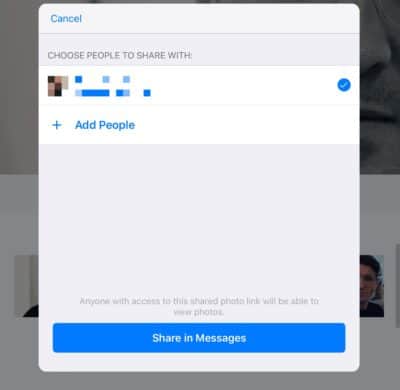
Photo: Cult of Mac
Share to groups via iMessage.
This brings a new way of sharing your photos. In iOS 12, you can share links to photos or groups of photos, just like sharing Dropbox links. Then, you send them to people via iMessage.
This means you don’t have to set up an iCloud Shared Album. It is also smart, making this a pretty fantastic way to share pictures.
For example, say you attended a birthday picnic with friends. The photos you take will appear in this section, as a group with a title. Below that will appear thumbnails of any people the Siri recognizes in those photos, along with an offer to share with them.
Share back
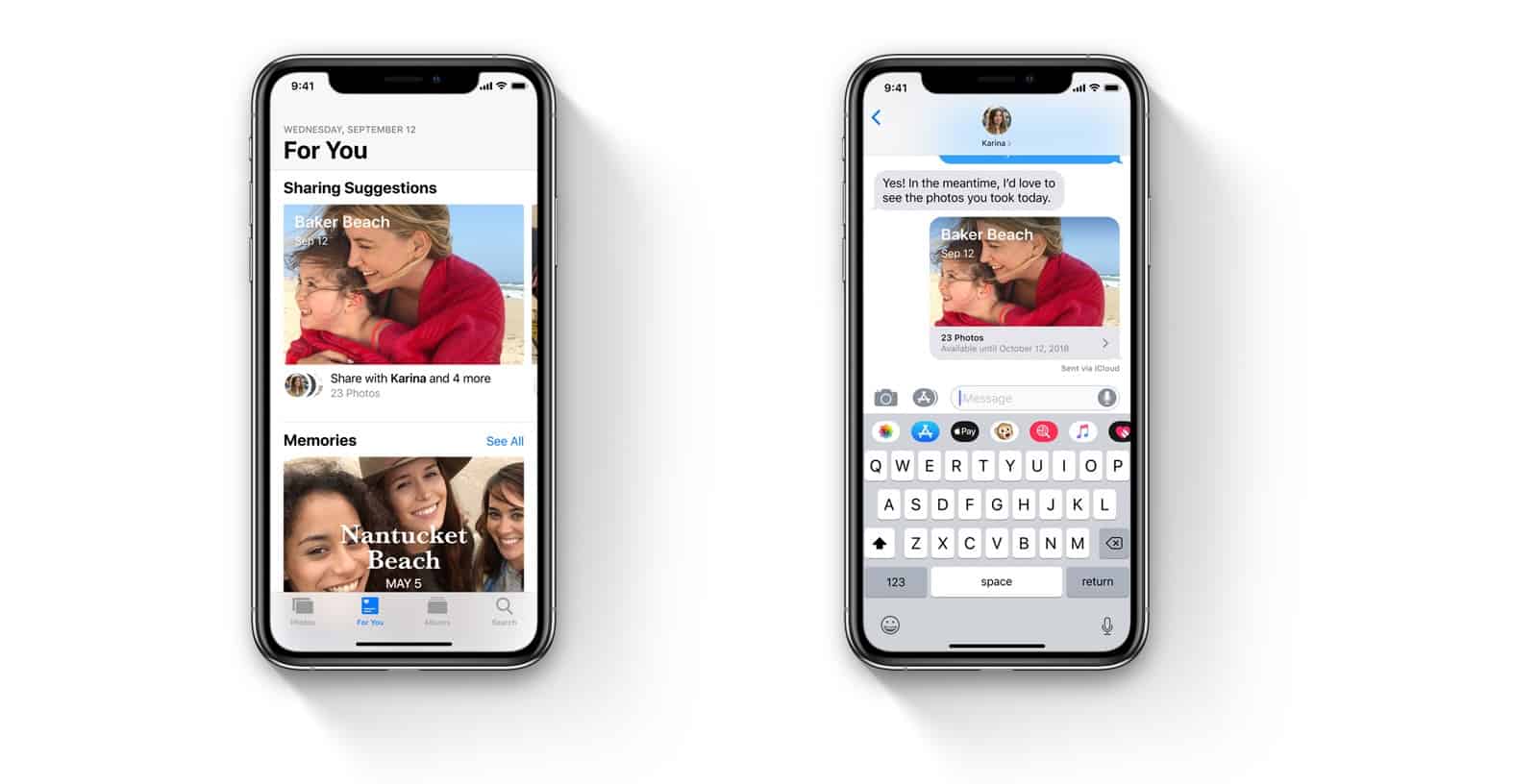
Photo: Apple
To share, tap to open up the auto-generated album. You can make a selection, and even add more photos. Then, when you tap Next, a new share panel appears, with the contacts pre-filled. You can deselect suggested contacts, and also add anyone that may not have been suggested. Then, tap Share in Messages to do just that. All the recipients will get a link to the album.
When they tap on that album in the Messages app, they will be prompted to add those photos to their own library. And — here’s the really neat part — if they took photos at the same time and place, their own Photos app will prompt them to share those photos back to you. This is called Share Back.
This is a really great way to gather everyone’s pictures from an event. It also works as a way to share with people who don’t have an Apple device. Anyone who receives a link on a non-Apple device can tap that link and view the images in a browser, and download them from there.
Recently Shared
This panel appears above the Sharing Suggestions panel on your iPhone or iPad, but I added it last, as it only makes sense when you know how the Sharing Suggestions work. This is where Photos lists events that you recently shared using the new link-sharing feature detailed in the previous section. It includes photos shared by you, and photos shared with you. You can tap any group to Share Back, to to add new recipients/cancel sharing (on your own shared photos).
For You tab
This reshuffle of the Photos app makes it way easier, and way more pleasant, to check out your images. You still have the Camera Roll, and the All Photos albums if you need them, but I’m spending quite a lot of time in this new For You tab, too. I recommend checking it out, and also spreading the word on the new iMessage Share Back feature. The more people that know about it, the more useful it will be.