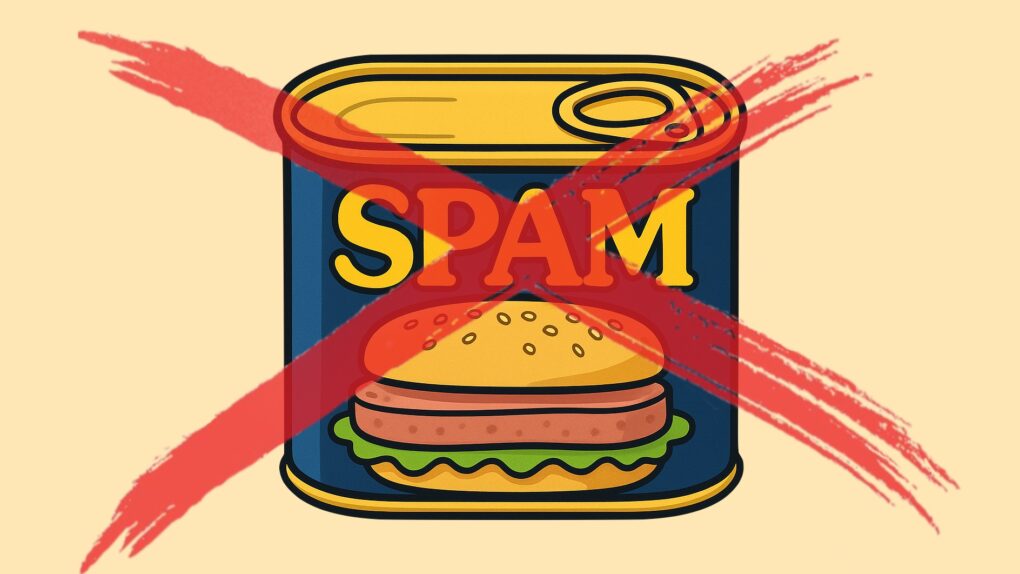iOS 26 includes an anti-spam feature that can protect you from getting bombarded with text message spam on your iPhone. You just have to activate it.
It’s easy. Here’s what to do to save yourself from the hassle and potential cost of spam texts.
Text message spam is a real problem
Everyone knows about email scams, but criminals discovered that people are more likely to trust text messages that falsely claim to be from a bank, a delivery service, a government agency, etc. That’s why Americans get tens of billions of spam texts every year, and the problem keeps getting worse.
Fortunately, iOS 26 adds a simple way to save from being bombarded with text messages coming from unknown senders by putting them in a folder where you can look at them later, or easily ignore them. Whichever you prefer.
To be clear, your iPhone also tries to filter out messages from known spammers, but we all know that plenty of bad ones still get through. That’s why iOS 26 lets users send every text that comes from an unknown sender to separate area. You also won’t get an alert that this type of message arrived unless you want to.
That said, messages from unknown senders are not deleted. If you’re expecting one from your dentist, car repair shop, etc., you can easily check in the Unknown Senders folder for it. Read on for details on how to do all of this.
How to block spam text messages
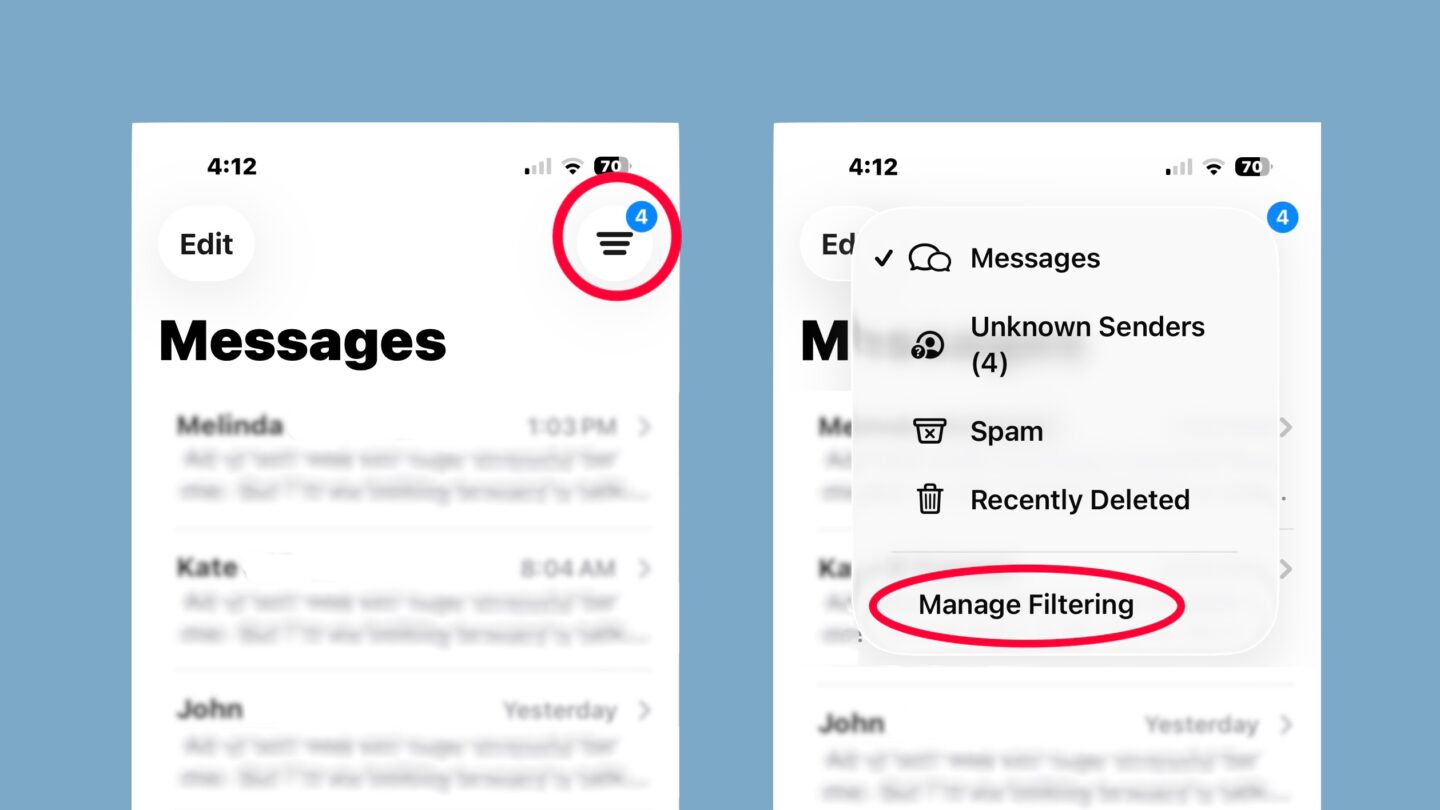
Screenshots: Ed Hardy/Cult of Mac
Activating this iOS 26 feature is easy. Open the Messages application on your iPhone, and then tap on the Filter button at the top right of the screen (as shown in the image above). That’ll open a drop-down window. Tap Manage Filtering in that window.
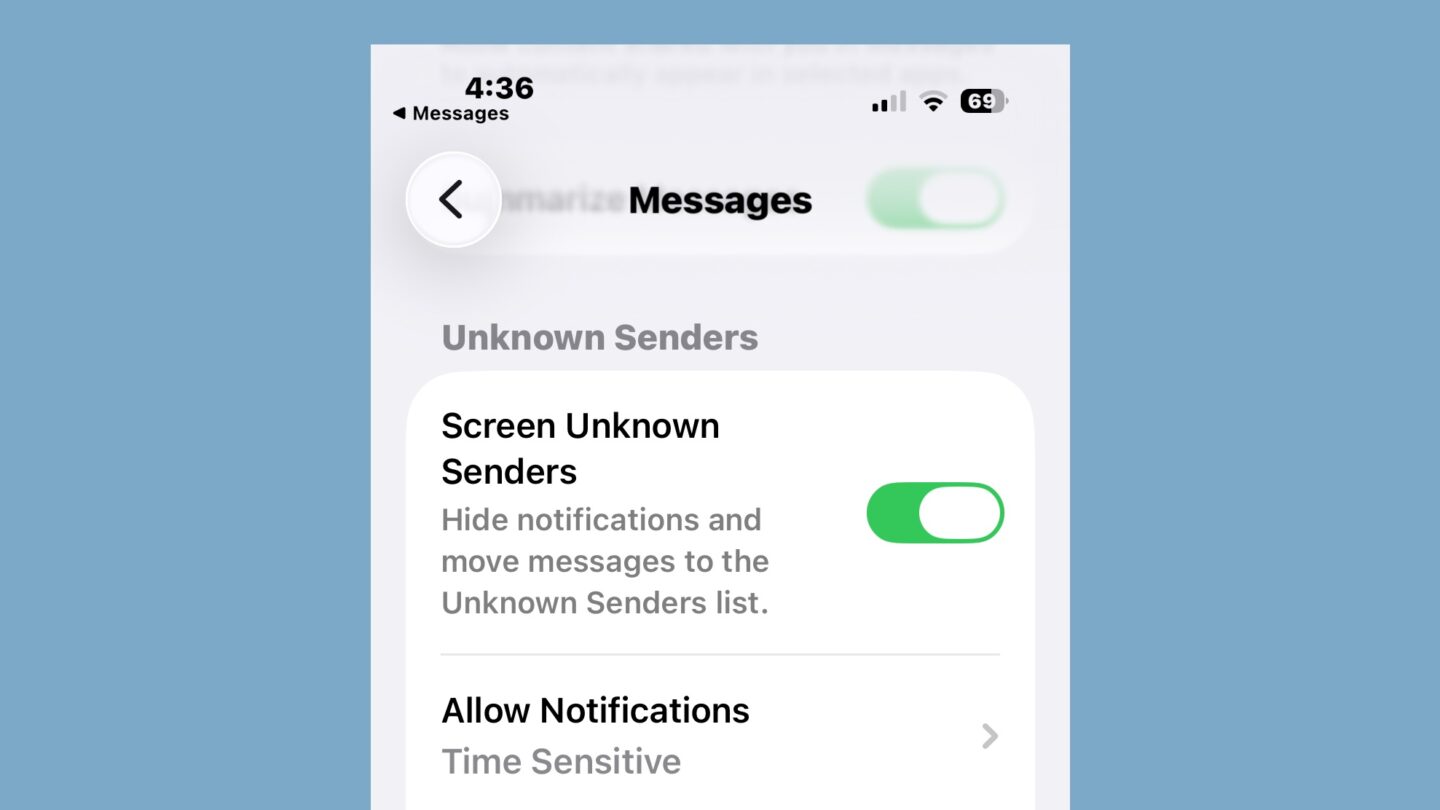
Screenshot: Ed Hardy/Cult of Mac
On the resulting screen, look for the Unknown Senders section, and toggle on the switch next to Screen Unknown Senders.
Now, your primary list of texts only includes ones coming from friends, family and companies that you’ve already established that you want to talk to.
If you’d like an alternative method to set this up, you can go to Settings > Apps > Messages > Screen Unknown Senders to flip the same toggle switch.
Control notifications
Don’t leave that Settings screen because now you need to make some decisions about whether you want to be notified about incoming texts from unknown senders.
The quick, obvious answer is “no,” but remember that many websites use texts to send unlock codes. As these might come from an unknown sender, you don’t want them lost. Fortunately, iOS 26 enables you to allow notifications for time-sensitive texts, like verification codes, but not for other texts.
To control notifications for text from unknown senders, once again open the Messages app on your iPhone, and then tap on the Filter button at the top right of the screen. That opens the drop-down window that should now be familiar. Tap Manage Filtering in that window — this is all the same as the process you went through to Screen Unknown Senders.
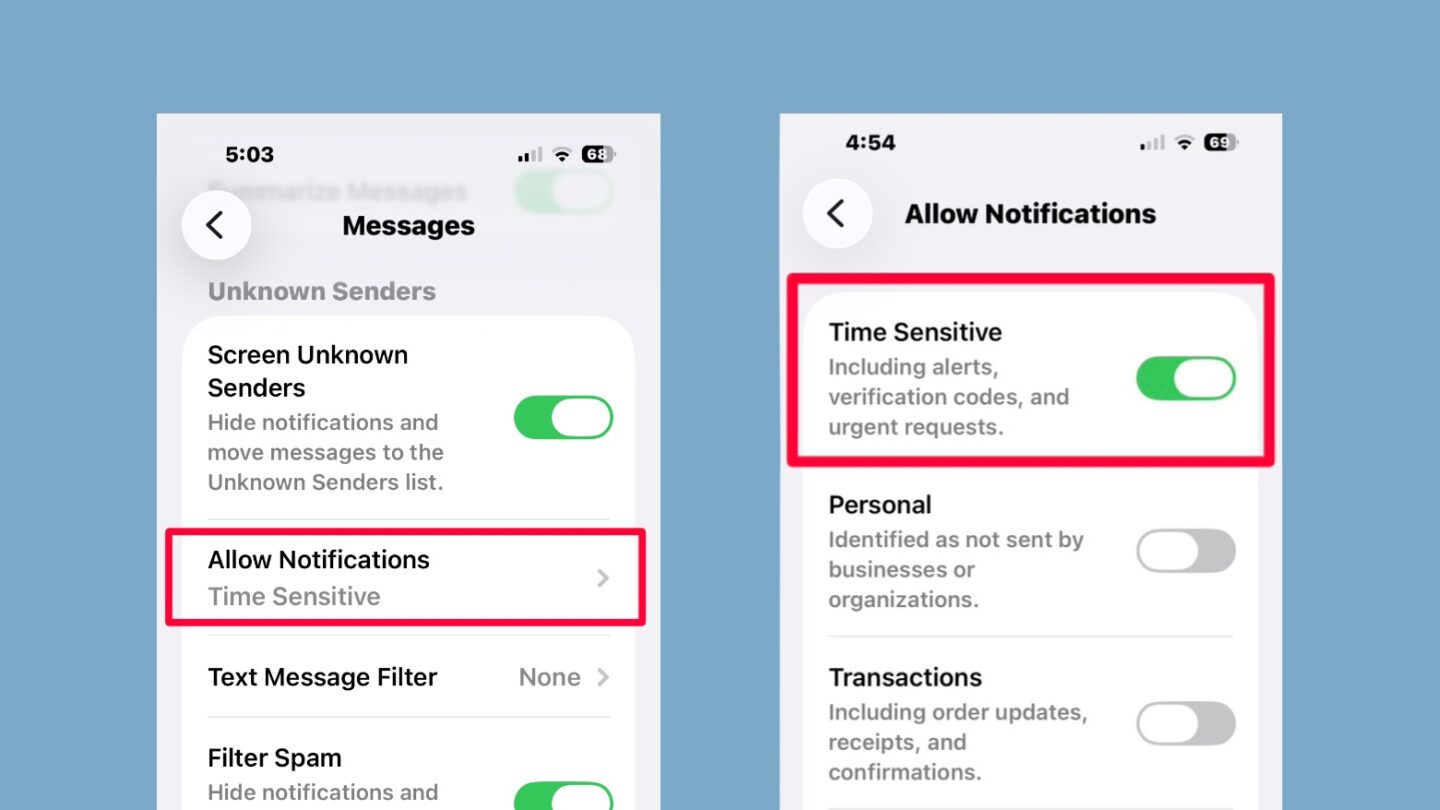
Screenshots: Ed Hardy/Cult of Mac
On the resulting screen, look for the Unknown Senders section, then tap on Allow Notifications. That opens another screen. To be sure you get notifications for verification codes, toggle on the switch next to Time Sensitive (see image above).
Note that there are also toggles that will result in you getting notifications when you receive texts from a person, or ones that that are related to business transactions, or texts that offer sales and deals. Be careful… you’re on a slippery slope here. Toggle on too many and you’re getting hassled again.
To be clear, choosing to get a notification of a text doesn’t change where the text gets filed. It’ll still go into the Unknown Senders folder.
Find those hidden messages
If you’re waiting for an overdue text from a company or individual, you can check to see if it was moved to the Unknown Senders folder.

Screenshots: Ed Hardy/Cult of Mac
Open the Messages app on your iPhone, and then tap on the Filter button at the top right of the screen. That opens a drop-down window. Check to see if there’s a number showing next to Unknown Senders on that window (see image above). That’s how many texts have been added to the Unknown Senders folder since the last time you opened it.
Now tap on Unknown Senders to open the folder. Maybe the one you’re waiting for is in here.
Occasionally check the Unknown Senders folder
You should periodically check the Unknown Senders folder. Hiding every text that comes from someone you don’t know will surely save you from scammers and irritating marketers, but it might also prevent you from seeing messages from people you didn’t realize you want to talk to.
Maybe a friend of a friend got your number and wants to invite you to a party. Perhaps your doctor’s office needs to confirm your appointment. Could be a message from that guy you met at the bar last night. All of these would go into the Unknown Senders folder. You should check every now and then.
And doing so would make politicians very happy. They fundraise via text messages, and are freaked out that these can get hidden by iOS 26.
The Messages app notifies you that you have texts you might want to look at. It puts a number next to the Filter button indicating how many texts have been added to the Unknown Senders folder since the last time you opened it (( as shown i the images above).