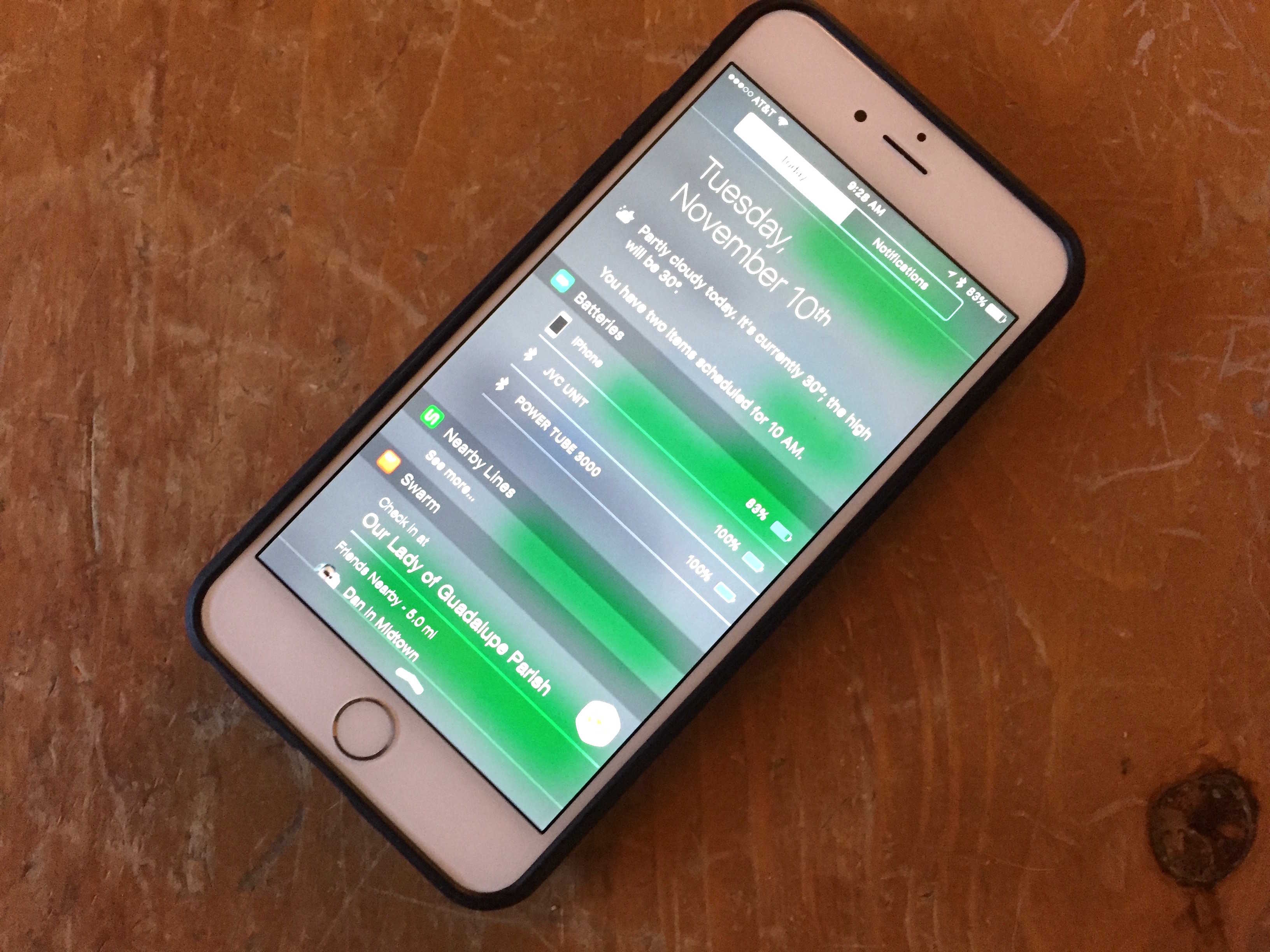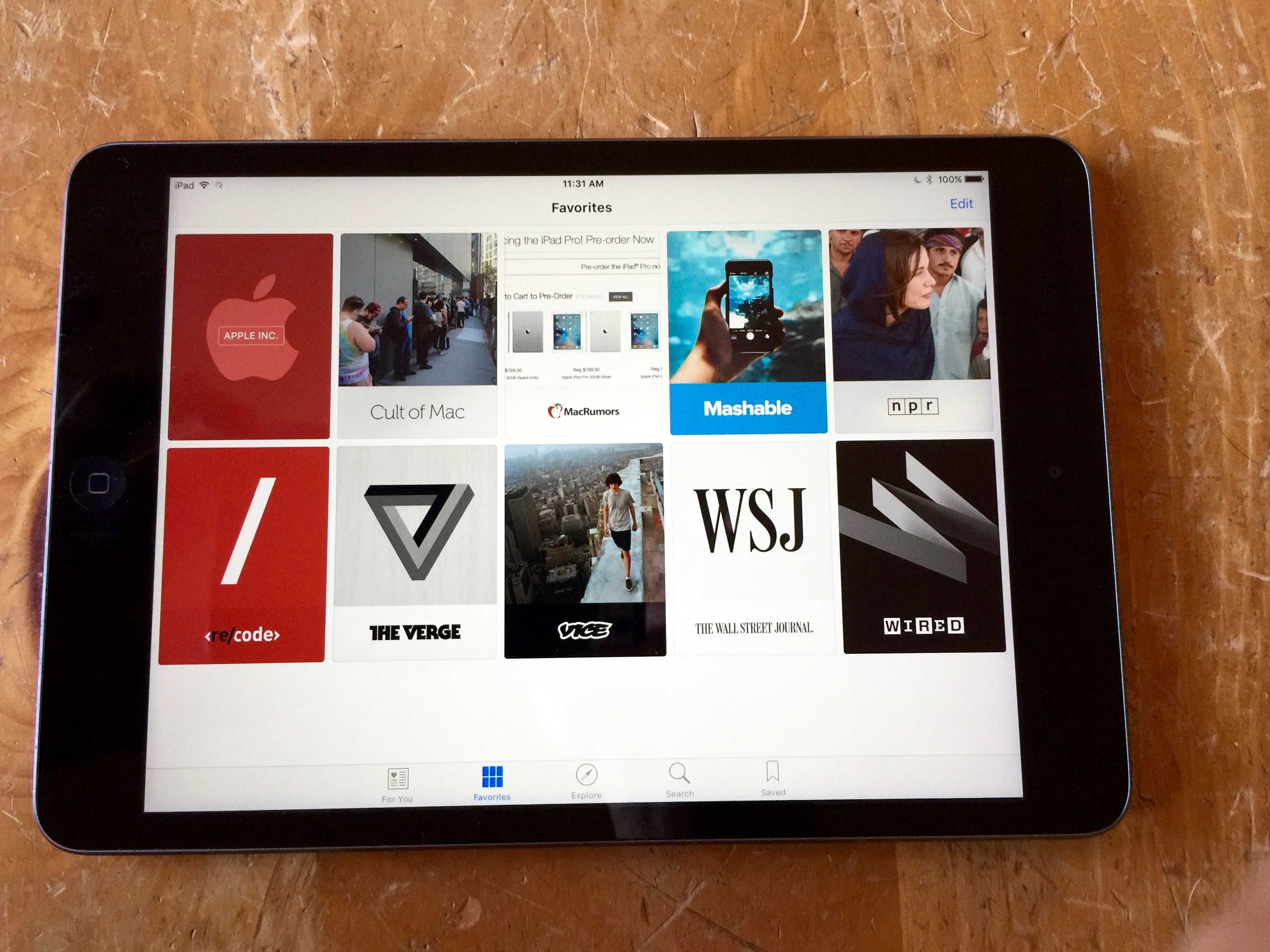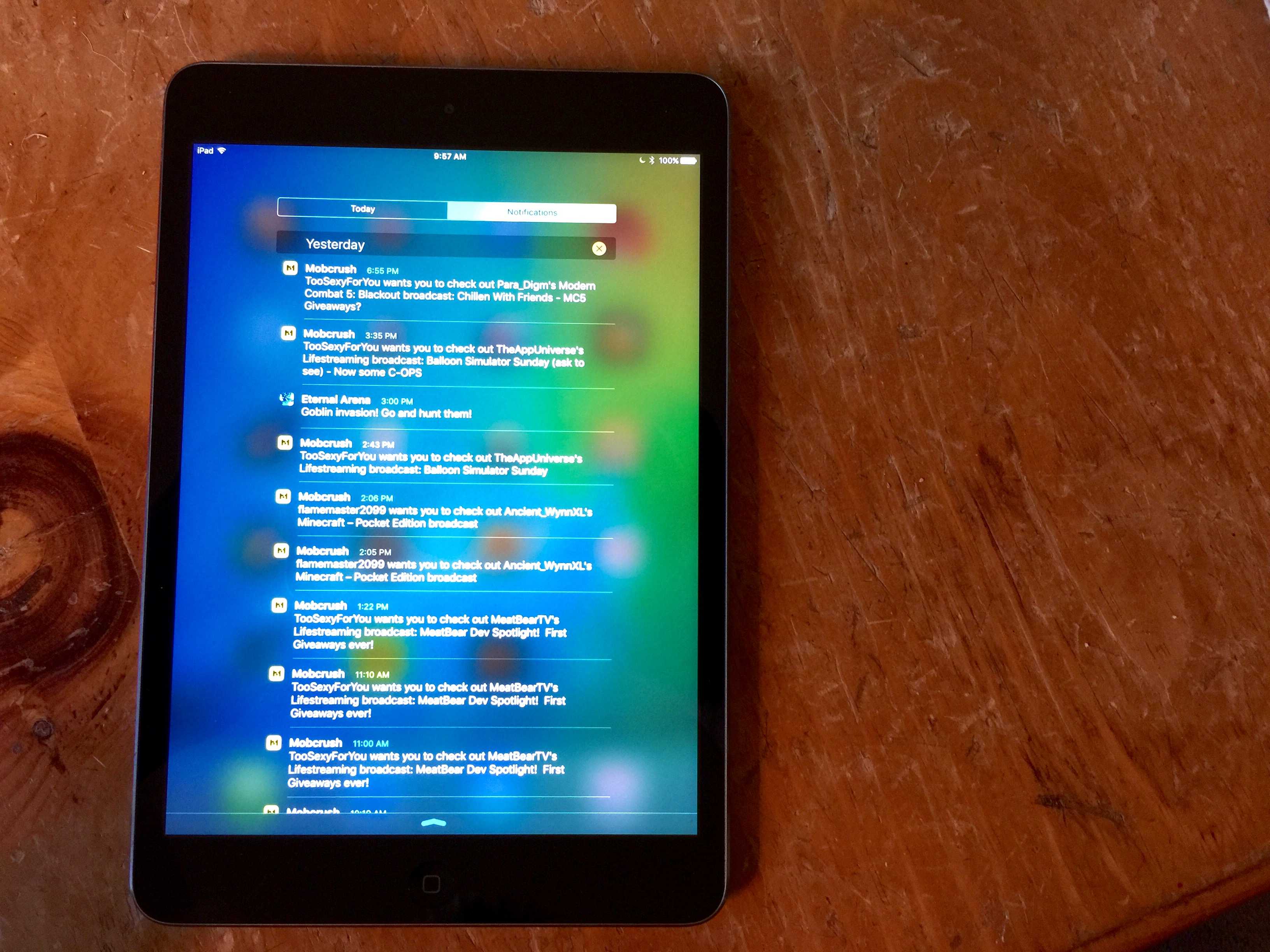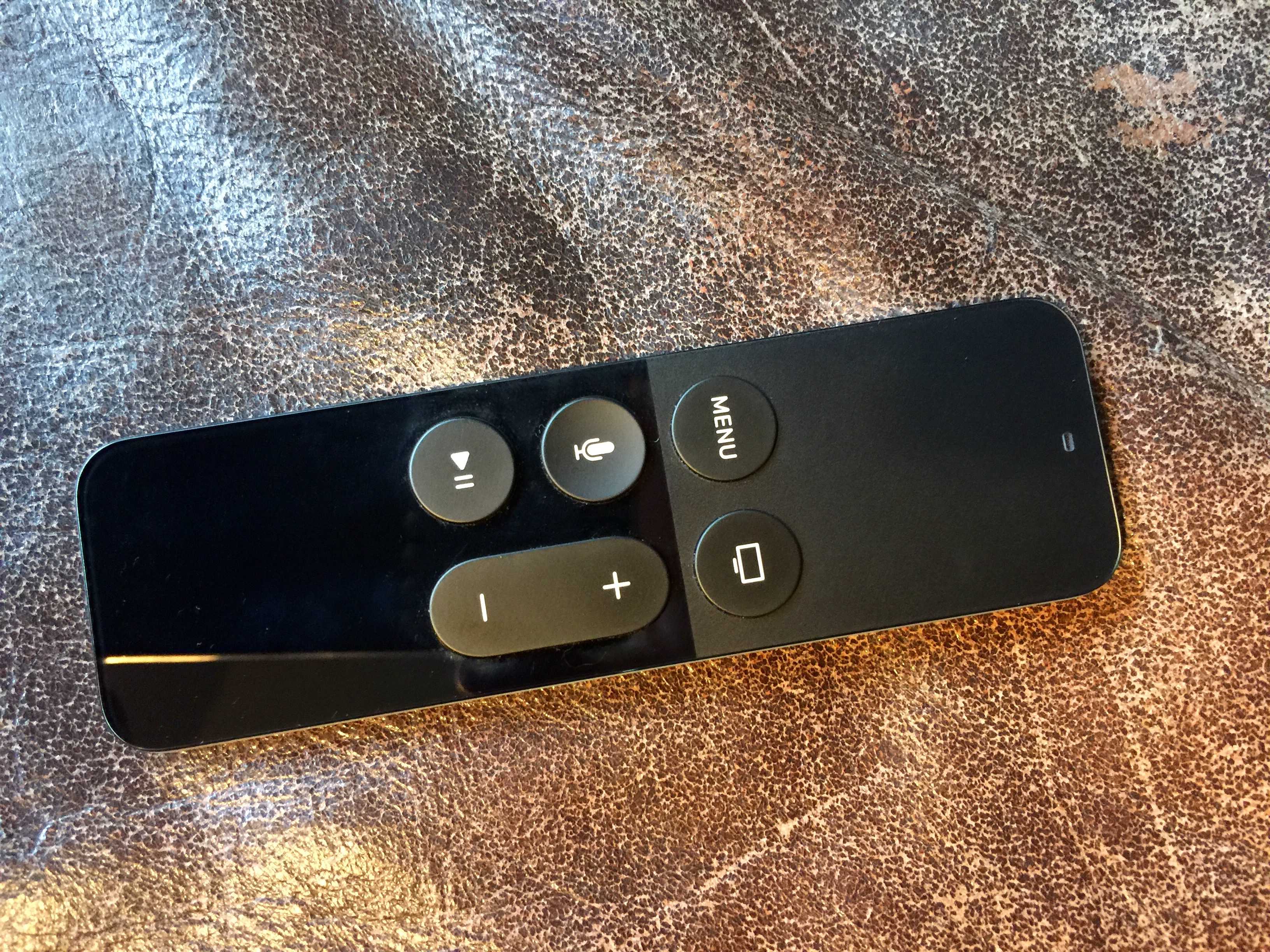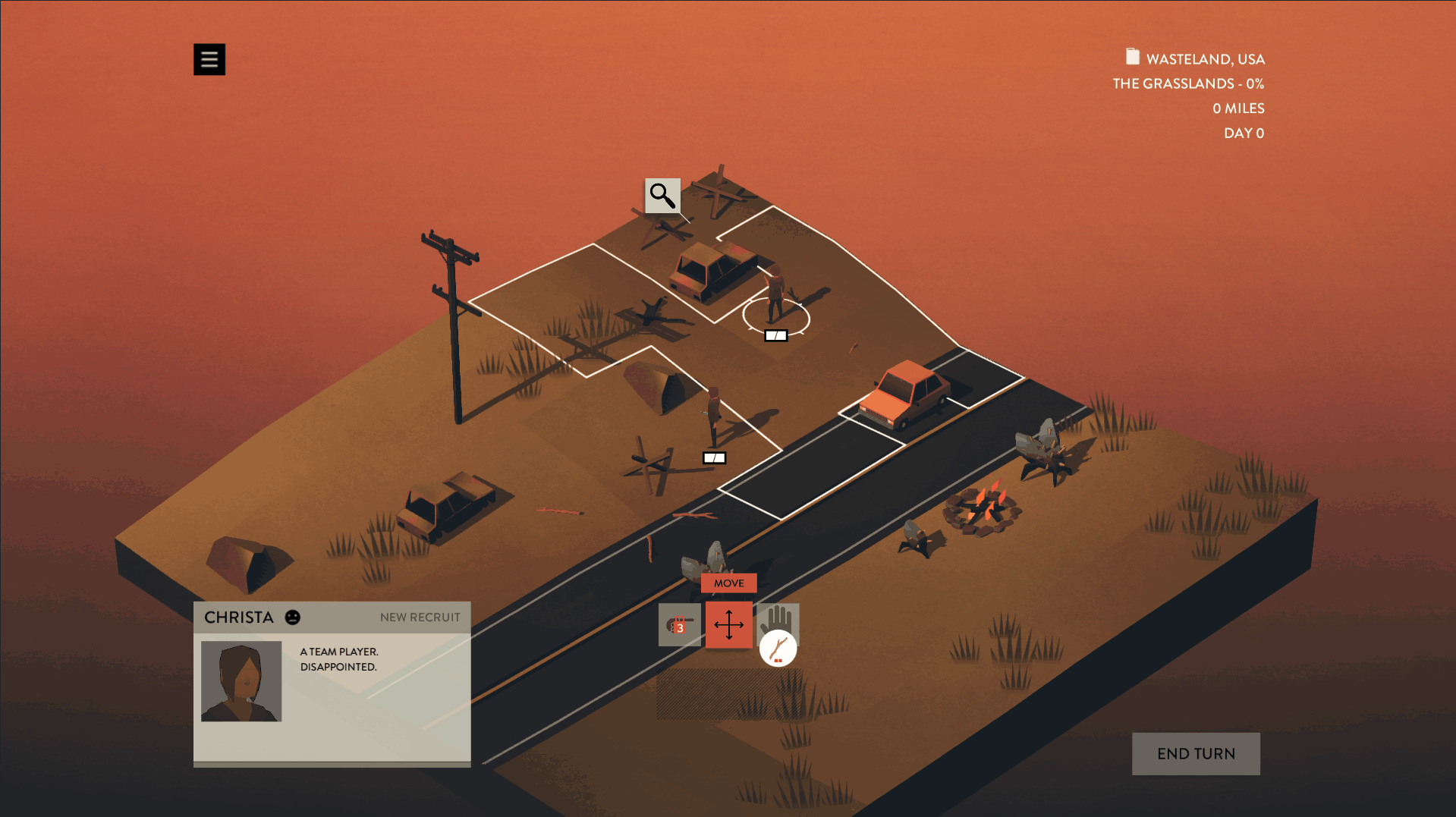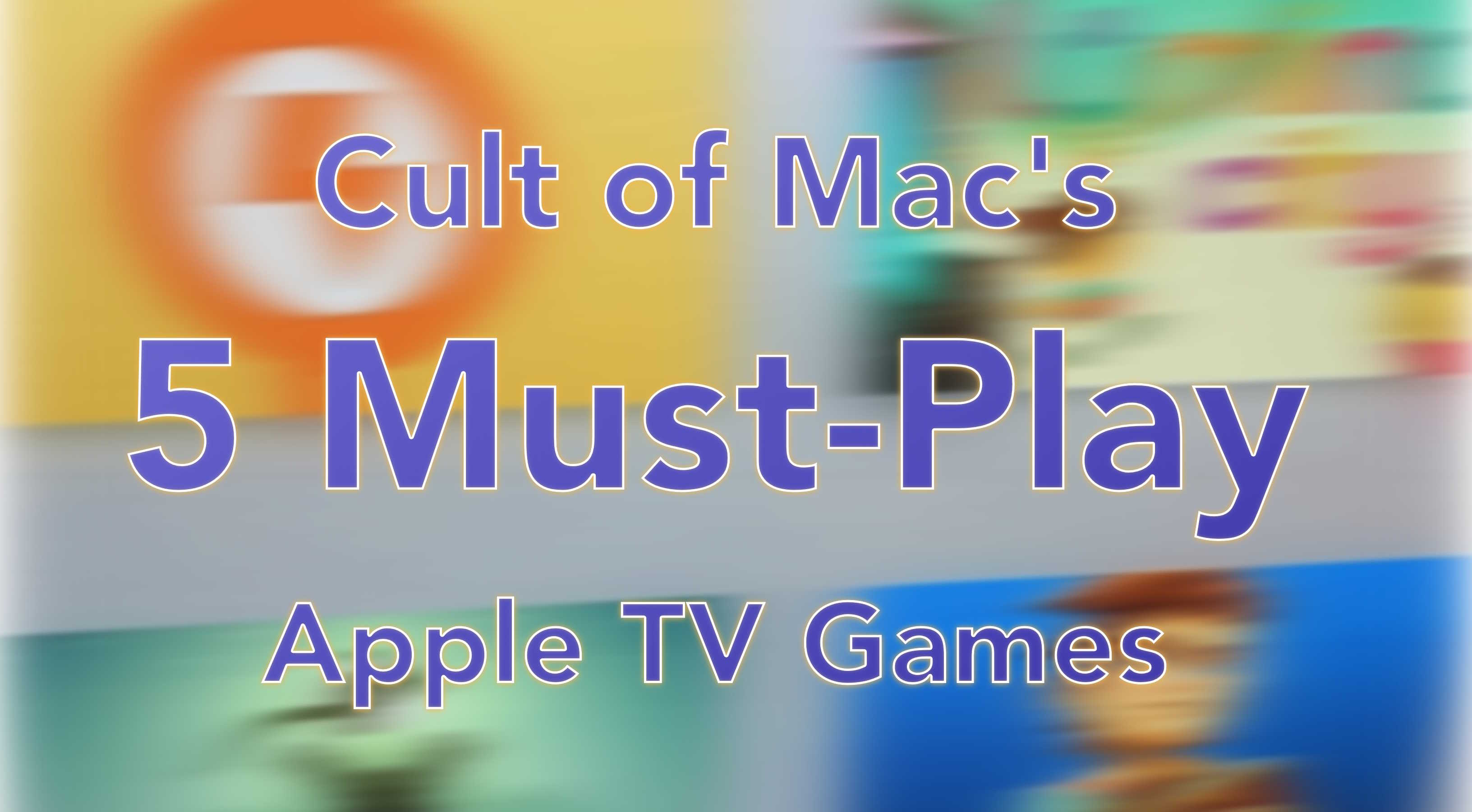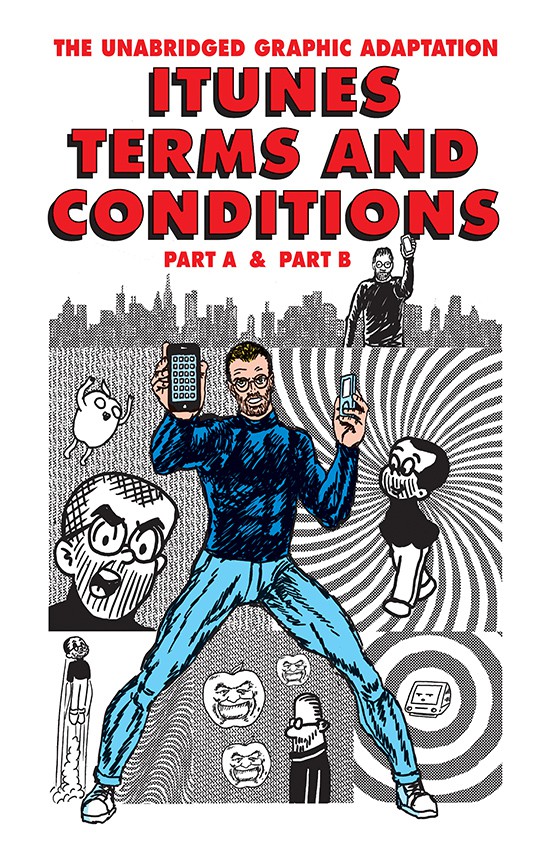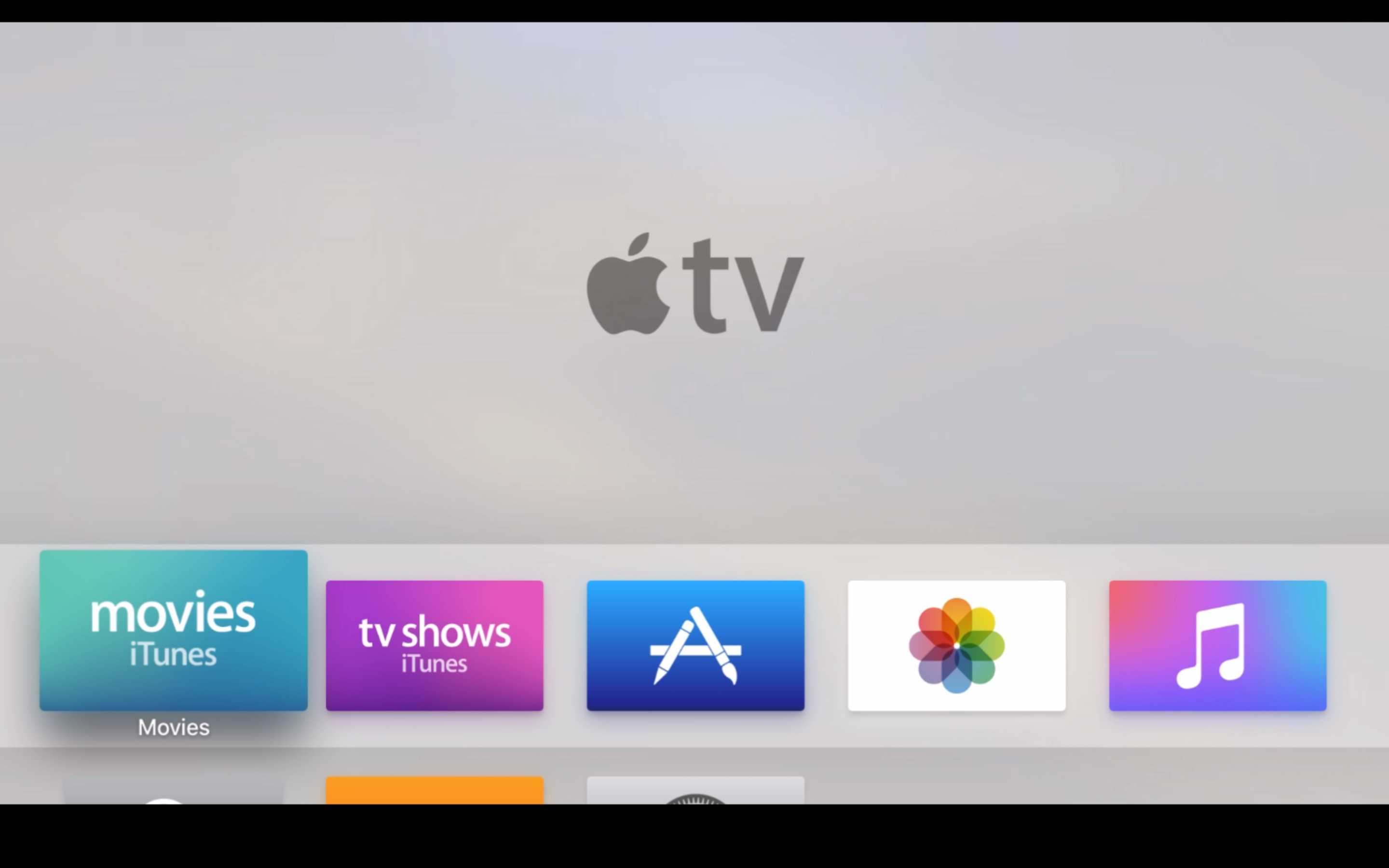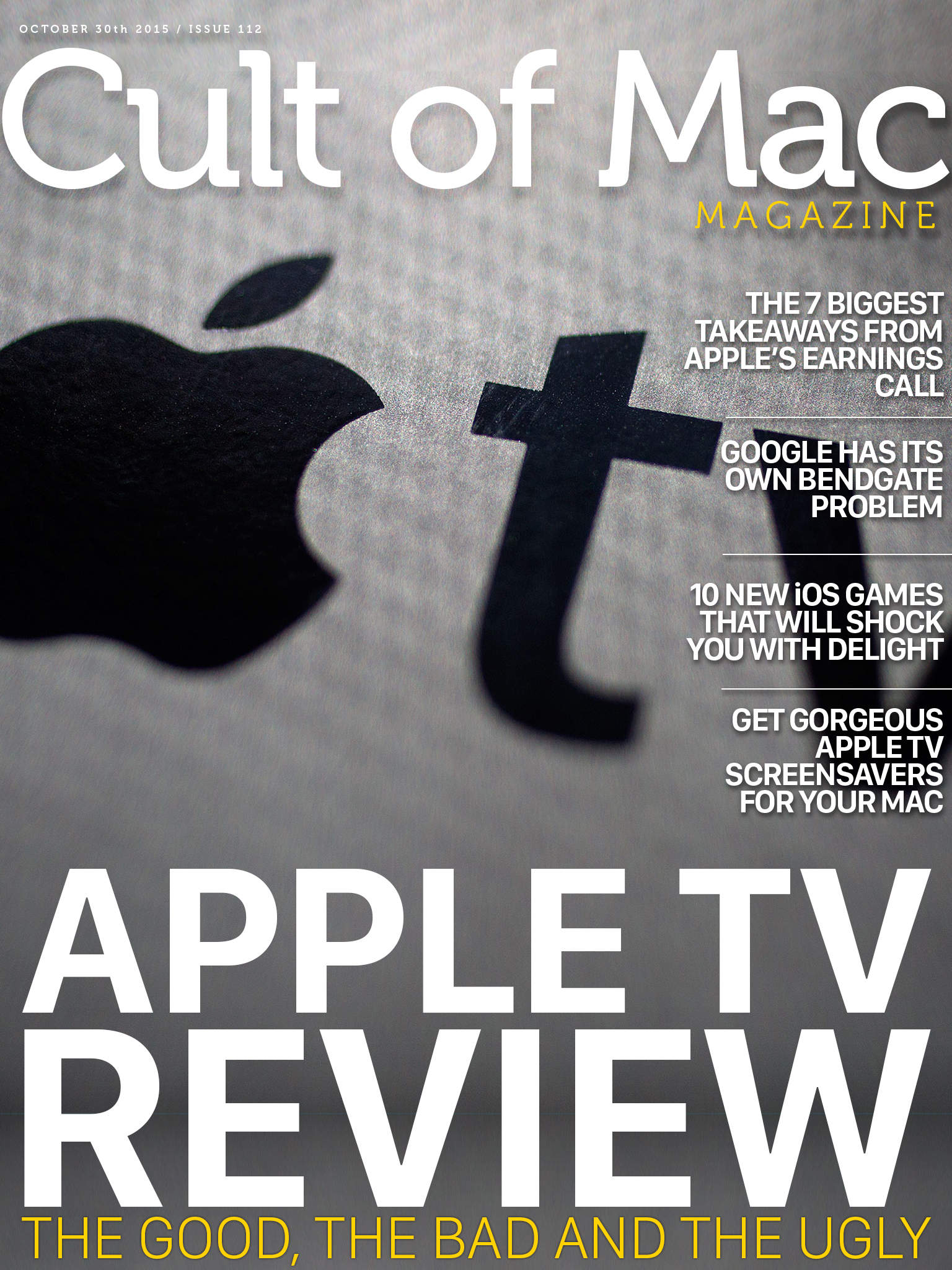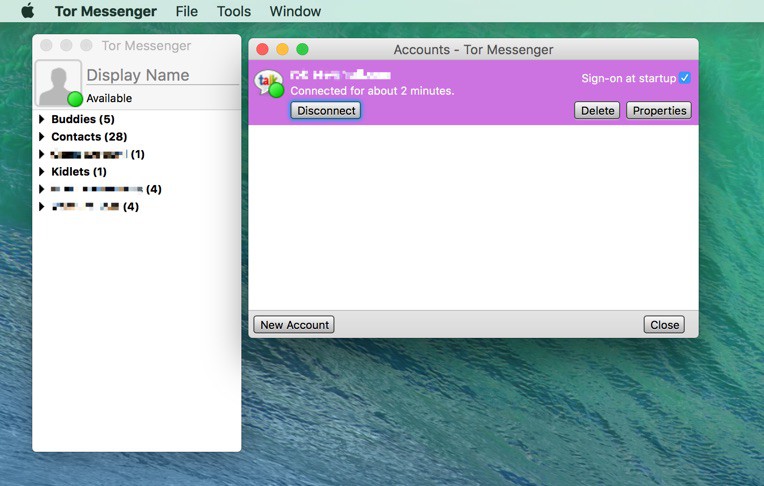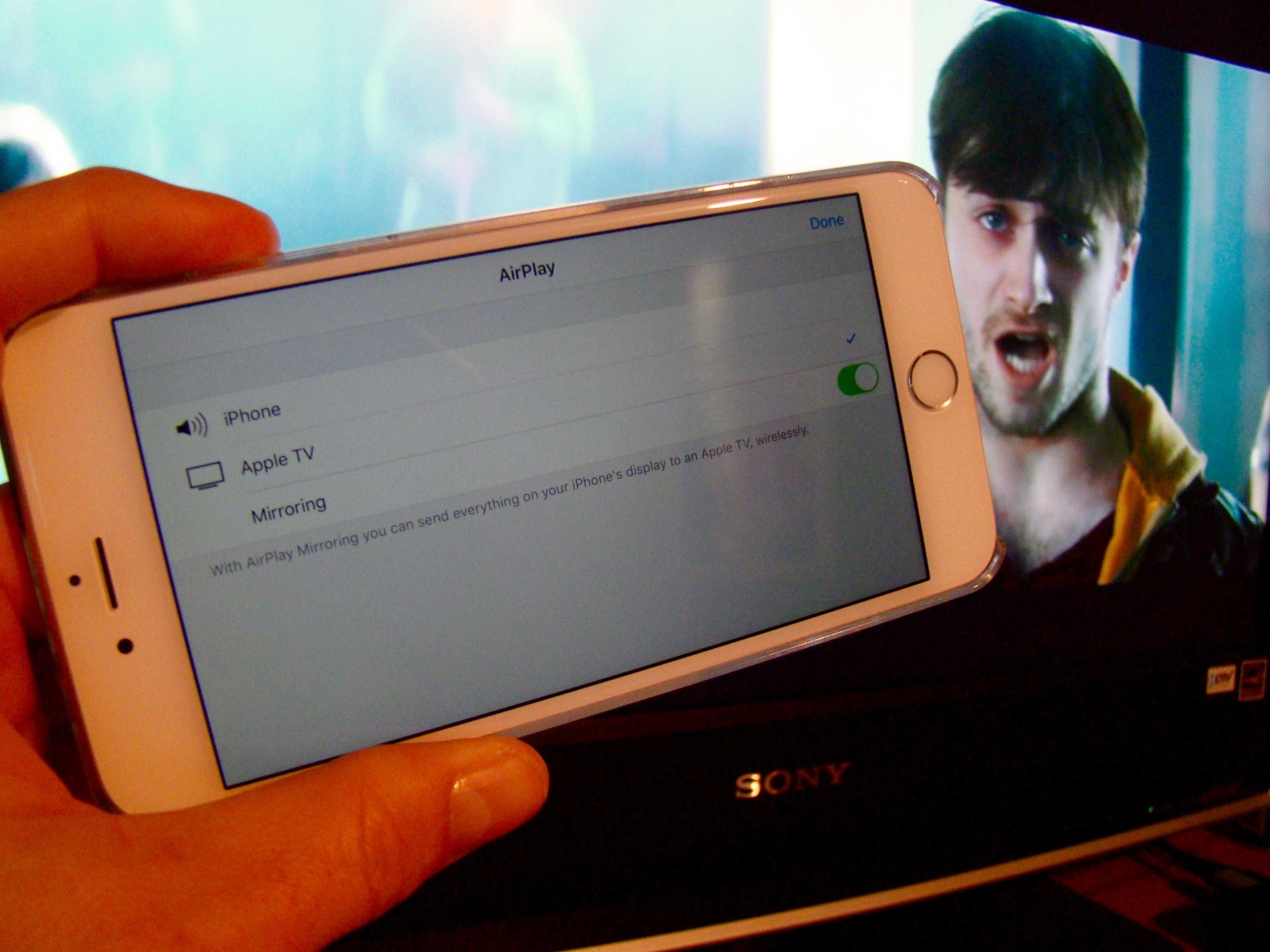Facebook continues to embrace virtual reality (VR) on its ubiquitous social networking platform with 360-degree video support for iOS. Zuckerberg’s big blue is also opening up its VR platform to advertisers, like AT&T, Corona , Samsung, and Walt Disney World, in the form of “immersive stories.”
Facebook’s 360-degree video now on iOS (and in ads)

Photo: Jim Merithew/Cult of Mac