The new Apple TV remote is a thing of beauty. It’s got six simple buttons, it’s rechargeable and it features a beautifully simple touchpad at the top to swipe across menus, app icons and letters to enter passwords.
But the simple joy of using the touchpad is very Apple-like. There are hidden secrets to the surface uses, with
Here’s how to get the most out of your Apple TV remote touchpad.
Rearrange app icons
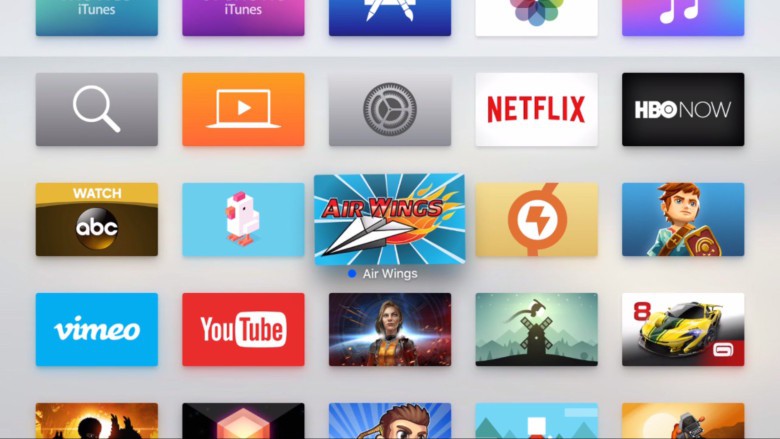
Photo: Rob LeFebvre/Cult of Mac
To rearrange your apps on your Apple TV, simply swipe navigate to any specific app, then click and hold the touchpad down until it starts to wiggle. You can then swipe up, down, left or right to move the icon to another spot in your Apple TV icon grid. Click again to make the change permanent and stop the wiggling.
Delete apps
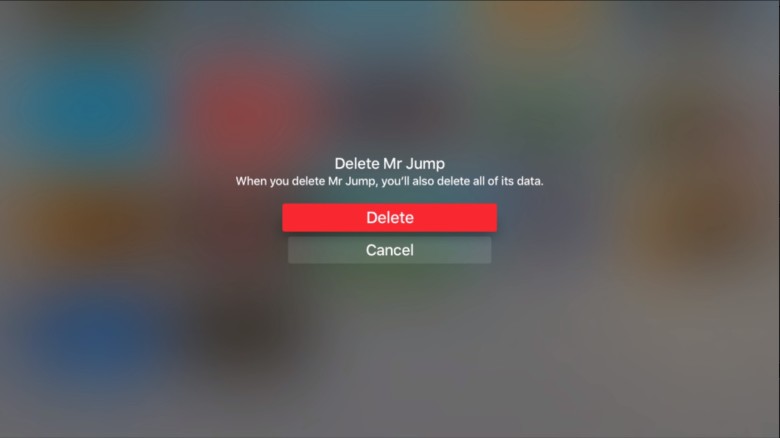
Photo: Rob LeFebvre/Cult of Mac
To get rid of an app after you’re done with it, simply swipe navigate to the app, then click an hold down the touchpad, as above. This time, however, press the Play button on your Apple TV remote to delete the app. You’ll get a confirmation screen; click on Delete to remove the app, or Cancel to skip the whole thing.
Swipe faster
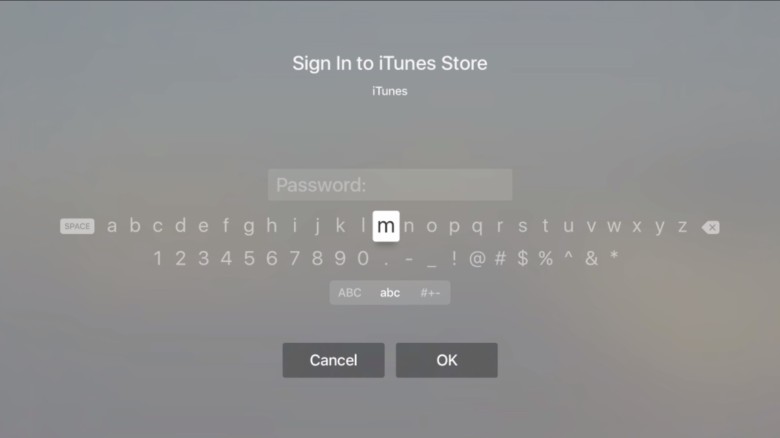
Photo: Rob LeFebvre/Cult of Mac
Typing in a password and need to get to the end of the alphabet? Simply swipe a little harder on your Apple TV remote touchpad and the “cursor” will fly across the screen in either direction. Same for the app icons. Accelerated swiping means that you’ll get a much faster movement if you swipe faster. Go slower to select one letter (or app icon) at a time. It takes some getting used to, but works pretty well.
Backspace and alternate characters
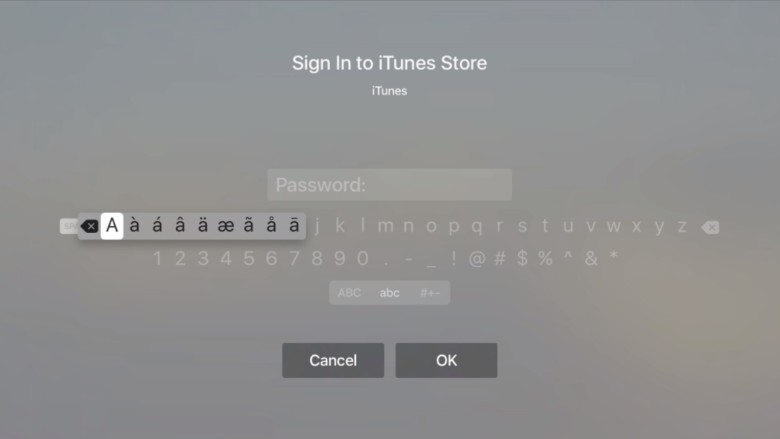
Photo: Rob LeFebvre/Cult of Mac
One issue I’ve had when entering text is correcting mistakes. Swiping all the way to the far right to hit the delete key is annoying, to say the least, especially when your password has tricky characters in it. If you “hover” over a letter when typing, simply click and hold the touchpad down and you’ll get all the alternate characters for that letter or number, plus you’ll get a backspace key right there to fix your mistake.
Musical options
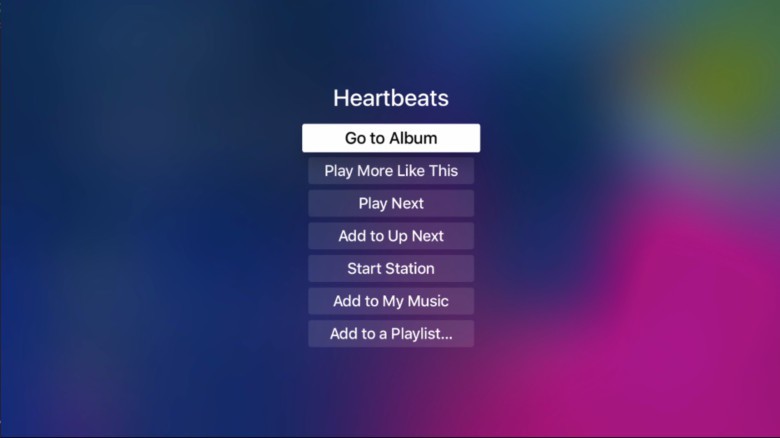
Photo: Rob LeFebvre/Cult of Mac
When you’re playing a song on your Apple TV, you might want to add it to your music, or add to a playlist. You can do this easily with your remote touchpad. Simply click and hold on the name of the song and you’ll get a contextual menu that offers you all the things you can do with that song, like add to a playlist, go to the song’s album, or start a station based on that song. Hit the Menu button to go back to your song list if you don’t want to choose any of the options.


