Whether it’s wedged between the cushions or kicked far under the couch, a handy-dandy feature in iOS 17 and tvOS 17 lets you find your lost Apple TV remote using your iPhone.
Sure, you can take the L and simply use your iPhone or Apple Watch to control your Apple TV. But I like having the physical remote on hand, too.
The mind races when one imagines how many hours of human life might have been saved if everyone had this feature 30 years ago. Let me show you how to find your AWOL Apple TV remote with your iPhone.
How to find a lost Apple TV remote with your iPhone
Before we get started, please note that finding your Apple TV remote with your iPhone is one of many features built into iOS 17. Your iPhone will need to running iOS 17 and your Apple TV will need to be running tvOS 17.
Table of contents: How to find Apple TV remote with iPhone
- Open the virtual Apple TV remote app on your iPhone
- Enter Find mode in the Apple TV Remote app
- Move closer based on the directions on your iPhone
1. Open the virtual Apple TV remote app on your iPhone
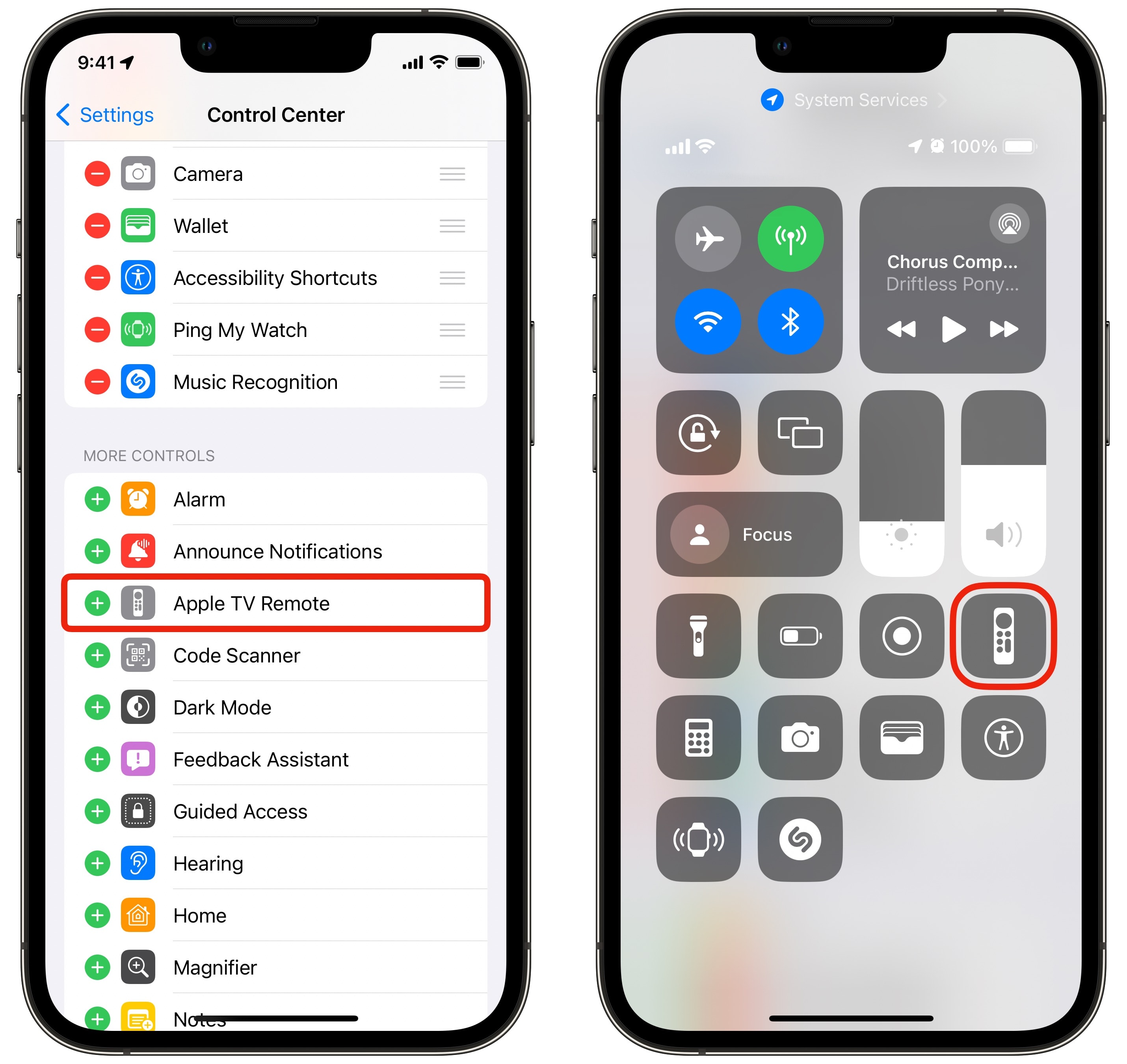
Screenshot: D. Griffin Jones/Cult of Mac
First, open the Apple TV Remote app on your iPhone. It should appear in your iPhone’s Control Center after you first set up an Apple TV — just look for the remote icon. If you don’t already have the Remote app on your iPhone, go to Settings > Control Center and tap + Apple TV Remote to enable it. (Bonus: If you want to add the remote to your iPhone’s Home Screen, you can download this Shortcut, hit the Share button and tap Add to Home Screen.)
2. Enter Find mode in the Remote app
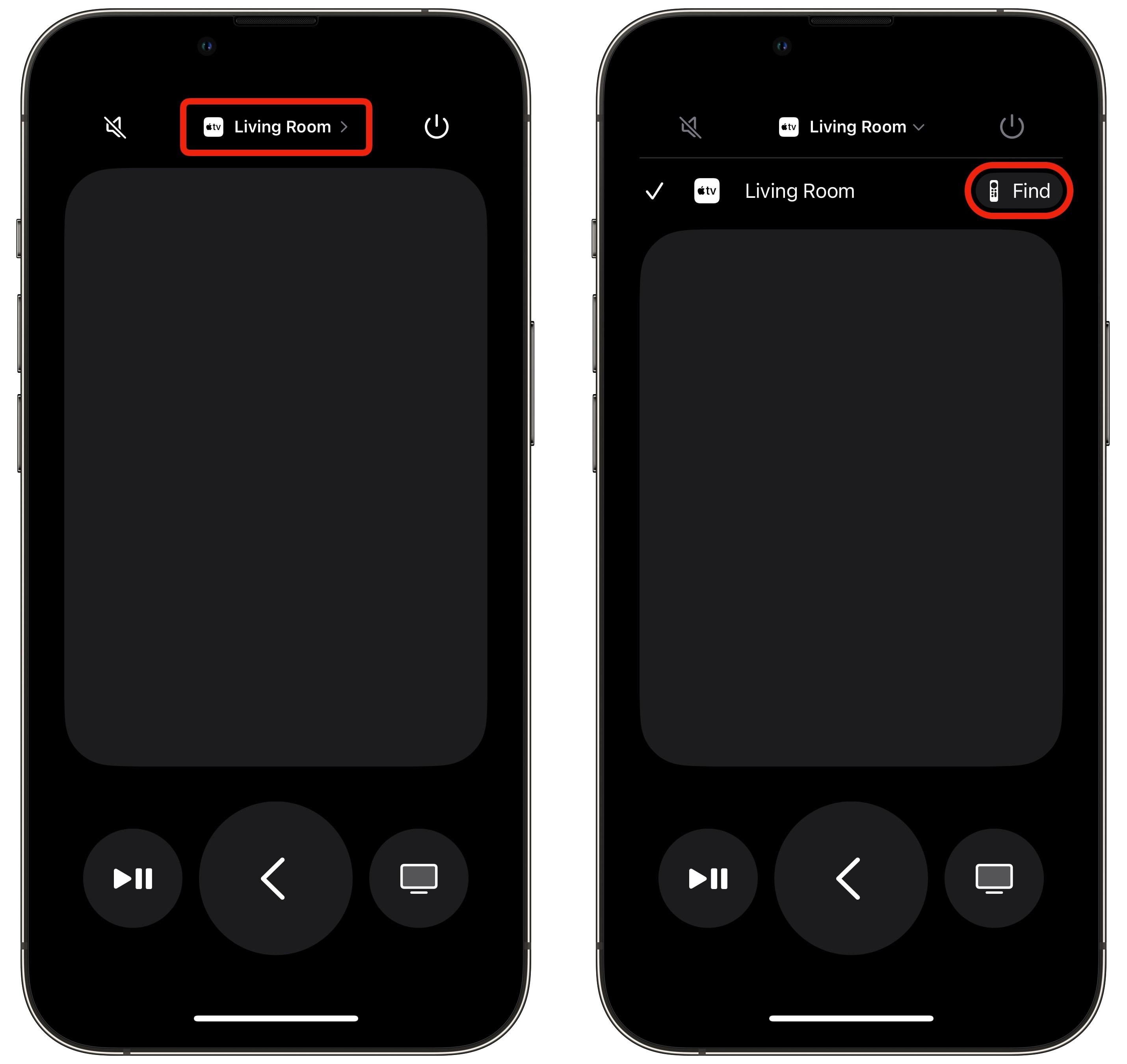
Screenshot: D. Griffin Jones/Cult of Mac
After you’ve opened the Apple TV Remote app, tap the menu on top to see the list of nearby Apple TVs. Tap the “Find” button on the one you’re looking for. (If this button doesn’t show up, your Apple TV may not be running tvOS 17. Using your phone, go to Settings > System > Software Updates > Update Software and install the latest version.)
3. Move closer based on the directions on your iPhone
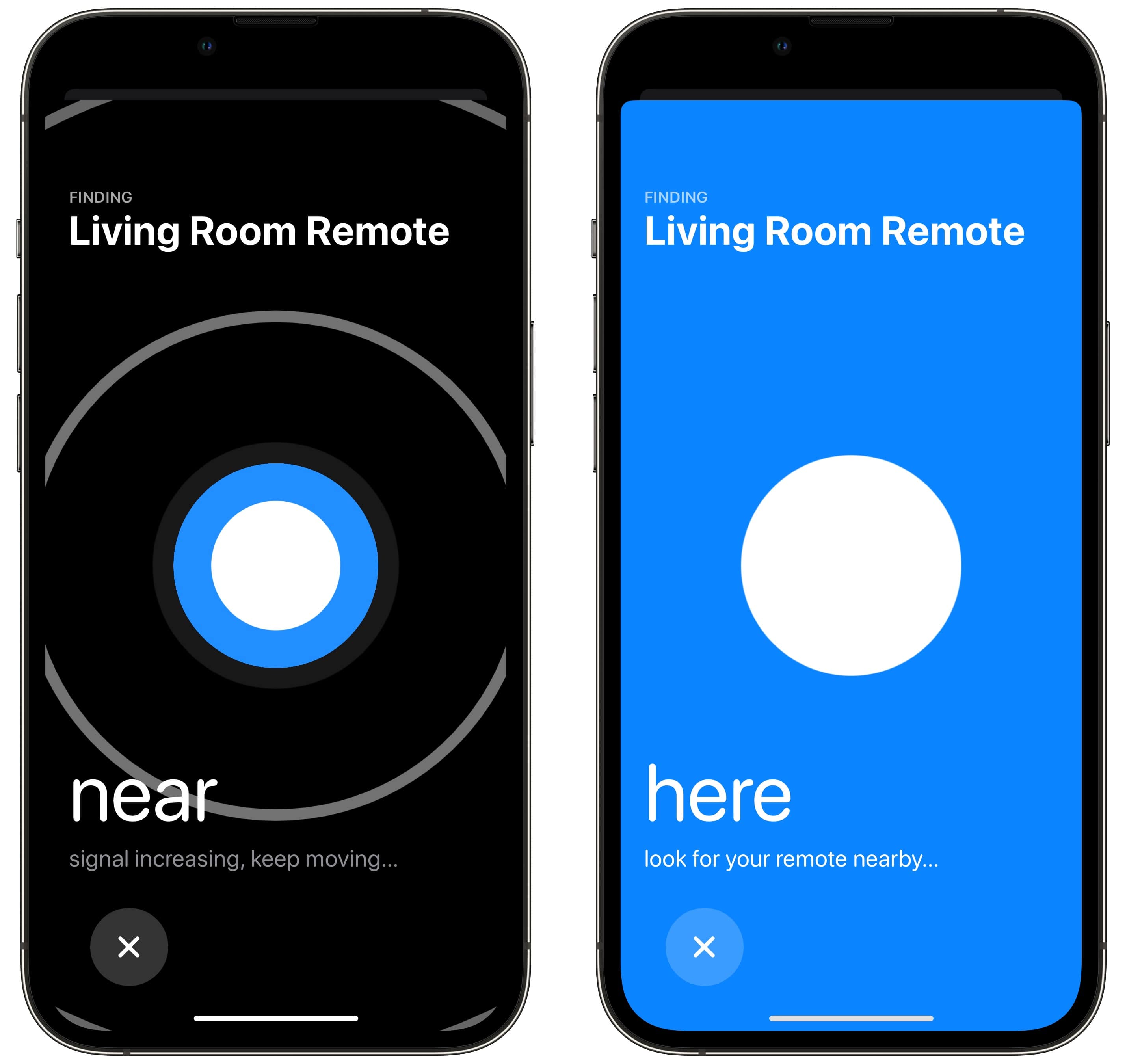
Screenshot: D. Griffin Jones/Cult of Mac
Unfortunately, the Apple TV remote doesn’t come with a built-in AirTag, so your iPhone can’t tell you exactly where the lost remote is straight away. However, it can tell you if you’re getting nearer or further away from the missing physical remote. This functionality works much like the Find Nearby feature in the Find My app, which can help you zero in on a missing AirTag, AirPods, etc.
To use this feature, stand in one corner of your room with the iPhone in your hand. Then walk around the perimeter of the room and see when the app says you’re getting closer to the lost Apple TV remote. The bubble in the middle of the screen will get bigger and bigger, then turn blue when the lost remote is nearby.
This feature works pretty well. But I think what we all really want is an Apple TV remote with built-in precision tracking, powered by the new second-generation Ultra Wideband chip in the latest Apple Watches and iPhones. That would let you see precisely where your remote is relative to your iPhone, with an arrow and the precise distance down to the inch.
Upgrade option: Buy a case for your Apple TV remote with a spot for an AirTag
If you want to get that level of accuracy when attempting to find your lost Apple TV remote, without needing to wait for the next Apple TV to come out, you have a fairly inexpensive option. You can buy a case for your Apple TV remote that includes a place to stash an AirTag.
We sell one from Elago that works with the latest Siri Remote — and also glows in the dark, so it’s even easier to find! It costs just $8.99 in the Cult of Mac Store. Then grab a deal on an AirTag, slap the Apple tracking tag into the case, and you’re golden.
We originally published this post on how to find your lost Apple TV remote with your iPhone on October 2, 2023. We updated the info.


