If you own an iPhone XS or newer, your device comes with eSIM built in. That means you can skip physical SIM cards and simply set up cellular plans for international travel right on your phone, avoiding roaming charges wherever you go.
How to manage eSIMs on iPhone with Holafly’s helpful app
If you’re planning to visit countries abroad, having an eSIM app for travel is crucial. (As mentioned, eSIM works on iPhones released as far back as 2018. Make sure to verify your device’s compatibility with Holafly’s eSIM-supported phones list.)
In this article, we’ll introduce you to the Holafly eSIM app for iPhone, show you the installation and activation process, outline how to manage your eSIMs and more.
How does the Holafly eSIM app for iPhone work?
The Holafly eSIM app is a simple app you download to your iPhone to manage eSIMs you’ve purchased from Holafly.
Once you purchase an eSIM plan from Holafly, you can access and download the app from the App Store via an email Holafly will send to you.
Then you can register, log in and do the following through the app:
- Get installation guides for eSIM without QR code.
- Read a step-by-step guide for eSIM activation.
- Monitor active and expired eSIMs.
- Troubleshoot connection issues with your eSIM.
- Check the list of supported phones.
- Quickly find the Help Center.
- Access your profile and payment history.
- Use a form to share your opinions.
eSIM manager
Using the Holafly eSIM app, it’s easy to see and manage your active and expired eSIM plans through the intuitive interface. If you’re visiting multiple places, you might need multiple eSIMs, since many plans are specific to particular countries or regions.
Each eSIM plan can give you internet access on your travels. You can find more than 160 destinations at Holafly, along with the cellphone data plans available for each one. You can get unlimited data plans in more than 50 destinations, and even for entire regions like with the eSIM Europe for less than $1 or $2 per day.
eSIM installation
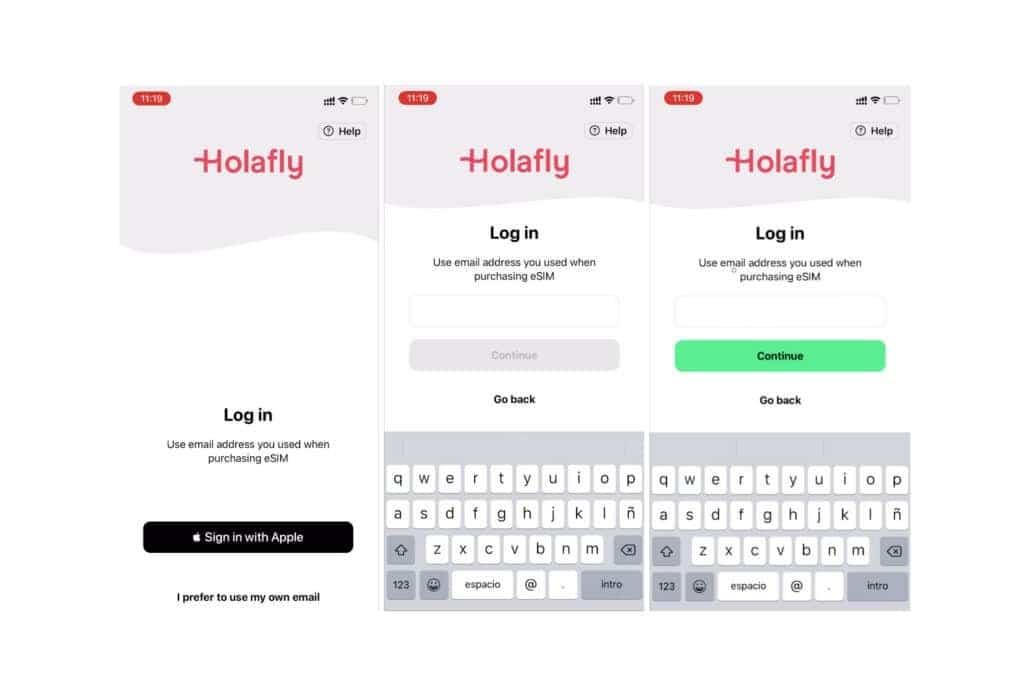
Photo: Holafly
Steps to log in to the Holafly app on iPhone
- Make sure to purchase an eSIM at esim.holafly.com.
- Download the Holafly eSIM app.
- Sign up for the app with the same email address you used for the eSIM purchase.
- To log in with an Apple ID, the account must be linked to the account you used to purchase the eSIM.
- Holafly will email you a verification code — use that as your login password for the Holafly app.
- For extra help, refer to Holafly’s eSIM setup guide for iPhones and iPads.
How to register the verification code in the Holafly App

Photo: Holafly
Once you register for the app, you will receive a verification code in your email. You must copy it and paste it in the field indicated in the app.
If the Holafly eSIM app shows you an error indicating a verification code was entered incorrectly, you will need to start a new registration process.
And if you do not receive the verification code, you have three options:
- Check your email app to see if the code is in your inbox or spam folder.
- Start the registration process again.
- Contact the support team at help@holafly.com. The company has a team of professionals who will provide you with 24/7 support in five different languages for your convenience.
Steps to install the eSIM from the Holafly app
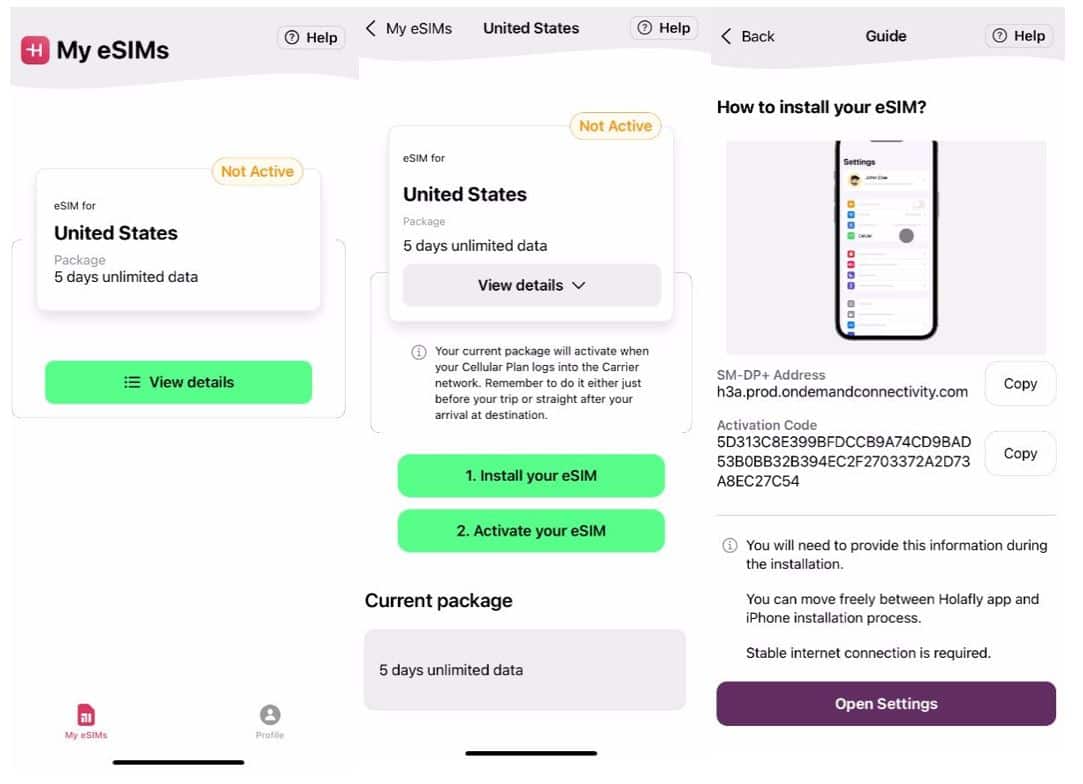
Photo: Holafly
If you are a Holafly frequent customer, you will find the list of eSIMs available for different destinations.
- Choose the eSIM you want to activate with the green button that says View details.
- Click on the button Install your eSIM.
- You will find a navigation guide with instructional videos to help you in this process from start to finish.
How to activate the eSIM from the Holafly app
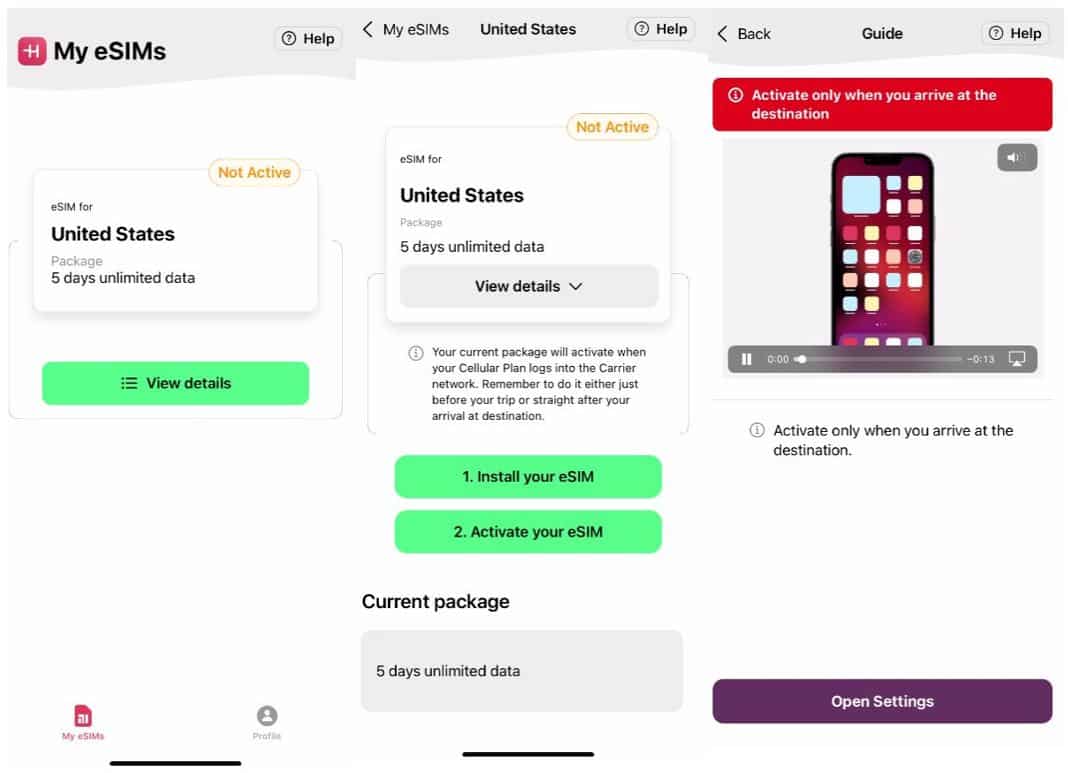
Photo: Holafly
After successfully completing the eSIM installation steps, you can move on to the activation process.
- To do that, go to the eSIM list and choose again the country you are going to visit.
- Then click on the green button that says Activate your eSIM.
- You will find a video guide with the steps to follow for the correct setup and activation of the new eSIM.
When should you activate your eSIM?
You can buy an eSIM anytime, but you shouldn’t activate it until your first day of travel. That’s because once you activate the plan, its days will begin counting down. You don’t want the plan to run out before your trip ends!
So it really depends on how many days your eSIM plan covers. If you bought a 15-day plan but your trip will only last 12 days, you definitely can activate it a day or two ahead of time.
Conclusion
The Holafly app is a great way to manage Holafly’s regular and unlimited eSIM data plans for international travel to more than 160 destinations.
The app takes the hassle out of staying connected to the internet internationally. And your eSIM (or eSIMs) will help you avoid those shocking roaming charges. With Holafly eSIM, you get those benefits at a really fair price. Make sure to try the new technology and don’t worry about running out of data while you’re in the middle of nowhere.


