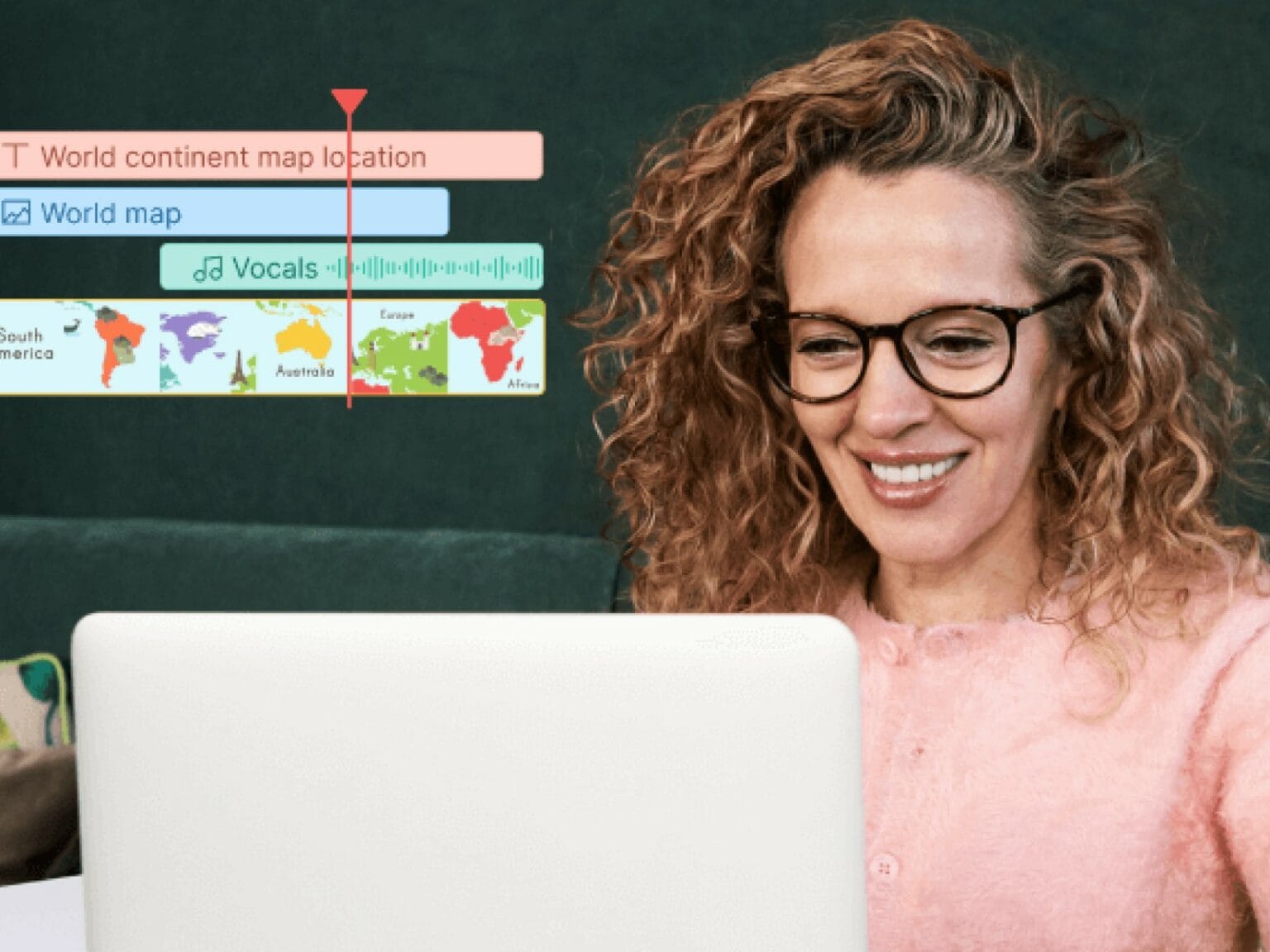This post on changing voices in audio and video is brought to you by Wondershare.
Voice changer tools are among some of the most fun and innovative wonders around. Using such tools, you can easily change your voice into a different form, ranging from childish innocence to robotic monotones. The internet is filled with such voice-changing tools, but how would you know what works best?
In the following post, you will learn about the easy-to-use voice changer offered by Wondershare UniConverter, a toolbox containing everything you might need for audio and video editing. Let’s get started!
Part 1: A brief overview of Wondershare UniConverter
UniConverter by Wondershare is an all-in-one solution for various media files, including audio, video and images. Primarily designed as a one-stop video toolbox solution, Wondershare UniConverter recently expanded its capabilities when it comes to audio and image editing. From file conversion to compression and CD burning, UniConverter lets you do it all.
UniConverter also possesses a competent selection of tools for dealing with audio files. Useful features of UniConverter dedicated to audio files include:
- UniConverter can cut and trim audio files with powerful AI tools. Multiple audio file formats such as MP3 and WAV can be processed and trimmed into short clips with ease.
- If your audio features a lot of background noise, you can use the AI-powered noise remover in UniConverter to get rid of it with a single click.
- UniConverter’s voice changer lets you add various creative sound effects to your audio.
- To remove vocals or instruments from a music file, UniConverter offers its skilled vocal remover tool. It uses artificial intelligence to give you clean, top-quality files.
- If you have large audio files, you can use UniConverter’s compressor tool to optimize them to a suitable size. UniConverter also offers audio conversion capabilities for a wide range of supported file formats.
- The program features a built-in recorder that lets users record and listen to their audio files in real time.
Part 2: How to change voices with Wondershare UniConverter
Wondershare UniConverter can help you change your voice or add special effects to it with remarkable ease. You can follow the step-by-step guide below to change your voice using UniConverter:
Step 1: Launch Voice Changer and import file(s). After downloading UniConverter, install it on your Mac or PC. Then launch UniConverter on your computer. Locate and click Voice Changer under the AI Lab section in the Home tab. Then, click on the Add (+) icon to import your audio or video files into the program.
Step 2: Choose sound effects. Once you import your media files into UniConverter, a range of available voice effects will be displayed in the software’s right panel. You can choose from male or female voice effects, robots, children and transformers for your audio.
Step 3: Apply and save the files. Click the Apply to all button to change the sound of all the imported files. Finally, hit the Export button in the bottom-right corner of the screen to save your processed files to a location of your choice.
Part 3: Why choose Wondershare UniConverter?
Still wondering what Wondershare UniConverter can offer you? Following are some perks of using UniConverter as your go-to media editing tool:
- Wondershare UniConverter offers a comprehensive toolset with a wide range of rich editing tools for audio and video files. Most of these powerful tools are free to use and provide users with high-end customization abilities for media files.
- The interface of UniConverter is quite interactive and easy to use. Even novice users with minimum technical knowledge can operate the tool without trouble.
- If you are running short on time and want to edit multiple files simultaneously, UniConverter has got you covered. Using its batch-editing abilities, you can apply the same changes to multiple files at once, saving both time and effort.
- UniConverter free video converter offers support for a wide range of audio and video file formats. For videos, UniConverter can support MP4, MOV, MKV, M4V, MPEG, FLV and other file types. In the audio realm, you can process MP3, WAV, M4A, WMA and more file formats using the tool.
- When editing a file on UniConverter, the program ensures the quality of the media file. Even after high-end processing or compression of the file, you do not have to fret over the end results.
Part 4: Online audio editor solution
If, instead of high-end software, you are looking for a quick online solution to change a voice in a video or audio, the answer lies in Media.io. This web-based tool offers a broad spectrum of audio and video editing tools. It can easily and effectively turn your voice from demons to robots or sweet girls.
With this AI-powered tool, you can fit the voice of your dream to a range of supported file formats without worrying about the safety of your data. Here is how you can use this online voice changer to change and modify your voice online:
Step 1: Import the audio/video file. Go to the Media.io website and select Voice Changer from the More Tools list. Next, click on the Upload Media button or drag and drop the media file you wish to change the voice from.
Step 2: Choose the online voice effect. Next, select the voice effect you wish to apply to the audio in your media file. You can choose from a list of available options, including male/female voice, Donald Duck voice, robotic effects and child’s voice. Then, hit the Start to Process button to change the voice of your audio or video.
Step 3: Download the modified audio/video. Once the processing concludes, click the Download button to save your video or audio file.
Conclusion: An easy way to change voices
Changing your voice on an audio file (like, for instance, a quick voice memo) or video is a creative way to prank your friends and have some fun amidst the mundane routine of life. Using the powerful tools of Wondershare UniConverter, you can do a lot with your audio files, such as adding creative effects or removing vocals. And, if you are looking for a quick online tool for the task, Media.io is there for you.