 We want to help you master Control Center, one of the most powerful and underutilized features on Apple devices. Cult of Mac’s Control Center Pro Tips series will show you how to make the most of this useful toolbox on iPhone, iPad, Apple Watch and Mac.
We want to help you master Control Center, one of the most powerful and underutilized features on Apple devices. Cult of Mac’s Control Center Pro Tips series will show you how to make the most of this useful toolbox on iPhone, iPad, Apple Watch and Mac.
Did you know you can quickly capture a voice memo or audio recording with a simple Control Center shortcut? It’ll save you having to hunt down the Voice Memos app, or from having to place another unnecessary icon on your Home screen that you might not need every single day.
We’ll show you how to get set up.
There are times when you need to capture important information — such as dates, phone numbers, or addresses — quickly. And if you’re trying to type that information into a note, you might miss important details. In this situation, a quick voice memo can be much more effective.
And you’ll be encouraged to use voice memos a lot more if capturing new ones is as simple as a swipe and a tap. Here’s how to access Voice Memos quickly from inside Control Center.
Add Voice Memos to Control Center on iPhone and iPad
First, you’ll need to add the Voice Memos button to your Control Center options on iPhone or iPad by following these steps:
- Open the Settings app and tap Control Center.
- Tap the plus button alongside Voice Memos.
That’s the setup complete. Now, to start a new voice recording, simple open Control Center by swiping down from the top-right corner of your screen (or up from the bottom on iPhone models with Touch ID) and tap the Voice Memos button. Then tap record.
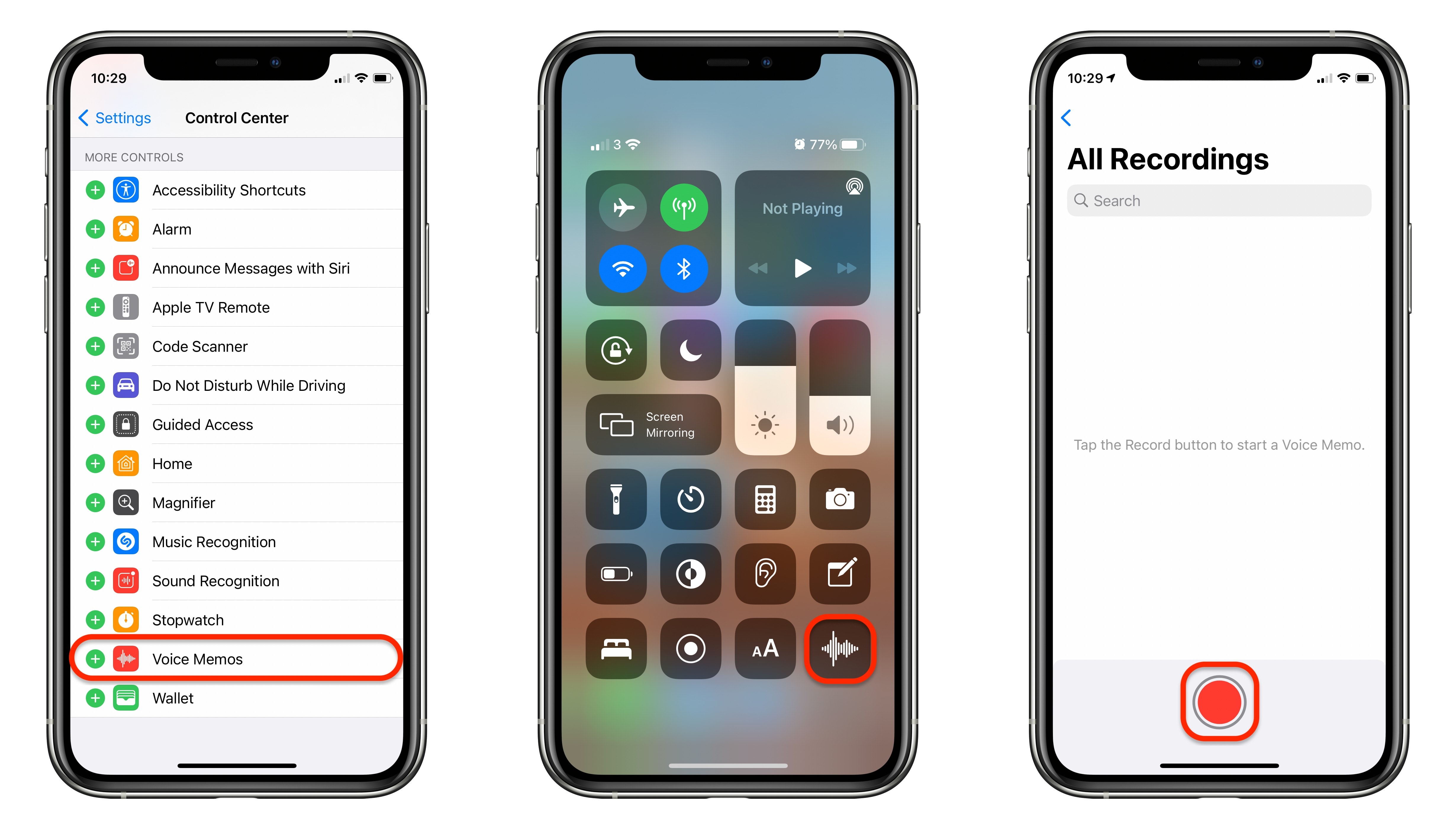
Screenshots: Cult of Mac
Clean up your Home screen
You can also use this shortcut to access existing voice and audio recordings inside the Voice Memos app. If you use the app semi-regularly but would prefer to not have the icon on your Home screen, using the Control Center shortcut instead is a great alternative.
It’s also possible to record audio on Apple Watch and Mac using the built-in Voice Memos app. However, it’s sadly not possible to add Voice Memos shortcuts to Control Center on those devices.
![Quickly capture voice memos with this Control Center shortcut [Pro tip] Use Voice Memos with this Control Center shortcut](https://www.cultofmac.com/wp-content/uploads/2021/04/Voice-Memos-CC-tip-1536x864.jpg)

