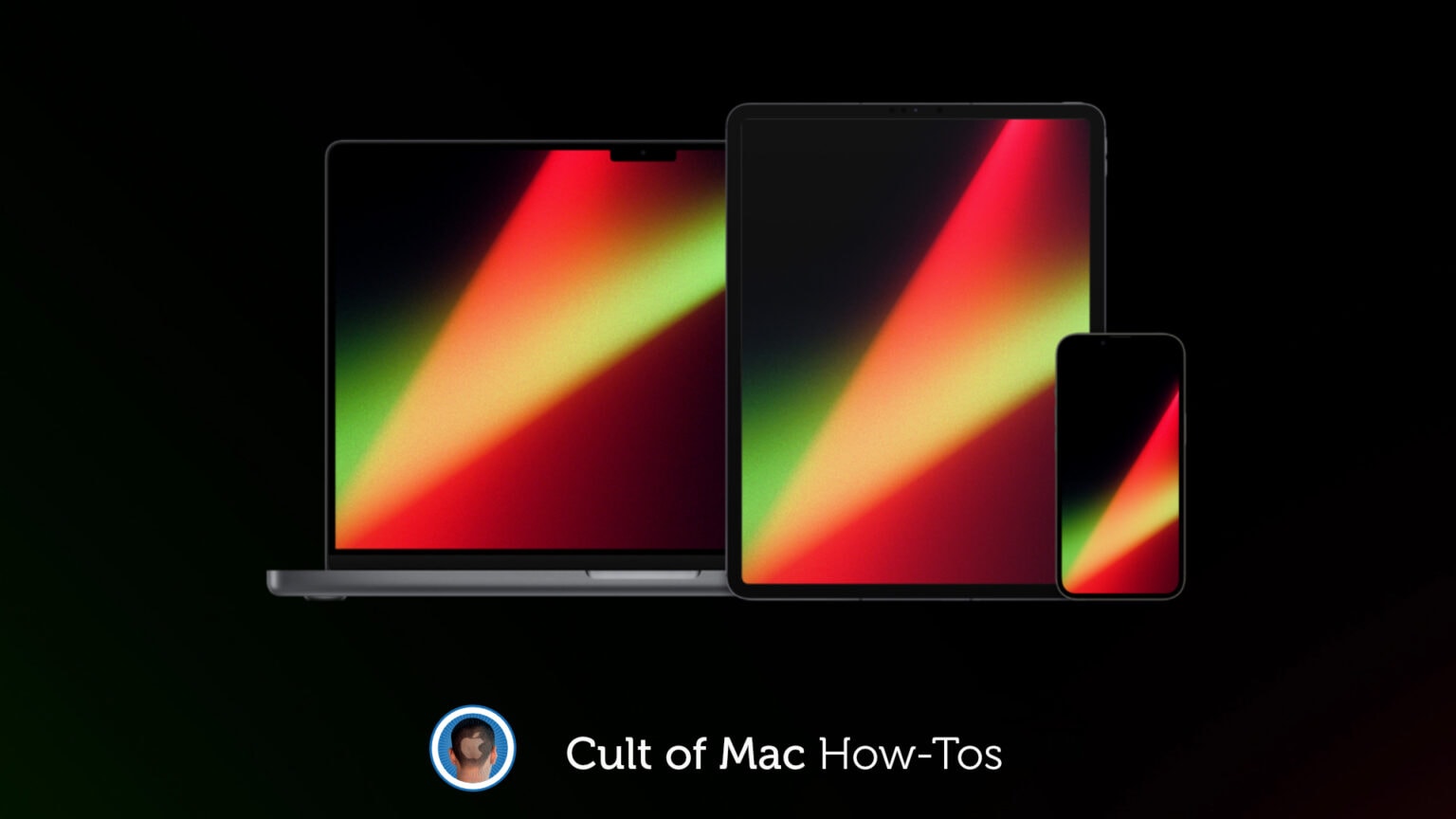Apple this week dropped a bunch of gorgeous new Unity wallpapers — and a new band and face for Apple Watch — for iPhone, iPad and Mac as part of its Black History Month celebrations.
Here’s how to download them and enable them on your devices.
Apple goes all-out for Black History Month
Apple’s new Unity collection is inspired by Afrofuturism, “a philosophy that explores the experience of the African Diaspora through a narrative of science, technology, and self‑empowerment,” Apple explains.
It’s just a small part of the many initiatives — which also include a whole host of promotions across Apple Music, Apple Podcasts, and other services — the company is carrying out to celebrate Black History Month.
You may have already received a notification on your iPhone to activate the new Unity Lights face for Apple Watch, and there are wallpapers for iPhone, iPad and Mac to enjoy, too. Here’s how you can get your hands on them.
Get the new Unity wallpapers for iPhone, iPad and Mac
To make things easier, follow these steps on the device you want to download your wallpapers to. That saves you from having to transfer them from one device to the other.
- Visit the Apple Watch page of Apple’s website.
- At the top of the page, you’ll see a description of the new Unity band for Apple Watch. Tap or click the Find out more button.
- Scroll down until you see the links to download the Unity wallpapers for iPhone, iPad and Mac.
- Tap or click the Get wallpaper button beneath the one you want to download.
- One iPhone and iPad, tap the Download button when prompted.
Once the image has been downloaded to your device, you can set it by following these steps:
On Mac
- Right-click on your Mac’s desktop, then select Change Desktop Background…
- Under the Folders in the menu, select Downloads.
- Select the Unity wallpaper you just downloaded.
On iPhone and iPad
- Open the Files app and locate the wallpaper Unity wallpaper you downloaded. It should end up in the Downloads folder within iCloud Drive if you have iCloud Drive enabled.
- Open the image, then tap the share button.
- Tap Save Image to send the wallpaper to the Photos app.
- Open the Photos app, then select the Unity wallpaper.
- Tap the share button again.
- Select Use as Wallpaper.
- Tap Set, then choose whether you want to use the wallpaper on your lock screen, Home screen, or both.