Not long ago I sold, gave away or trashed most of my possessions and moved across the U.S. Soon after arrival, I found my computer unresponsive. The ol’ HP Pavilion laptop stopped powering on reliably. So I borrowed a perfectly good Dell laptop from my brother and kept on writing, mainly for Cult of Mac. I just happened to be “between Macs” at the time. But now I have a brand new 14-inch M1 Pro MacBook.
Thanks to the swanky new Apple laptop plus a few other bits and pieces I quickly acquired, as of today I no longer wallow in a PC laptop pigsty (yeah, the photo above is genuine, though I swear it wasn’t always quite that messy). I’ve got a proper Mac computer setup for the first time in a while.
This post contains affiliate links. Cult of Mac may earn a commission when you use our links to buy items.
Before: a second-hand Dell laptop perched on a junk pile
My previous setup — or non-setup, really — got me by for a while. My brother’s spare Dell laptop, an Inspiron 15 powered by an Intel Core i5 processor and sporting 16GB or RAM and a 256GB hard drive, worked perfectly.
The shameful bit is that I just propped it up on an old watch case used to store some mechanical watches I don’t wear anymore because I got an Apple Watch Series 6. I didn’t even have a decent laptop stand. And I didn’t bother with peripherals, either. I just kept putting off building a proper workstation.
I’ve been hunched over a PC laptop while writing about marvelous Mac Setups, among other things.
But that all changed when Apple released its fabulous new M1 Pro and M1 Max MacBook Pros. I mean, I’m only human.
After: a M1 Pro MacBook with external monitor and more
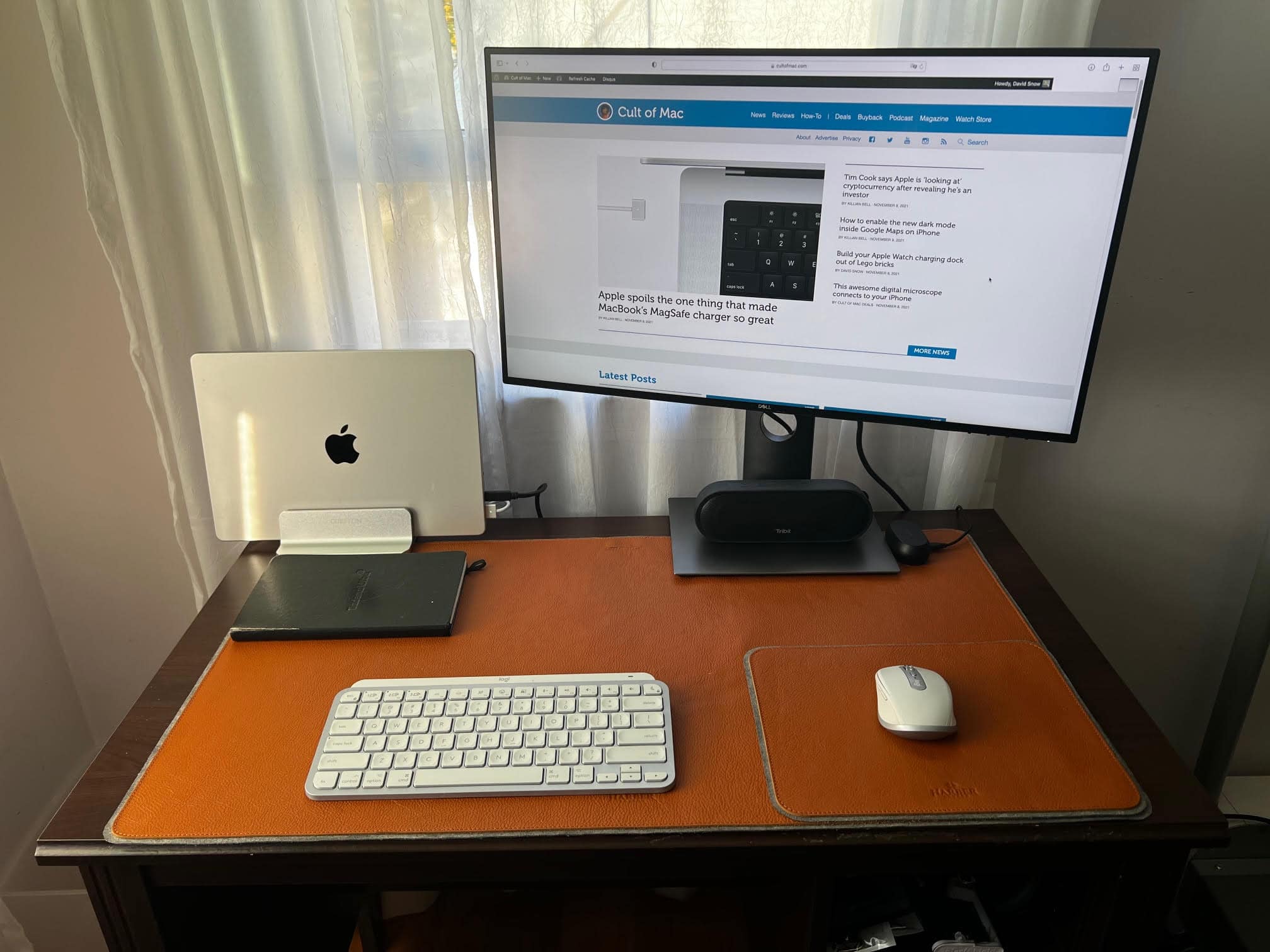
Photo: David Snow / Cult of Mac
As Apple’s “Unleashed” presentation pretty much blew me away, I’ll admit I caved in to temptation and ordered the 14-inch M1 Pro MacBook with 16GB of integrated memory and a 512GB SSD on launch day.
And I received it fairly quickly because it’s the base model, which suits my needs, and probably will for at least a few years. Had I insisted on the 16-inch version, particularly with an M1 Max chip and extra cores, memory and storage, I might not even have it yet.
Tiny desk = compact setup
Knowing I wanted to keep things simple and stick with the small desk I already had, I decided to go with a particularly compact setup.
After cleansing the filthy old desktop, I laid down an extra-large Harber London leather desk mat and mouse pad. Yes, just the desk mat would do, but I had both so I used both.
Having gone on a minor Amazon shopping spree, I had all the goods unboxed and ready. I decided to mount the MacBook vertically, in clamshell (closed) mode, to save space. I’m using an aluminum Omoton vertical laptop stand with a heavy base. It’s quite small, yet stable.
I’ll see how it goes with the vertical MacBook; I might end up getting a regular stand for it if having to open it for things like Touch ID becomes annoying.
And an open MacBook takes better advantage of the machine’s six exceptional speakers, which might out-do the Tribit MaxSound Plus Bluetooth speaker I’ve got as a temporary sound bar at the monitor’s base. Plus I’ll have to open the laptop to use its much-improved 1080p webcam (or buy an external one to mount on the monitor).
27-inch USB-C monitor
Speaking of the external, given the space limitations, I figured I better not go above 27 inches in screen size. I selected the Dell UltraSharp U2720Q 4K UHD IPS monitor. I found one at a nice discount because of a dented box. It offers 3840 x 2160 pixel resolution running at a 60Hz refresh rate.
Better yet, the backlit display’s connectivity is quite convenient for Mac. The device offers DisplayPort, HDMI and USB ports, plus Audio Line out. Although the Dell monitor comes with three cables, just the USB-C to USB-C cable was enough to quickly connect it and sync up with the MacBook, mirroring the Mac’s display. And the monitor also charges the laptop via USB-C.
The new screen looks great. I’ll have to see if it equals the MacBook’s Liquid Retina XDR display with, say, an episode of the sci-fi epic Foundation on Apple TV+.
Input devices: all Logitech for now
I’m keeping things minimal regarding input devices, though that could change. I have the Logitech MX Keys Mini Keyboard and the Logitech MX Anywhere 3 Mouse for Mac — both super-easy to pair and run wirelessly with the MacBook, and to customize. And both are nice and small.
Lots of folks love the Logi devices as replacements for Apple products (Magic Keyboard, full or mini, and Magic Mouse 2). They’re especially convenient for switching among multiple computers and screens.
My open questions on the peripherals have to do with getting used to things — or not. I’ve grown unaccustomed to lacking a mouse and simply relying on laptop trackpads, for example. I may decide to get an Apple Magic Trackpad to keep to the left of the keyboard, opposite the mouse, and split input duties between the two gadgets (gestures, scrolling, etc.).
And, as for the keyboard, it’s fine so far. But I wouldn’t rule out acquiring a mechanical keyboard at some point, like the Keychron K2 or maybe the Razer BlackWidow Lite Tenkeyless number I’ve had my eye on …
Read Part 2: From PC Pigsty to prim M1 Pro MacBook workstation [Setups]
Shop these items now:
- 14-inch M1 Pro MacBook Proa
- 15-inch Dell Inspiron 15 laptop with Intel Core i5
- Omoton vertical laptop stand
- 27-inch Dell UltraSharp U2720Q 4K Monitor
- Logitech MX Keys Mini Keyboard
- Logitech MX Anywhere 3 Mouse for Mac
- Tribit MaxSound Plus Bluetooth Speaker
If you would like to see your setup featured on Cult of Mac, send some high-res pictures to info+setups@cultofmac.com. Please provide a detailed list of your equipment. Tell us what you like or dislike about your setup, and fill us in on any special touches or challenges.
![Part 1: From PC pigsty to prim M1 Pro MacBook workstation [Setups] Before: A fine Dell Inspiron laptop perched atop a mess.](https://www.cultofmac.com/wp-content/uploads/2021/11/93909421-3B37-4B32-86A0-47135FEC4269-1536x1152.jpeg)

