 We want to help you master Control Center, one of the most powerful and underutilized features on Apple devices. Cult of Mac’s Control Center Pro Tips series will show you how to make the most of this useful toolbox on iPhone, iPad, Apple Watch and Mac.
We want to help you master Control Center, one of the most powerful and underutilized features on Apple devices. Cult of Mac’s Control Center Pro Tips series will show you how to make the most of this useful toolbox on iPhone, iPad, Apple Watch and Mac.
Need to scan a QR code in a jiffy? Add a handy code reader to Control Center on iPhone and iPad that’s quick and easy to find in just a swipe. We’ll show you how.
Believe it or not, QR or Quick Response codes are a rather old standard first designed in 1994. They can contain all kinds of useful data, such as links to websites, information about a product, and more. And in recent years, they have become more useful to the average smartphone user.
QR codes are commonly used to sign into venues, to score a discount in a retail store, to direct you to websites, and to exchange contact information. Your iPhone and iPad can read these codes with a built-in feature that you can access quickly from Control Center.
Add a handy QR code reader to Control Center
First, you’ll need to add the code scanner button to your Control Center options by following these steps:
- Open the Settings app and tap Control Center.
- Tap the plus button alongside Code Scanner.
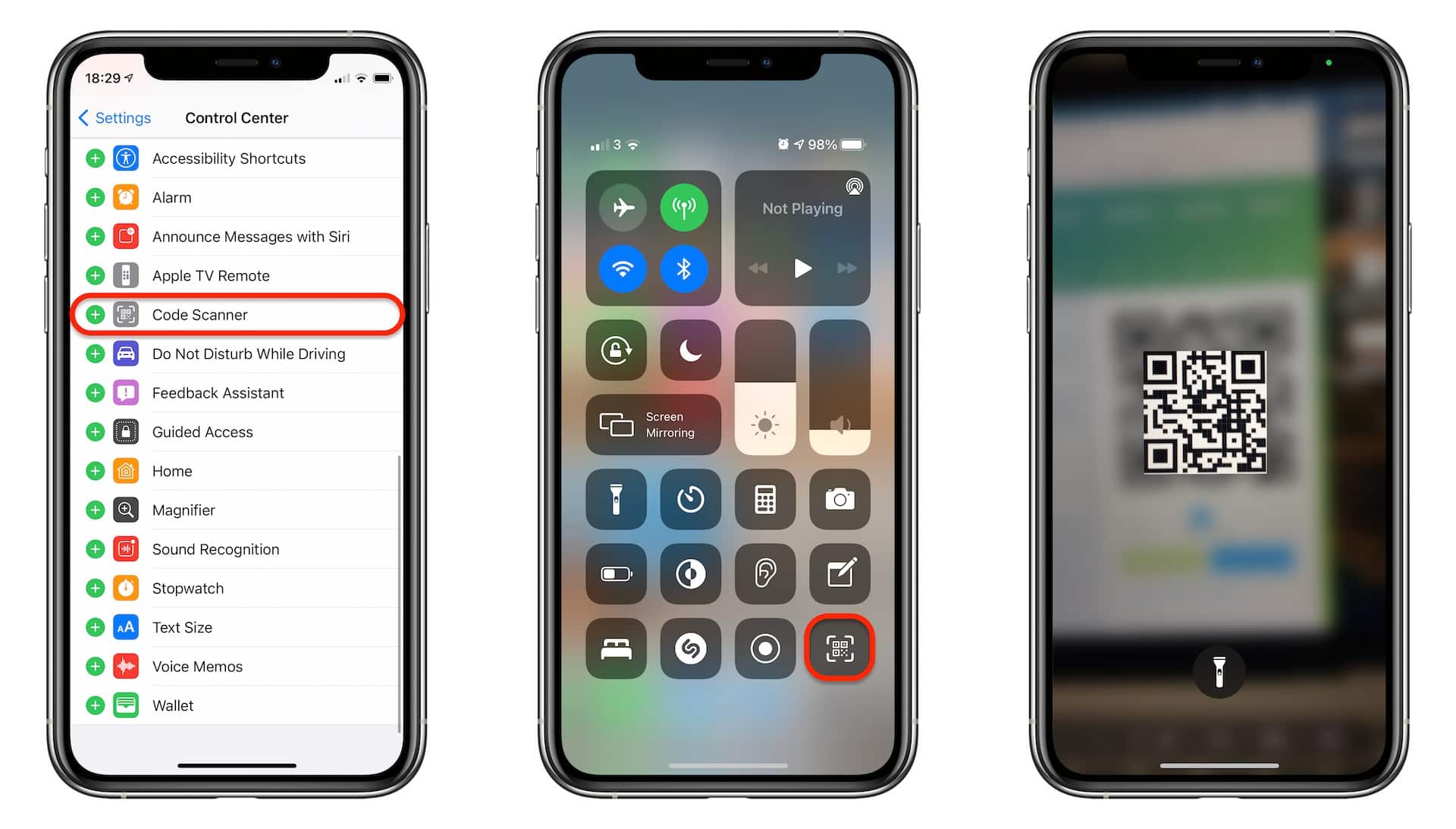
Screenshots: Cult of Mac
You can now open Control Center at any time by swiping down from the top-right corner of your device’s screen (or up from the bottom on iPhone models with Touch ID) and tap the QR button to scan a code.
Bonus tip: Tap the flashlight button when you have the code scanner open to enable your device’s LED flash (if it has one) while scanning codes in low-light environments.
![Quickly scan a QR code from inside Control Center [Pro tip] Add a QR code scanner to Control Center](https://www.cultofmac.com/wp-content/uploads/2021/04/QR-code-scanner-iPhone-1536x864.jpg)

