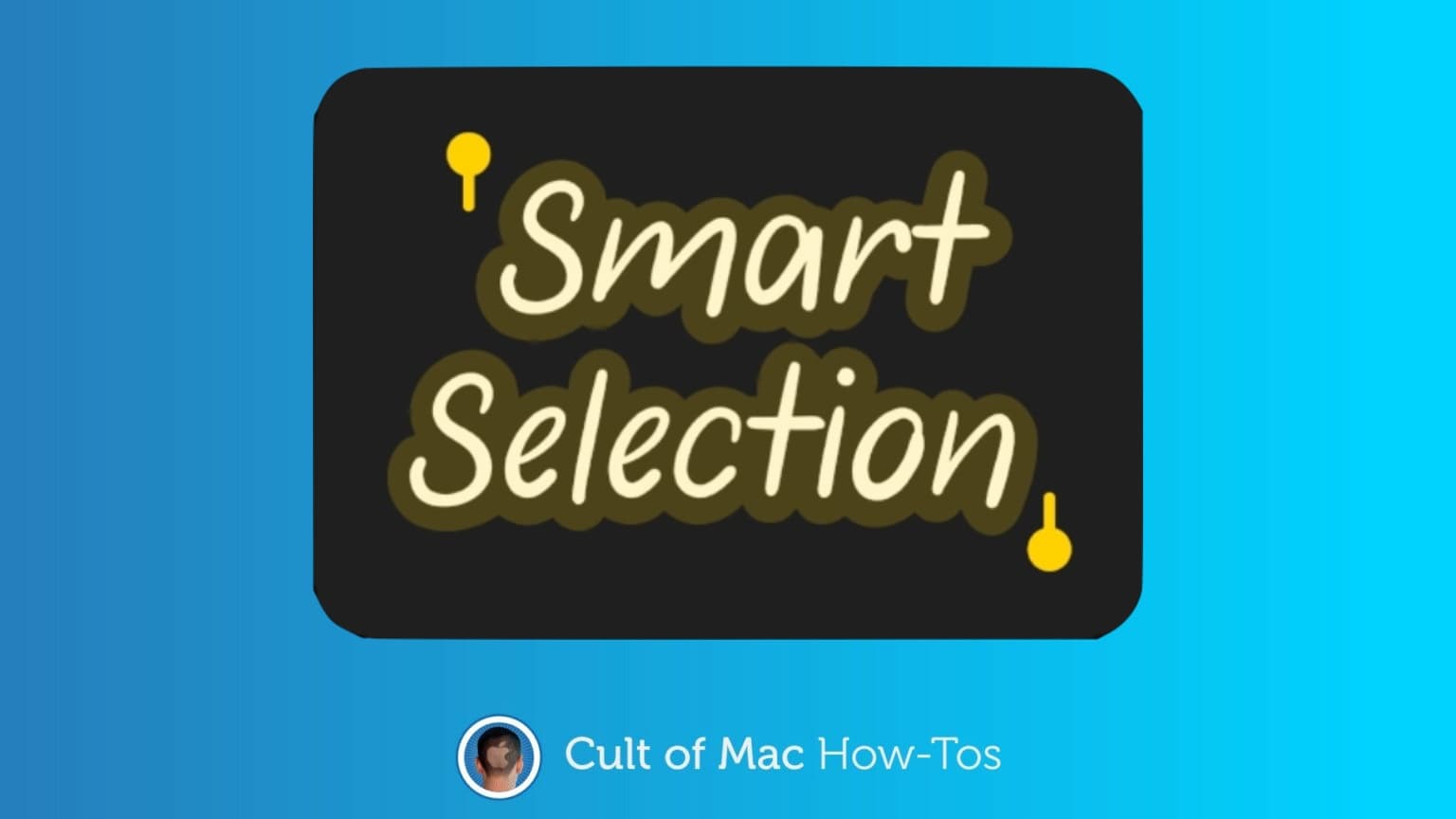Smart Selection in iPadOS 14 can be amazingly useful for anyone who takes notes with their iPad. This new feature lets you handwrite some words, then turn them into text at any point later on.
Here’s how it works.
This new feature can really come in handy. Suppose you’re using your iPad and stylus to write out a paragraph describing a discussion between two of your coworkers during a meeting. Later, when it comes time to write up the minutes of the meeting, Smart Selection makes it a breeze to convert those handwritten words into text and paste them into a Pages document.
Using Smart Selection on iPad
Step 0: Use a stylus of some type to take some handwritten notes with the Apple Notes application. Either for class or a meeting. Or maybe you’re brainstorming. Whatever.

Graphic: Ed Hardy/Cult of Mac
Step 1: Tap and hold on the handwritten words you want to select. After less than a second, they’ll highlight themselves in yellow.
If you’ve just finished writing the text, you’ll need to tap away from your drawing first. Otherwise, Notes thinks you want to keep adding to the drawing, not use Smart Selection.

Graphic: Ed Hardy/Cult of Mac
Step 2: Don’t worry if all the words you want to select weren’t automatically grabbed. There are a couple of markers on either side of what you have selected. You can move these to add more words. Or take some away.
Step 3: Once you have the words you want selected/highlighted, tap on your selection somewhere near the middle. A menu of commands will open. One of them is Copy as Text. Tap on it.
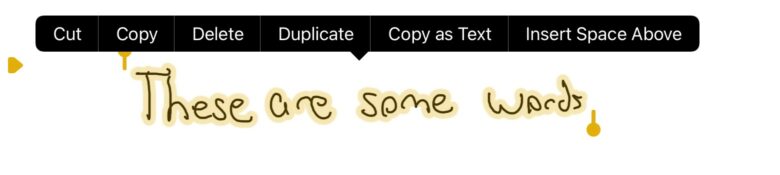
Graphic: Ed Hardy/Cult of Mac
And that’s it. The words you hand wrote are now text. You can paste them anywhere: a email, Word document, text message, etc.
Surprisingly accurate
Smart Selection in iPadOS 14 does a remarkable accurate job converting handwritten words into text. It clearly uses the same handwriting-recognition system as Scribble, and both can take barely legible scrawls and make them readable.
And it doesn’t require an Apple Pencil. There are quite a few styli that are compatible with recent iPad models.
iPadOS 14 is all about making iPads more useful with a stylus, whether that’s an Apple Pencil or some other. And Smart Selection truly contributes to that goal.