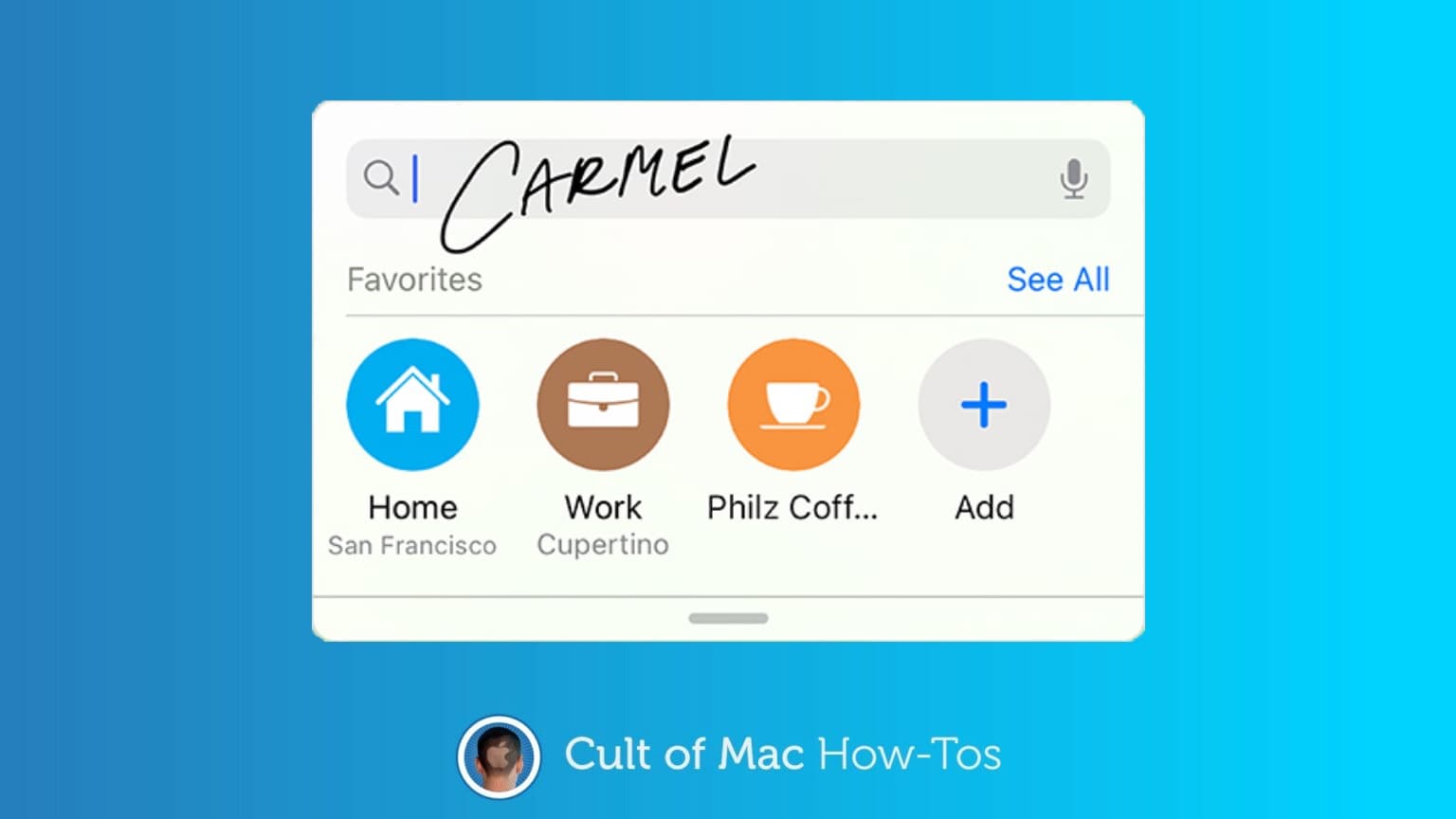iPadOS 14 brings handwriting recognition to Apple tablets, at long last. The new system is called Scribble, and it’s easy to use, fast and flexible.
Here’s how to enter text on your iPad with Scribble.
Get a compatible stylus
There’s a huge range of styli that work with Scribble, not only both versions of the Apple Pencil. Every active stylus reviewed on Cult of Mac over the past year or so is supported. This includes the Logitech Crayon, Adonit Note, Adonit Note+ and Meco Stylus Pen.
You’ll need an active stylus, though. It doesn’t work with fingertips or those cheap capacitive styli.
Activate Scribble
To use Apple’s handwriting recognition software, you have to activate it.
- Go to the Settings app, then scroll down in the left column to Apple Pencil. (Don’t worry if you don’t have this specific stylus.) Tap on it.
- One of the options in the resulting window is Scribble. Tap the slider next to it to activate this feature.
And that’s it.
How to use Scribble to enter text
Among the best features of iPad’s handwriting recognition system is that it’s usable almost anywhere. You’ll first need to use your fingertip to select where you want to text to appear. But after that, just pull out a stylus and start writing. It’s really that simple.
There’s no floating text box that pops up for you to handwrite into, as there is in Windows. But it is necessary to write over the spot you want your text to appear. Or at least very near it.
Print or cursive. Whichever you prefer. Scribble can handle both. And it won’t choke it you mix them.
Naturally, it can be used to write emails and send texts. But it can also enter web site addresses and more.
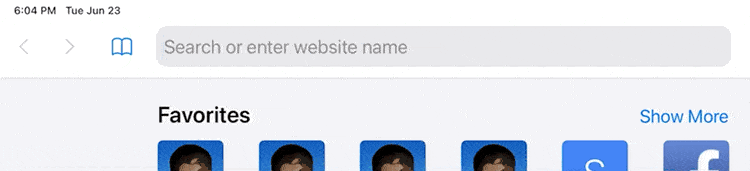
Photo: Ed Hardy/Cult of Mac
Using editing tools
iPad provides a pop-up window whenever you’re scribbling with some basic controls. This includes a button to bring up a small keyboard to tap out difficult words or characters on.
Exactly what else is in this pop-up window varies from app to app. Undo and Redo buttons are always there, and a Return button usually is. But in Apple Mail, for example, the window also includes the buttons to embed an image or file.

Screenshot: Ed Hardy/Cult of Mac
Final thoughts on Scribble handwriting recognition
The iPad’s new handwriting recognition system is surprisingly accurate. It turns barely legible scrawl into easily read print. The days of “eat up Martha” are long over.
Scribble is well suited for anyone who’s already taking handwritten notes with a stylus and wants to quickly switch over and open a web page or send a text. The same goes for someone walking around on factory floor with an iPad and stylus.