The iPhone comes with some cool dynamic wallpapers — they’re the ones where blobs of color float around the screen like wax in a lava lamp. But did you know you can create your own Dynamic Wallpaper using your own Live Photos?
You can — and it’s super-easy.
Dynamic Wallpaper vs Live Wallpaper
Unfortunately, these home-grown moving wallpapers don’t work quite like the built-in Dynamic Wallpapers. They don;t animate in the background as you try to concentrate on your home-screen icons, for example. What they do is allow you to put an animation on your lock screen. This looks like any other static lock screen image, but when you press a finger onto the screen, it animates.
Live Photos
Using a Live Photo for your lock-screen wallpaper is easy. Live Photos are those neat photos where your iPhone’s camera captures a short video clip along with the actual still photo. They’re a bit gimmicky, but have a couple of great features.
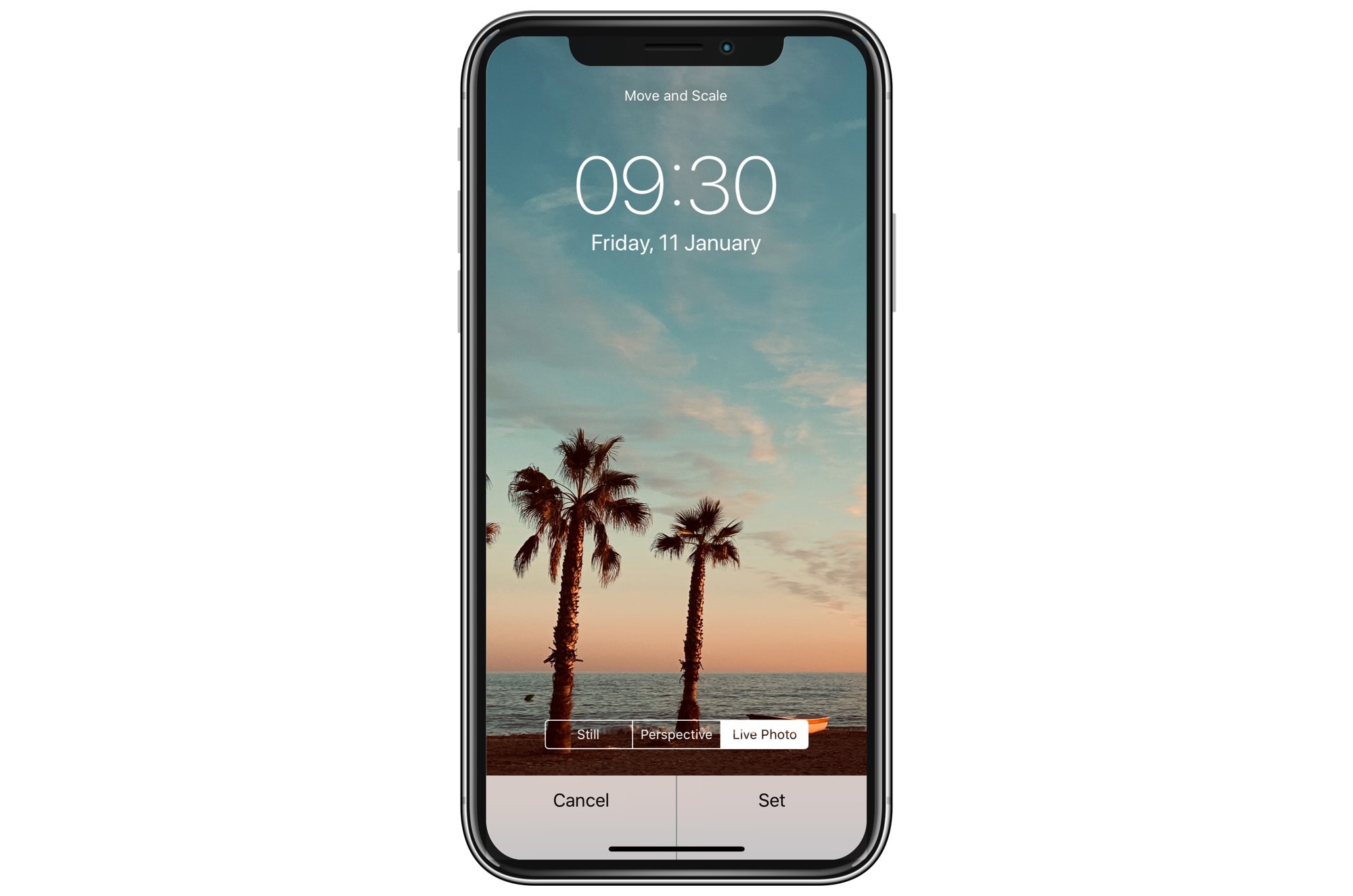
Photo: Cult of Mac
One is that, in the future, you’ll be able to look back at a photo of a person and see it move. To understand the power of this, imagine an old family photo album. You press on a picture of your grandmother as a young woman, and see her turn and wave.
Another great feature of Live Photos is Live Photos Effects. These let you set the photo to loop, to bounce, or to turn the Live Photo into a long exposure.
How to set a Live Photo as your lock-screen wallpaper
To set a Live Photo as your Dynamic Wallpaper, head to Settings> Wallpaper and tap Choose a New Wallpaper. Then, scroll down through the list of your albums until you see Live Photos. Tap that, and pick the picture you want.
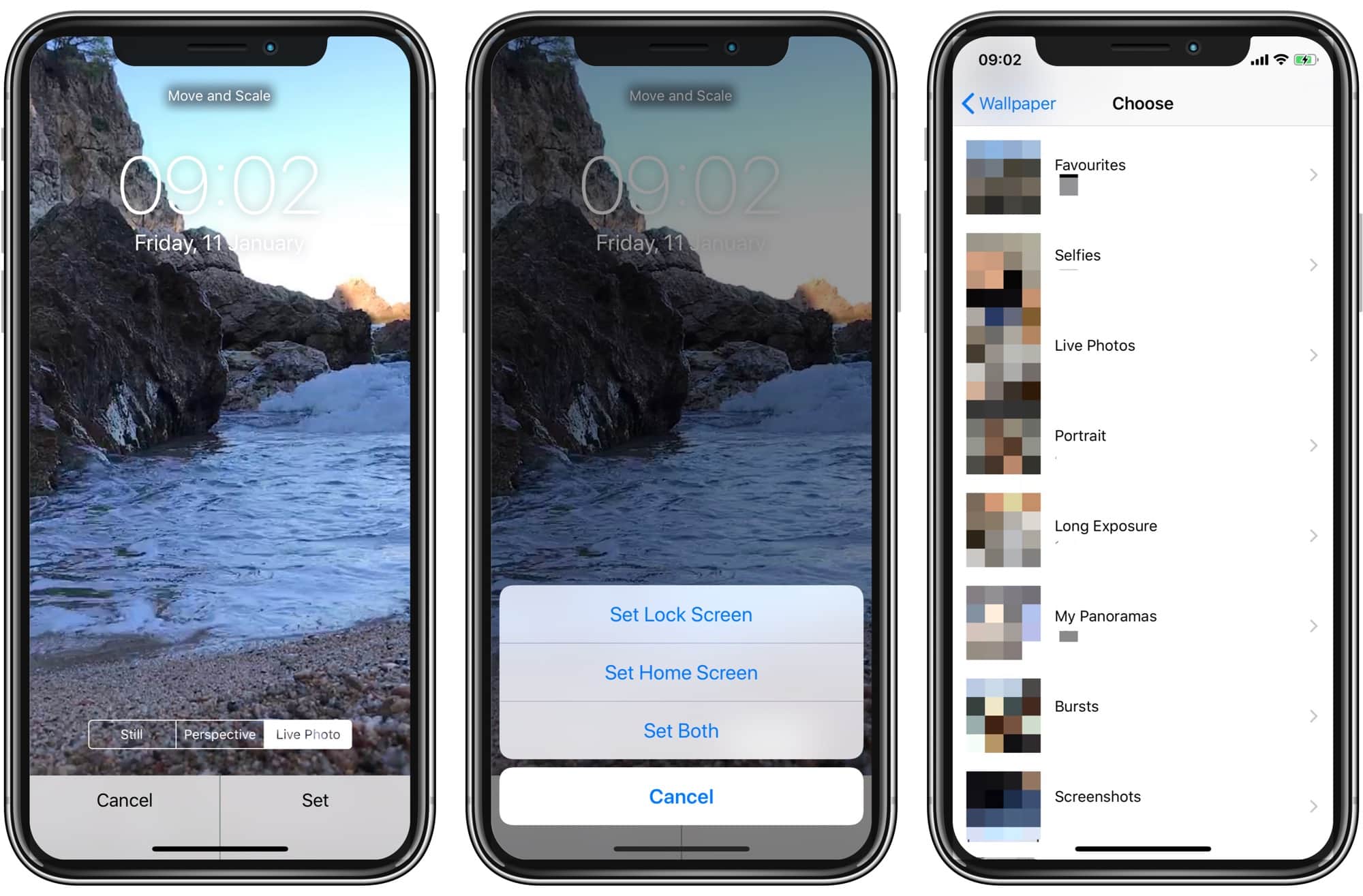
Photo: Cult of Mac
Tap on the photo to preview it, just like with any other wallpaper. But this time you’ll see a new Live Photo tab alongside the usual choices, Still and Perspective. This lets you press on the screen to preview the animation. You can also pan and zoom the image until you have it just right. Then, just press Set, and choose whether you want the image on the Home Screen, the Lock Screen, or both.
Limitations
This animation is only available on the lock screen, not the home screen. You also lose the neat moving perspective view when you choose this method. One trick would be to use the Live Photo for the lock screen, and the same photo set to perspective view on the home screen.
I’d like a way to get truly-animated, customized lock and home screens like the built-in Dynamic Wallpapers, but this is still pretty neat.


