 There aren’t a lot of apps I use regularly on my Apple Watch. The ones that I do use regularly consist of utilities that make my life easier, or apps that help me track things, like water intake or how many tasks I have left for the day. One of my favorite utilities is MacID, which offers even faster access to my Mac with my Apple Watch (or my iPhone).
There aren’t a lot of apps I use regularly on my Apple Watch. The ones that I do use regularly consist of utilities that make my life easier, or apps that help me track things, like water intake or how many tasks I have left for the day. One of my favorite utilities is MacID, which offers even faster access to my Mac with my Apple Watch (or my iPhone).
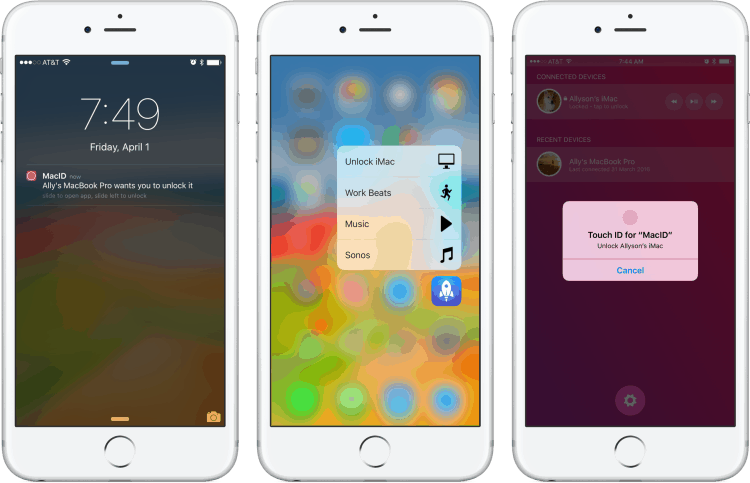
Photo: Ally Kazmucha/The App Factor
Is it a huge deal to type in a password to log in to my Mac desktop? No. But getting a tap on my wrist the minute I wake up my Mac is not only convenient, but awesome. I just tap unlock and I’m done. With MacID, I can also remotely lock my Mac as long as I’m within range, which I’ve found useful a few times when I step away from a table at a cafe for a second — or when someone else needs to use my computer (and I don’t feel like getting off the couch, ha). The second they wake it up, I get a gentle tap requesting to unlock it.
All you need are two things, the MacID app for iOS, and its free counterpart for each Mac you want to unlock. I have two Macs and it works great with both.
How to unlock Mac with iPhone or Apple Watch
- Download and install MacID on each of your Macs (the link is listed above).
- Once you have it installed and have opened it, launch MacID on your iPhone or iPad and follow the instructions (you’ll have to enter the passwords to all your Macs for the initial setup — you only have to do this once, unless of course you change your Mac’s password, then you’ll need re-enter it).
- To unlock your Mac with an iPhone or Apple Watch, simply wake up your Mac and your Apple Watch or iPhone should instantly ask you to issue the unlock.
- To lock your Mac remotely, just launch the MacID app from your iPhone, iPad or Apple Watch and choose the Mac and option you’d like. You can even wake it up and unlock it remotely (as long as it isn’t fully asleep, or closed if you’re using a Mac laptop).
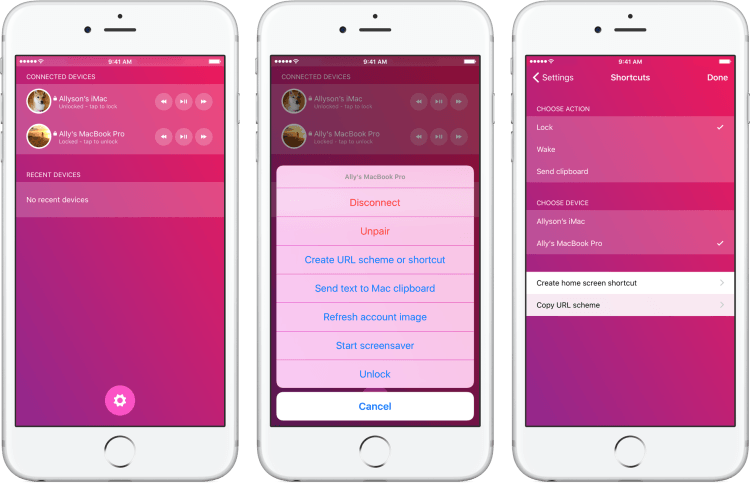
Photo: Ally Kazmucha/The App Factor
Aside from being able to lock, unlock and wake your Mac remotely, MacID also lets you play music from your iTunes library right from your Apple Watch or iPhone. I don’t use this feature very often but I’m sure there are lots of people out there that would. You can also ping clipboard contents from one device to another using MacID. While I use Copied for clipboard management, if your needs are basic, MacID should suit you just fine.
MacID also supports URL schemes, so you can use it in conjunction with apps like Launch Center Pro to create quick actions. For example, you can run an action in Launch Center Pro to instantly wake your Mac or unlock it.
I’ve tried a couple different options for unlocking my Mac with an iPhone or Apple Watch and I’ve found MacID to be the most versatile and reliable.
This post was syndicated via The App Factor.


