Like all well-designed products from the Apple mothership, the new Apple TV’s remote, also known as the Siri remote, looks simple but contains a surprising amount of depth.
Sure, you might know that one press on the Menu button will take you back one screen, but what about all the other secret moves (like how to restart your Apple TV with the buttons)?
Luckily, we’re here to help you discover all the secrets of the Siri remote. Today, let’s look at the buttons and their hidden features.
The menu button
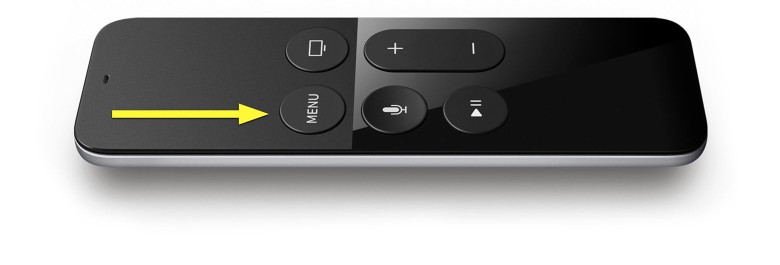
Photo: Apple
You can press the Menu button on the Apple Remote to go back one screen at any time. If you press it twice from the Home screen, you’ll start the screen saver.
Pressing and holding the Menu and Home button until the white light on the front of your Apple TV blinks rapidly will restart your new favorite set top box.
The Home button
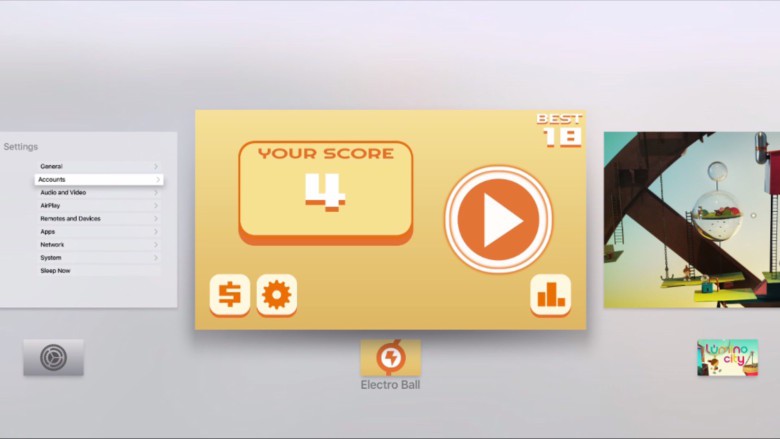
Photo: Rob LeFebvre/Cult of Mac
You can always get back to the Home screen from anywhere by pressing the Home button once. If you press it twice quickly, like a double-click, you’ll open up the App Switcher, which is a list of all open apps.
Swipe over to any app you want to force quit and swipe up on the touch surface.
Pressing the Home button three times in a row (Triple-click) will let you access any of the Accessibility features you defined in Settings. I like setting it to Closed Captions.
If you want to put your Apple TV to sleep, simply hold down the Home button until you are given the choice to Sleep or Cancel. Naps are good, ok?
The Play/Pause button
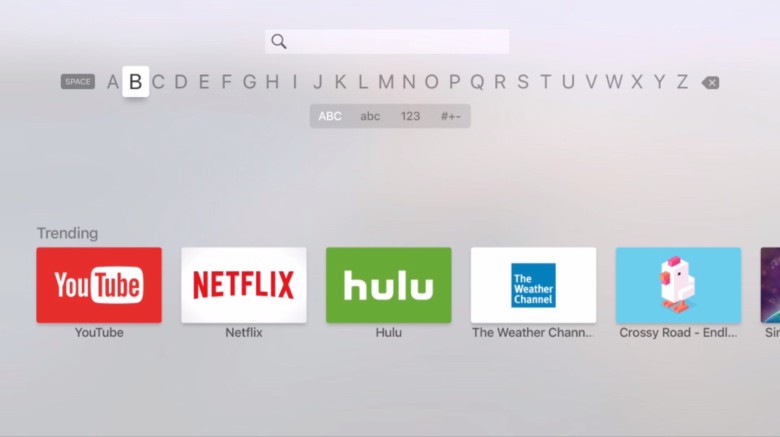
Photo: Rob LeFebvre/Cult of Mac
When you’re swiping across the keyboard, press the Play/Pause button to change between upper- and lowercase.
When you’ve swiped over to delete an app (click and hold on any app icon), you can press the Play/Pause button to delete that app.
Hold the Play/Pause button down for 5 to 7 seconds to go to the Apple Music app. Dance party!
Via: MacRumors


