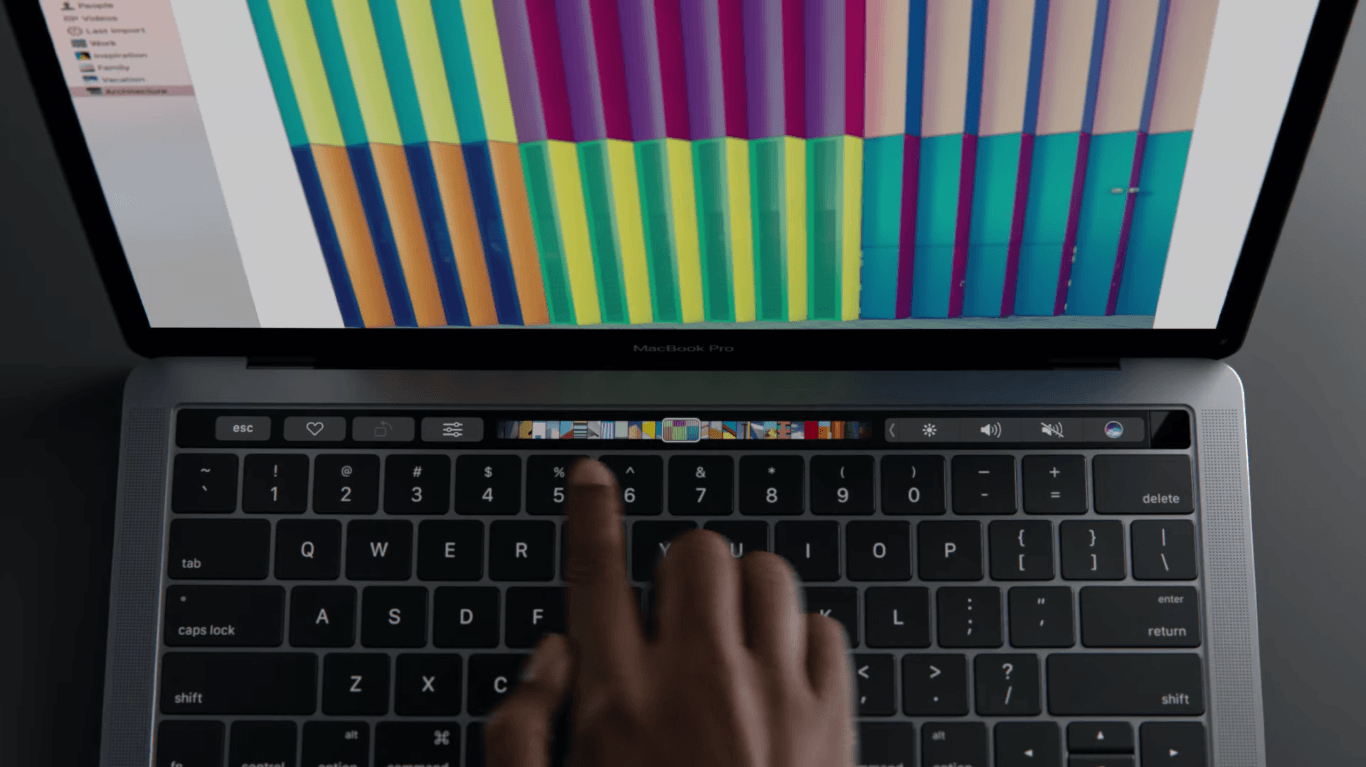By now, you’ve probably heard that the new MacBook Pro doesn’t automatically play Apple’s iconic startup chord when you power it on.
While not met with the same hostility as the removal of the 3.5mm headphone jack on iPhone 7, the change definitely upset some people. Especially since the sound serves a useful purpose: It indicates that diagnostic tests have been successfully run and your Mac is working as it should.
With that in mind, nobody would blame you for wanting to restore the iconic audio cue on your new MacBook Pro. But how do you do it? Follow our simple steps to find out.
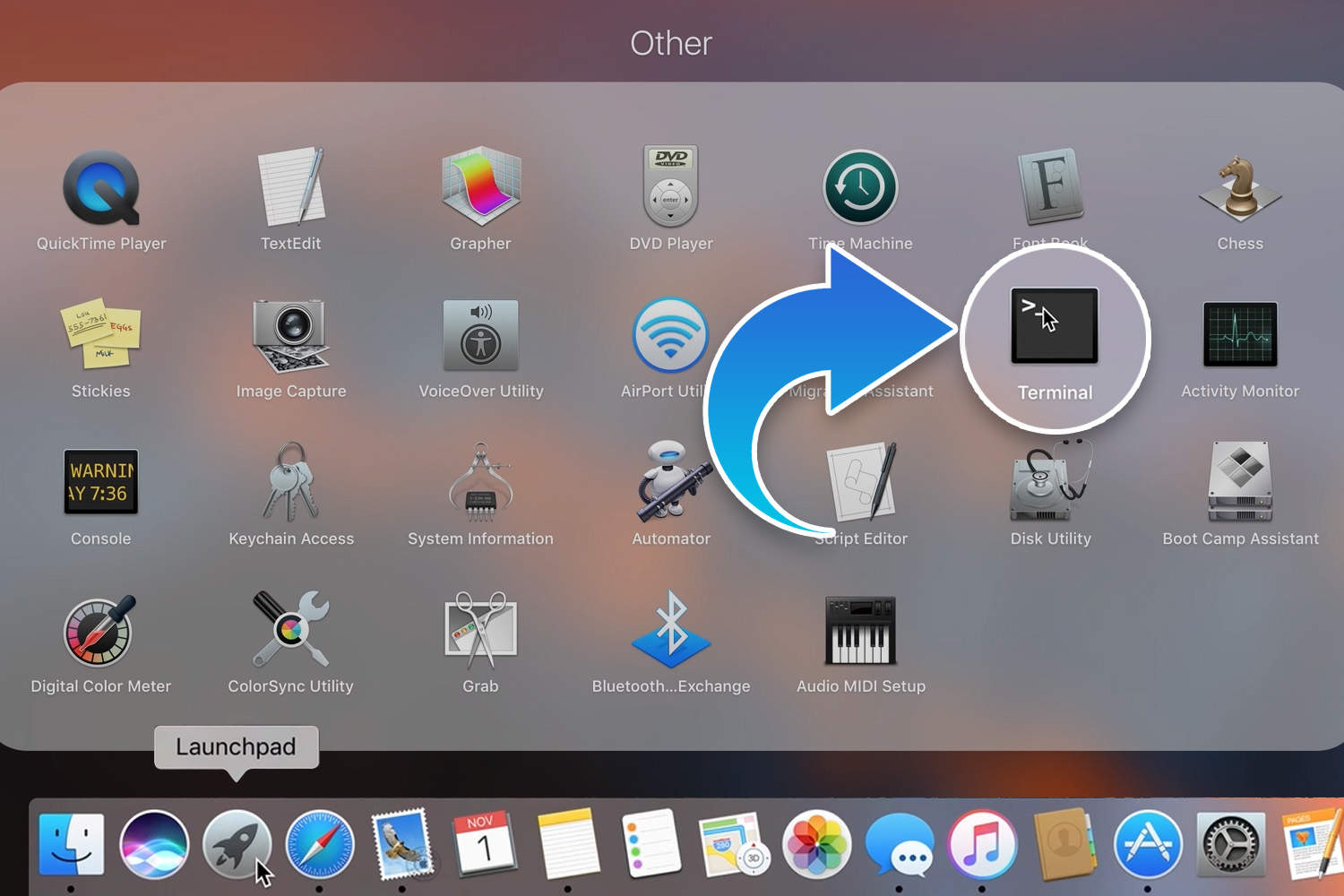
Photo: Ste Smith/Cult of Mac
To start with, open up Terminal, which can be found by going to Launchpad, going to Other, and clicking the icon show above.
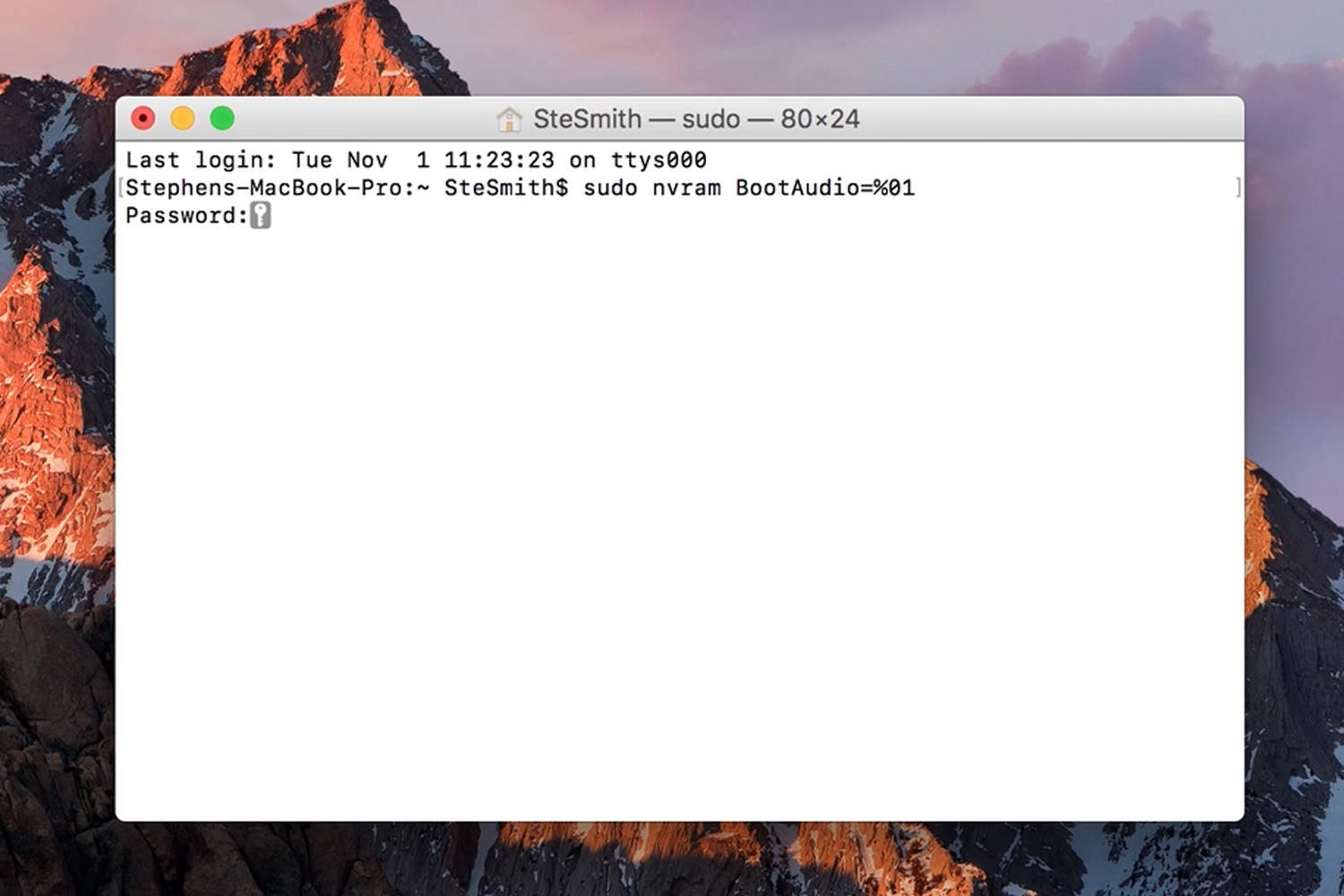
Photo: Ste Smith/Cult of Mac
Once Terminal has opened, type the following command where shown: sudo nvram BootAudio=%01
After that, it’s just the simple matter of entering your password to confirm. Simple, right?
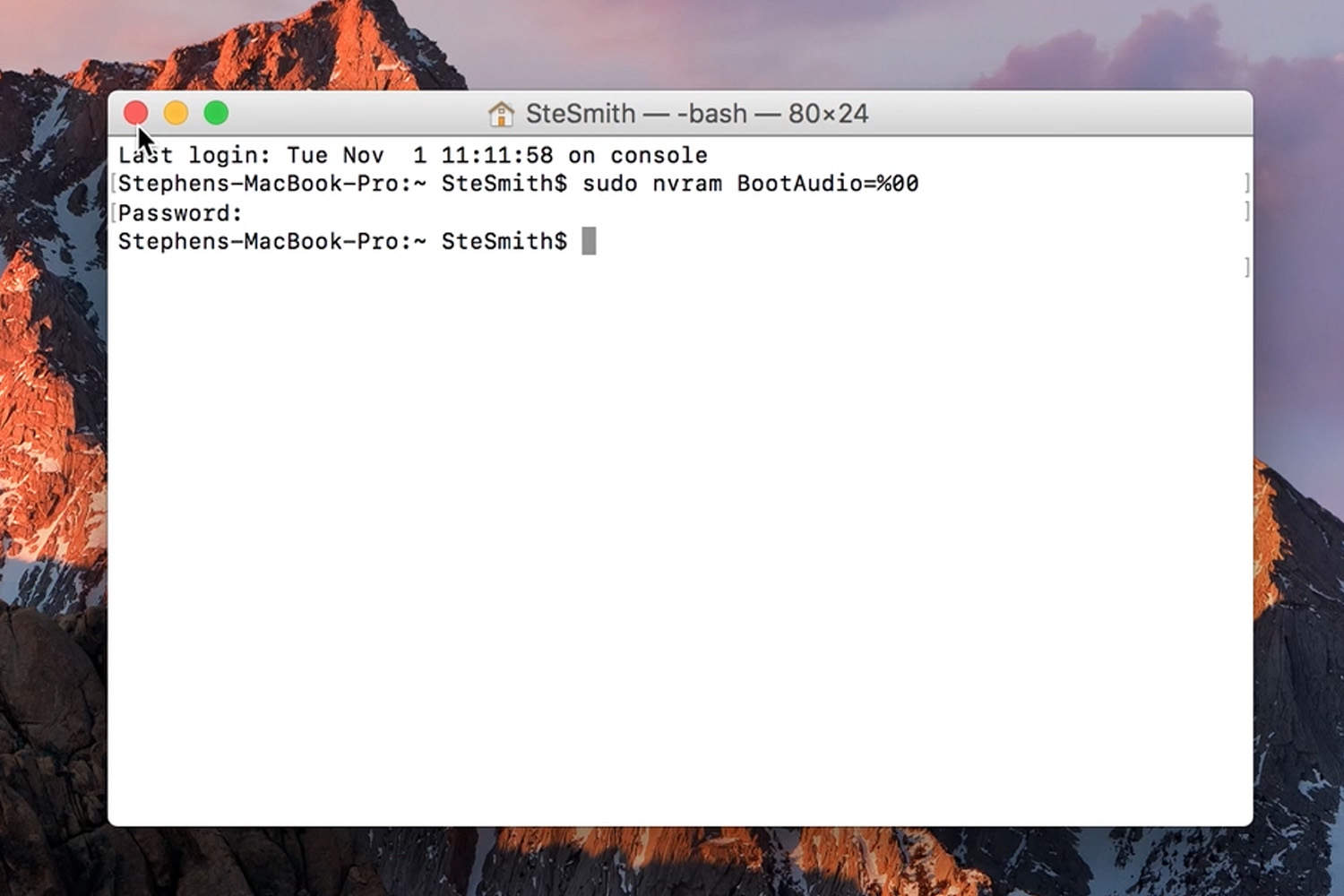
Photo: Ste Smith/Cult of Mac
Of course, at some point you may want the option of turning the sound back off again (we’re guessing sometime following a business meeting in which everyone is disrupted by the noise coming from your Mac as you open its lid!) No worries — to change it back to silence, simply write: sudo nvram BootAudio=%00
If you’re still in any doubt about what to do, check our video guide below.
Source: Pingie