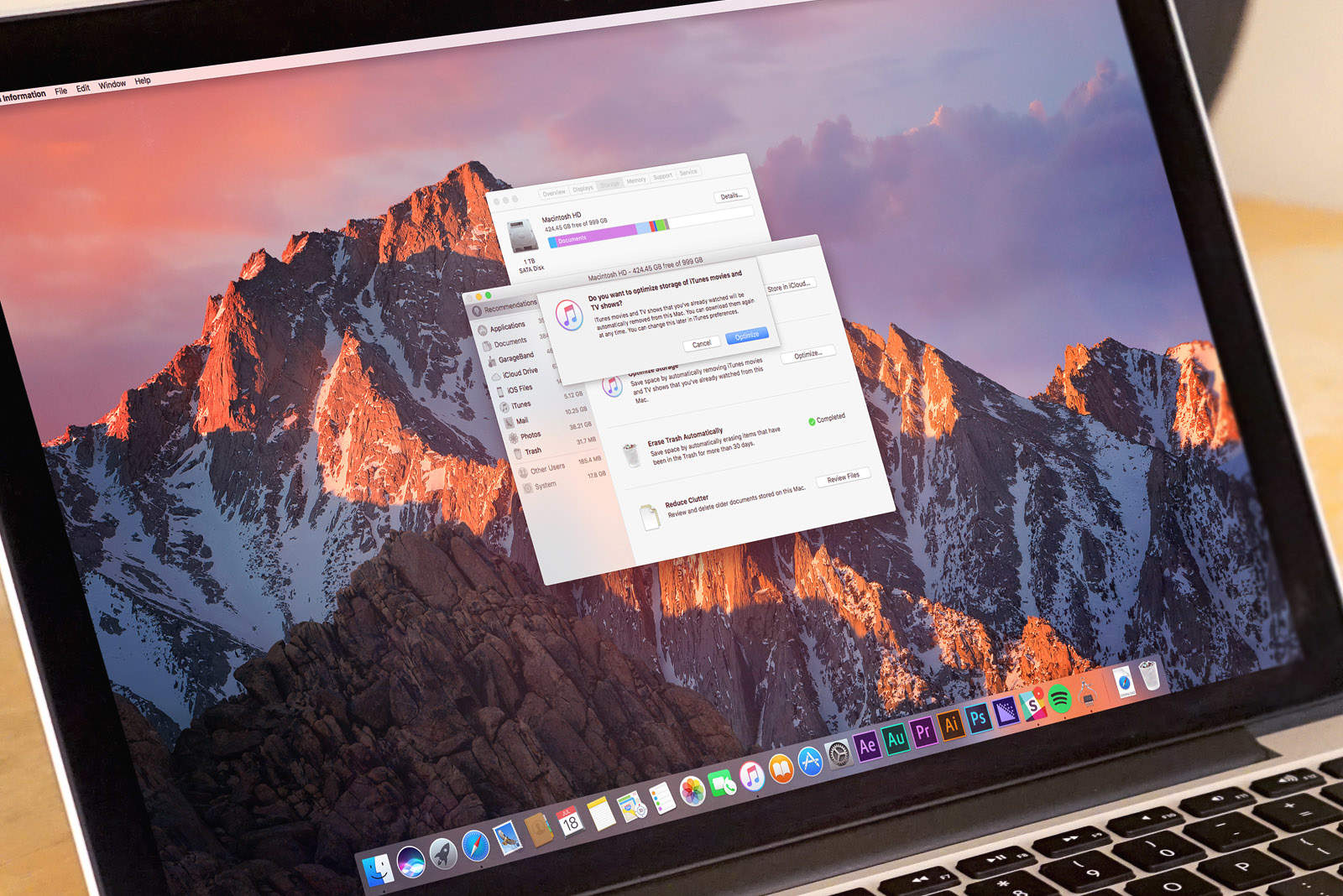With macOS Sierra, Apple makes it easier to free up space on our computers without having to undergo the time-wasting indignity of trawling through files and deleting them manually.
The new “Optimized Storage” feature helps you deal with junk like duplicates, old email attachments and downloads — and automatically sifts through them to delete the files or move them to the cloud. It’s one of macOS Sierra’s best features.
Here’s how you can use it to your advantage if you’re running the new operating system, which is currently in public beta and will be released this fall.
Optimizing your storage
1. To get started, click the Apple logo in the top-left side of the screen, and click the About This Mac option.
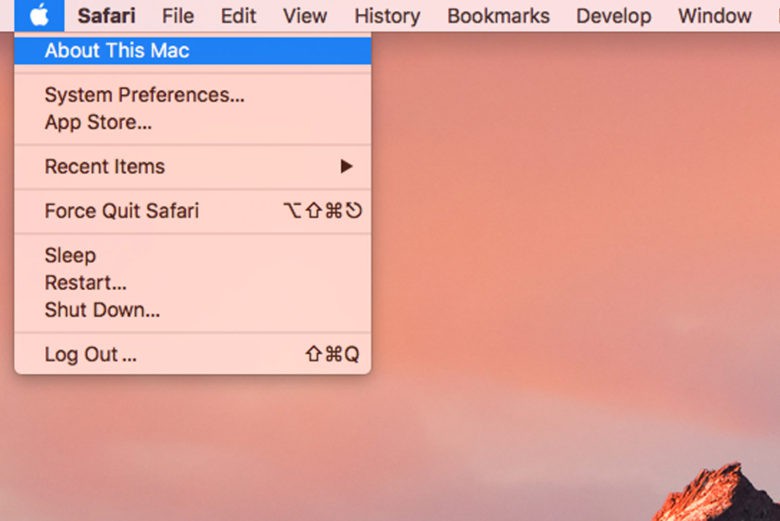
2. After the window opens, select the Storage tab to view a breakdown of your storage setup, including your remaining space. Next, click the Details… button on the right-hand side.
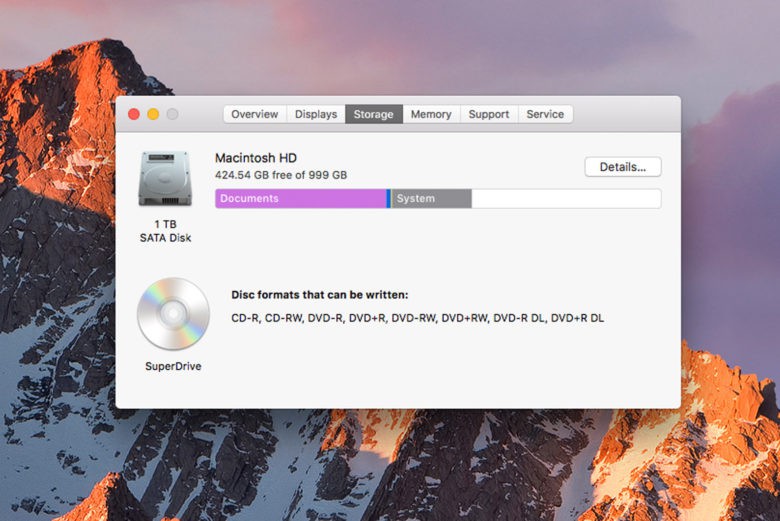
3. Optimized Storage presents four different options: Store in iCloud, which moves photos and videos to iCloud to save room on your Mac; Optimize Storage, which removes previously-viewed movies and TV shows; Erase Trash Automatically, which automatically empties your Trash after a file has been there for 30 days; and Reduce Clutter, which lets you review and delete older documents — a bit like various third-party app cleaners.
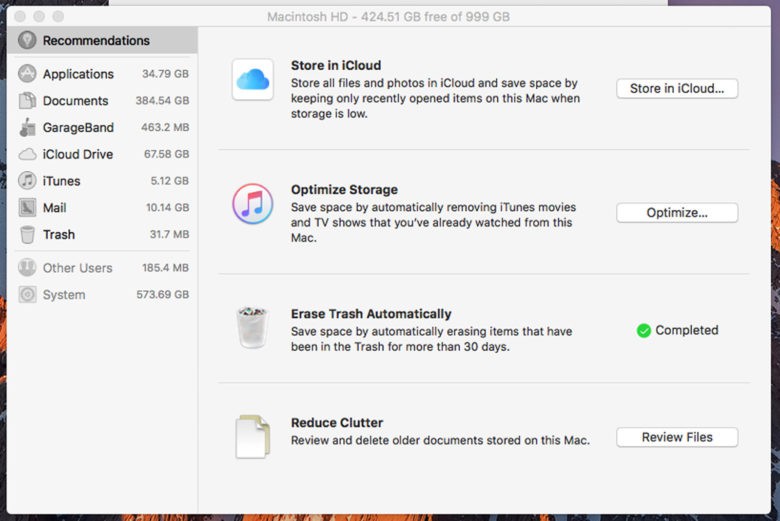
Store in iCloud is only going to make sense if you’re willing to pay — or are already paying — Apple for extra iCloud storage, since the 5GB the company gives you as a taster will vanish in no time.
Optimize Storage is as good as you would’ve hoped based on the WWDC demo. Automatically deleting any TV shows or films that you’ve already watched, along with email attachments, is the kind of thing which saves an enormous amount of space. It can also be undone very easily if you change your mind, since emails aren’t downloaded from the iCloud server, while media purchased through iTunes can be downloaded again the next time you fancy sitting through them.
Once you have confirmed that you want to Optimize Storage, macOS Sierra will take care of everything else.

Erase Trash is fairly self-explanatory, although it’s a neat touch for anyone who lets their rubbish pile up for months (or even years) without doing anything about it.
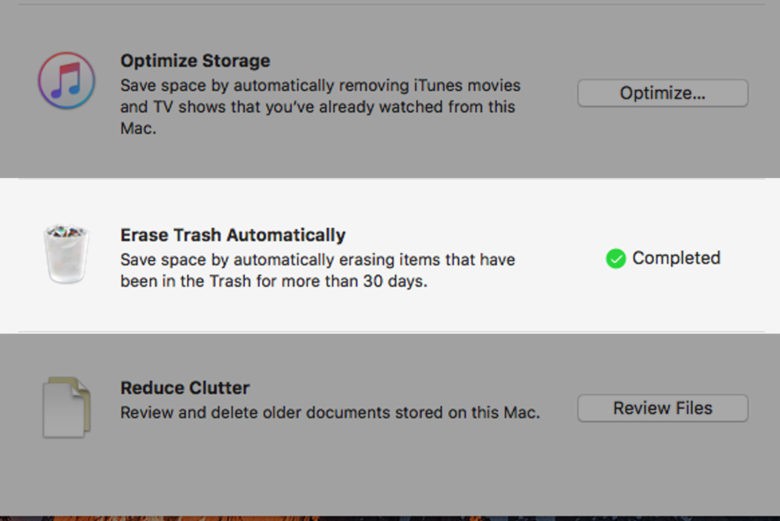
Finally, Reduce Clutter allows you to jump to the largest files stored on your Mac, so that you can play judge, jury and executioner regarding their right to stay on your machine.
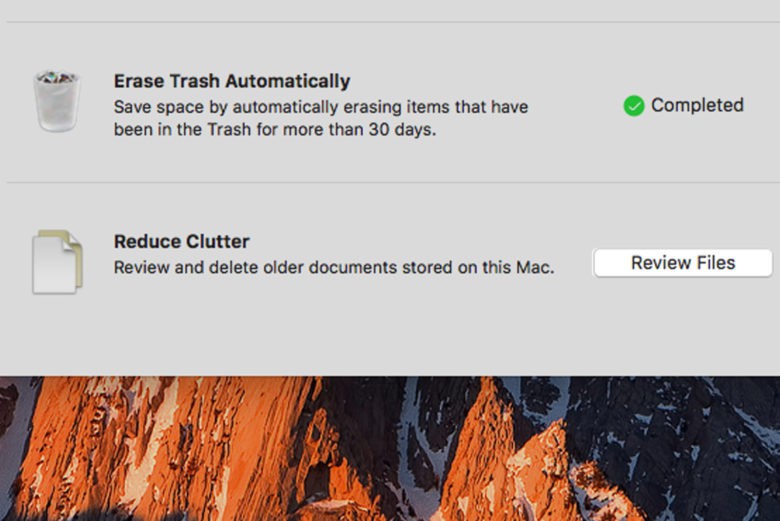
Once your largest files have been identified, the Reduce Clutter feature makes it easy to erase files — by simply hovering over the one you want to dispatch and then clicking “X” for delete or the magnifying glass icon to locate the file within Finder.
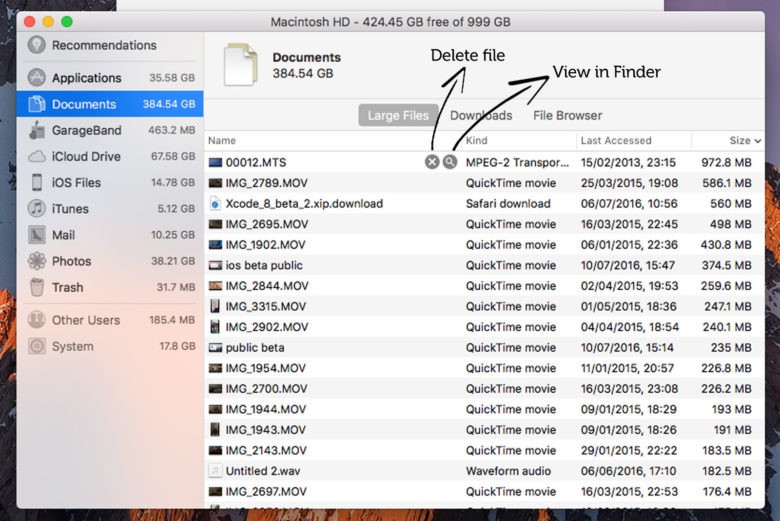
As one final added tip, you can make sure to check within iOS Files by clicking the tab on the left-hand side of the screen.
This is particularly useful since iTunes stores all of your iOS backups: taking up a ton of space and often creating duplicate backups over time. Go through the list and work out whether something is an unneeded backup based on the date it was first created.
Job done!