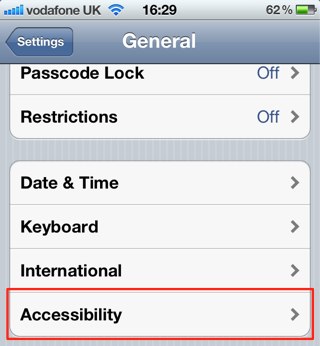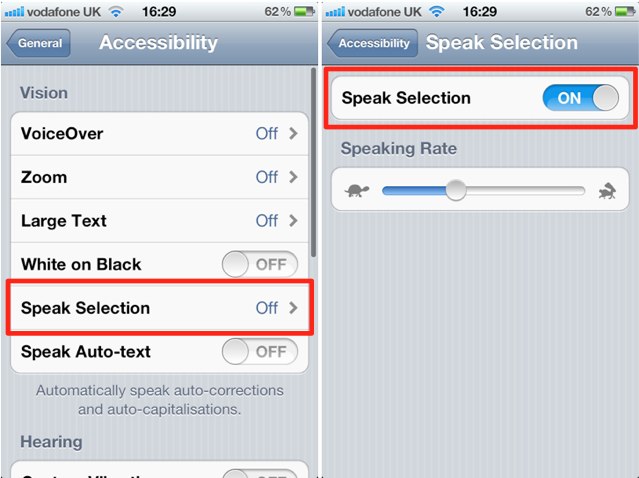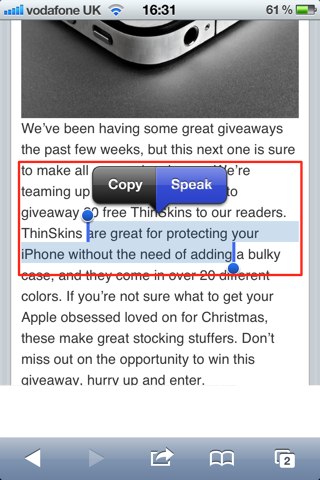It’s not always easy to read the tiny text displayed on our iOS devices. But did you know that the iOS operating system features a handy “Speak Selection” feature that will read selected text out loud?
Once activated, the feature allows you to select a piece of text within any app, then have it read out loud. Here’s how to enable and use it!
First, open up the Settings app on your device, then tap the General tab. Now choose Accessibility towards the bottom of the page.
Tap on the Speak Selection tab, and then toggle the Speak Selection feature on. If you wish to, you can alter the speed at which the feature reads text out to you. Simply move the slider to the left to slow it down, or to the right to speed it up. As you alter the speed, the feature will talk to you so that you can determine which speed is best for you.
Once activated, you can use the feature within any app. Simply select a piece of text and a new ‘Speak’ button will pop up above it. Tap this button and your device will read the selected text out to you. This is handy if you want things read to your while you’re driving, jogging, or just unable to read the tiny text.
[via iDB]
![How To Make Your iOS Devices Read Selected Text Out Loud [iOS Tip] speak-selection-big](https://www.cultofmac.com/wp-content/uploads/2011/12/photo-13.jpg)