iOS 13 (and iPadOS) fixed the frustrating text-selection tools on the iPhone and iPad, but only if you know how to use them. Selecting a single word or sentence is still way easier on a Mac, because you have a mouse and keyboard permanently attached. On the iPad, though, you can still find the text selection slipping and jumping like an oiled fish.
Use these iPhone and iPad text-selection tips to highlight words and paragraphs the easy way in iOS.



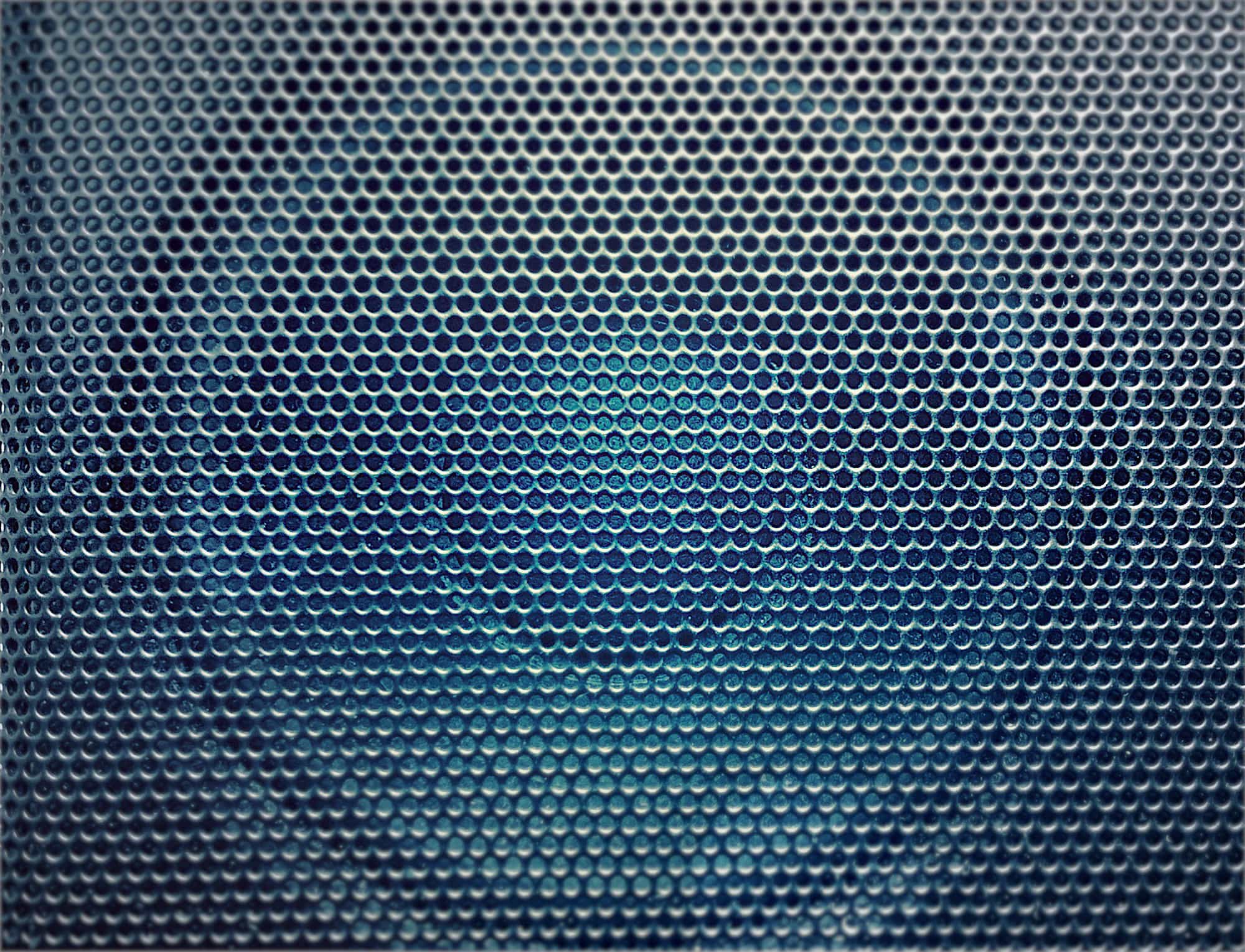
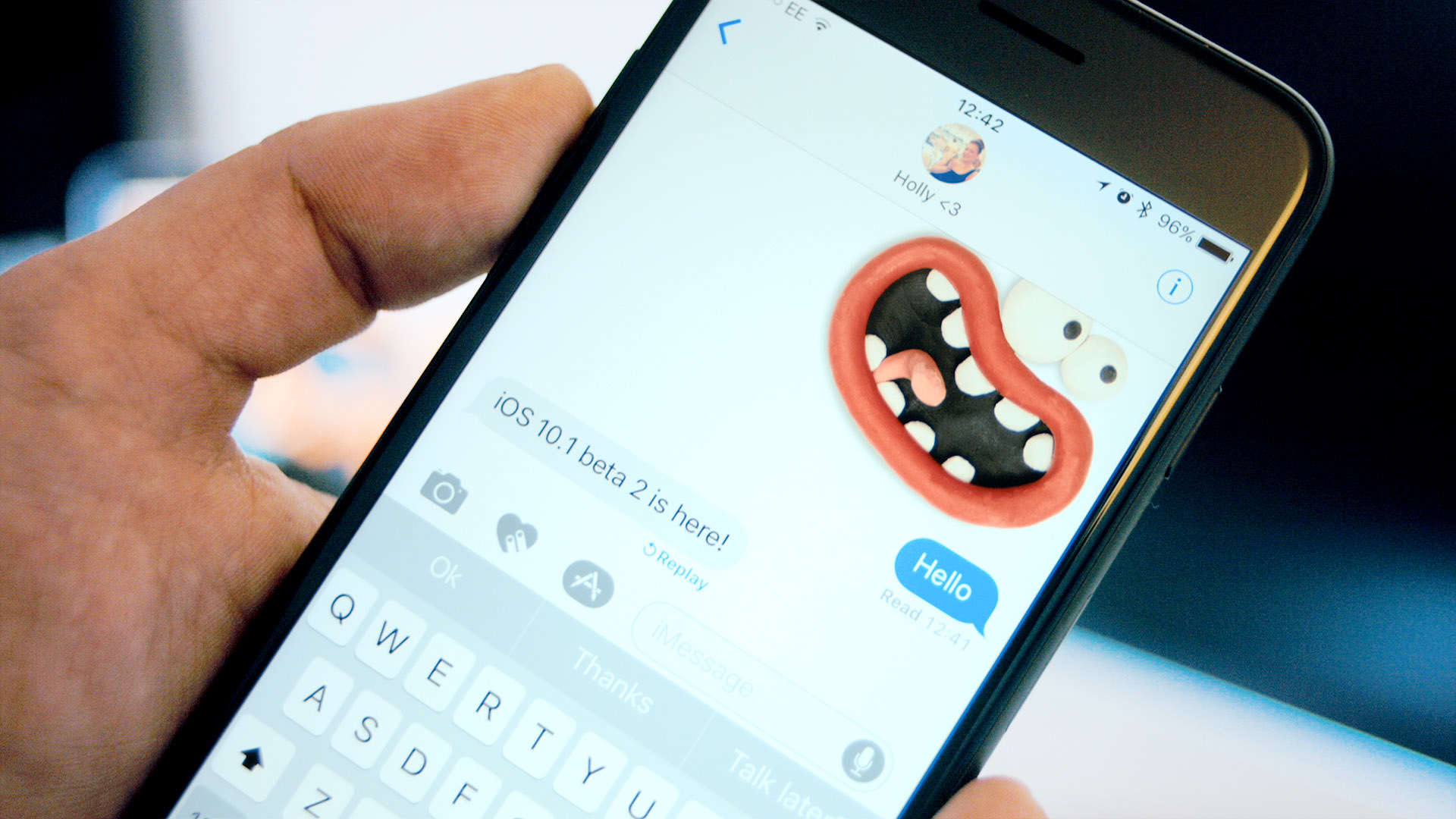
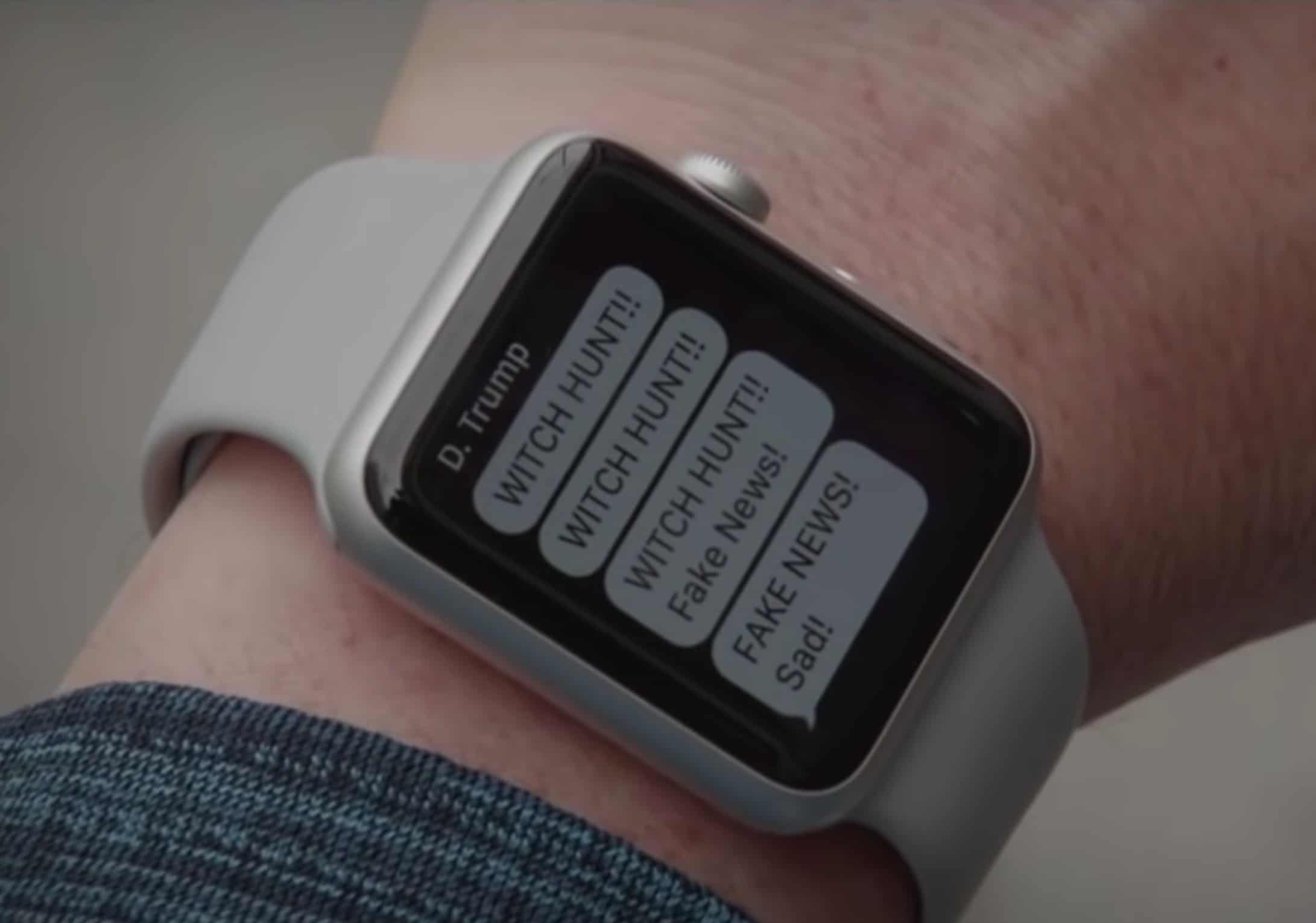


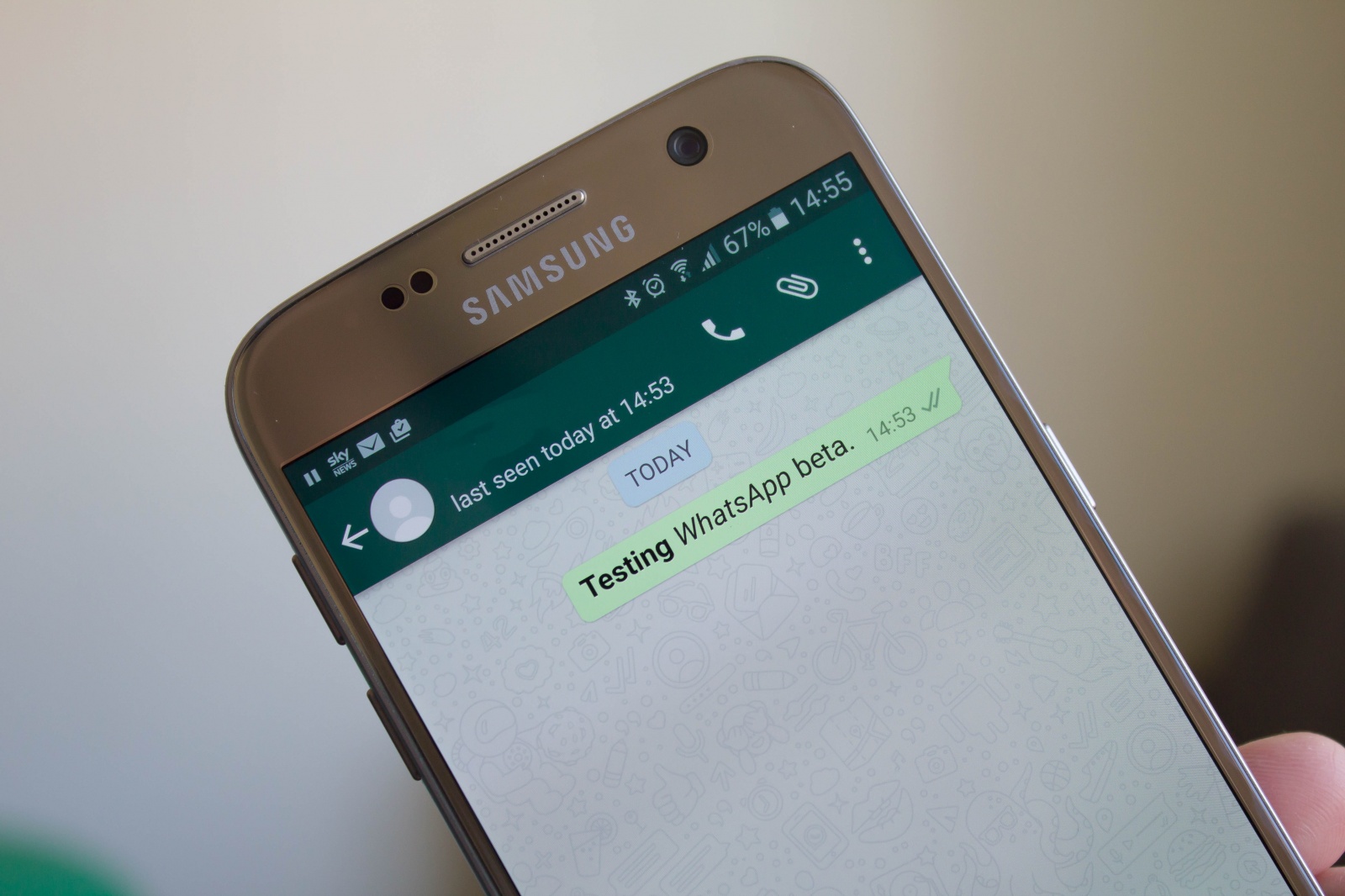
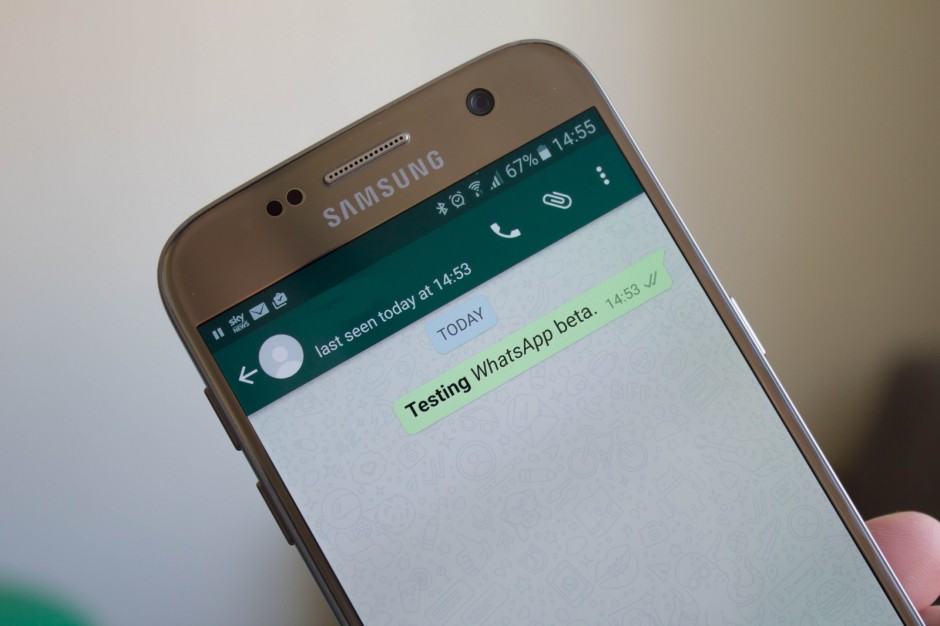

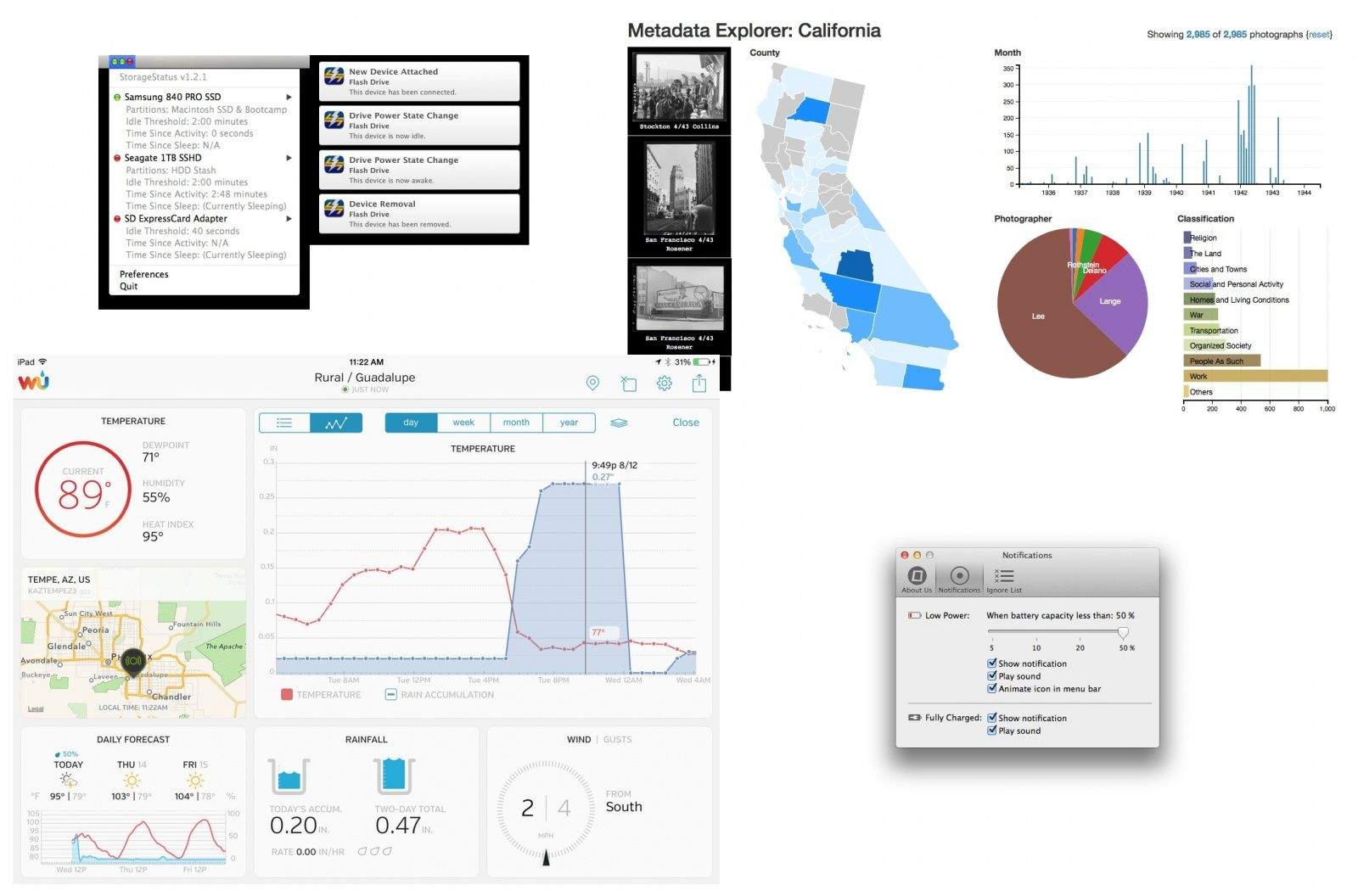
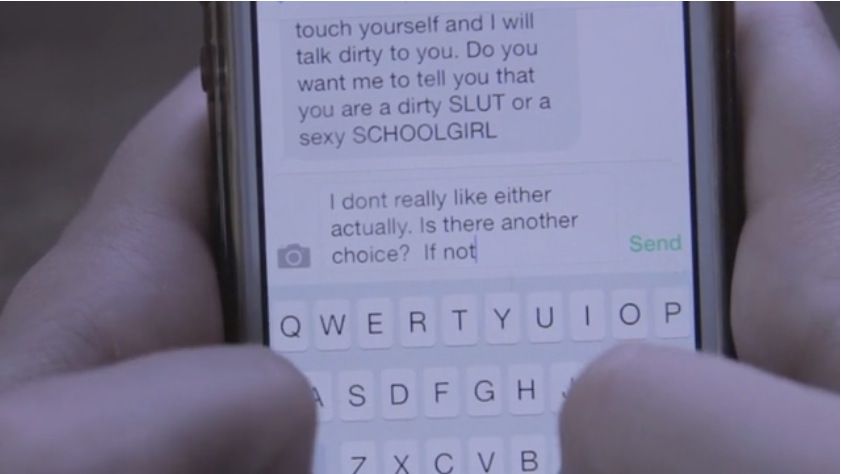
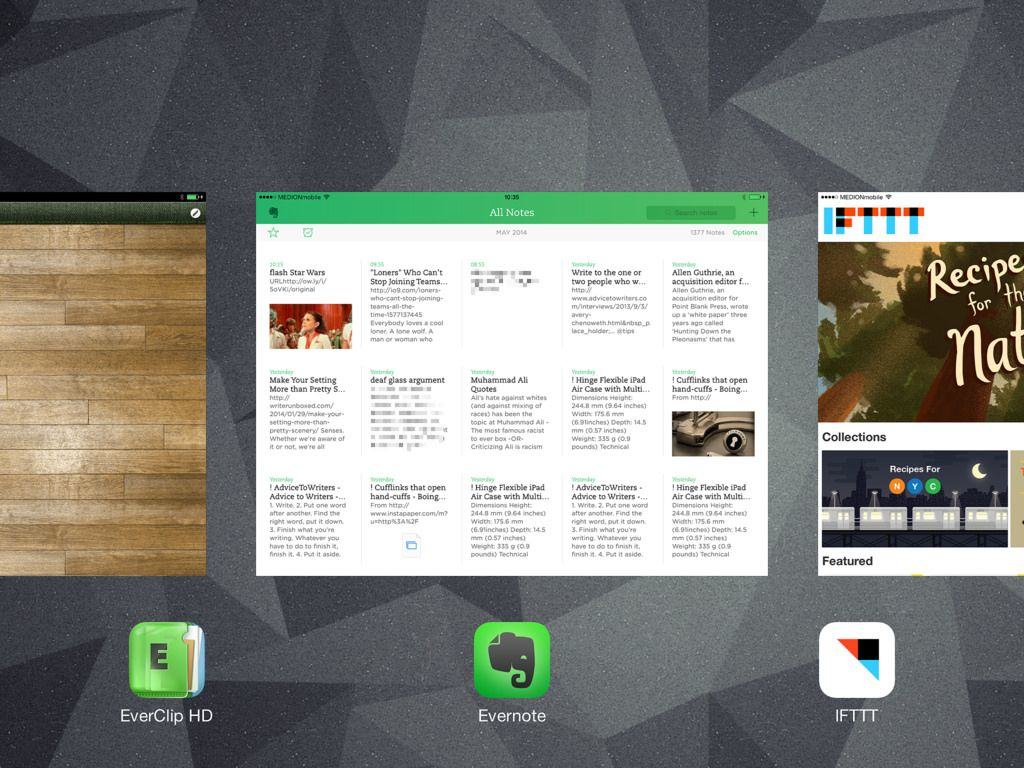
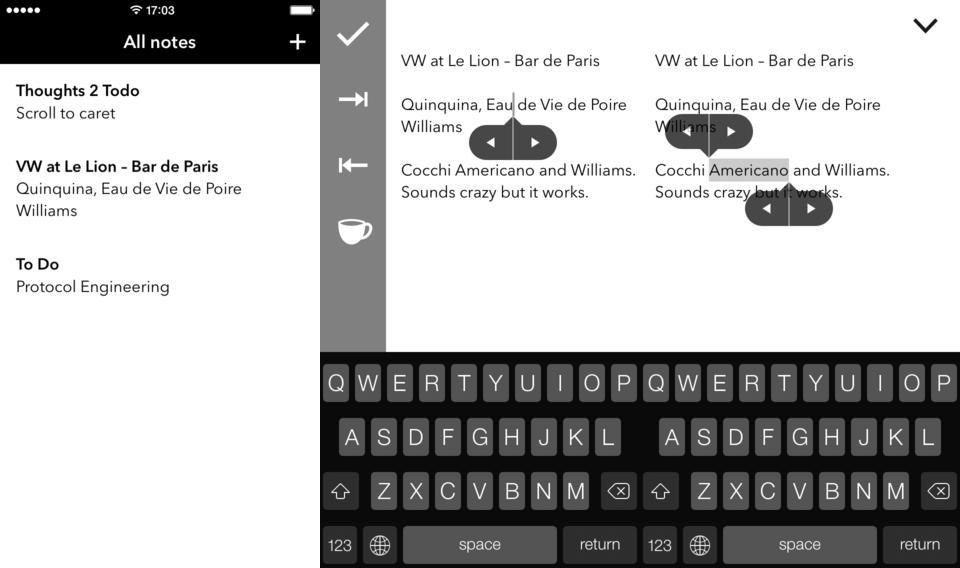
![How To Replace Text Emoticons With Emoji [iOS Tips] shortcuts1](https://www.cultofmac.com/wp-content/uploads/2014/01/shortcuts1.jpg)
![Quickly Save Text From The Web To Your Desktop [OS X Tips] Click to see animation.](https://www.cultofmac.com/wp-content/uploads/2013/12/Text-Clipping.gif)
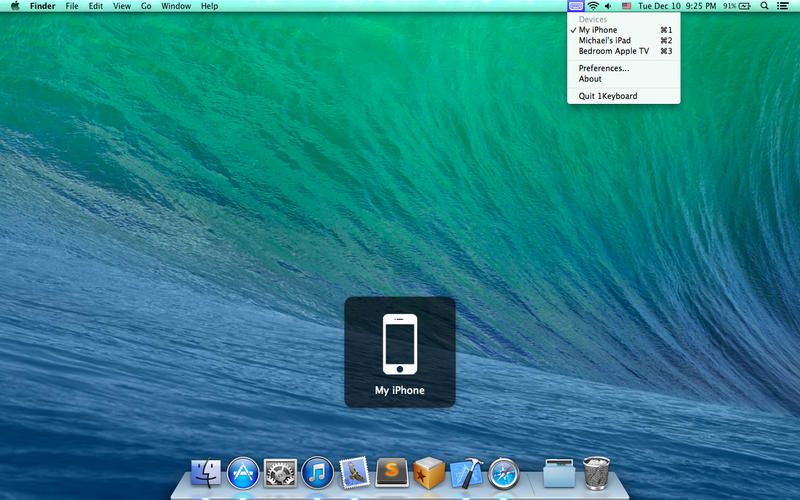
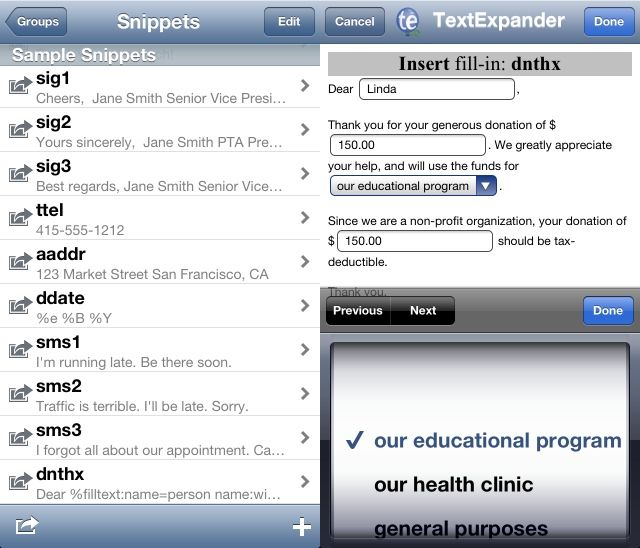
![Activate Emoji And Other Special Characters In Mavericks [OS X Tips] Emoji Shortcut](https://www.cultofmac.com/wp-content/uploads/2013/10/Emoji-Shortcut.jpg)
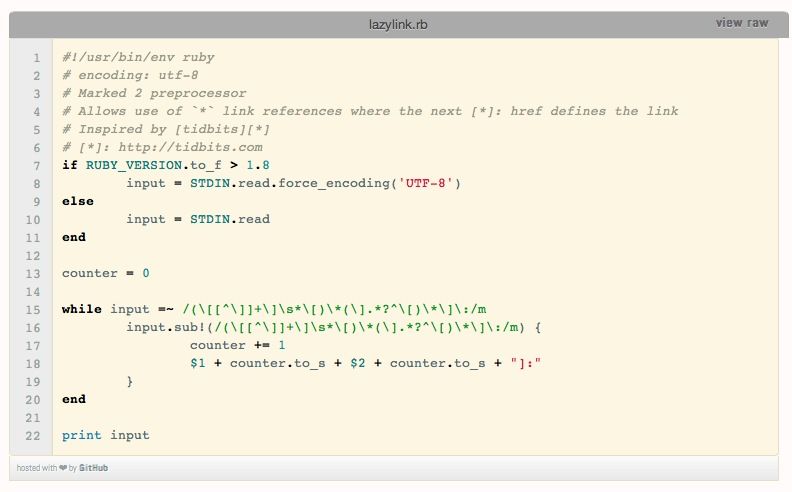
![Turn Off Autocorrect On Your Mac For More Authentic Errors [OS X Tips] Autocorrect fail](https://www.cultofmac.com/wp-content/uploads/2013/09/Turn-Off-Autocorrect-in-OS-X.jpg)
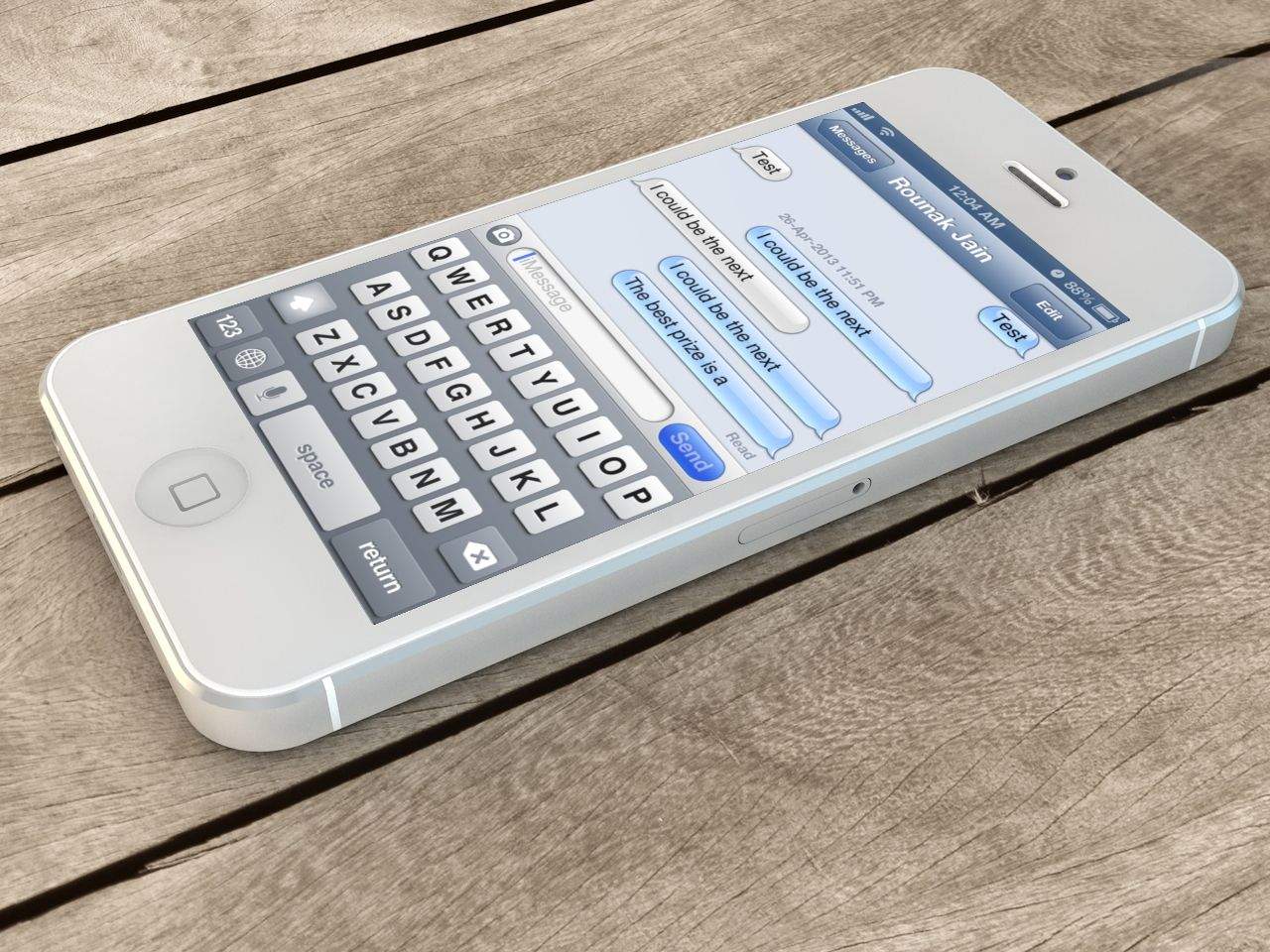
![Use iBooks 3.1 To Study Better – Highlight, Search, And Make Notes In The Text [iOS Tips] iBooks Highlight](https://www.cultofmac.com/wp-content/uploads/2013/05/iBooks-Highlight.jpg)
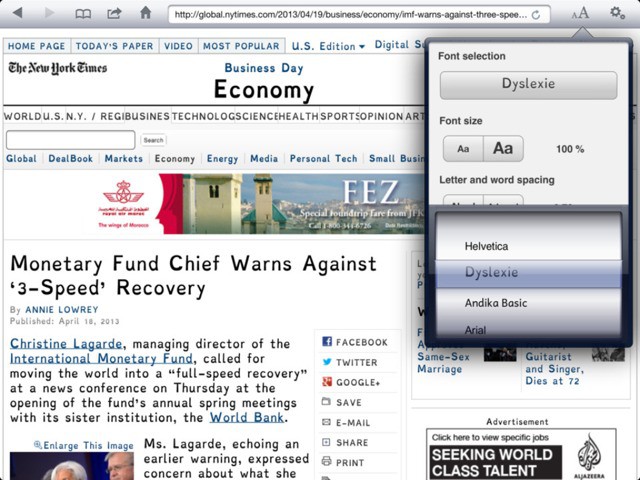
![Have Your iPhone Highlight And Speak Selected Text Out Loud [iOS Tips] Speak Selection](https://www.cultofmac.com/wp-content/uploads/2013/04/Speak-Selection.jpg)
![Drafts 3.0 Is A Lean, Mean Text Editing And Organizing Machine [Feature] 8661649472_09097d0aa0_b.jpg](https://www.cultofmac.com/wp-content/uploads/2013/04/8661649472_09097d0aa0_b.jpg)