
Anyone who’s used a Mac for years understands the value of Spotlight search, as it can quickly help you search through your Mac, email, apps, and system settings. But if you want to take things to the next level, check out Raycast — a powerful Spotlight alternative that goes beyond simple search.
From setting reminders and tracking flights to running Terminal commands and finding files, Raycast is built for speed and efficiency. It really is a Swiss Army knife for your Mac. Here’s how I use it to supercharge my productivity on the Mac.
Raycast on Mac: Why this search tool is underrated
Raycast is hands down the most-used app on my Mac, and I launch it more than 100 times a day. You can use Raycast to initiate a Google Search, run a Terminal command, search through your 1Password vault, test your internet speed — or even find the best emojis. And this is before considering one of the best features of Raycast: AI integration. It enables you to get AI-powered answers directly from within Raycast.
Think of Raycast like Spotlight on steroids with unlimited customization options and integration. It connects with tools like Slack, Shortcuts, your password manager, Apple Music and much more, giving you instant access to key features without ever opening the apps. As if that’s not enough, Raycast can even act as a window manager on your Mac.
Table of contents: Use Raycast on Mac to boost your productivity
- Control system settings
- Quickly view calendar schedule
- Search for files in Google Drive
- Calculator with a history
- A better emoji picker
- Clipboard history
- Raycast Focus
- Conclusion
Control system settings
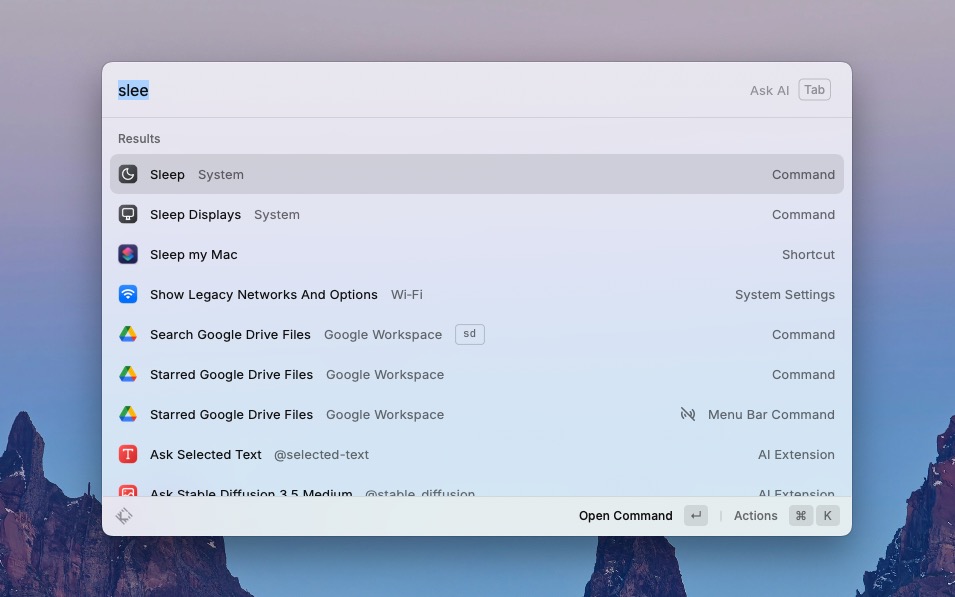 Displays appears right at the top. A quick press of Enter, and I’m instantly where I need to be.
Displays appears right at the top. A quick press of Enter, and I’m instantly where I need to be.
Similarly, if I need to open a new Finder window, I press Cmd+Space to bring up Raycast, type “Finder,” and press Enter. There’s no limit to what settings I can jump into with Raycast: Sound, Boot Camp Assistant, Bluetooth — you can directly navigate to them all.
Even better, I use Raycast to instantly put my Mac to sleep or turn off its displays. Just open Raycast and type “Sleep” or “Sleep displays,” and hit Enter — it’s that quick. With fuzzy search and an algorithm that learns your usage, you won’t need to type the full command after just a few uses.
Quickly view your calendar schedule
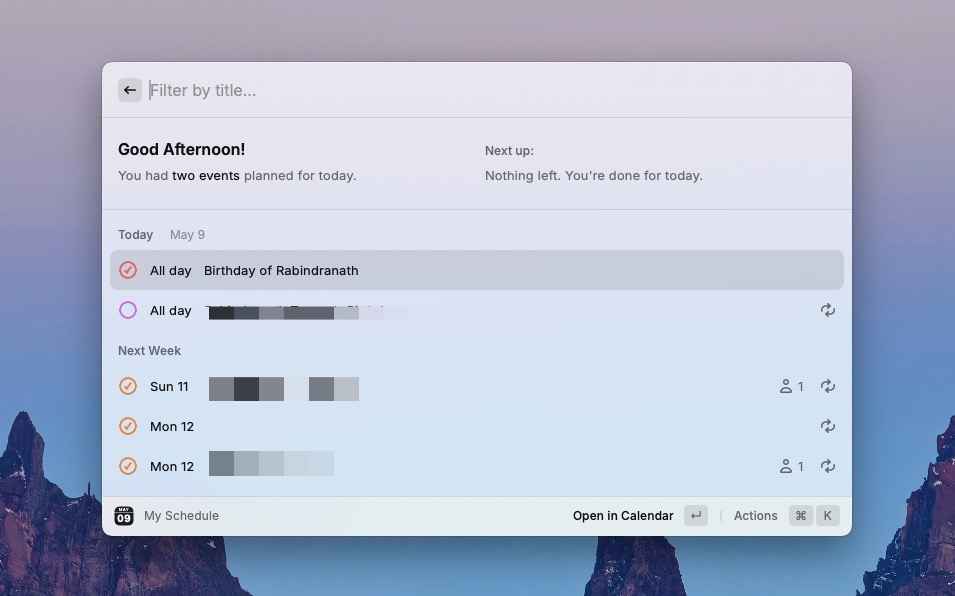
Screenshot: Rajesh Pandey/CultOfMac
With Raycast’s My Schedule command, you can view your upcoming meetings and calendar entries without opening the Calendar app. You can even search through your calendar meetings.
If you depend on your calendar to stay organized, quickly accessing your appointments through Raycast can be a game-changer. You can also use Raycast’s Ask Calendar AI extension to speed up this process further.
Use Raycast on Mac to search for files in Google Drive
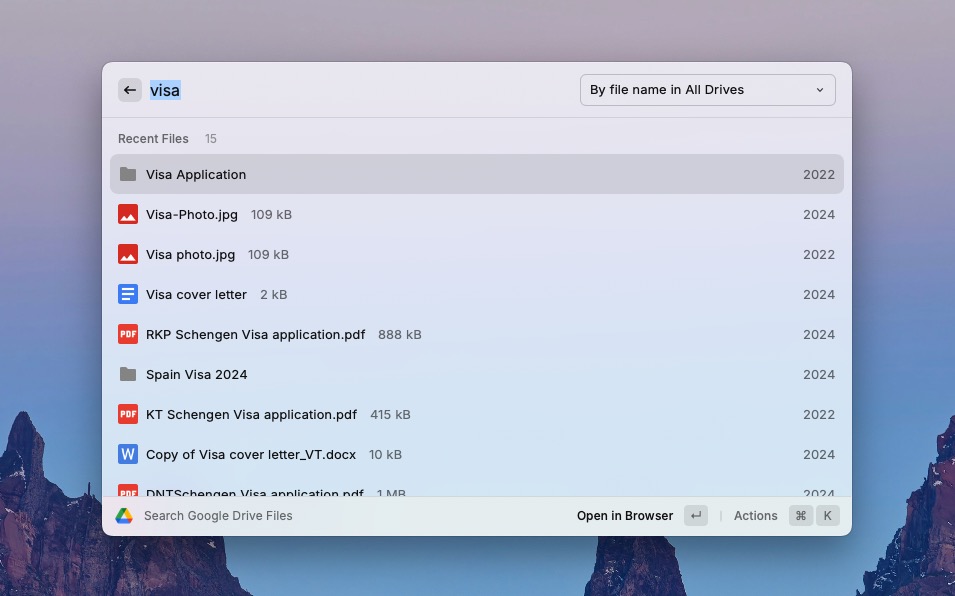
Screenshot: Rajesh Pandey/CultOfMac
I heavily use Google Drive to store files, work with documents, sheets, etc. Due to this, I need to search through files stored on my Drive multiple times daily. Raycast’s Google Workspace extension makes the entire process seamless. I open Raycast, type the alias I’ve set for Google Drive search, and enter the file name. The results instantly appear within the launcher window. Hitting Enter on the desired file instantly opens it in a new browser tab.
Similarly, I can create a new Google Docs, Sheets, or Slides presentation directly from within Raycast, significantly speeding up my workflow.
Like Spotlight, you can also use Raycast to search through files locally saved on your Mac. I have mapped this functionality to the “fs” alias. So, I bring up Raycast, type “fs” followed by the file name to search for it.
Calculator with a history
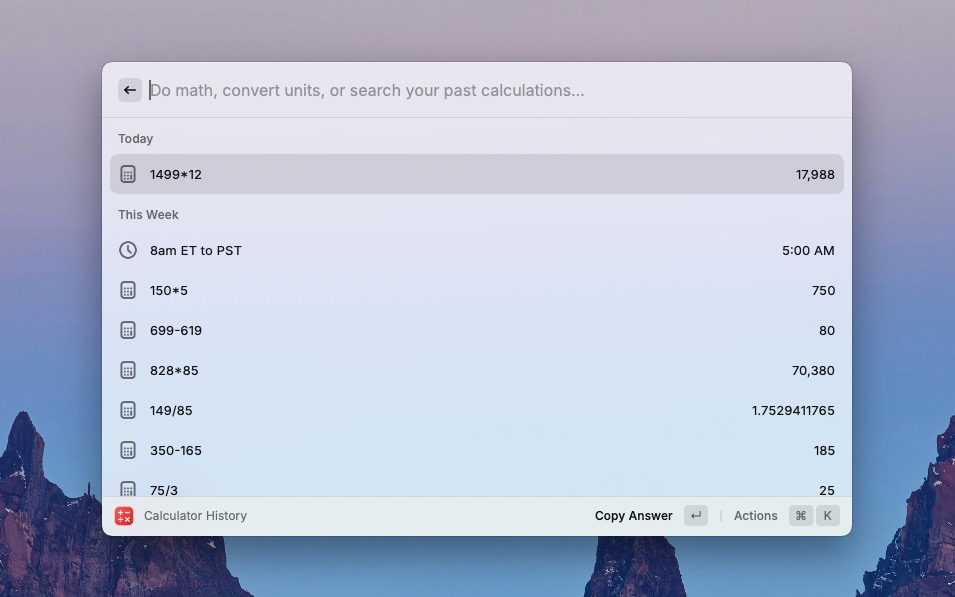
Screenshot: Rajesh Pandey/CultOfMac
Like Spotlight, Raycast lets you perform quick calculations — but it goes further with built-in support for timezone and currency conversions. Enter the time and time zone you want to convert, and Raycast will instantly display the corresponding time in your local zone. To convert time between zones, extend your command. For example, typing “8AM PST to ET” will prompt Raycast to show the correct conversion instantly.
Likewise, enter any currency, and Raycast will automatically show the converted value in your local currency. You can further extend your command to view the conversion between two different currencies.
More importantly, Raycast stores a history of all your calculations, so you can easily access them when needed. Type Clipboard history or set up an alias or keyboard shortcut to quickly view your past calculations.
A better emoji picker
macOS includes a hidden emoji panel that makes it easy to find and insert the perfect emoji to express yourself. You can bring up the emoji picker by assigning it to the Fn key or hitting ⌃⌘Space (Ctrl Command Space) on the keyboard.
Raycast’s emoji picker works similarly but offers extra perks: You can search for emojis by name or even by color. More importantly, you can pin your favorite emoji using the Cmd Shift P shortcut for quick access. Other options include being able to copy all emojis from a section, setting a default skin tone, and copying an emoji’s Unicode.
On my Mac, I configured the Raycast emoji picker to use the same shortcut as the macOS default, making the switch seamless.
A superb Clipboard manager
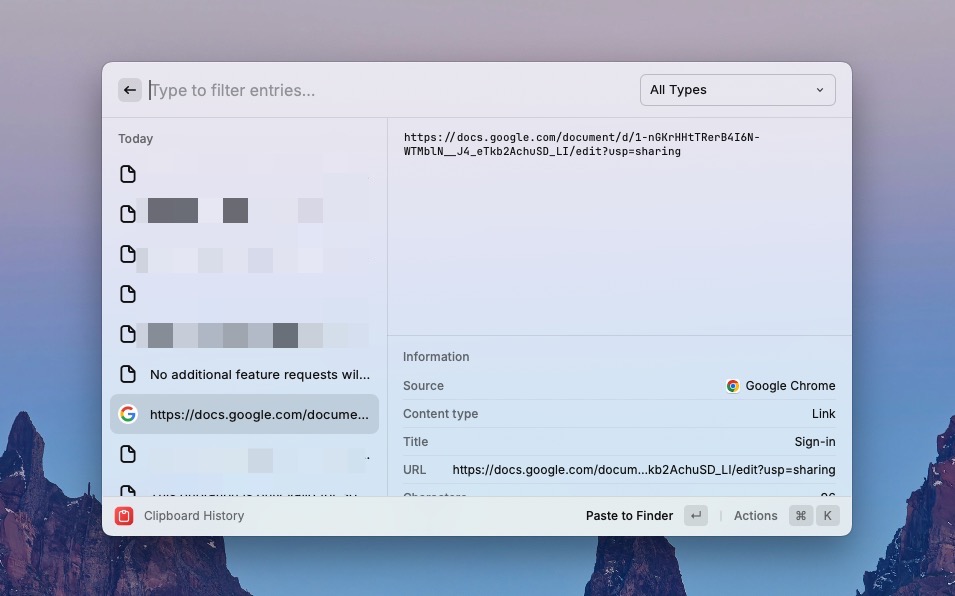
Screenshot: Rajesh Pandey/CultOfMac
There’s no dearth of clipboard managers for Mac. Raycast can also act as a clipboard manager, complete with support for snippets. This is one of the most used Raycast features for me, as I copy content numerous times daily. I have also set up snippets with variables, saving valuable time.
To make full use of Raycast’s clipboard management capabilities, assign a dedicated shortcut to it — I use Cmd Shift X. This allows me to quickly bring up a history of all the items I previously copied, including images. It’s also possible to search through your clipboard history, with filters for text, images, links, files, and colors to help narrow down the results.
Use the Cmd Shift P keyboard shortcut to quickly pin a copied item to the top of your clipboard. To save a clipboard item as a snippet, use the Cmd P shortcut.
Make sure to enable the Clipboard History extension in Raycast before using it as a clipboard manager. The app stores clipboard content for up to three months (it’s encrypted, ensuring there’s no privacy risk).
Raycast on Mac: Better Focus
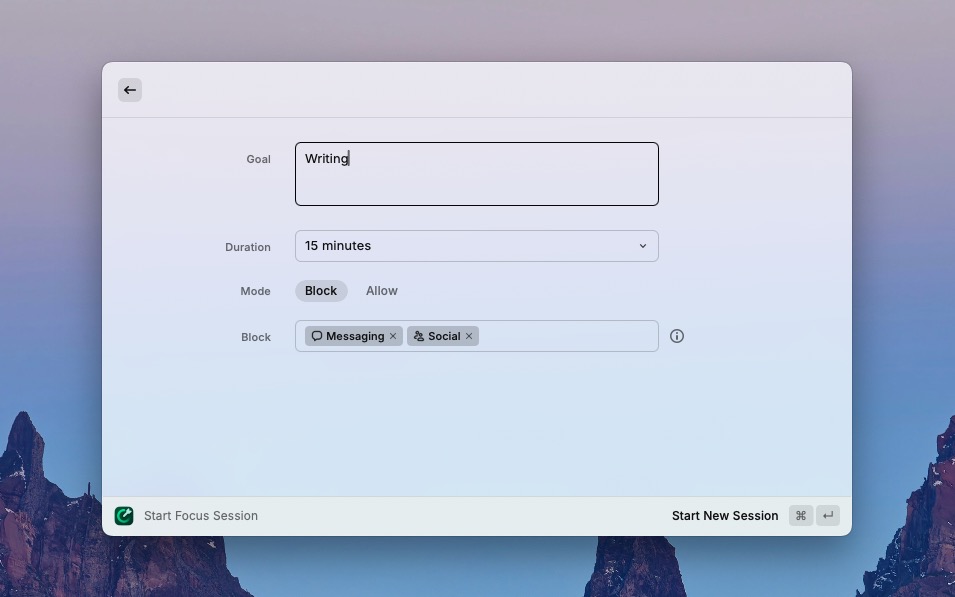
Screenshot: Rajesh Pandey/CultOfMac
Raycast Focus takes macOS’ Focus modes to a different level altogether. I have a focus setup with writing as the goal that blocks distractions from Telegram, WhatsApp, and other apps for 15 minutes. This helps me focus on my work and reduce distractions, boosting my productivity.
Yes, you can achieve the same results with built-in Focus modes on the Mac. But Raycast Focus stands out with its ease of use and how you can quickly trigger it. It also features a floating focus bar that shows the remaining time, keeping you motivated to stay on track. The best part? Raycast Focus can block websites during a focus, all without a plugin.
Once a focus session ends, your Mac’s screen will glow green as a visual cue.
Raycast on Mac: A Swiss Army knife to supercharge productivity
This barely scratches the surface of what I do with Raycast.
Once you install Raycast, I highly recommend spending some time exploring its features to see how you can integrate it into your workflow. Even after using Raycast for months, I continue to uncover new ways it boosts my productivity on the Mac.
Before you start using Raycast, I strongly recommend that you assign the Mac’s default Spotlight keyboard command (Cmd Spacebar) to it. (Go to System Settings > Keyboard > Keyboard Shortcuts and select Spotlight from the list of options on the left-hand side).
The best part? Raycast is free to download and use. You only need the $8/month or $16/month Pro plans if you want access to Raycast AI, Cloud Sync, custom window management, unlimited clipboard history, and custom themes.
Price: Free; Raycast Pro costs $8 per month; Pro + Advanced AI costs $16 per month
Download from: Mac App Store
![How Raycast transforms the way I work on my Mac [Awesome Apps] Raycast on Mac render](https://www.cultofmac.com/wp-content/uploads/2025/05/raycast-mac-1020x574.jpg)

