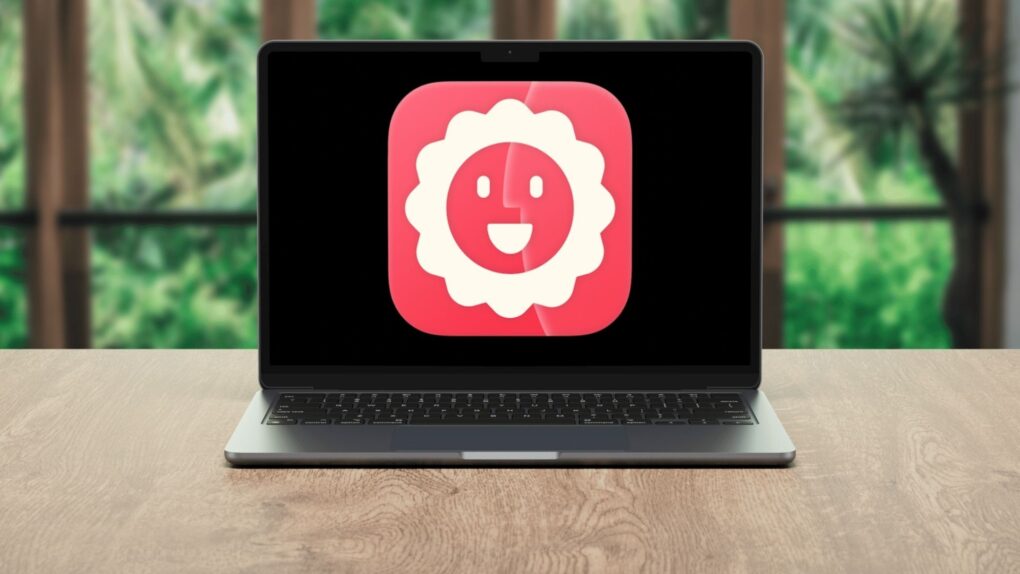Bloom is a Finder replacement that will completely change how you work with files on your Mac.
With a refined interface that makes it feel like a native Mac app, it offers advanced features like a customizable multi-pane layout and enhanced file operations. After using Bloom for several weeks, I’m hooked. It speeds up basic tasks and makes file management on my Mac much easier.
Here’s everything this productivity-boosting Finder replacement can do.
Bloom: The Finder replacement app every Mac power user needs
I’ve used Finder for years on my Mac, never expecting much from Apple’s stock file management app. While basic, it always got the job done when I needed to access or organize files on my Mac.
Bloom does not try to reinvent the idea of a Mac file manager. Instead, it looks and feels like Finder but packs a lot more functionality. In just a few weeks, I have gotten used to Bloom’s multi-pane layout. The preview pane and the one-click actions make everyday tasks a breeze.
And then there are features I never knew I needed, such as Bloom’s floating Portal for temporarily holding files or saved workspaces.
All these great features totally spoiled Finder for me. I can never go back to it now!
Here’s what I love about Bloom.
Multi-pane file management done right
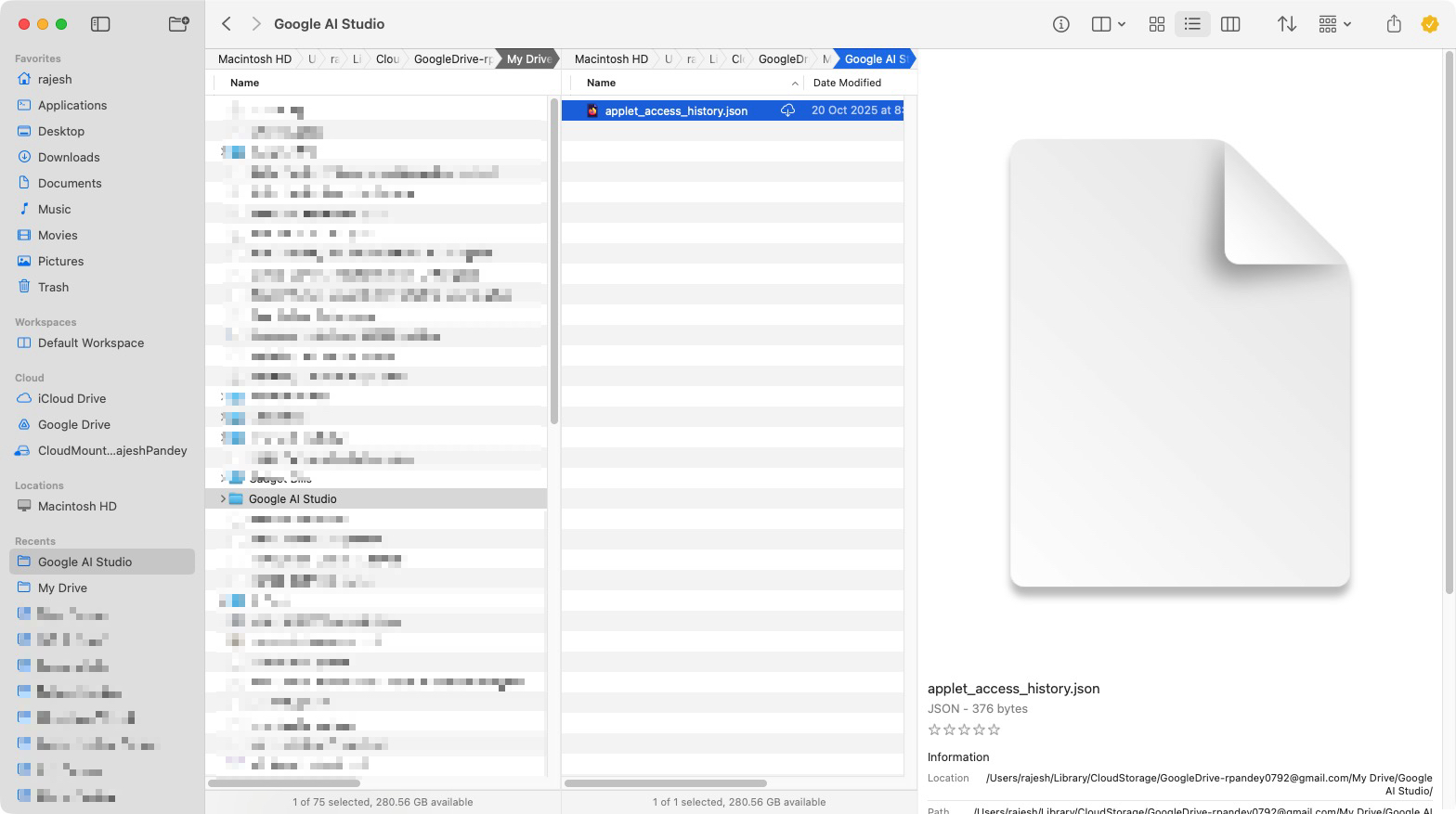
Screenshot: Rajesh Pandey/CultOfMac
I frequently move files between folders and drives on my Mac. That’s where one of Finder’s biggest weaknesses becomes clear: It struggles to manage multiple windows efficiently. I constantly need to switch between several Finder windows or tabs just to move files around. That slows me down and makes the whole process unnecessarily frustrating.
Bloom makes this a breeze with its multi-pane layout. I can open several folders within one Bloom window, which helps with file organization. In total, Bloom offers 10 different layouts, so you’ll find the one that suits your needs.
If needed, I can also save a pane configuration that works especially well for certain situations as a workspace. That way, I can quickly access it in the future. All workspaces show up in Bloom’s left sidebar for quick switching.
The multi-pane view with sync browsing is one of my favorite Bloom features. When working through multiple folders with lots of files, I can browse in the primary pane and instantly preview their contents in the secondary pane.
On my MacBook Pro, I use a dual-pane layout in Bloom. When using my desktop with a multi-monitor setup, I set Bloom to a triple-pane layout.
Auto-resizing columns, batch renaming and other essential features
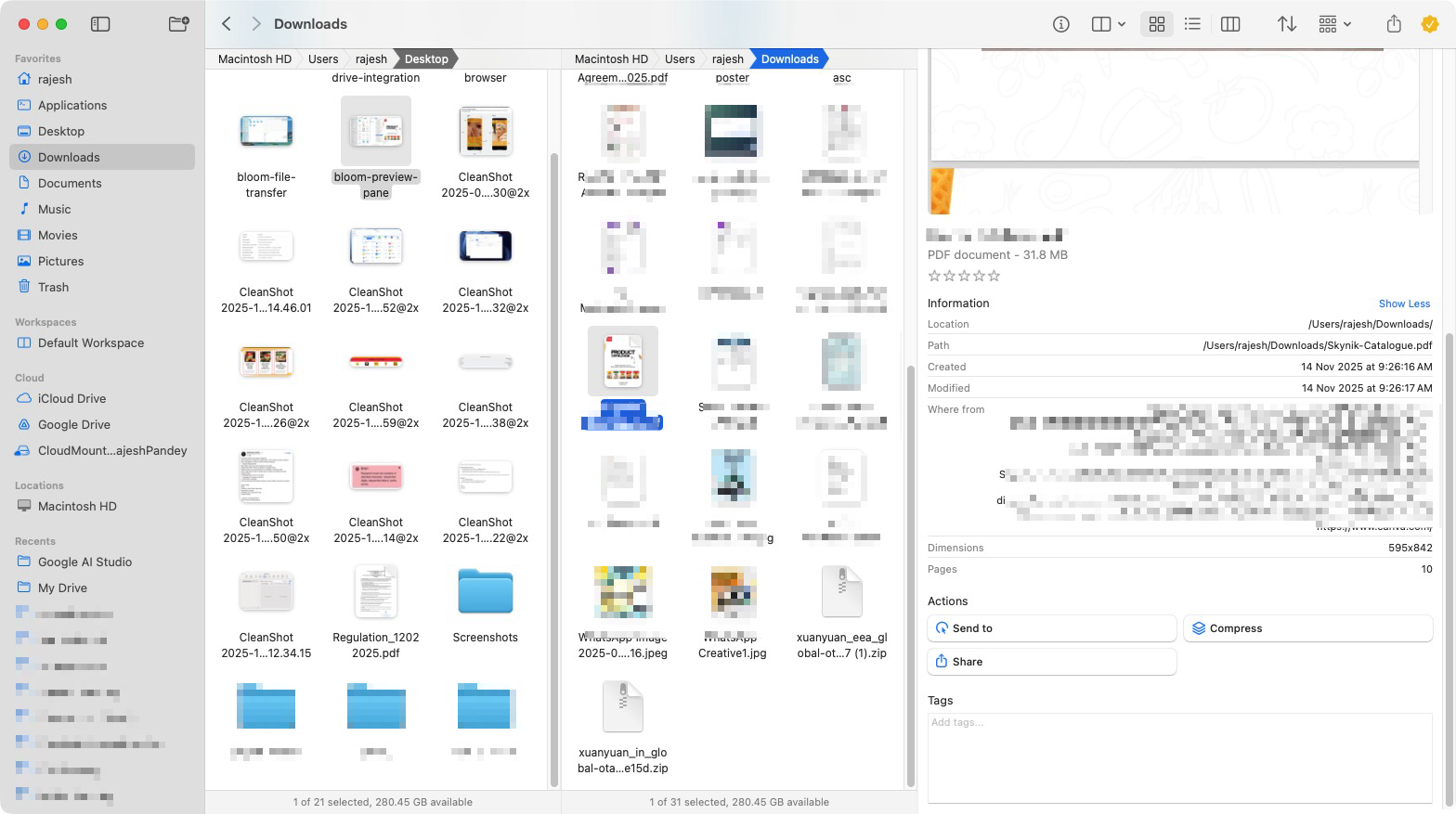
Screenshot: Rajesh Pandey/CultOfMac
Bloom also solves one of Finder’s biggest pain points: auto-resizing columns. When enabled, Bloom automatically adjusts a column’s width to display the full file name. This might seem like a minor feature, but if you’ve used Macs for years and work with a lot of files, you must have found this Finder limitation annoying.
The multi-pane layout is perfectly complemented by Bloom’s enhanced file operations. I can batch rename files using a set rule, directly preview the contents of an archive, and share or compress files from the preview pane. This is really handy when I’m transferring files from my camera’s SD card. I can rename them based on the occasion and add a sequential number in just one go.
All ongoing file operations don’t appear in a pop-up box. Instead, they show up in a progress bar at the top right that’s hidden by default.
When viewing images, Bloom’s preview pane shows handy shortcuts for files and folders. For media files, the Finder replacement provides one-click actions to optimize images, convert them to PNG or WebP, resize them, convert to PDF, etc. Considering my workflow involves handling a lot of images, these actions save me lots of time daily.
Bloom app excels at searching your Mac’s files
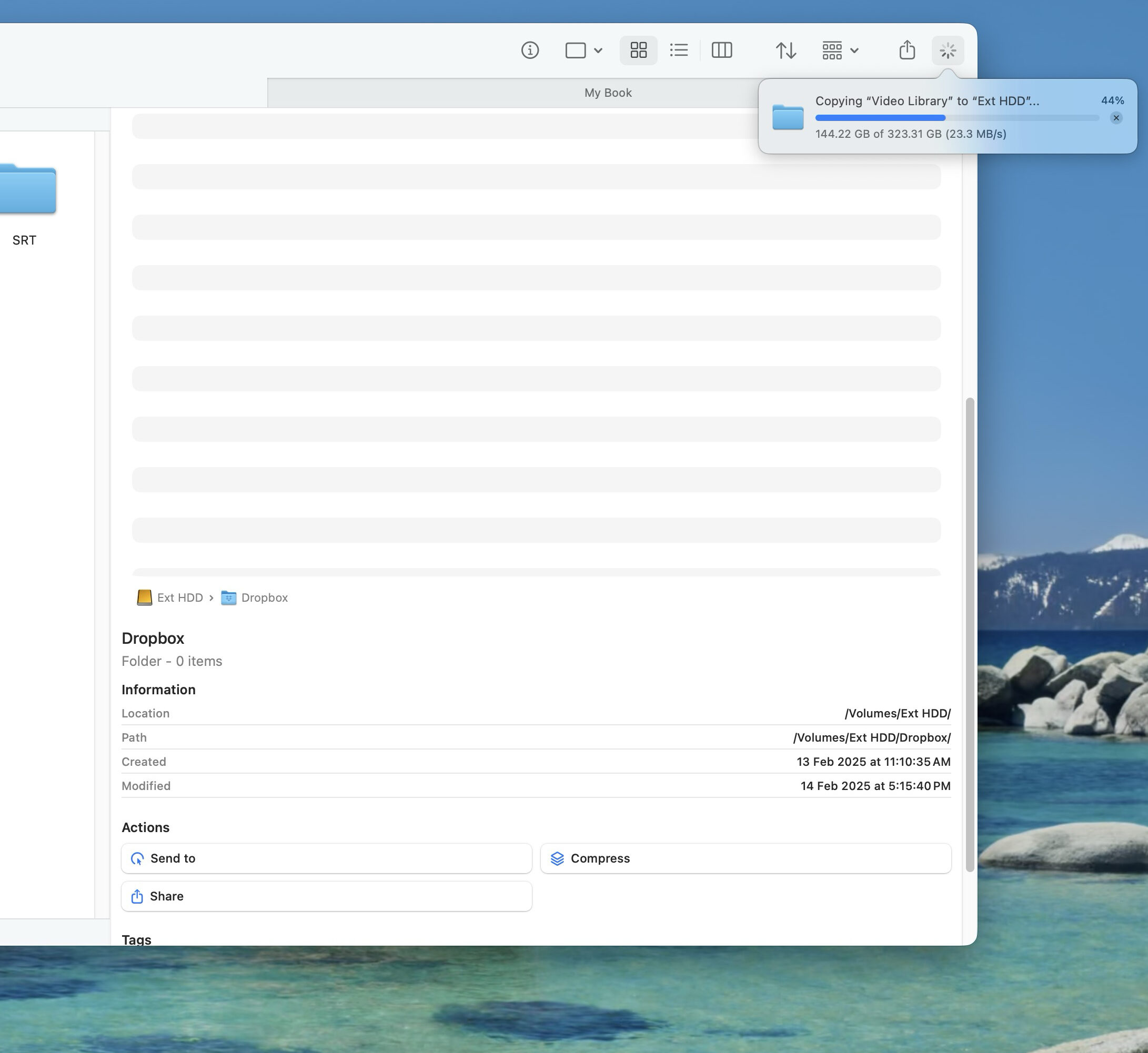
Photo: Rajesh Pandey/CultOfMac
Search is another area where Bloom easily outclasses Finder and most other macOS file managers. Instead of relying on Spotlight’s index, Bloom searches the Mac’s actual file system. This matters because Spotlight often fails to surface newly created or recently downloaded files until it finishes indexing. That’s an annoying delay that Bloom avoids entirely.
Even better, you can quickly access search in Bloom by pressing Tab.
Bloom also supports in-pane search, letting you filter and find files directly within the already open panels. It makes searching your Mac feel faster and more contextual, especially when working across multiple folders at once.
Great keyboard shortcuts make quick work of common tasks
Bloom’s expansive keyboard shortcuts perfectly complement its superior search and multi-pane layouts. There are shortcuts for almost all basic and advanced tasks, including in-pane search (Cmd-F), Refresh (Cmd-R), open a new tab (Cmd-N), etc. It even supports the Cmd-X keyboard shortcut to directly cut files.
For instance, I frequently access the Downloads and Documents folders on my Mac. Using the Cmd–Shift–Enter shortcut, I can open Bloom’s “Go to Folder” tool and type a directory name to jump straight to it. Anytime you need to view selected files in Finder, simply press Cmd-Option-R.
Once you get used to Bloom’s keyboard shortcuts, there’s no going back to Finder.
Another relatively simple but useful feature in Bloom: the ability to directly paste an image from the web. This alone saves me a precious minutes and frustration every single day.
Bloom also offers a floating Portal window — think of it like Yoink or Dropover, but for the files on your Mac. It acts as a temporary shelf to store things. So, when moving files around between multiple folders or hard disks to my network-attached storage, I first add them to the Portal window, then drag and drop everything to the final destination in one go.
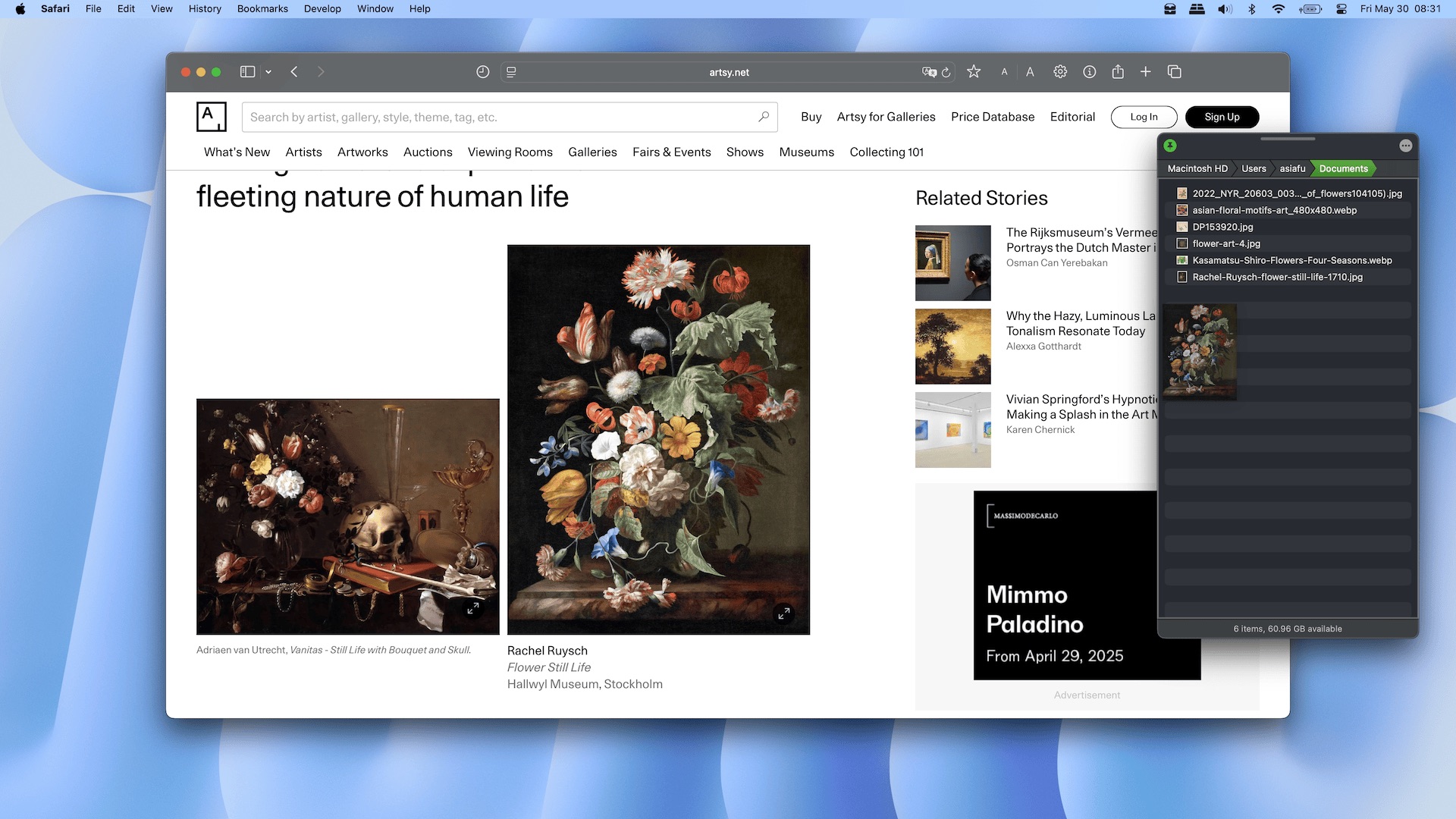
Screenshot: Bloom
A smarter, more refined interface
macOS 26 Tahoe brought Apple’s translucent Liquid Glass user interface to Macs. While the UI looks good on iPhones and iPads, I feel like it’s out of place on a Mac. Not that the old Finder looked great or anything, but the one in Tahoe just seems poorly done.
The translucency and glasslike textures often make readability difficult and do little to improve the overall visual experience. macOS 26 also supports themes, though admittedly, the stock look works fine for me.
In comparison, Bloom looks a lot more refined and feels like a native Mac app. Add in its expansive feature set, such as multi-pane layout and powerful search, and it makes the Finder replacement easy to use.
Bloom feels faster than the Mac’s Finder, and offers easy cloud integration
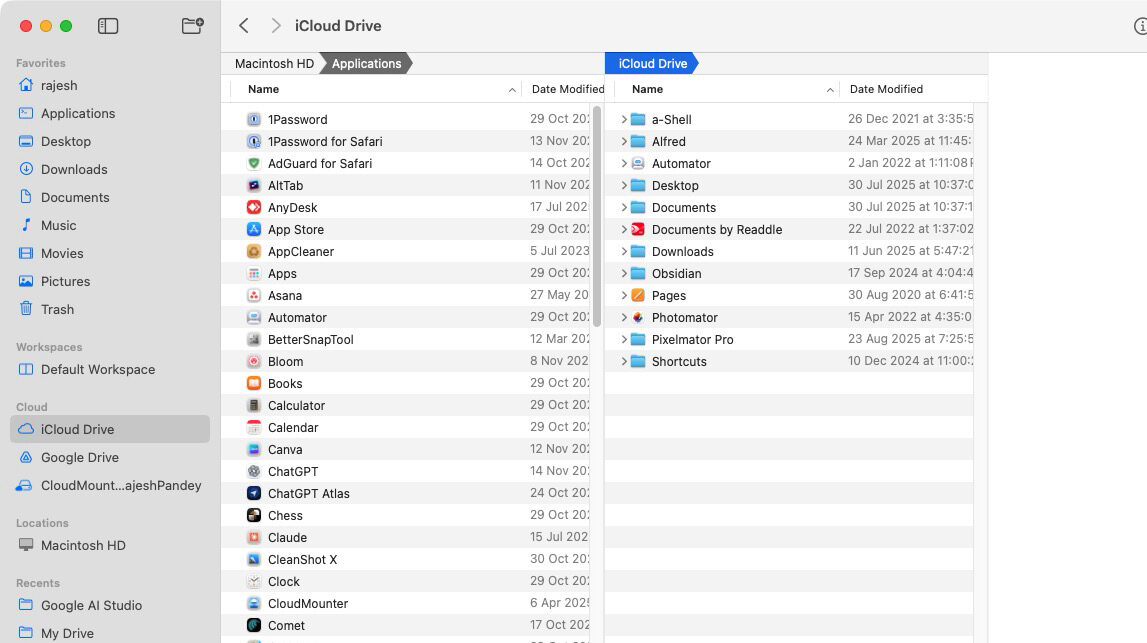
Screenshot: Rajesh Pandey/CultOfMac
It has now been a few weeks since I replaced Finder with Bloom on my Mac. Besides all its features, I’ve found Bloom to be notably faster than Finder. This is especially evident when accessing my NAS and cloud storage services, where Finder typically struggles.
Bloom excels with its cloud integration, too. I synced Google Drive, Dropbox and Microsoft OneDrive, and can seamlessly access files from all of them.
You can make Bloom the default file manager in macOS, even replacing Finder as the default viewer. For this, you’ll need to run a Terminal command and restart your Mac. (If that sounds good, follow these instructions.)
Bloom app for Mac is the new Finder
Bloom has streamlined every part of how I manage files on my Mac. It’s faster, more flexible and far more capable than Finder. There’s a lot Apple can learn from this supercharged Finder replacement. Bloom also benefits from the fact that it’s built by Inchman1900, an active developer who regularly pushes out updates and listens to community feedback.
After using Bloom for a few weeks, I can’t imagine going back to Finder.
Download: Inchman1900 ($16, seven-day trial available)