Apple is reinventing the way we think about accessing application windows, organization of those windows, and the way we access running applications. A new feature called Mission Control in Mac OS X 10.7 lion makes it all easy.
Mission Control is the next step in the evolution of Expose and Spaces – a combination of the two with a little bit of Apple ingenuity added on top. As a result it will make it easier for you to view the windows of all running applications, jump between them, and get to the specific application you need very easily.
You’ll be able to use Mission Control to switch between applications with individual windows or applications that are running in full screen mode – you’ll see thumbnails of the latter. One example of a full screen application is iPhoto 11. Upon accessing Mission Control you’ll be presented with a screen that contains the thumbnails of the Dashboard, Desktop, and applications running in full screen at the top.
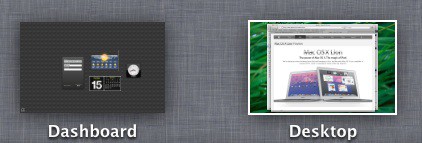
You’ll see the running applications and windows for them gathered in the middle of the Mission Control screen. If you highlight a particular application that applications windows are all displayed for easy viewing and selection.
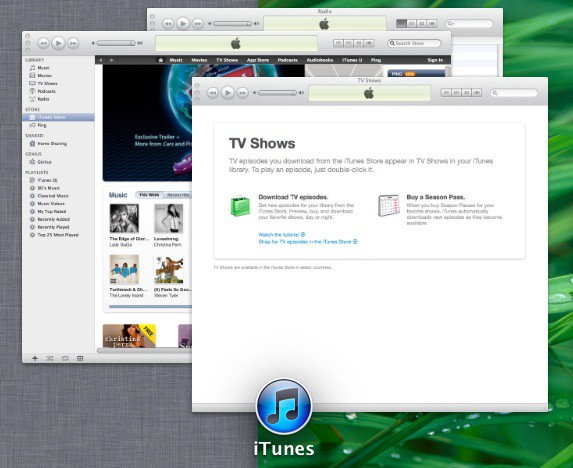
Spaces is integrated into Mission Control, but only appears after you’ve activated Spaces in the System Preferences. Once you’ve activated it the extra Spaces desktops appear as thumbnails at the top of the Mission Control screen as shown below.
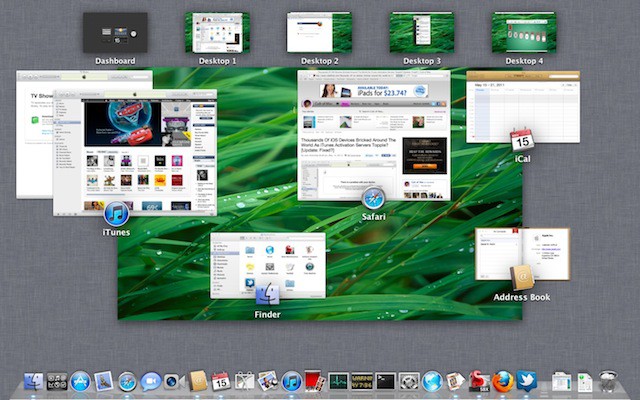
You can switch between these virtual desktops with one mouse click and you can drag applications around them.
Apple describes Mission Control as:
a powerful and handy new feature that provides you with a comprehensive look at what’s running on your Mac. It gives you a bird’s-eye view of everything — including Dashboard and full-screen apps — all in one place. With a simple swipe, your desktop zooms out to Mission Control. There you can see your open windows grouped by app, thumbnails of your full-screen apps, and Dashboard, arranged in a unified view. And you can get to anything you see in Mission Control with just one click. Making you the master of all you survey.
Apple’s description sums it up nicely, but I can do better I think. I call it genius and I cannot wait to integrate it into my every day Mac workflow.
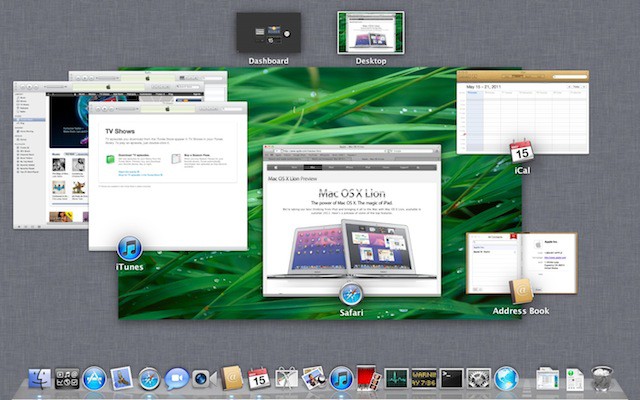


28 responses to “Mac OS X 10.7 Lion A Guided Tour – Mission Control”
I tried this out in the beta. Looks pretty, but nothing beats Cmd+Tab for me.
I don’t like it that the gestures are the other way round, if you untick “move content in the fingers direction” (to make the scrolling correct). At this time, a scroll-wheel mouse doesn’t work with Lion, as it scrolls in the wrong direction. Trackpad scrolling was changed, too, but I am used to the old way.It would be better if you could change scrolling’s and gestures’ direction separately
Is it known if Lion will support early intel Macs? I have a 1st-gen Intel Core Duo iMac, and I’m worried I’ll be left in the dust.
@Jon – I think that I read somewhere that Lion requires Core 2 Duo and above. I hope I’m wrong.
stop the presses!!! a new way to see things on my desktop?!? holy crap: it’s a REVOLUTION! it’s just like when taco bell reinvents beans, cheese and meat in a new combination!
:)
does this REALLY require its own article? reallllllly?
you can switch it playa
Mission Control: Coming to Windows 9 in 2015 as Microsoft Windows Shake, Peek, Snap, Task Bar and Program control centre.
And a slightly more elegant and more functional alternative to CMD-Tab is to use Witch. I use OPT-Tab to trigger it and it works superbly. I’ve never used Spaces or Expose. They just seem to be too slow and seem use too much processor resources on my MacBook.
I’m intrigued by this, but Apple finally nailed Exposé in Snow Leopard. It’s simple, has some great shortcuts (Cmd+1 to reorder windows alphabetically) and has great clarity through the grid layout. By comparison, Mission Control looks like a mess.
I hope I’m wrong, but Mission Control looks more like a step back than a step forward in terms of elegant window management.
You said: “Spaces is integrated into Mission Control, but only appears after you’ve activated Spaces in the System Preferences.”
I’m not seeing how to “activate” spaces in System Preferences. Care to elaborate or clarify?
Also, do you realize that this post is duplicated, word-for-word with images on a piece of crap feed-scraped site called IHasMac? I’m a writer, too, and feed scraping really pisses me off. I hope you folks go after the a-hole who scraped your hard work.
Wow. Don’t you have anything better to do with your time than troll the ‘Net? Get a life.
But the power of 10.6 spaces is gone in 10.7. You can’t, e.g. have a application appear in every space anymore (useful when using un-mirrored displays). You also can’t assign a set to applications to always open in the same space anymore. Or at least I cannot figure out how to do it. I relied on spaces a lot, and this new ‘feature’ breaks things I relied on.
We lost the ability to see minimized windows in Mission Control, which you could see in Expose. “It gives you a bird’s-eye view of everything — including Dashboard and full-screen apps — all in one place.” EXCEPT MINIMIZED WINDOWS! I think Apple has half-baked Spaces, Expose, and full screen apps. These features don’t allow for much user flexibility and I personally find them non-intuitive to use.
In the dock, right click on the application. There’s an option to have the app apear or all desktops, which is what I’ve done in order to have VLC (and a couple other apps) show up on my unmirrored display while I work and switch through the other desktops.