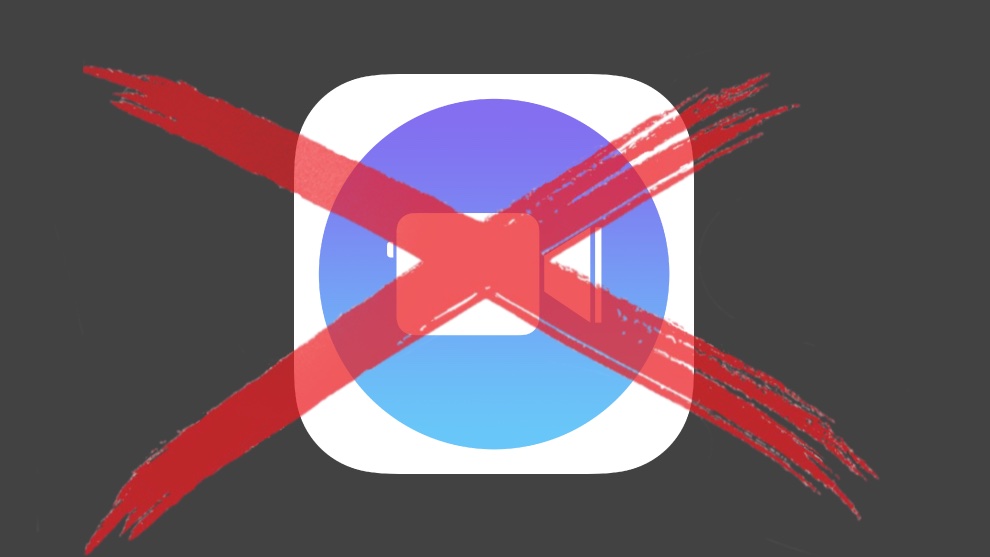Apple Clips, a free video-creation tool created for the Instagram era, just came to an abrupt end. Not only did Apple cease development of the software, the app can’t even be downloaded anymore.
But odds are you aren‘t too upset, given that Apple likely cancelled the app because it never found a big audience.
Goodbye Apple Clips
Starting in 2017, Apple Clips lets users easily record, edit and share short videos on iPhone and iPad. Users can mix photos and video clips, then enhance them with emoji, stickers and posters. The app integrates with Messages and social platforms, making it easy to share creations instantly.
But there’s no room for doubt that Clips is gone. The Apple Support document for the application now begins by saying, “The Clips app is no longer being updated, and will no longer be available for download for new users.”
Fans of Clips who already have the software installed on their iPhone or iPad can continue to use it and even redownload it from the App Store. But it’s no longer listed in the App Store for new users to find.
Simply not needed
Apple Clips isn’t being shuttered because it’s poorly written software. Its problem was redundancy.
Instagram has its own free video creation app for iPhone: Edits. That’s the one Instagram users are more likely to turn to, especially as it gives creators data on what users are watching.
Save your Clips
The Apple Support document includes instructions on how to save any existing Clip projects as videos. The steps are:
- In the Clips app, open the video you want to save.
- Tap the Share button at the bottom right.
- On the resulting page, tap Options near the top of the screen.
- On that resulting page, tap Video, then select other options like the Aspect Ratio.
- Tap Done in the upper-right corner of the screen.
- On the resulting screen, tap a save option:
*To save the video in your photo library so you can access it in the Photos app, tap Save Video.
*To save the video as a file so it’s accessible with a range of applications applications, tap Save to Files, enter a name for the file at the bottom of the screen, then choose a location.