Apple’s Freeform app for iPhone, iPad, Mac and Vision Pro is a digital whiteboard you can use to brainstorm or gather ideas in one infinitely scrolling canvas.
You can use Freeform to throw together ideas with a colleague. You could build a presentation using Freeform’s scenes, kind of like using Prezi. Or, you can use Freeform as a drawing app with your iPad and Apple Pencil.
Freeform comes with all kinds of features for adding text boxes, rich links, drawings, clip art, sticky notes, files, photos, videos and more. It’s a great way to build a mood board or connect big ideas.
Keep reading below or watch our video guide to find out how to use Freeform.
How to use the Freeform app, Apple’s digital whiteboard
Apple’s Freeform app might look like just another digital whiteboard, but it’s actually a versatile tool for creatives, collaborators and visual thinkers alike. Whether you’re sketching with an Apple Pencil, building a dynamic mood board, or mapping out a high-stakes presentation, Freeform turns your device into an infinite canvas capable of capturing all your most ambitious ideas.
With support for everything from rich media to real-time collaboration, it’s one of Apple’s most under-the-radar — but surprisingly powerful — free apps. Here’s how to get the most out of Freeform.
Table of contents: How to use Apple’s Freeform app
- What is Apple’s Freeform app?
- Open or create a new board
- Add text boxes
- Add photos, videos or links
- Add shapes and clip art
- Add sticky notes
- Add a drawing with an iPad and Apple Pencil
- Create a scene
- Share a board
- More Apple apps and tips
What is Apple’s Freeform app?
Freeform launched in fall 2022 as a free app built into iOS and iPadOS 16.2 and macOS Ventura 13.1. The collaborative tool lets users jot down notes, share files and insert photos or videos as they brainstorm. A native Freeform app is also available for the Apple Vision Pro headset.
If you don’t have it already, you can find Freeform on the App Store. Unlike Photos, Notes, Mail, Keynote and Invites (among others), the Freeform app is not available through icloud.com.
Open or create a new board in the Freeform app

Screenshot: D. Griffin Jones/Cult of Mac
To get started, open the Freeform app. It will launch with a splash screen of your recent boards. You can browse your boards, organized into smart categories like Recents, Shared and Favorites.
To create a new Freeform board, tap the New Board button in the toolbar in the upper right.
Add text boxes
Tap Add Text Box to start with some text on the board. By default, it’s a single short line of centered text.
For writing longer paragraphs, you can drag the blue markers on either side to make the text box wider. The green marker in the bottom right will scale the text box and its contents bigger, proportionally.
From the floating toolbar, you can change the text’s size, color and font, for making your headline text pop. You also can change the text’s alignment to write out a paragraph, and make a bulleted list.
Add photos, videos or links

Screenshot: D. Griffin Jones/Cult of Mac
No one likes staring at a wall of text, but luckily, the Freeform app makes it easy to add photos, videos, links and more. Tap the Media button to see plenty of options:
- Insert from… lets you attach a file. It’ll let you browse iCloud Drive and downloads on your iPhone, iPad or Vision Pro. (On the Mac, you will see a separate Insert Document button in the Freeform toolbar.)
- Link lets you paste or type in a URL to embed as a rich link.
- Scan will bring up your device’s camera to scan a document.
- Stickers shows your sticker library. You can make stickers out of your photos or create them using Genmoji. Stickers are also available in apps like Messages and Snapchat.
- Camera will take a picture.
- Image Playground, on a device running Apple Intelligence, will generate an AI image on-device.
- Photos or Videos… will let you choose an item from your photo library.
Just like with text boxes, you can drag the blue markers around the image to resize it.
You can edit the appearance of attached media, too. For images, videos and stickers, you can tap Remove Background to cut it out as a transparency or Crop it.
The More (⋯) button offers additional options. On a Mac, you will find them in the right-click context menu. Front or Back will move the items in front of or behind others on the board, if you want them to overlap. Shadow and Round Corners are two effects you can apply. Constrain Proportions, when enabled, makes sure an image always has the same aspect ratio when you resize it.
Add shapes and clip art
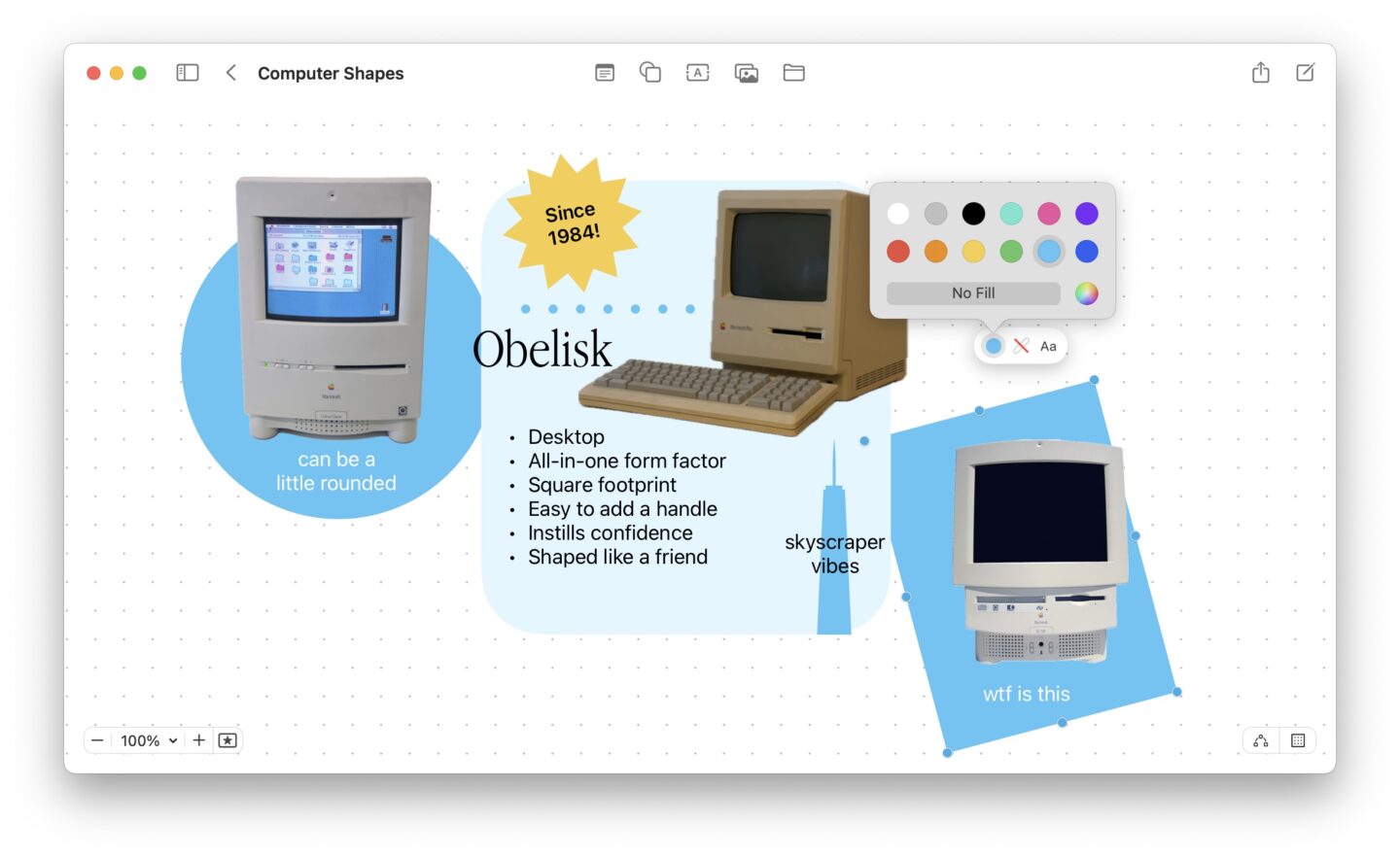
Screenshot: D. Griffin Jones/Cult of Mac
You can add a variety of shapes to your board in the Freeform app by tapping the Add Shape button in the middle. I recommend adding a bunch of big colorful rectangles behind different areas to make different sections easy to tell apart.
The first objects are your basics: a line, arrow, curved line, square, rounded rectangle and circle. You also can add a variety of triangles, blocky arrows, speech bubbles and a star.
The other categories offer loads of clip art representing different 3D shapes, objects, animals, nature, food, symbols, education, arts, science, people, places, activities, transportation, work and ornaments.
You can drag these around, resize them just like other objects, send them into the background, choose a fill color. You can double-tap on an object to type in it like a text box.
On the Mac, when the grid is visible, objects and pins snap to the nearest grid point. You can hold down the Command (⌘) key to drag without snapping to the grid.
On the Mac, you can draw custom vector shapes using the Pen tool, which you can select from the Shapes picker. It works similarly to the pen tool in Adobe Photoshop, Illustrator and other traditional drawing programs.
Add sticky notes
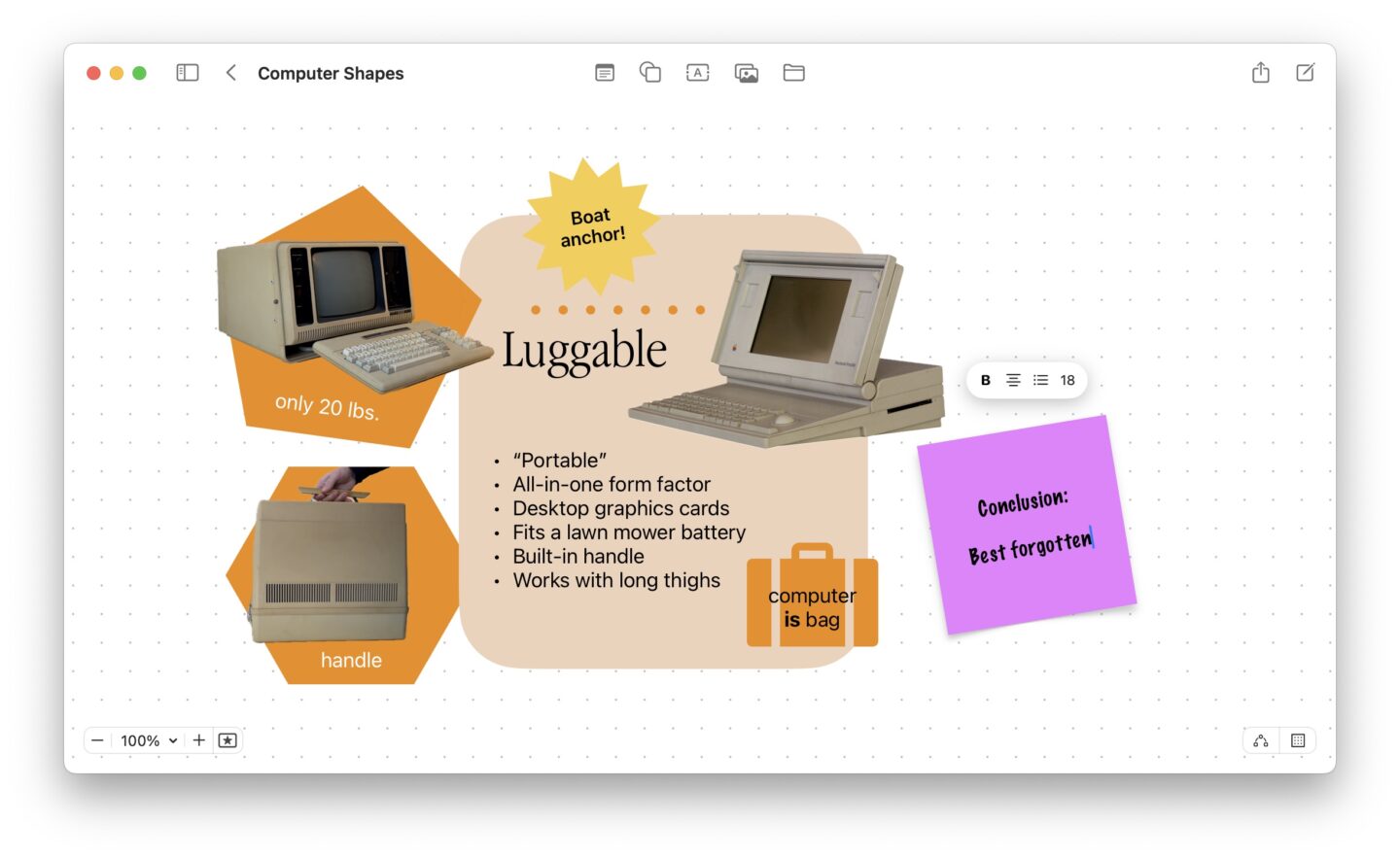
Screenshot: D. Griffin Jones/Cult of Mac
A different form of text box you can add to a Freeform board is a sticky note. It appears by default in the Stickies app‘s iconic yellow color and square shape with a drop shadow. If you want, you can resize the sticky note or change its color to pink, red, orange, green, blue or gray.
You can use sticky notes for calling out important text in your board. Or, you can use them as temporary, placeholder notes to remind you of things to fix later.
Add a drawing with an iPad and Apple Pencil
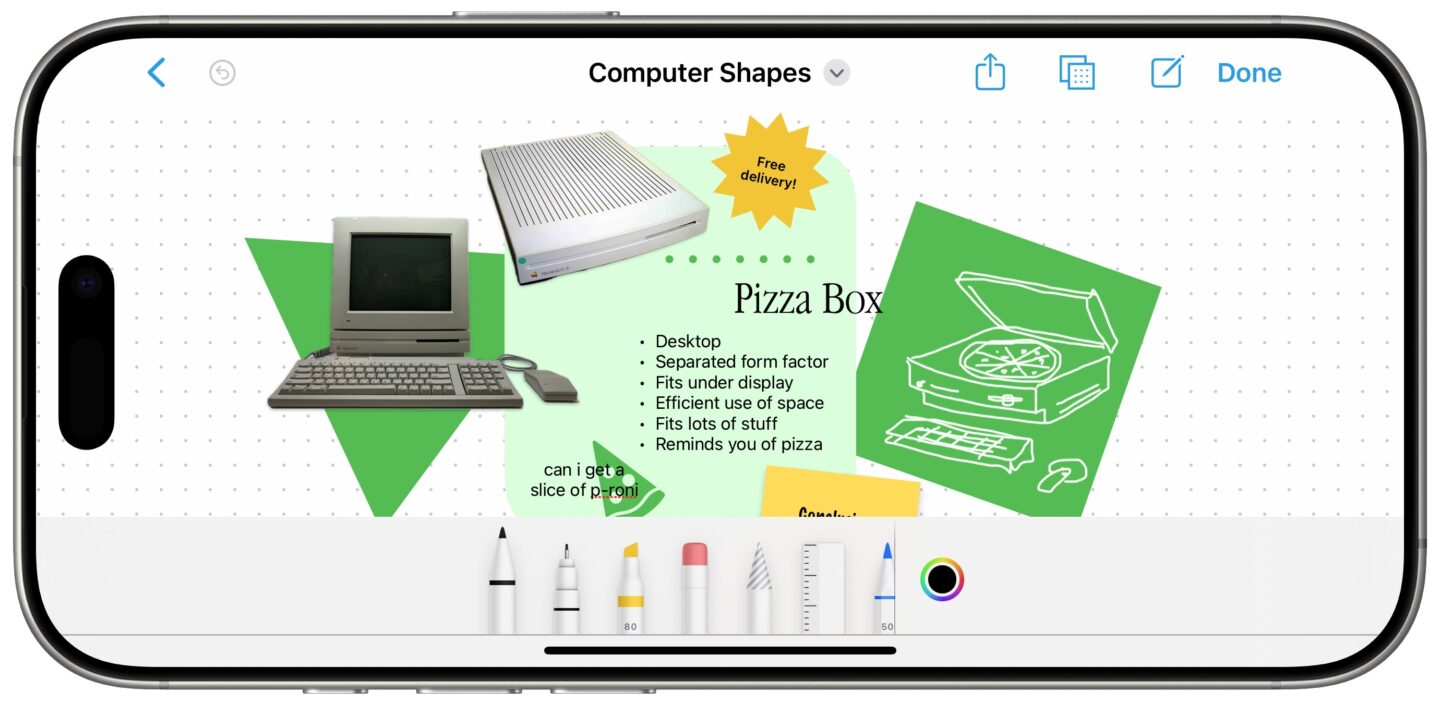
Screenshot: D. Griffin Jones/Cult of Mac
On an iPhone or iPad, the Freeform app lets you tap the Markup button (indicated by a pen icon). This shows the standard drawing and handwriting tools. This feature really sings on an iPad with an Apple Pencil, where you can add fancy calligraphy or proper hand-drawn artwork.
I found sketching in the Freeform app to be much nicer than in Apple’s Notes app, because Freeform lets you freely scroll and zoom across the plane. The Notes app can scroll down, but is limited to the width of your screen and doesn’t really let you zoom.
Create a scene in the Freeform app
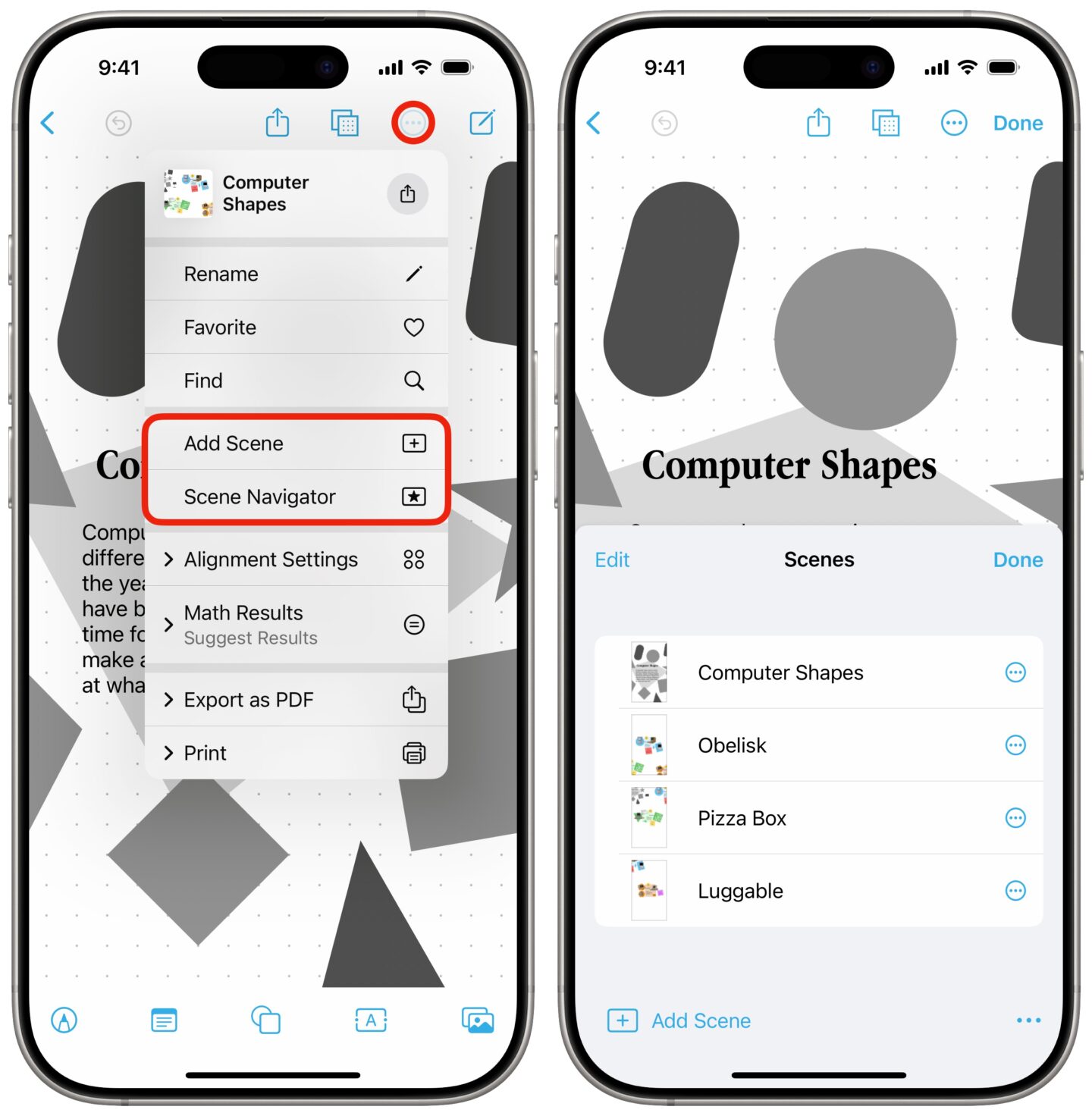
Screenshot: D. Griffin Jones/Cult of Mac
Finally, to present your board, you can create scenes. A scene is like a bookmark; it shows a specific place on your board. You can have a set of scenes that you can click through like a slideshow, kind of like Prezi, the presentation tool that became popular in schools in the mid-2010s.
To set a scene, first you set the zoom and position of the board just how you want. On an iPhone or iPad, tap the More button (⋯) then tap Add Scene. On a Mac, click the Scene Navigator button (with the icon of a star) in the lower left, click the Show Scenes button, then click Add Scene.
Browse through your scenes by tapping (or clicking) the 〈 and 〉 buttons.
Click or tap the More (⋯) button next to any of the scenes and you can rename them something descriptive, replace them, print them or delete them. You can reorder them on a Mac just by dragging them up and down; on an iPhone, tap Edit in the upper left corner and reorder them using the grabbers (☰) on the right.
Share a board in the Freeform app
There are two ways to share a Freeform board: You can send a fixed copy of it or you can share a collaborative link. Tap the Share button in the toolbar and pick either Send Copy or Collaborate from the menu. You also can choose whether it’s visible to anyone with the link or only the people you invite, whether they can edit the board or only view it, and whether they can invite other people.
Collaborate works like Google Docs — you can see when someone else is editing the document, and their edits will show up live on your end. Using the Send Copy feature will give them their own version of the document that they can edit freely without affecting yours.
You can look at the Freeform board I made in this article here.
Guides on other Apple apps
Check out other deep dives on other Apple apps I’ve written:


